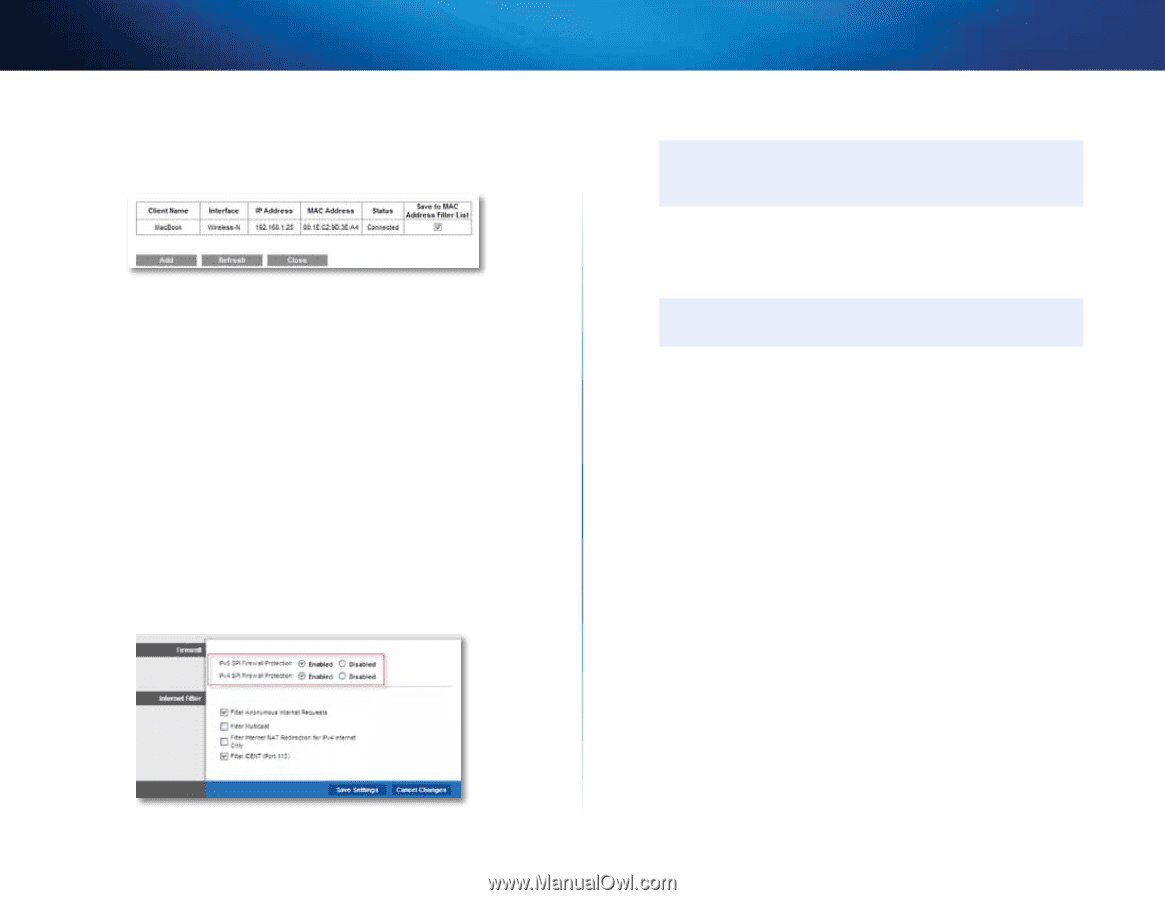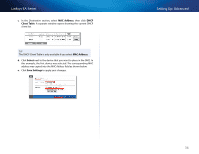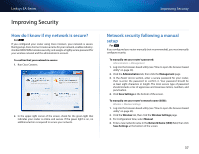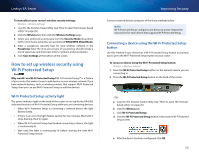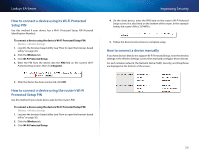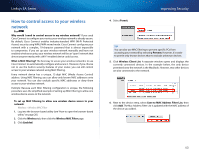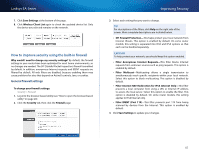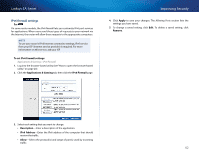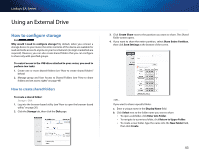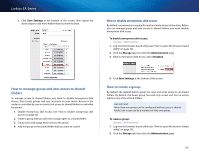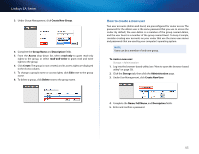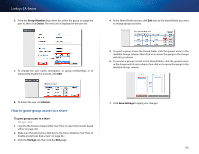Cisco EA2700 User Manual - Page 44
How to improve security using the built-in firewall - update
 |
View all Cisco EA2700 manuals
Add to My Manuals
Save this manual to your list of manuals |
Page 44 highlights
Linksys EA-Series 7. Click Save Settings at the bottom of the page. 8. Click Wireless Client List again to check the updated device list. Only the device you selected remains on the network. How to improve security using the built-in firewall Why would I need to change my security settings? By default, the firewall settings in your router have been optimized for most home environments, so no changes are needed. The SPI (Stateful Packet Inspection) firewall is enabled by default. In addition, anonymous Internet requests and IDENT requests are filtered by default. All web filters are disabled, because enabling them may cause problems for sites that depend on ActiveX controls, Java, or cookies. General firewall settings To change your firewall settings: Security > Firewall 1. Log into the browser-based utility (see "How to open the browser-based utility" on page 20). 2. Click the Security tab, then click the Firewall page. Improving Security 3. Select each setting that you want to change. Tip For descriptions of the filters, click Help on the right side of the screen. More complete descriptions are included below. •• SPI Firewall Protection-This helps protect your local network from Internet threats. This option is enabled by default. On some router models, this setting is separated into IPv6 and IPv4 options so that each can be handled separately. Caution To help protect your network, you should keep this option enabled. •• Filter Anonymous Internet Requests-This filter blocks Internet requests from unknown sources such as ping requests. This option is enabled by default. •• Filter Multicast-Multicasting allows a single transmission to simultaneously reach specific recipients within your local network. Select this option to block multicasting. This option is disabled by default. •• Filter Internet NAT Redirection for IPv4 Internet Only-This filter prevents a local computer from using a URL or Internet IP address to access the local server. Select this option to enable the filter. This option is disabled by default. On some router models, this setting applies to IPv4 Internet only. •• Filter IDENT (Port 113)-This filter prevents port 113 from being scanned by devices from the Internet. This option is enabled by default. 4. Click Save Settings to update your changes. 41