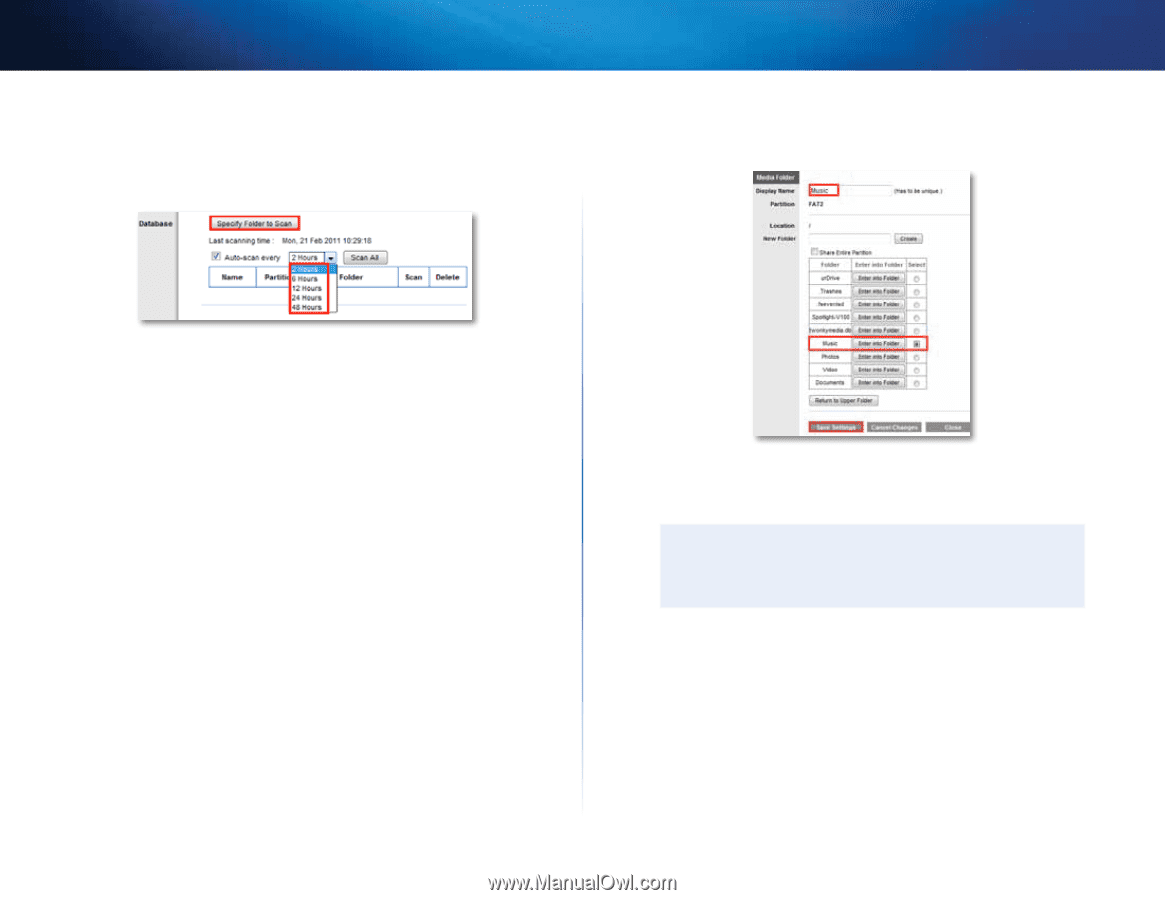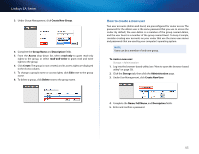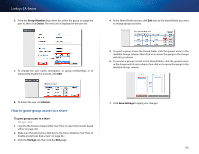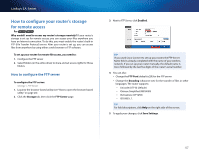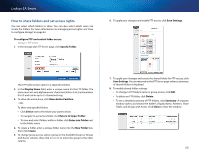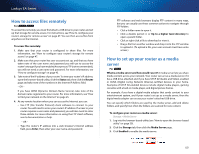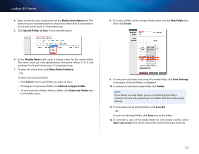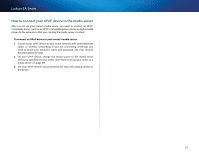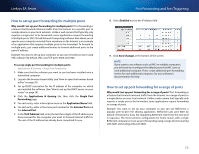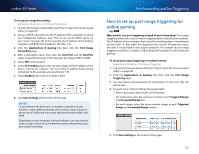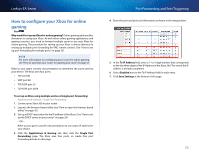Cisco EA2700 User Manual - Page 53
Linksys EA-Series, Return to Upper Folder
 |
View all Cisco EA2700 manuals
Add to My Manuals
Save this manual to your list of manuals |
Page 53 highlights
Linksys EA-Series 4. Enter a name for your media server in the Media Server Name box. The name must use only alphanumeric characters (letters A to Z and numbers 0 to 9) and can be up to 15 characters long. 5. Click Specify Folder to Scan. A new window opens. 8. To create a folder, enter a unique folder name into the New Folder box, then click Create. 6. In the Display Name field, enter a unique name for the media folder. The name must use only alphanumeric characters (letters A to Z and numbers 0 to 9) and can be up to 15 characters long. 7. To share the entire drive, click Share Entire Partition. - OR - To share only specific folders: •• Click Select next to each folder you want to share. •• To navigate to a previous folder, click Return to Upper Folder. •• To view and select folders within a folder, click Enter into Folder next to the folder name. 9. To save your selections and create the media folder, click Save Settings. A summary of shared folders is displayed 10. To delete an individual media folder, click Delete. Note If you delete a media folder, you are not deleting the folder's contents. You are only removing it as a folder that the media server will use. 11. To manually scan all shared folders, click Scan All. - OR - To scan an individual folder, click Scan next to the folder. 12. To schedule a scan of the media folder for new media content, select Auto-scan every, then select a time interval from the drop-down list. 50