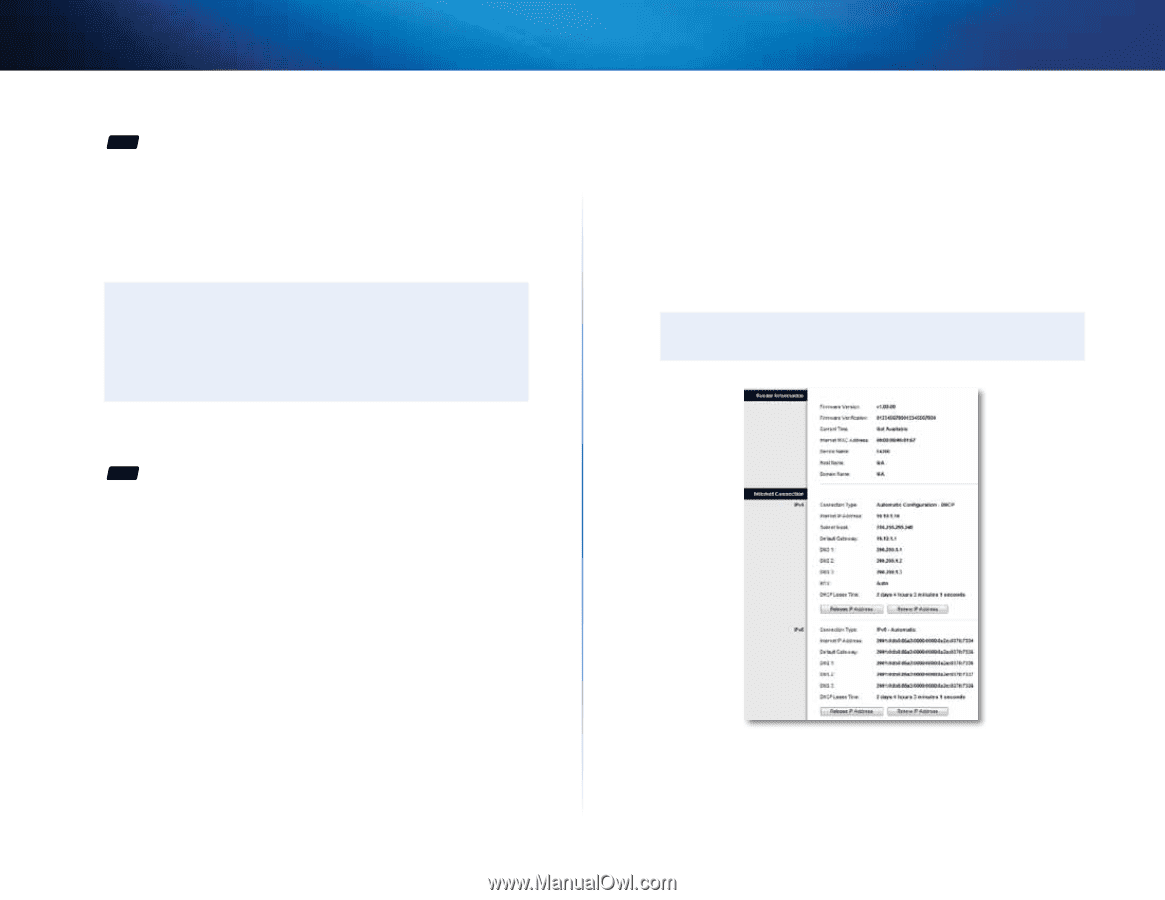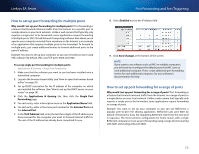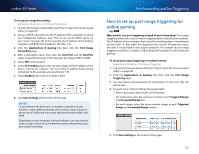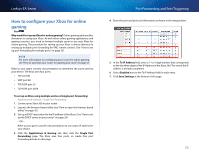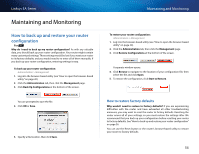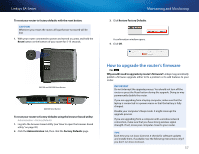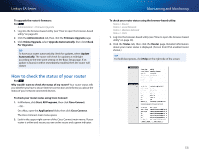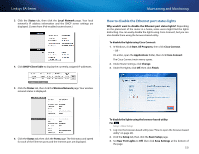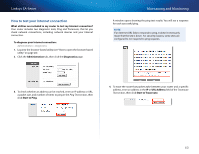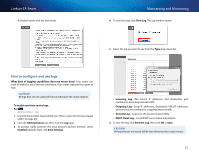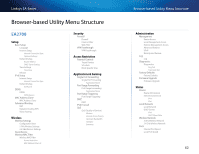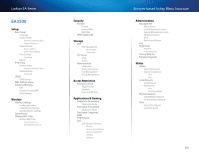Cisco EA2700 User Manual - Page 61
How to check the status of your router - router firmware
 |
View all Cisco EA2700 manuals
Add to My Manuals
Save this manual to your list of manuals |
Page 61 highlights
Linksys EA-Series To upgrade the router's firmware: For ALL Administration > Firmware Upgrade 1. Log into the browser-based utility (see "How to open the browser-based utility" on page 20). 2. Click the Administration tab, then click the Firmware Upgrade page. 3. Click Online Upgrade, select Upgrade Automatically, then click Check For Upgrades. Tip To have your router automatically check for updates, select Update Automatically. The router will check for updates at midnight according to the time zone setting on the Basic Setup page. If an update is found, it will be immediately installed, then the router will restart. How to check the status of your router For ALL Why would I want to check the status of my router? Your router status tells you whether you have a secure Internet connection and informs you about the status of your network-connected devices. To check your router status using Cisco Connect: 1. In Windows, click Start, All Programs, then click Cisco Connect. - OR - On a Mac, open the Applications folder, then click Cisco Connect. The Cisco Connect main menu opens. 2. Look in the upper-right corner of the Cisco Connect main menu. If your router is online and secure, you see online secure and a green indicator. Maintaining and Monitoring To check your router status using the browser-based utility: Status > Router Status > Local Network Status > Wireless Network Status > Ports 1. Log into the browser-based utility (see "How to open the browser-based utility" on page 20). 2. Click the Status tab, then click the Router page. Detailed information about your router status is displayed. (Screen from IPv6-enabled router shown.) Tip For field descriptions, click Help on the right side of the screen. 58