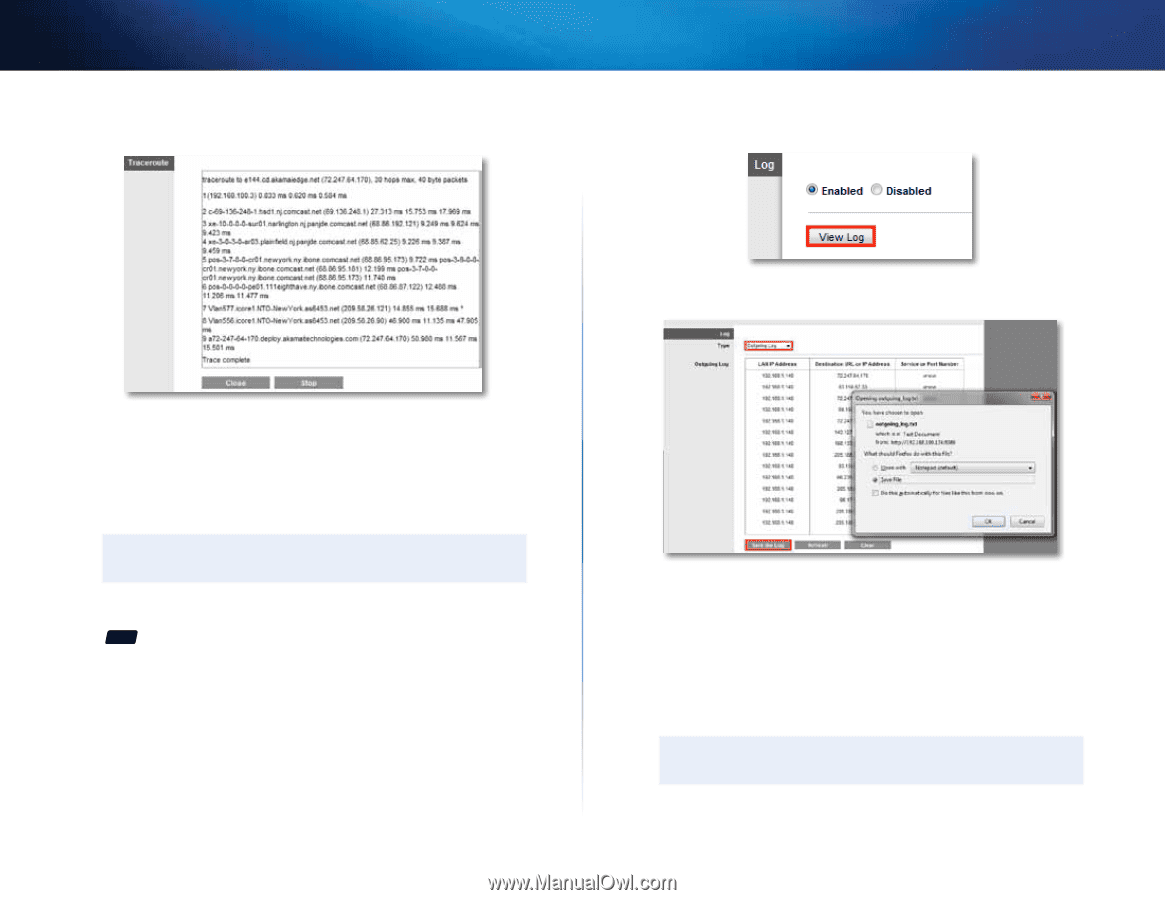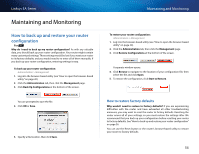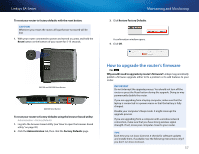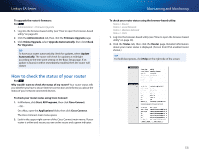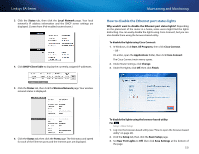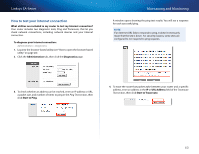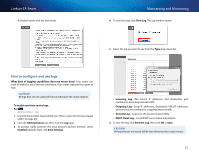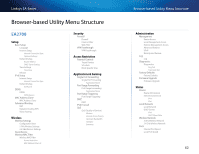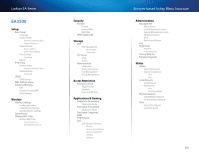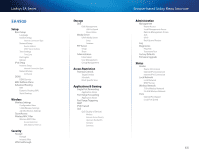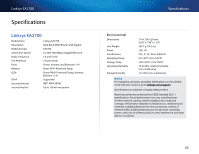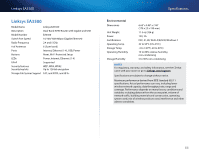Cisco EA2700 User Manual - Page 64
How to con and use logs - router login ip
 |
View all Cisco EA2700 manuals
Add to My Manuals
Save this manual to your list of manuals |
Page 64 highlights
Linksys EA-Series A window opens with the test results. Maintaining and Monitoring 4. To view the logs, click View Log. The Log window opens. 5. Select the log you want to see from the Type drop-down list. How to configure and use logs What kind of logging capabilities does my router have? Your router can track all traffic for your Internet connection. Your router supports four types of logs: CAUTION All logs that are not saved will be lost whenever the router restarts. To enable and view router logs: For ALL Administration > Log 1. Log into the browser-based utility (see "How to open the browser-based utility" on page 20). 2. Click the Administration tab, then click the Log page. 3. To monitor traffic between the local network and the Internet, select Enabled (default), then click Save Settings. •• Incoming Log-The source IP addresses and destination port numbers for incoming Internet traffic •• Outgoing Log-Local IP addresses, destination URLs/IP addresses, and service/port numbers for outgoing Internet traffic •• Security Log-Logins for the browser-based utility •• DHCP Client Log-Local DHCP server status information 6. To save the log, click Save the Log, then click OK or Save. CAUTION All logs that are not saved will be lost whenever the router restarts. 61