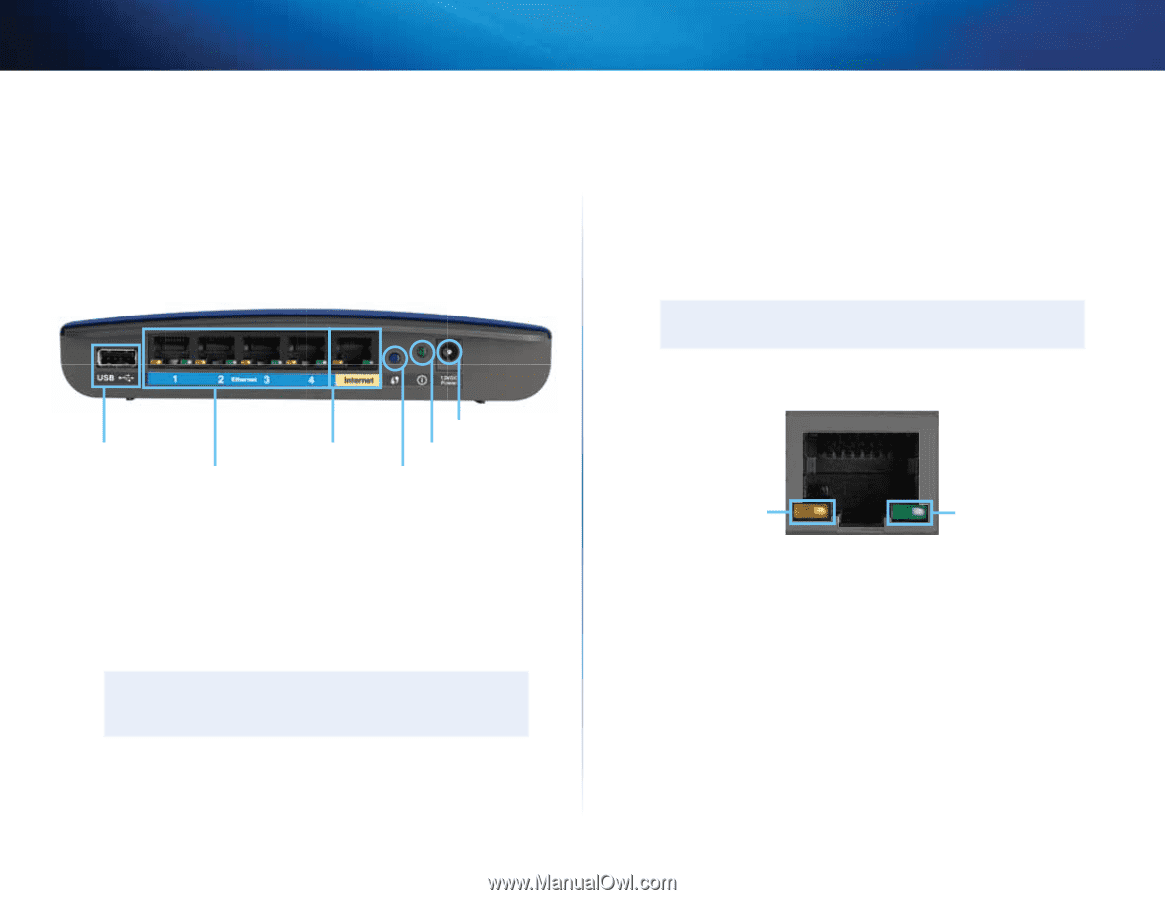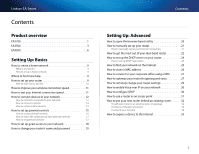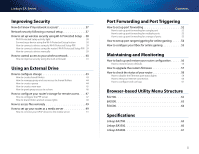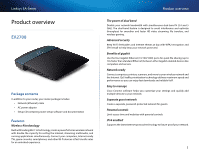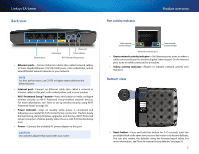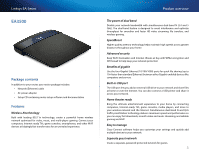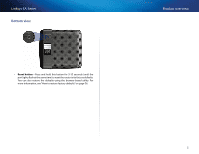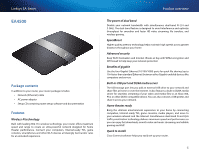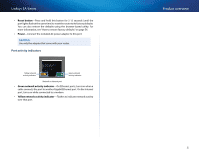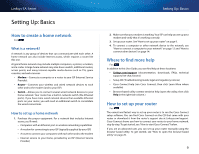Cisco EA2700 User Manual - Page 7
Back view - support
 |
View all Cisco EA2700 manuals
Add to My Manuals
Save this manual to your list of manuals |
Page 7 highlights
Linksys EA-Series Parental controls Limit access time and websites with parental controls. IPv6 enabled Supports the latest Internet protocol technology to future-proof your network. Back view USB port Ethernet ports Internet port Power port Power indicator Wi-Fi Protected Setup button •• USB port-To easily share disk storage with other users on your network or on the Internet, connect a USB drive to this port. For more information, see "Using an External Drive" on page 43. You can also connect a USB printer and share it across your network. For more information, see "How to connect a printer" on page 14. •• Ethernet ports-Connect Ethernet cables (also called network cables) to these Gigabit (10/100/1000) ports, color coded blue, and to wired Ethernet network devices on your network. Note For best performance, use CAT5E or higher rated cables on the Ethernet ports. •• Internet port-Connect an Ethernet cable (also called a network or Internet cable) to this port, color coded yellow, and to your modem. Product overview •• Wi-Fi Protected Setup™ button-Press this button to easily configure wireless security on Wi-Fi Protected Setup-enabled network devices. For more information, see "How to set up wireless security using Wi‑Fi Protected Setup" on page 38. •• Power indicator-Stays on steadily while power is connected and following a Wi-Fi Protected Setup connection. Flashes slowly during bootup, during firmware upgrades, and during a Wi‑Fi Protected Setup connection. Flashes quickly when there is a Wi‑Fi Protected Setup error. •• Power-Connect the included AC power adapter to this port. Caution Use only the adapter that came with your router. Port activity indicators Yellow network activity indicator Green network activity indicator Network or Internet port •• Green network activity indicator-On Ethernet ports, turns on when a cable connects the port to another Gigabit Ethernet port. On the Internet port, turns on while connected to a modem. •• Yellow activity indicator-Flashes to indicate network activity over that port. 4