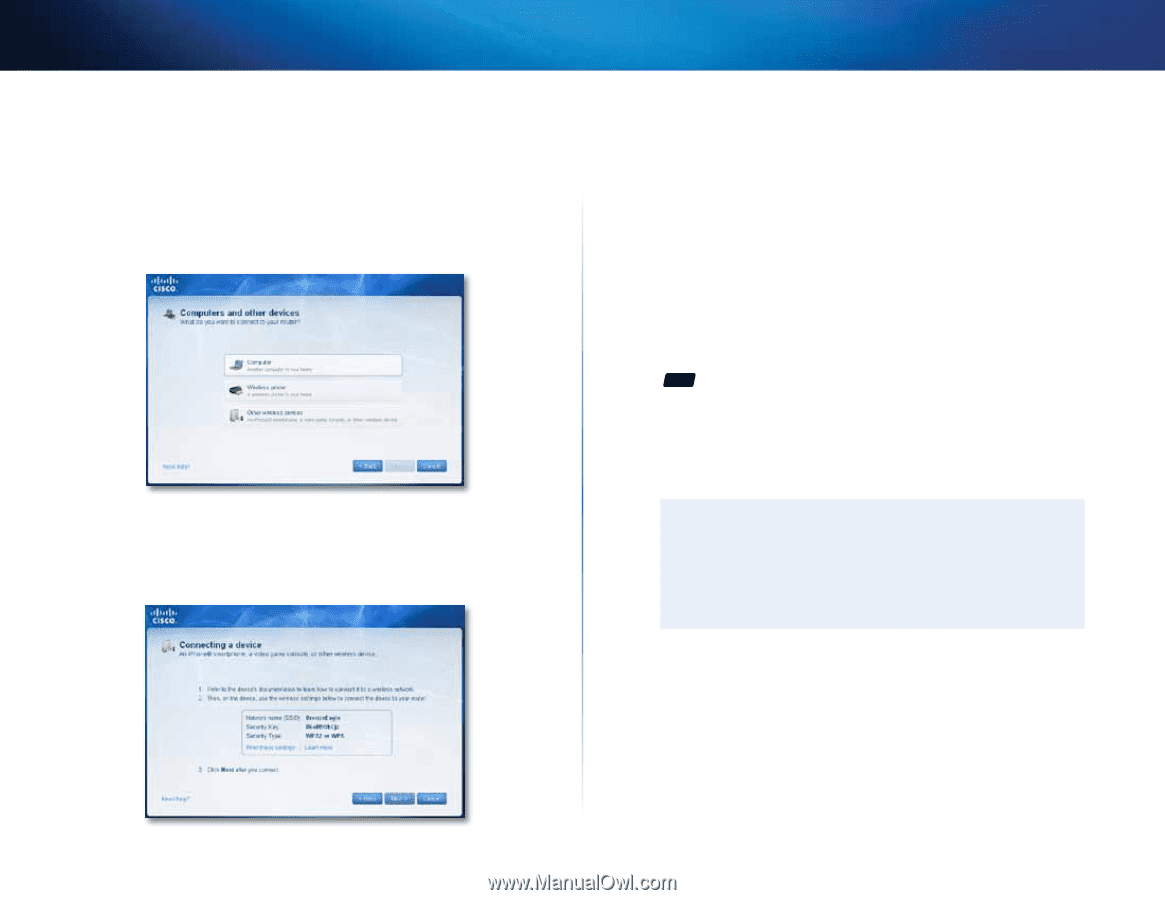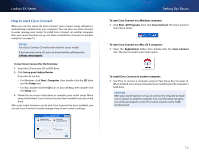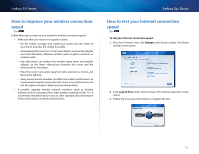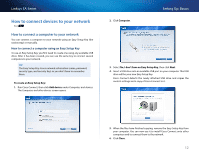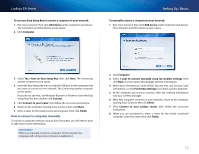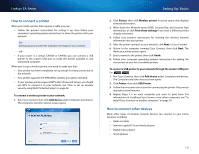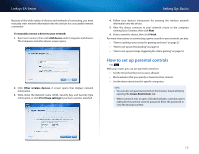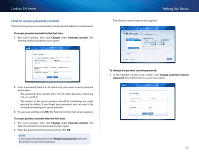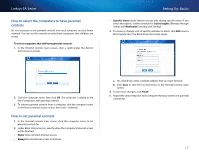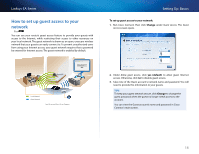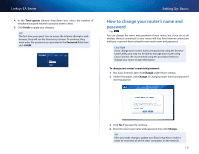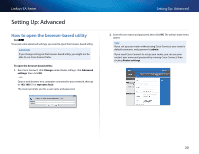Cisco EA4500 User Manual - Page 18
How to set up parental controls - range for
 |
View all Cisco EA4500 manuals
Add to My Manuals
Save this manual to your list of manuals |
Page 18 highlights
Linksys EA-Series Because of the wide variety of devices and methods of connecting, you must manually enter network information into the devices for a successful network connection. To manually connect a device to your network: 1. Run Cisco Connect, then click Add device under Computers and devices. The Computers and other devices screen opens. 2. Click Other wireless devices. A screen opens that displays network information. 3. Write down the Network name (SSID), Security Key, and Security Type information, or click Print these settings if you have a printer attached. Setting Up: Basics 4. Follow your device's instructions for entering the wireless network information into the device. 5. After the device connects to your network, return to the computer running Cisco Connect, then click Next. 6. Enter a name for device, then click Finish. For more instructions on connecting a game console to your network, see also: •• "How to optimize your router for gaming and voice" on page 27 •• "How to set up port forwarding" on page 52 •• "How to set up port range triggering for online gaming" on page 54 How to set up parental controls For ALL With your router, you can use parental controls to: •• Set the times that Internet access is allowed. •• Block websites that you specify or based on their content. •• Set the above restrictions for specific computers. Tips • You can also set parental controls in the browser-based utility by opening the Access Restrictions tab. • When someone tries to open a blocked website, a window opens asking for the parental controls password. Enter the password to view the blocked content. 15