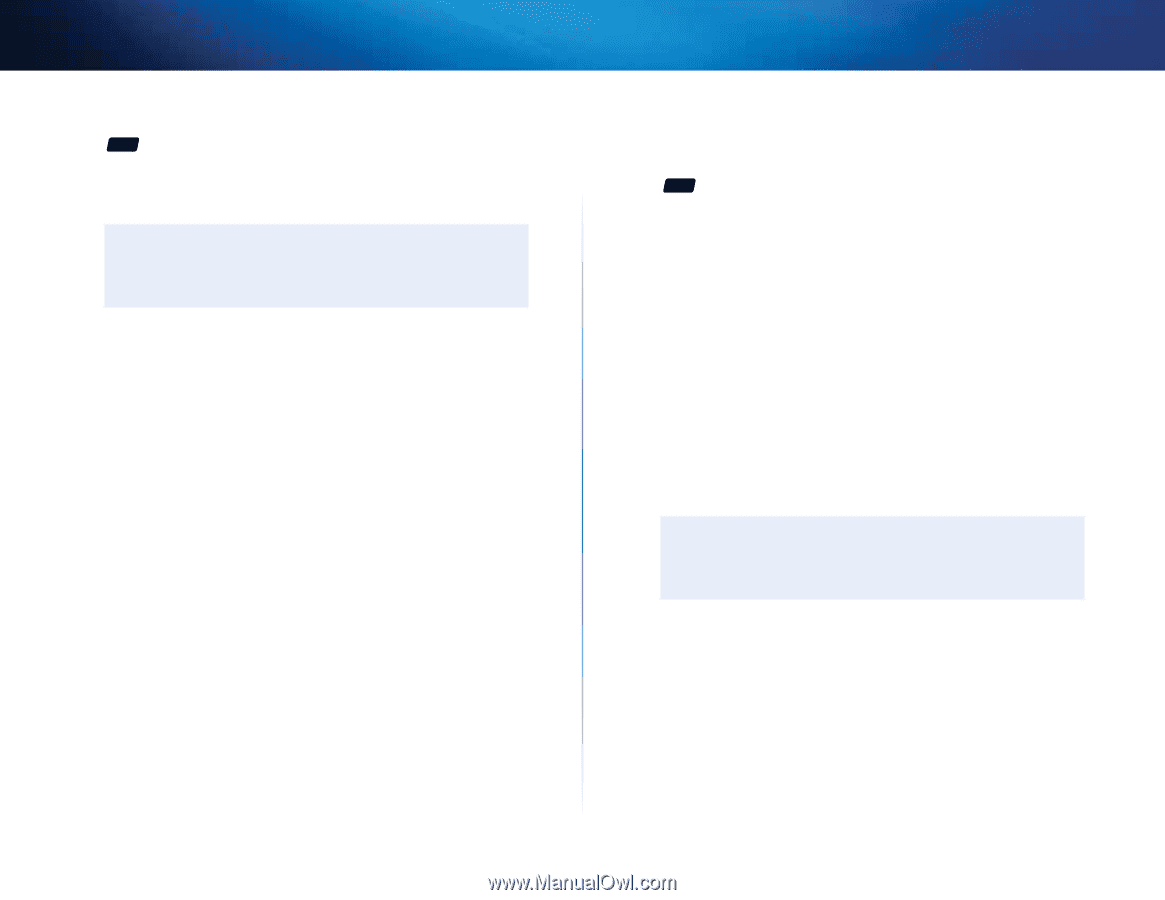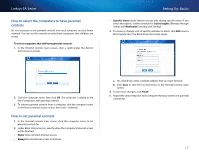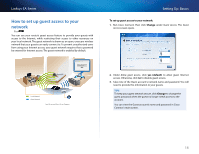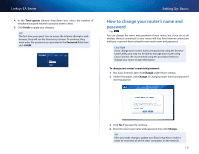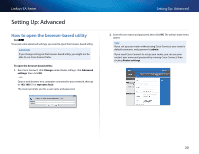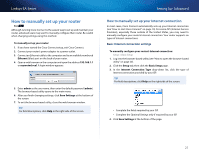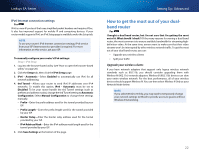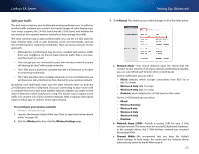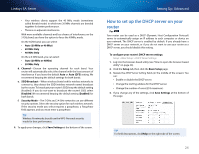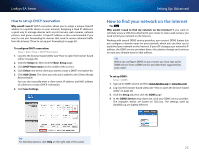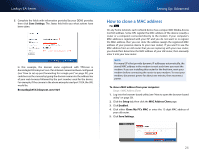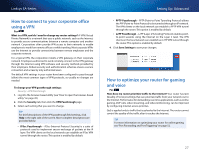Cisco EA4500 User Manual - Page 25
How to get the most out of your dual-band router, Setting Up: Advanced, Linksys EA-Series - ip
 |
View all Cisco EA4500 manuals
Add to My Manuals
Save this manual to your list of manuals |
Page 25 highlights
Linksys EA-Series IPv6 Internet connection settings For ALL IPv6 is a new IP protocol that uses simplified packet headers and requires IPSec. It also has improved support for mobile IP and computing devices. If your router model supports IPv6, an IPv6 Setup page is available under the Setup tab. Note To use your router's IPv6 Internet connection settings, IPv6 service from your ISP (Internet service provider) is required. For more information on this service, ask your ISP. To manually configure your router's IPv6 settings: Setup > IPv6 Setup 1. Log into the browser-based utility (see "How to open the browser-based utility" on page 20). 2. Click the Setup tab, then click the IPv6 Setup page. 3. IPv6 - Automatic-Select Enabled to automatically use IPv6 for all network addressing. 4. 6rd Tunnel-Allows your router to send IPv6 IP addresses over IPv4 networks. To enable this option, IPv6 - Automatic must be set to Disabled. To let your router handle the 6rd Tunnel settings (such as prefixes and address masks), change the 6rd Tunnel setting to Automatic Configuration. Select Manual Configuration to change these settings manually. •• Prefix-Enter the prefix address used for the tunnel provided by your ISP. •• Prefix Length-Enter the prefix length used for the tunnel provided by your ISP. •• Border Relay-Enter the border relay address used for the tunnel provided by your ISP. •• IPv4 Address Mask-Enter the IPv4 address mask length used for the tunnel provided by your ISP. 5. Click Save Settings at the bottom of the page. Setting Up: Advanced How to get the most out of your dualband router For ALL I bought a dual band router, but I'm not sure that I'm getting the most out of it. What should I check? Of the many reasons for owning a dual-band router, the most common is to ensure available bandwidth for streaming highdefinition video. At the same time, owners want to make sure that their video streams won't be interrupted by other wireless network traffic. To get the most out of your dual-band router, you can: •• Upgrade your wireless clients •• Split your traffic Upgrade your wireless clients If you have network adapters that support only legacy wireless network standards such as 802.11b, you should consider upgrading them with Wireless-N (802.11n) network adapters. Wireless-B (802.11b) devices can slow your entire wireless network. For the best performance, all of your wireless devices should support Wireless-N. You can then select Wireless-N Only as your Network Mode below. Note If you select Wireless-N Only, you may need to temporarily change your network settings to Mixed to provide access to guests without Wireless-N networking. 22