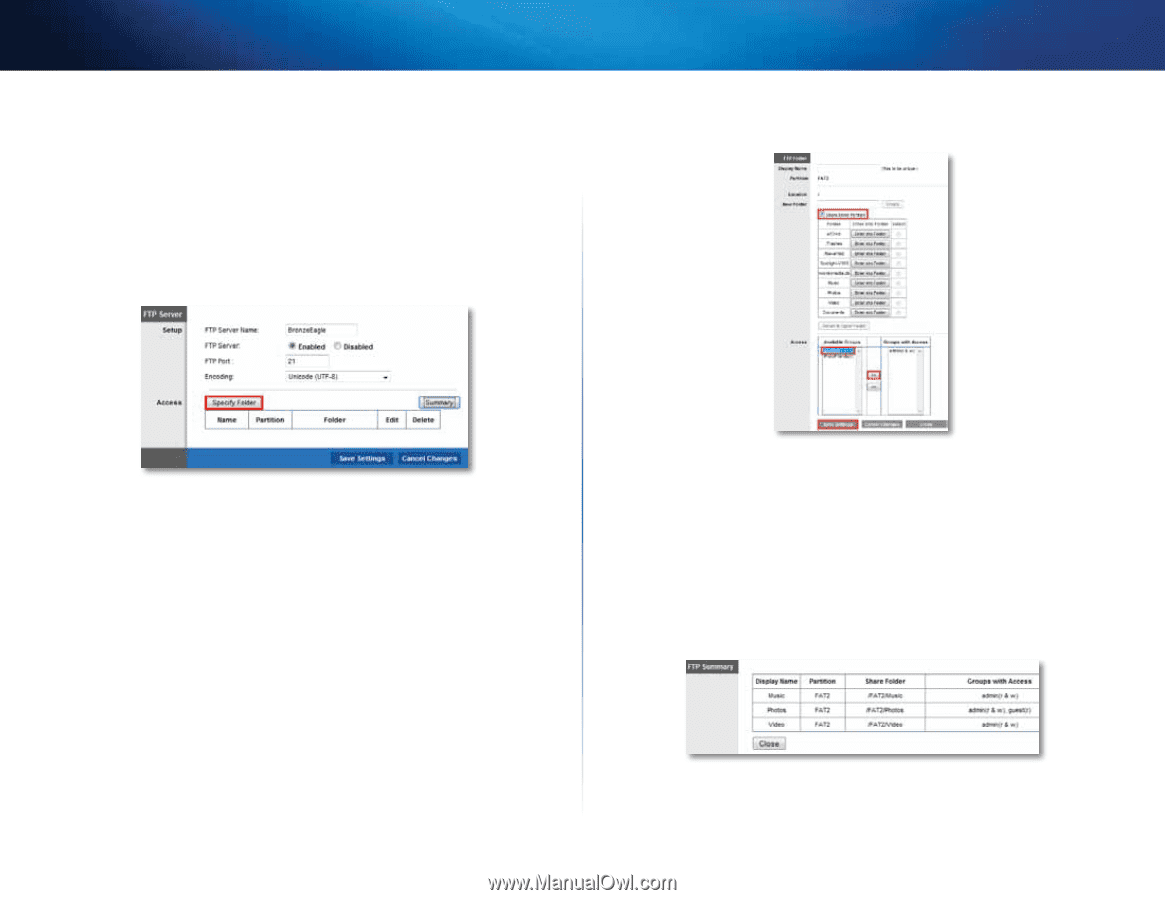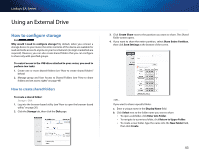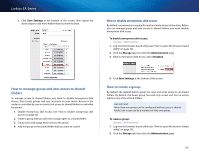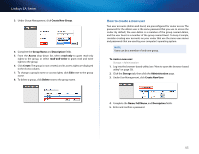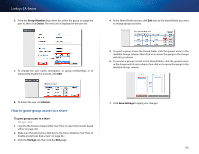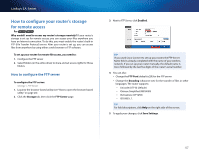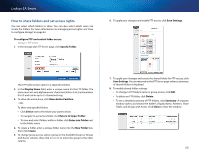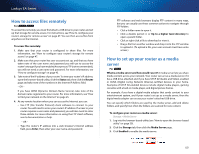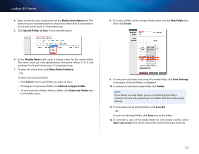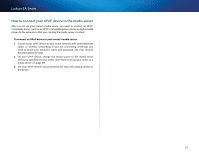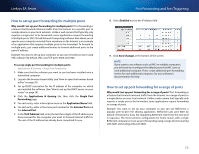Cisco EA4500 User Manual - Page 51
How to share folders and set access rights - ftp
 |
View all Cisco EA4500 manuals
Add to My Manuals
Save this manual to your list of manuals |
Page 51 highlights
Linksys EA-Series How to share folders and set access rights You can select which folders to share. You can also select which users can access the folders. For more information on managing access rights, see "How to configure storage" on page 43. To configure FTP and control folder access: Storage > FTP Server 1. In the Storage tab's FTP Server page, click Specify Folder. 6. To apply your changes and enable FTP access, click Save Settings. The FTP Folder screen opens in a separate window. 2. In the Display Name field, enter a unique name for the FTP folder. The name must use only alphanumeric characters (letters A to Z and numbers 0 to 9) and can be up to 15 characters long. 3. To share the entire drive, click Share Entire Partition. - OR - To share only specific folders: •• Click Select next to the folder you want to share. •• To navigate to a previous folder, click Return to Upper Folder. •• To view and select folders within a folder, click Enter into Folder next to the folder name. 4. To create a folder, enter a unique folder name into the New Folder box, then click Create. 5. To change group access, select a group in the Available Groups or Groups with Access column, then click >> or