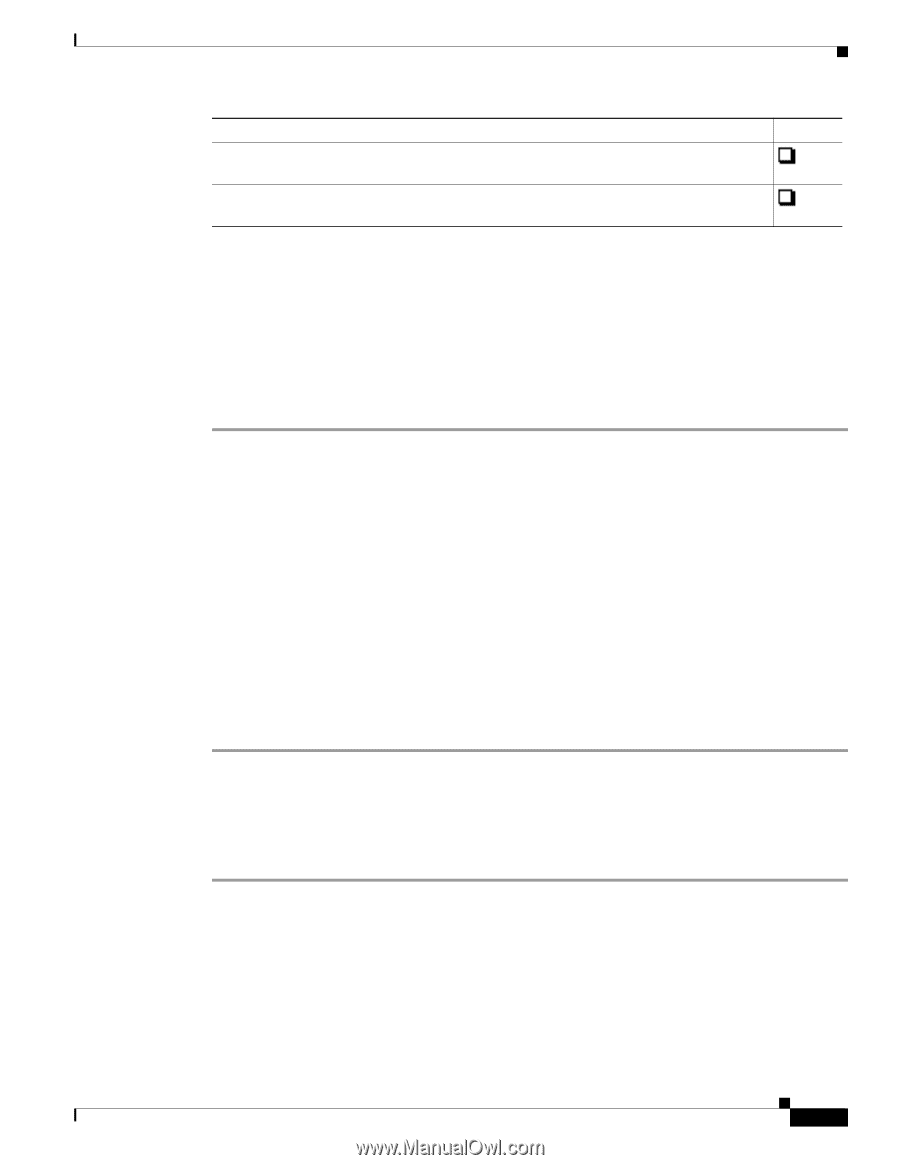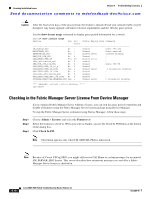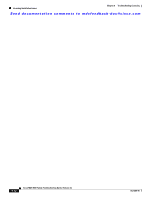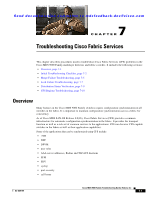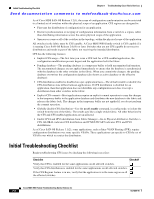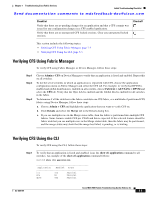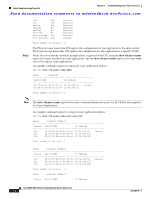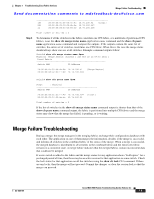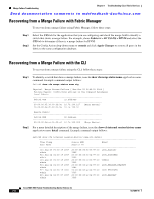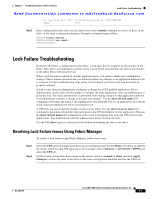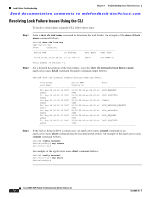Cisco MDS-9124 Troubleshooting Guide - Page 163
Verifying CFS Using Fabric Manager, Verifying CFS Using the CLI, Admin > CFS
 |
View all Cisco MDS-9124 manuals
Add to My Manuals
Save this manual to your list of manuals |
Page 163 highlights
Chapter 7 Troubleshooting Cisco Fabric Services Initial Troubleshooting Checklist Send documentation comments to [email protected] Checklist Verify that there are no pending changes for an application and that a CFS commit was issued for any configuration changes in a CFS enabled application. Verify that there are no unexpected CFS locked sessions. Clear any unexpected locked sessions. Checkoff This section includes the following topics: • Verifying CFS Using Fabric Manager, page 7-3 • Verifying CFS Using the CLI, page 7-3 Verifying CFS Using Fabric Manager To verify CFS using Fabric Manager or Device Manager, follow these steps: Step 1 Step 2 Step 3 Choose Admin > CFS on Device Manager to verify that an application is listed and enabled. Repeat this on all switches. To list the set of switches in which an application is registered with CFS, choose the application configuration menu on Fabric Manager and select the CFS tab. For example, to verify that DPVM is enabled and global distribution is enabled on all switches, choose Fabricxx > All VSANs > DPVM and select the CFS tab. Verify that the Oper field is enabled and the Global filed is enabled for all switches in the fabric. To determine if all the switches in the fabric constitute one CFS fabric, or a multitude of partitioned CFS fabrics using Device Manager, follow these steps: a. Choose Admin > CFS and highlight the application that you want to verify CFS on. b. Click Details and select the Merge tab in the Details dialog box. c. If you see multiple rows in the Merge status table, then the fabric is partitioned into multiple CFS fabrics. Some features enable CFS per VSAN and this is expected. If the selected feature should be fabric wide but you see multiple rows in the Merge status table, then the fabric may be partitioned , and the merge status may show that the merge has failed, is pending, or is waiting. Verifying CFS Using the CLI To verify CFS using the CLI, follow these steps: Step 1 To verify that an application is listed and enabled, issue the show cfs application command to all switches. An example of the show cfs application command follows: Switch# show cfs application Application Enabled Scope ivr Yes Physical ntp No Physical dpvm Yes Physical OL-9285-05 Cisco MDS 9000 Family Troubleshooting Guide, Release 3.x 7-3