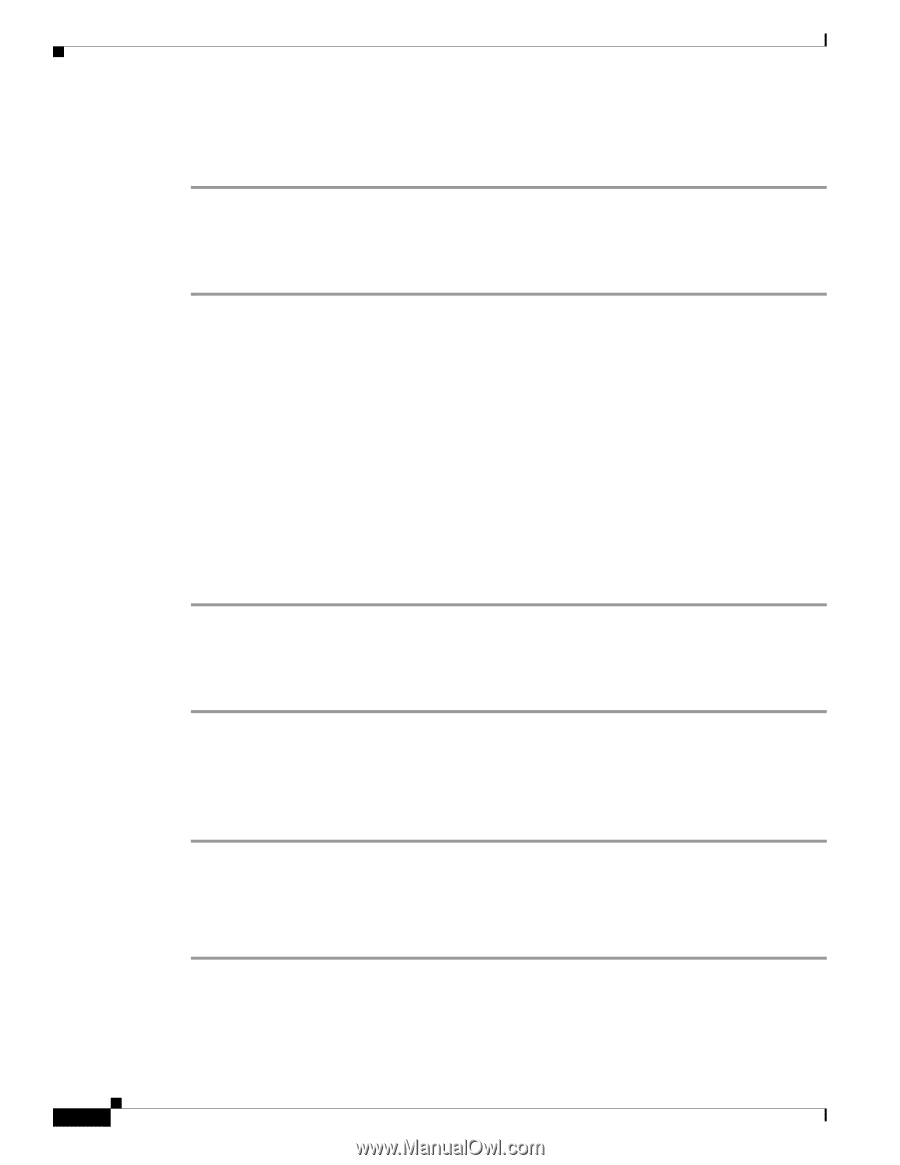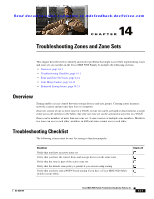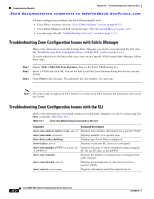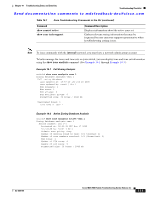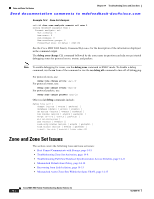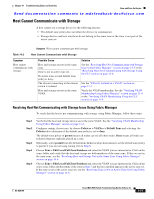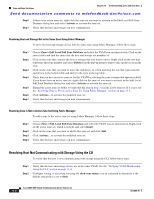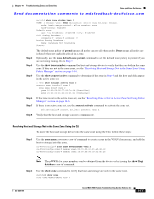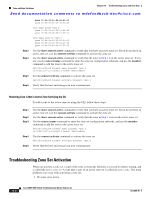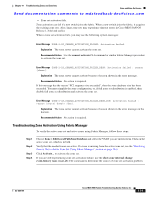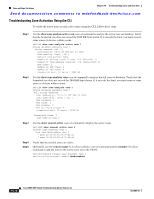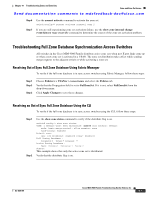Cisco MDS-9124 Troubleshooting Guide - Page 284
Resolving Host Not Communicating with Storage Using the CLI
 |
View all Cisco MDS-9124 manuals
Add to My Manuals
Save this manual to your list of manuals |
Page 284 highlights
Zone and Zone Set Issues Chapter 14 Troubleshooting Zones and Zone Sets Send documentation comments to [email protected] Step 6 Step 7 If there is no active zone set, right-click the zone set you want to activate in the Edit Local Full Zone Database dialog box and select Activate to activate the zone set. Verify that the host and storage can now communicate. Resolving Host and Storage Not in the Same Zone Using Fabric Manager To move the host and storage device into the same zone using Fabric Manager, follow these steps: Step 1 Step 2 Step 3 Step 4 Step 5 Step 6 Step 7 Choose Zone > Edit Local Full Zone Database and select the VSAN you are interested in. Click on the zones folder and find the zones that the host and storage are members of. Click on the zone that contains the host or storage that you want to move. Right-click on the row that represents this zone member and select Delete from the pop-up menu to remove this end device from the zone. Click on the zone that you want to move the end device to. Click and drag the row that represents the end device in the bottom table and add it to the zone in the top table. Verify that you have an active zone set for this VSAN by selecting the zone set name that appears in bold. If you do not have an active zone set, right-click on the zone set you want to activate in the Edit Local Full Zone Database dialog box and select Activate to activate the zone set. Expand the active zone set folder to verify that the zone in Step 3 is in the active zone set. If it is not, see the "Resolving Zone is Not in Active Zone Set Using Fabric Manager" section on page 14-6. Click Activate... to activate the modified zone set. Verify that the host and storage can now communicate. Resolving Zone is Not in Active Zone Set Using Fabric Manager To add a zone to the active zone set using Fabric Manager, follow these steps: Step 1 Step 2 Step 3 Step 4 Choose Zone > Edit Local Full Zone Database and select the VSAN you are interested in. Right-click on the active zone set, which is in bold, and select Insert. Click on the zone that you want to add to this zone set and click Add. Click Activate... to activate the modified zone set. Verify that the host and storage can now communicate. Resolving Host Not Communicating with Storage Using the CLI To verify that the host is not communicating with storage using the CLI, follow these steps: Step 1 Step 2 Verify that the host and storage device are in the same VSAN. See the "Verifying VSAN Membership Using the CLI" section on page 11-4. Configure zoning, if necessary, by using the show zone status vsan-id command to determine if the default zone policy is set to deny. 14-6 Cisco MDS 9000 Family Troubleshooting Guide, Release 3.x OL-9285-05