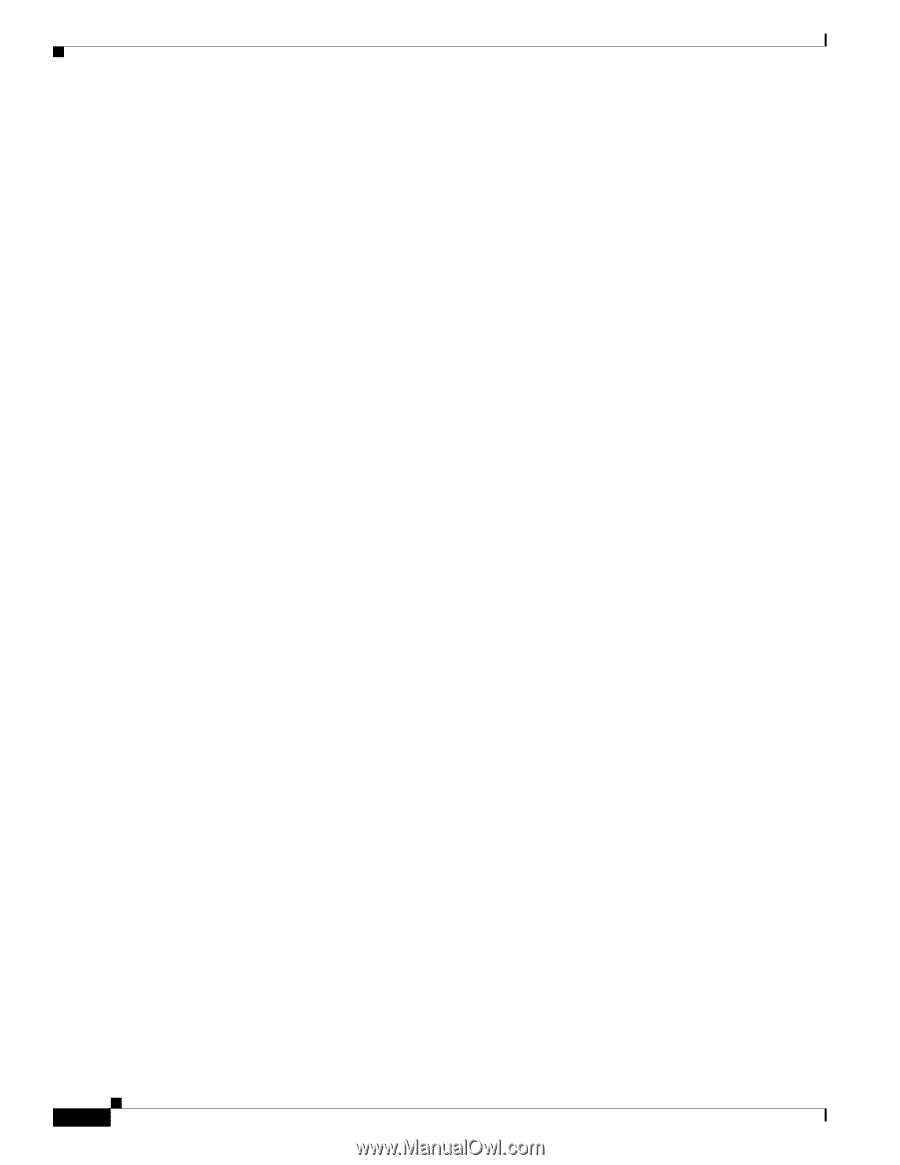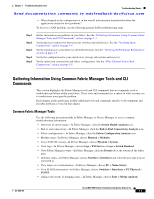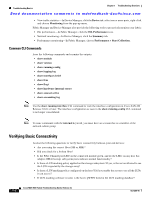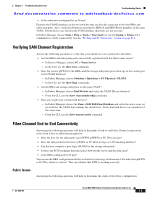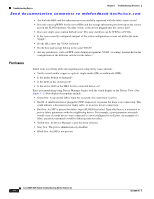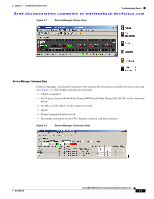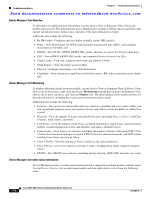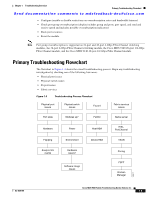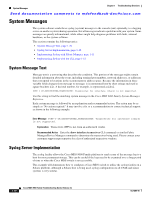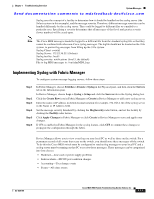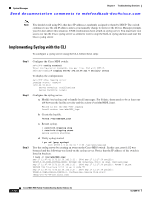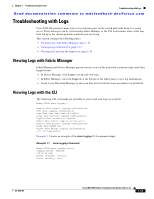Cisco MDS-9124 Troubleshooting Guide - Page 40
Device Manager: Port Selection, Device Manager: Oversubscription Information, Monitoring - sfp for
 |
View all Cisco MDS-9124 manuals
Add to My Manuals
Save this manual to your list of manuals |
Page 40 highlights
Troubleshooting Basics Chapter 1 Troubleshooting Overview Send documentation comments to [email protected] Device Manager: Port Selection To drill down for additional port information, use the Device View or Summary View. Select and double-click any port. The initial display shows administrative settings for Mode, Speed, and Status, plus current operational status, failure cause, and date of the last configuration change. Additional tabs include the following: • Rx BB Credit-Configure and view buffer-to-buffer credits (BB_credits). • Other-View PortChannel ID, WWN, and maximum transmission unit (MTU), and configure maximum receive buffer size. • FLOGI-View FC ID, pWWN, nWWN, BB_credits, and class of service for N port connections. • ELP-View pWWN, nWWN, BB_credits, and supported classes of service for ISLs. • Trunk Config-View and configure trunk mode and allowed VSANs. • Trunk Failure-View the failure cause for ISLs. • Physical-Configure beaconing; view SFP information. • Capability-View current port capability for hold-down timers, BB credits, maximum receive buffer size. Device Manager: Port Monitoring To display additional details about port traffic, use the Device View or Summary View. In Device View, choose one or more ports, right-click and choose Monitoring from the pop-up menu. In Summary View, choose one or more interfaces, and click the Monitor tool. The initial display shows traffic statistics for the selected interval, including bytes and frames transmitted and received. Additional tabs include the following: • Protocol-View protocol-related traffic and error statistics, including link reset counts, offline and non-operational sequence errors, reset protocol errors, and statistics related to buffer-to- buffer flow control. • Discards-View the number of frames discarded by the port, including Class 2, Class 3, and Class F frames, EISL frames, and totals. • Link Errors-View the number of link errors, including link failures, signal losses, synchronization failures, invalid transmission words, and delimiter and address identifier errors. • Frame Errors-View frame error statistics, including the number of frames with invalid CRC, Class 3 frames that were discarded upon reception, FBSY returns for selected situations, and FRJT returns resulting from frame rejection by fabric. • Class 2 Traffic-View the amount of Class 2 traffic for the selected interval. • Class 2 Errors-View error statistics for Class 2 traffic, including busy frame responses and port rejects. • FICON-View FICON error statistics, including pacing, disparity, EOF, OOF, and order sets errors. Device Manager: Oversubscription Information Device Manager provides oversubscription information for supported switching modules and line cards. Use the Device View to view an individual module and then right-click to select from the following tasks: Cisco MDS 9000 Family Troubleshooting Guide, Release 3.x 1-8 OL-9285-05