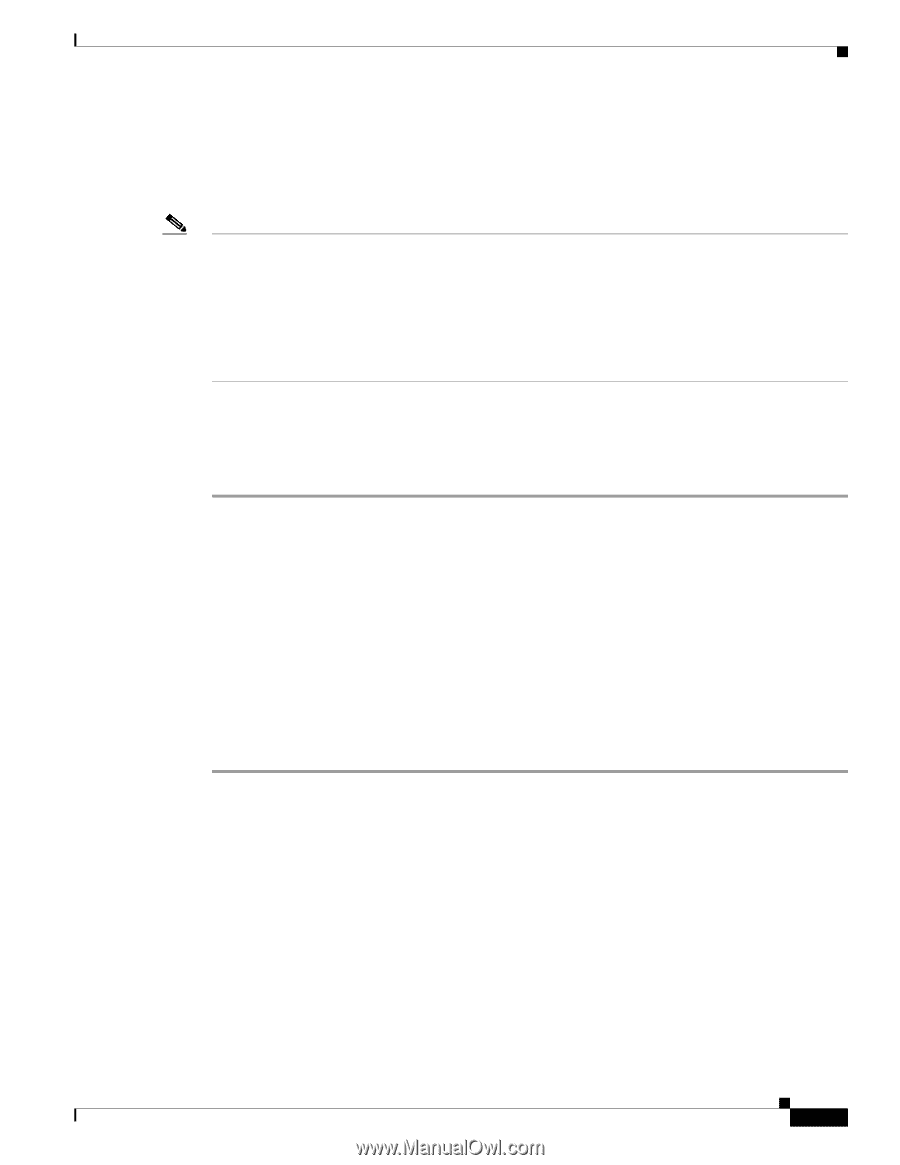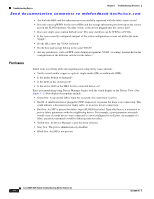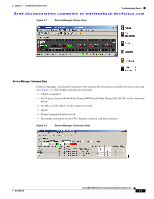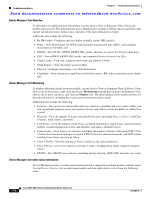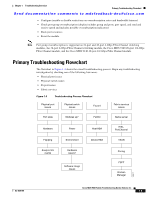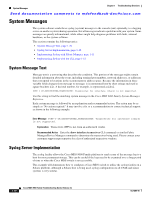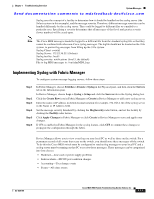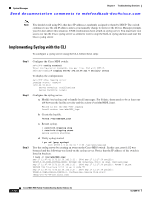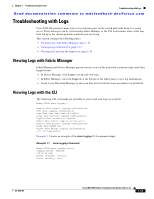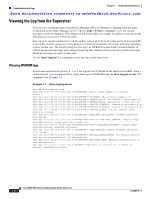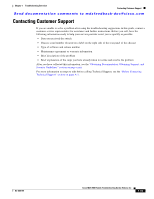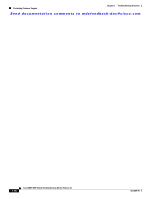Cisco MDS-9124 Troubleshooting Guide - Page 43
Implementing Syslog with Fabric Manager, Switches > Events > Syslog, Servers - default ip address
 |
View all Cisco MDS-9124 manuals
Add to My Manuals
Save this manual to your list of manuals |
Page 43 highlights
Chapter 1 Troubleshooting Overview System Messages Send documentation comments to [email protected] Syslog uses the concept of a facility to determine how it should be handled on the syslog server (the Solaris system in this example), and the message severity. Therefore, different message severities can be handled differently by the syslog server. They could be logged to different files or e-mailed to a particular user. Specifying a severity determines that all messages of that level and greater severity (lower number) will be acted upon. Note The Cisco MDS messages should be logged to a different file from the standard syslog file so that they cannot be confused with other non-Cisco syslog messages. The logfile should not be located on the / file system, to prevent log messages from filling up the / file system. Syslog Client: switch1 Syslog Server: 172.22.36.211 (Solaris) Syslog facility: local1 Syslog severity: notifications (level 5, the default) File to log MDS messages to: /var/adm/MDS_logs Implementing Syslog with Fabric Manager To configure system message logging servers, follow these steps: Step 1 Step 2 Step 3 Step 4 Step 5 Step 6 In Fabric Manager, choose Switches > Events > Syslog in the Physical pane, and then click the Servers tab in the Information pane. In Device Manager, choose Logs > Syslog > Setup and click the Servers tab in the Syslog dialog box. Click the Create Row icon in Fabric Manager or Create in Device Manager to add a new syslog server. Enter the name or IP address in dotted decimal notation (for example, 192.168.2.12) of the syslog server in the Name or IP Address field. Set the message severity threshold by clicking the MsgSeverity radio button, and set the facility by clicking the Facility radio button. Click Apply Changes in Fabric Manager or click Create in Device Manager to save and apply your changes. If CFS is enabled in Fabric Manager for the syslog feature, click CFS to commit these changes to propagate the configuration through the fabric. Device Manager allows you to view event logs on your local PC as well as those on the switch. For a permanent record of all events that occur on the switch, you should store these messages off the switch. To do this the Cisco MDS switch must be configured to send syslog messages to your local PC and a syslog server must be running on that PC to receive those messages. These messages can be categorized into four classes: • Hardware-Line card or power supply problems • Link incidents-FICON port condition changes • Accounting-User change events • Events-All other events OL-9285-05 Cisco MDS 9000 Family Troubleshooting Guide, Release 3.x 1-11