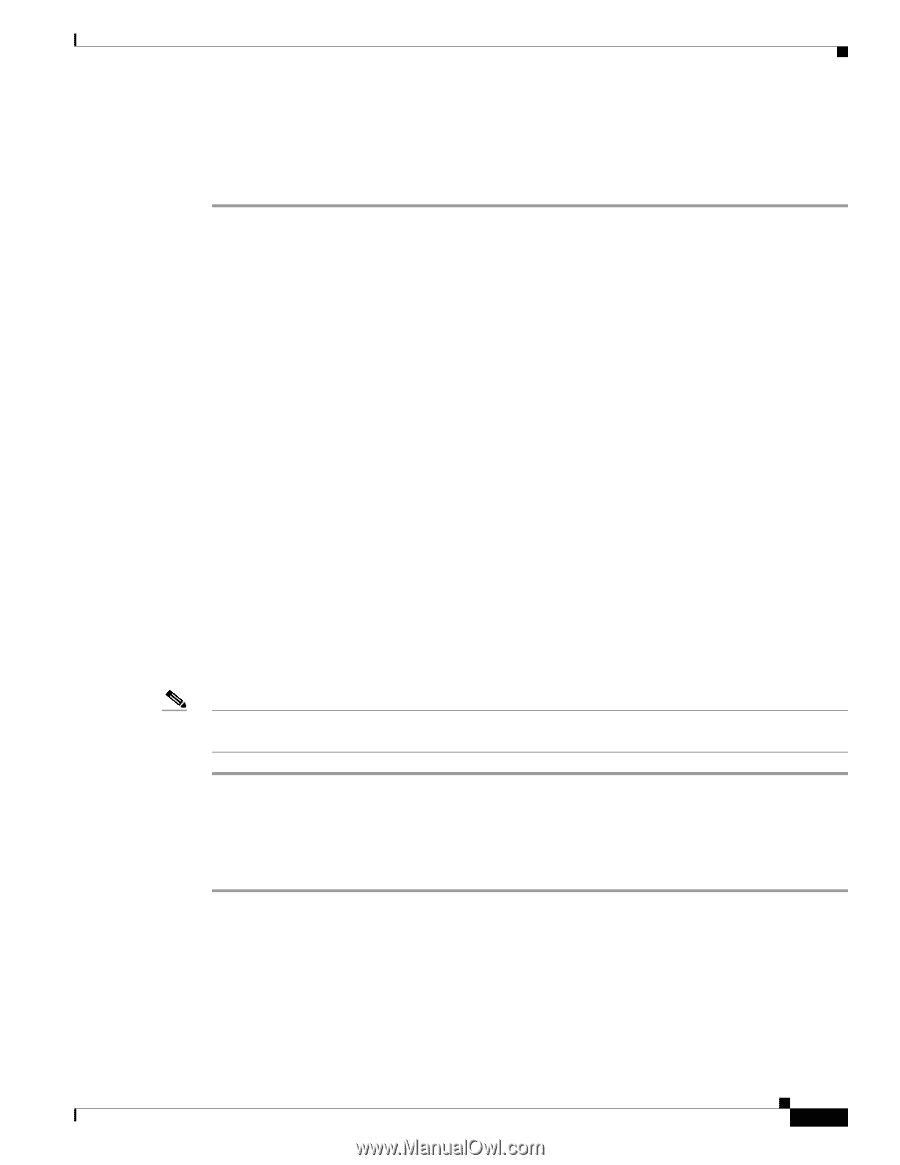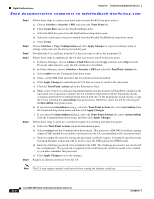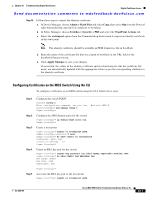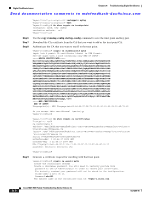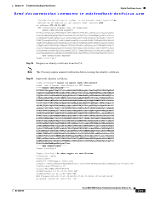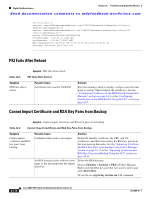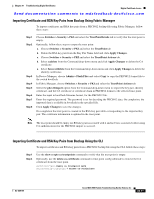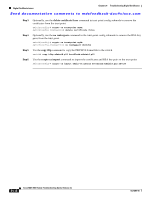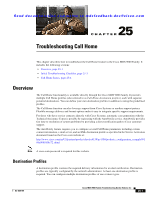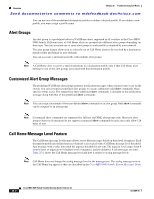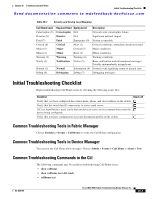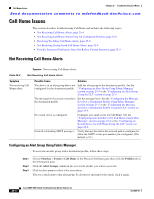Cisco MDS-9124 Troubleshooting Guide - Page 485
Importing Certificate and RSA Key Pairs from Backup Using Fabric Manager, Importing Certificate
 |
View all Cisco MDS-9124 manuals
Add to My Manuals
Save this manual to your list of manuals |
Page 485 highlights
Chapter 24 Troubleshooting Digital Certificates Digital Certificate Issues Send documentation comments to [email protected] Importing Certificate and RSA Key Pairs from Backup Using Fabric Manager To import certificates and RSA key pairs from a PKCS#12 backup file using Fabric Manager, follow these steps: Step 1 Step 2 Step 3 Step 4 Step 5 Step 6 Step 7 Step 8 Choose Switches > Security > PKI and select the TrustPointDetails tab to verify that the trust point is empty. Optionally, follow these steps to empty the trust point: a. Choose Switches > Security > PKI and select the TrustPoint tab. b. Delete the RSA key pair from the Key Pair Name field and click Apply Changes. c. Choose Switches > Security > PKI and select the TrustPoint Actions tab. d. Select cadelete from the Command drop-down menu and click Apply Changes to delete the CA certificate. e. Select forcecertdelete from the Command drop-down menu and click Apply Changes to delete the identity certificates. In Device Manager, choose Admin > Flash Files and select Copy to copy the PKCS#12 format file to the switch bootflash. In Fabric Manager, choose Switches > Security > PKI and select the TrustPoint Actions tab. Select the pkcs12import option from the Command drop-down menu to import the key pair, identity certificate, and the CA certificate or certificate chain in PKCS#12 format to the selected trust point. Enter the input in bootflash:filename format, for the PKCS#12 file. Enter the required password. The password is set for decoding the PKCS#12 data. On completion, the imported data is available in bootflash in the specified file. Click Apply Changes to save the changes. On completion the trust point is created in the RSA key pair table corresponding to the imported key pair. The certificate information is updated in the trust point. Note The trust point should be empty (no RSA key pair associated with it and no CA is associated with it using CA authentication) for the PKCS#12 import to succeed. Importing Certificate and RSA Key Pairs from Backup Using the CLI To import certificates and RSA key pairs from a PKCS#12 backup file using the CLI, follow these steps: Step 1 Step 2 Use the show crypto ca trustpoints command to verify that the trust point is empty. Optionally, use the delete ca-certificate command in trust point config submode to remove the CA certificate from the trust point. switch(config)# crypto ca trustpoint myCA switch(config-trustpoint)# delete ca-certificate OL-9285-05 Cisco MDS 9000 Family Troubleshooting Guide, Release 3.x 24-11