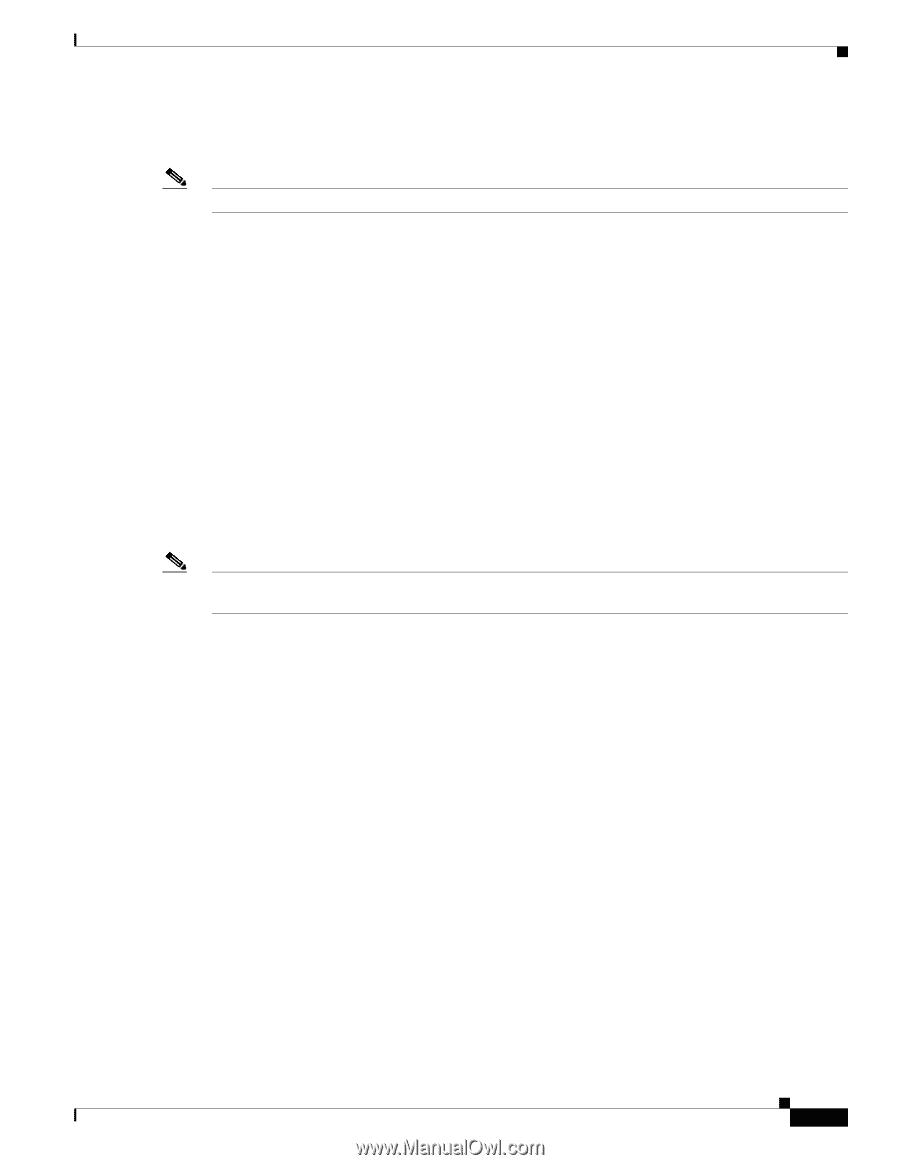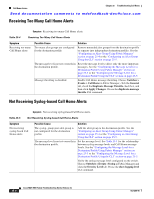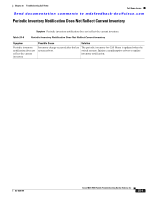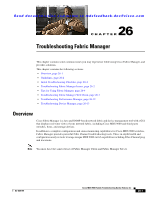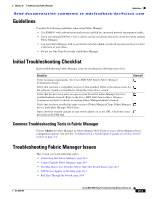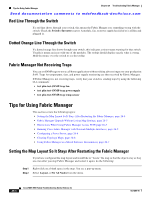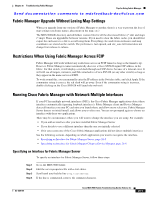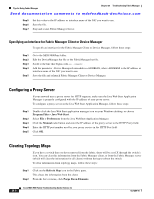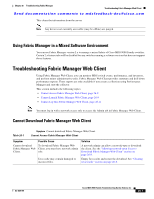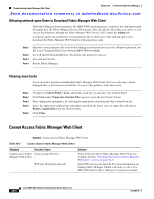Cisco MDS-9124 Troubleshooting Guide - Page 499
Cannot Log Into Fabric Manager, Cannot Upgrade Fabric Manager, The Map Shows Two Switches Where Only - reset password
 |
View all Cisco MDS-9124 manuals
Add to My Manuals
Save this manual to your list of manuals |
Page 499 highlights
Chapter 26 Troubleshooting Fabric Manager Troubleshooting Fabric Manager Issues Send documentation comments to [email protected] • Dotted Orange Line Through the Switch, page 26-4 • Fabric Manager Not Receiving Traps, page 26-4 Note Do not use one-time passwords with Fabric Manager or Device Manager. Cannot Log Into Fabric Manager Fabric Manager uses the SNMP user name/password combination to communicate with the switch. The SNMP user name is automatically synchronized with the CLI user names configured. If you use the administrator password recovery procedure, you must manually reset the administrative password on the switch to resynchronize the SNMP and CLI user name and password. See the "Recovering the Administrator Password" section on page 2-32. Cannot Upgrade Fabric Manager If you attempt to upgrade Fabric Manager by pointing your web browser at a switch running Cisco SAN-OS 3.0(1) through SAN-OS 3.1(3), you may encounter an issue where the upgrade does not complete. You should open the Java Web Start application on your desktop and disable HTTP proxy. If you are using Microsoft Windows, open Java Web Start and choose File > Preferences to access the HTTP proxy settings. Note Starting with SAN-OS 3.2(1), Fabric Manager is installed or upgraded from a CD-ROM or from Cisco.com. The Map Shows Two Switches Where Only One Switch Exists If two switches show on your map, but you only have one switch, it may be that you have two switches in a non-contiguous VSAN with the same domain ID. The Fabric Manager uses the VSAN ID and domain ID to look up a switch, and this can cause the fabric discovery to assign links incorrectly between these errant switches. The workaround is to verify that all switches use unique domain IDs within the same VSAN in a physically connected fabric. (The fabric configuration checker will do this task.) Old Devices Appear on the Map If you are running a SAN-OS 3.1(3) or earlier, and if old devices appear on your fabric map, it may be that you made changes to the fabric topology, such as changing a switch IP address or removing a device, but launched Fabric Manager with the Accelerate Discovery check box checked. The workaround is to log out and then log back in without checking the Accelerate Discovery check box. OL-9285-05 Cisco MDS 9000 Family Troubleshooting Guide, Release 3.x 26-3