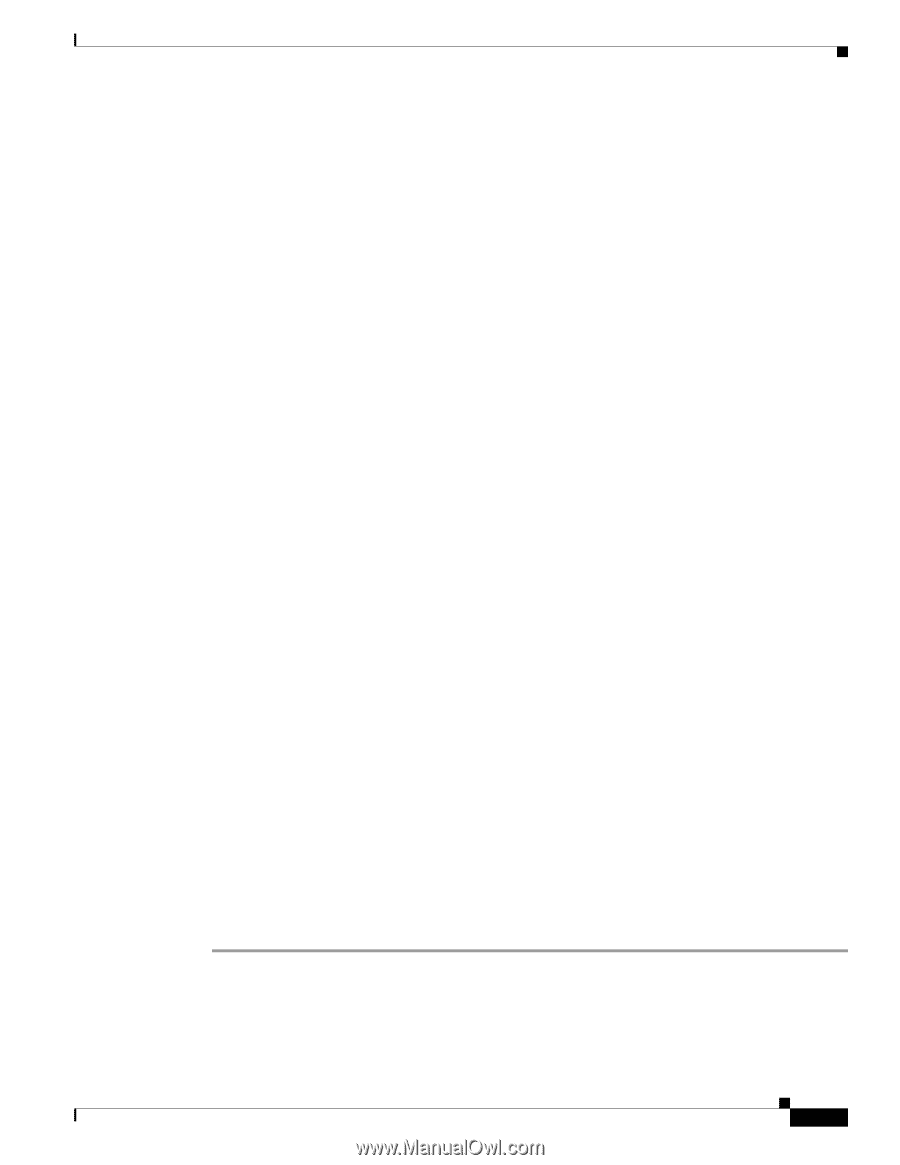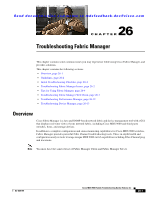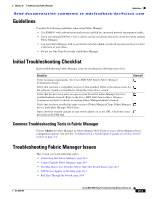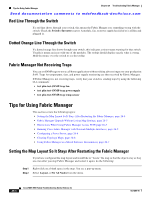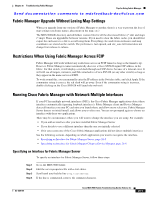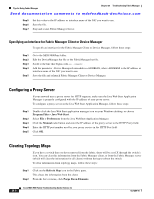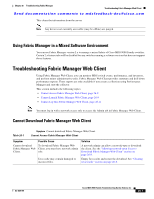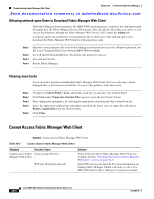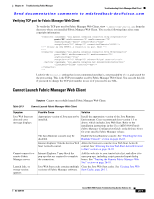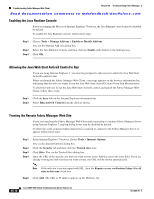Cisco MDS-9124 Troubleshooting Guide - Page 501
Fabric Manager Upgrade Without Losing Map Settings, Restrictions When Using Fabric Manager Across FCIP
 |
View all Cisco MDS-9124 manuals
Add to My Manuals
Save this manual to your list of manuals |
Page 501 highlights
Chapter 26 Troubleshooting Fabric Manager Tips for Using Fabric Manager Send documentation comments to [email protected] Fabric Manager Upgrade Without Losing Map Settings When you upgrade from one version of Fabric Manager to another, there is a way to prevent the loss of map settings (enclosure names, placement on the map, etc.) The MDS 9000/db directory and subfolders contain files for all the discovered fabrics (*.dat) and maps (*.map). These are upgradable between versions. If you need to clear the fabric cache, you should first export the enclosures to a file to avoid losing them. Everything else aside from enclosures and map coordinates are stored on the switch. The preferences, last opened, and site_ouis.txt format does not change from release to release. Restrictions When Using Fabric Manager Across FCIP Fabric Manager will work without any restrictions across an FCIP tunnel as long as the tunnel is up. However, Fabric Manager cannot automatically discover a Cisco SN5428 mgmt 0 IP address in the fabric. For that switch, it will display a red slash through an FCIP device because of a timeout error. It will still see all targets, initiators, and ISLs attached to a Cisco SN5428 (or any other switch) as long as they appear in the name server or FSPF. To work around this, you can manually enter the IP address in the Switches table, and click Apply. If the community string is correct, the red slash will go away. Even if the community string is incorrect, double-clicking on the Cisco SN5428 will launch the web tool. Running Cisco Fabric Manager with Network Multiple Interfaces If your PC has multiple network interfaces (NICs), the Cisco Fabric Manager applications detect these interfaces automatically (ignoring loopback interfaces). Fabric Manager client and Device Manager detect all interfaces on your PC each time you launch them, and allow you to select one. Fabric Manager Server detects on initial install, and allows you to select one. You are not prompted again to choose an interface with these two applications. There may be circumstances where you will want to change the interface you are using. For example: • If you add an interface after you have installed Fabric Manager Server • If you decide to use a different interface than the one you initially selected • If for any reason one of the Cisco Fabric Manager applications did not detect multiple interfaces See the following sections, depending on which application you want to recognize the interface. • Specifying an Interface for Fabric Manager Server, page 26-5 • Specifying an Interface for Fabric Manager Client or Device Manager, page 26-6 Specifying an Interface for Fabric Manager Server To specify an interface for Fabric Manager Server, follow these steps: Step 1 Step 2 Step 3 Step 4 Go to the MDS 9000 folder. Edit the server.properties file with a text editor. Scroll until you find the line snmp.localaddress. If the line is commented, remove the comment character. OL-9285-05 Cisco MDS 9000 Family Troubleshooting Guide, Release 3.x 26-5