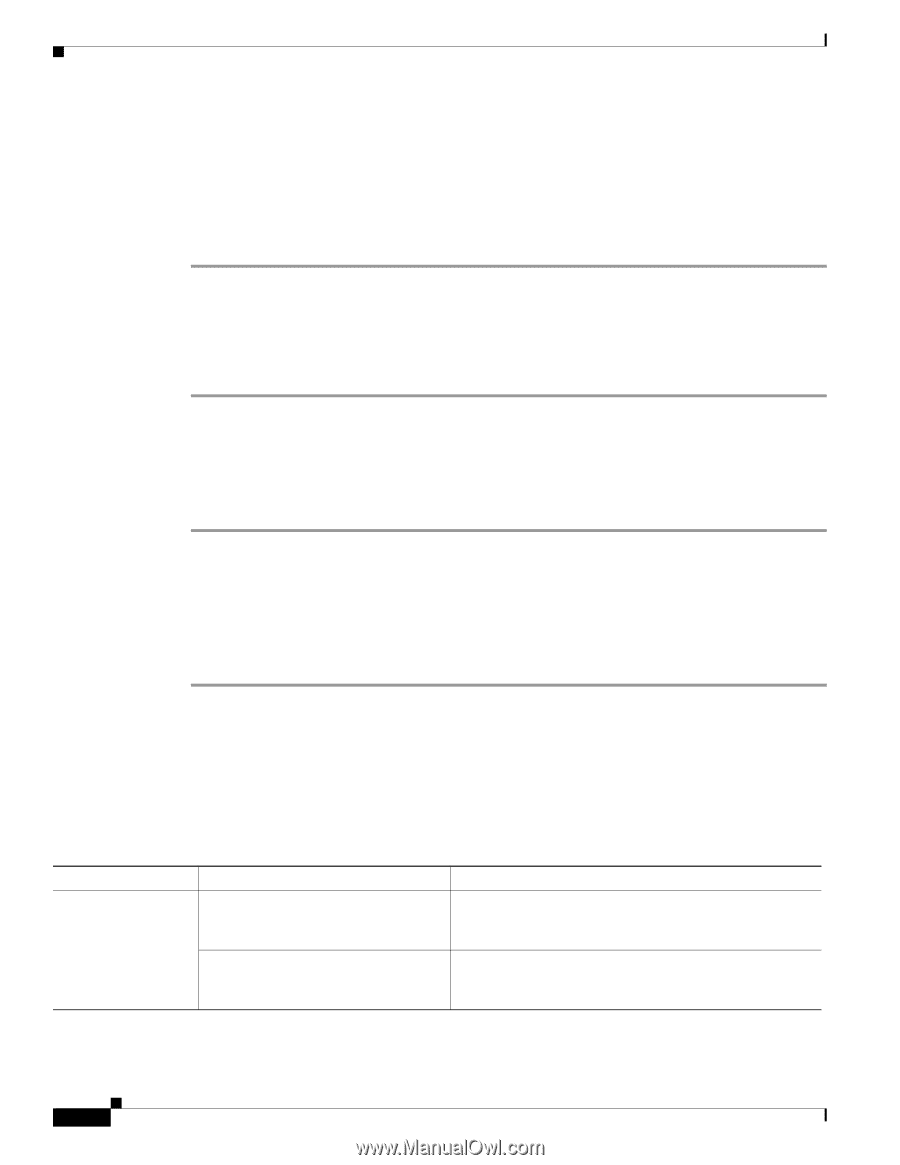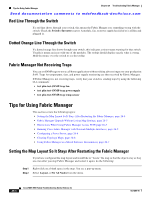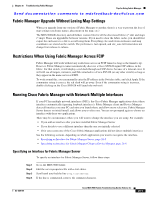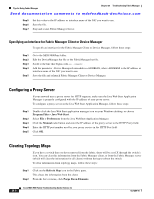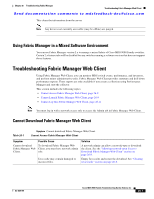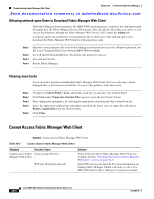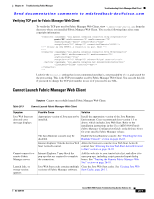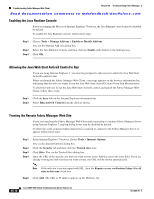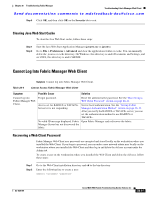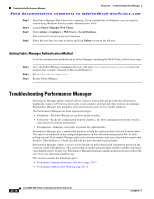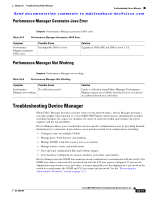Cisco MDS-9124 Troubleshooting Guide - Page 504
Cannot Access Fabric Manager Web Client
 |
View all Cisco MDS-9124 manuals
Add to My Manuals
Save this manual to your list of manuals |
Page 504 highlights
Troubleshooting Fabric Manager Web Client Chapter 26 Troubleshooting Fabric Manager Send documentation comments to [email protected] Allowing network-open Users to Download Fabric Manager Web Client The Fabric Manager Server properties file (MDS 9000\server.properties) contains a list of properties that determine how the Fabric Manager Server will function. You can edit this file with a text editor, or you can set the properties through the Fabric Manager Web Services GUI, under the Admin tab. A network-admin can modify the server.properties file to allow users with network-oper role to download the Fabric Manager Web Client by following these steps: Step 1 Step 2 Step 3 Step 4 Open the server.properties file in the Fabric Manager installation directory. On a Windows platform, this file is in C:\Program Files\Cisco Systems\MDS 9000 by default. Set web.allowDownload4All=true. By default, this property is not set. Save and exit the file. Restart Fabric Manager. Clearing Java Cache If you encounter problems downloading Fabric Manager Web Client, the Java cache may contain damaged files or old versions of software. To correct this problem, clear Java cache. Step 1 Step 2 Step 3 Step 4 Step 5 Navigate to Control Panel > Java, and double-click Java to open the Java Control Panel. Click View under Temporary Internet Files region to open the Java Cache Viewer. Show application and applets, by selecting the appropriate item from the Show drop-down list. Select the appropriate applications and applets and click the delete icon, or right-click and choose Remove Application from the shortcut menu. Click Close. Cannot Access Fabric Manager Web Client Symptom Cannot access Fabric Manager Web Client. Table 26-2 Cannot Access Fabric Manager Web Client Symptom Possible Cause Cannot access Fabric Using wrong TCP port. Manager Web Client. TCP port blocked by firewall. Solution Verify TCP port where Fabric Manager Web Client was installed. See the "Verifying TCP port for Fabric Manager Web Client" section on page 26-9. Open TCP port in your firewall. For more information on running Fabric Manager behind a firewall, see the Cisco MDS 9000 Family Fabric Manager Configuration Guide. 26-8 Cisco MDS 9000 Family Troubleshooting Guide, Release 3.x OL-9285-05