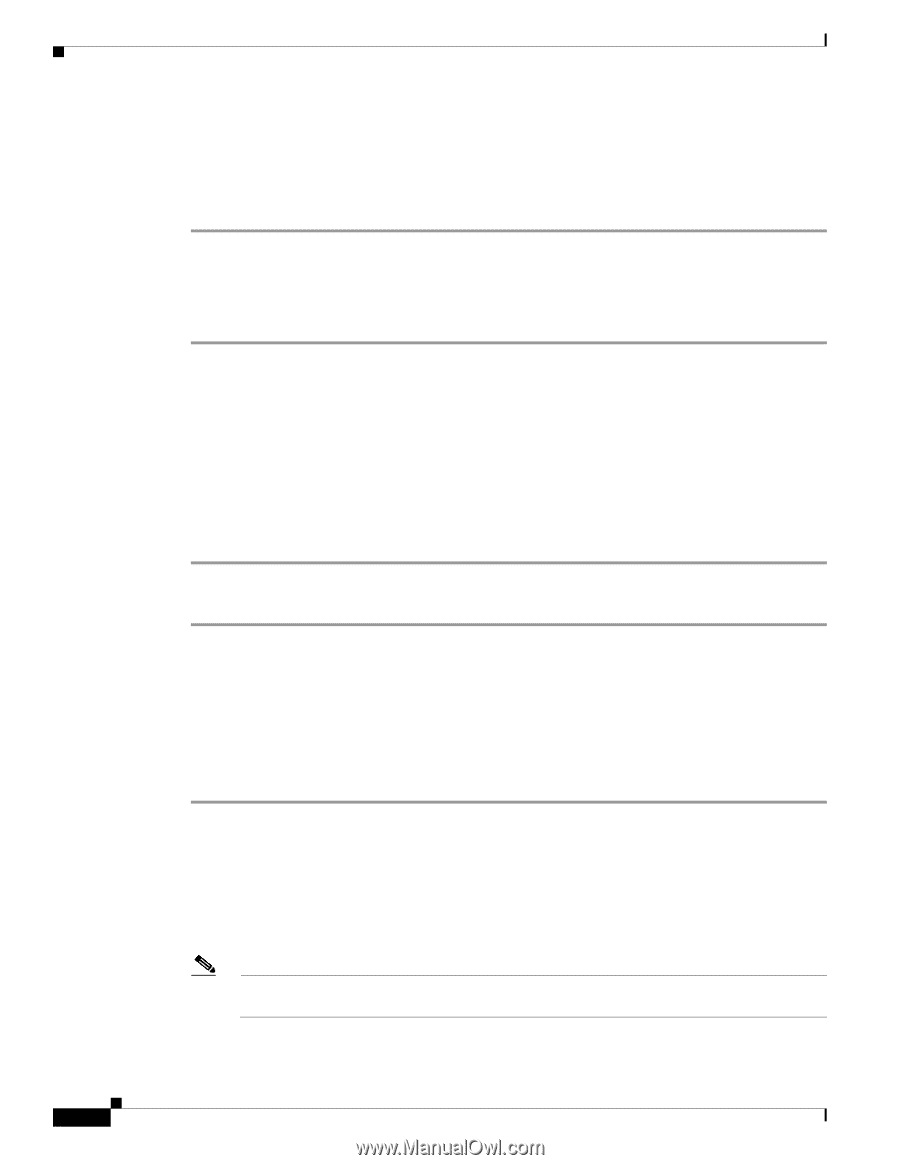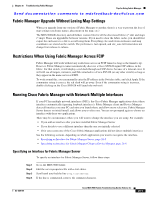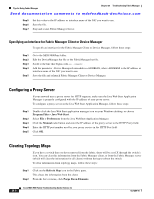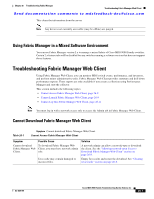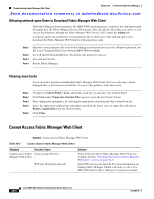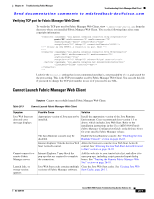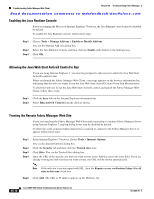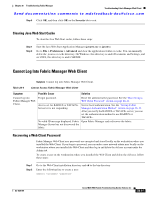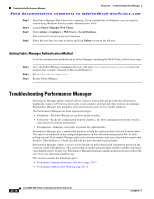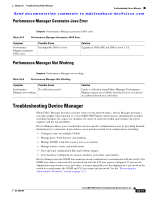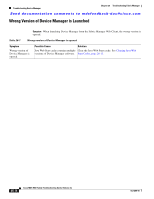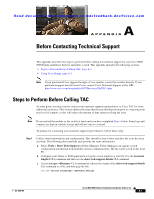Cisco MDS-9124 Troubleshooting Guide - Page 506
Enabling the Java Runtime Console, Allowing the Java Web Start ActiveX Control to Run
 |
View all Cisco MDS-9124 manuals
Add to My Manuals
Save this manual to your list of manuals |
Page 506 highlights
Troubleshooting Fabric Manager Web Client Chapter 26 Troubleshooting Fabric Manager Send documentation comments to [email protected] Enabling the Java Runtime Console If you are running the Microsoft Internet Explorer 7 browser, the Java Runtime console may be disabled by default. To enable the Java Runtime console, follow these steps: Step 1 Step 2 Step 3 Choose Tools > Manage Add-ons > Enable or Disable Add-ons. You see the Manage Add-ons dialog box. Select the Java Runtime Console and then click the Enable radio button in the Settings area. Click OK. Allowing the Java Web Start ActiveX Control to Run If you are using Internet Explorer 7, you may be prompted to take action to allow the Java Web Start ActiveX control to run. When you launch the Fabric Manager Web Client, a message appears on the browser information bar, indicating that the web site wants to run the Java Web Start ActiveX Control from Sun Microsystems. To allow the web site to run the Java Web Start ActiveX control and launch the Fabric Manager Web Client, follow these steps: Step 1 Click the here link on the Internet Explorer information bar. Step 2 Select Run ActiveX Control from the choices shown. Trusting the Remote Fabric Manager Web Site If you are launching the Fabric Manager Web Client and connecting to a remote Fabric Manager Server using Internet Explorer 7, pop-up dialog boxes may be disabled by default. To allow the script-generated input dialog boxes required to connect to the Fabric Manager Server to appear, follow these steps: Step 1 Step 2 Step 3 Step 4 In the Internet Explorer 7 browser, choose Tools > Internet Options. You see the Internet Options dialog box. Click the Security tab and then click the Trusted sites zone. Click Sites. You see the Trusted Sites dialog box. Enter the URL of the specific site that you want to trust in the Add this site to the zone field. If you are already viewing the web site that you want to trust, the URL will be shown automatically. Note If the web site is not encrypted with SSL, clear the Require server verification (https:) for all sites in this zone check box. Step 5 Click Add. The URL or IP address appears in the Websites list. 26-10 Cisco MDS 9000 Family Troubleshooting Guide, Release 3.x OL-9285-05