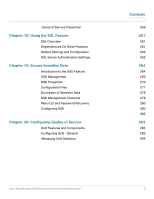Cisco SD208T-NA Administration Guide
Cisco SD208T-NA Manual
 |
View all Cisco SD208T-NA manuals
Add to My Manuals
Save this manual to your list of manuals |
Cisco SD208T-NA manual content summary:
- Cisco SD208T-NA | Administration Guide - Page 1
ADMINISTRATION GUIDE Cisco Small Business 200 Series Smart Switch Administration Guide Release 1.2.7 - Cisco SD208T-NA | Administration Guide - Page 2
Files Properties Copying Configuration Files DHCP Auto Configuration Chapter 5: General Administrative Information System Information Switch Models Rebooting the Switch Cisco Small Business 200 Series Smart Switch Administration Guide Contents 1 1 5 5 7 11 11 12 13 15 18 18 20 21 23 23 27 29 - Cisco SD208T-NA | Administration Guide - Page 3
Configuring CDP Chapter 9: Port Management Configuring Ports Setting Basic Port Configuration Configuring Link Aggregation Configuring Green Ethernet Chapter 10: Smartports Overview What is a Smartport Smartport Types Cisco Small Business 200 Series Smart Switch Administration Guide Contents 43 44 - Cisco SD208T-NA | Administration Guide - Page 4
Built-in Smartport Macros Chapter 11: Managing Power-over-Ethernet Devices PoE on the Switch Configuring PoE Properties Configuring the PoE Power, Priority, and Class Chapter 12: VLAN 163 166 167 168 170 174 187 187 188 190 192 Cisco Small Business 200 Series Smart Switch Administration Guide 4 - Cisco SD208T-NA | Administration Guide - Page 5
RADIUS Configuring Management Access Authentication Defining Management Access Method Configuring TCP/UDP Services Defining Storm Control Configuring Port Security Configuring 802.1X Cisco Small Business 200 Series Smart Switch Administration Guide Contents 195 196 196 199 199 202 204 206 207 209 - Cisco SD208T-NA | Administration Guide - Page 6
Configuring SSD Chapter 20: Configuring Quality of Service QoS Features and Components Configuring QoS - General .Managing QoS Statistics Contents 259 261 261 261 262 262 264 264 265 270 271 278 279 280 280 282 283 284 285 294 Cisco Small Business 200 Series Smart Switch Administration Guide 6 - Cisco SD208T-NA | Administration Guide - Page 7
older versions of Internet Explorer, you cannot directly use an IPv6 address to access the switch. You can, however, use the DNS (Domain Name System) server to create a domain local address to access the switch from your browser. Cisco Small Business 200 Series Smart Switch Administration Guide 7 - Cisco SD208T-NA | Administration Guide - Page 8
chapter. STEP 2 If you are not using English, select the desired language from the Language dropdown menu. To add a new language to the switch or update a current one, refer to the Upgrade/Backup Firmware/Language section. Cisco Small Business 200 Series Smart Switch Administration Guide 8 - Cisco SD208T-NA | Administration Guide - Page 9
: • The first time you access the switch with the default username cisco and password cisco. This page forces you to replace the factory default password. • When the password expires, this page forces you to select a new password. Cisco Small Business 200 Series Smart Switch Administration Guide 9 - Cisco SD208T-NA | Administration Guide - Page 10
Configuration page When the switch auto-discovers a device, such as an IP phone (see Chapter 10, "What is a Smartport"), and it configures the port appropriately for the device. , the initial page is the System Summary page. Cisco Small Business 200 Series Smart Switch Administration Guide 10 - Cisco SD208T-NA | Administration Guide - Page 11
switch product support page, and clicking on the Forums link takes you to the Small Business Support Community page. Interface Naming Conventions Within the GUI, interfaces are denoted by concatenating the following elements: Cisco Small Business 200 Series Smart Switch Administration Guide 11 - Cisco SD208T-NA | Administration Guide - Page 12
ports (10/100/1000 bits)-These are displayed as GE. - LAG (Port Channel)-These are displayed as LAG. - VLAN-These are displayed as VLAN. - Tunnel -These are displayed as Tunnel. • Interface Number: Port, LAG, tunnel or VLAN ID Cisco Small Business 200 Series Smart Switch Administration Guide - Cisco SD208T-NA | Administration Guide - Page 13
the Running Configuration and sets the switch parameters according to the data in the Running Configuration. Displays the name of the user logged on to the switch. The default username is cisco. (The default password is cisco). Cisco Small Business 200 Series Smart Switch Administration Guide 13 - Cisco SD208T-NA | Administration Guide - Page 14
Logout Click to log out of the web-based switch configuration utility. About Click to display the switch name and switch version number. Help Click to display the online help. Status and Statistics > View Log > RAM Memory. Cisco Small Business 200 Series Smart Switch Administration Guide 14 - Cisco SD208T-NA | Administration Guide - Page 15
page and save the Running Configuration to the Startup Configuration file type on the switch. Click to reset changes made on the page. Click to clear the statistic counters the Running Configuration, a message is displayed. Cisco Small Business 200 Series Smart Switch Administration Guide 15 - Cisco SD208T-NA | Administration Guide - Page 16
page. Go Enter the query filtering criteria and click Go. The results are displayed on the page. Test Click Test to perform the related tests. Cisco Small Business 200 Series Smart Switch Administration Guide 16 - Cisco SD208T-NA | Administration Guide - Page 17
. STEP 2 Enter the parameters. • Interface-Select the type of interface and specific interface for which Ethernet statistics are to be displayed. • Refresh Rate-Select the . - 30 Sec-Statistics are refreshed every 30 seconds. Cisco Small Business 200 Series Smart Switch Administration Guide 18 - Cisco SD208T-NA | Administration Guide - Page 18
all interfaces. Viewing Etherlike Statistics The Etherlike page displays statistics per port according to the Etherlike MIB standard definition. The refresh rate of The Etherlike page is displayed. STEP 2 Enter the parameters. Cisco Small Business 200 Series Smart Switch Administration Guide 19 - Cisco SD208T-NA | Administration Guide - Page 19
Viewing 802.1X EAP Statistics 2 • Interface-Select the type of interface and specific interface for which Ethernet statistics are to be displayed. • Refresh Rate-Select . To view the EAP Statistics and/or set the refresh rate: Cisco Small Business 200 Series Smart Switch Administration Guide 20 - Cisco SD208T-NA | Administration Guide - Page 20
Frames Received-EAPOL frames with an invalid Packet Body Length received on this port. • Last EAPOL Frame Version-Protocol version number attached to the most recently Interface Counters to clear the counters of all interfaces. Cisco Small Business 200 Series Smart Switch Administration Guide 21 - Cisco SD208T-NA | Administration Guide - Page 21
Managing RMON 2 Managing RMON RMON (Remote Networking Monitoring) enables the switch to proactively monitor traffic statistics over a given period. With this packets received. This number does not include Multicast packets. Cisco Small Business 200 Series Smart Switch Administration Guide 22 - Cisco SD208T-NA | Administration Guide - Page 22
frames, containing 512-1023 bytes that were received. • Frames greater than 1024 Bytes-Number of frames, containing 10242000 bytes, and Jumbo Frames, that were received. Cisco Small Business 200 Series Smart Switch Administration Guide 23 - Cisco SD208T-NA | Administration Guide - Page 23
Viewing Statistics Managing RMON 2 To clear statistics counters: • Click Clear Interface Counters to clear the selected interface's counters. • Click Clear All Interface Counters to clear the counters of all interfaces. Cisco Small Business 200 Series Smart Switch Administration Guide 24 - Cisco SD208T-NA | Administration Guide - Page 24
Log written into a cyclical list of logged events in the RAM and erased when the switch reboots. • Log written to a cyclical log-file saved to the Flash memory and persists ... " has a severity level of I, meaning Informational. Cisco Small Business 200 Series Smart Switch Administration Guide 25 - Cisco SD208T-NA | Administration Guide - Page 25
their arrival. Each message states the number of times it was aggregated. • Max Aggregation Time-Enter the interval of time that SYSLOG messages are aggregated. Cisco Small Business 200 Series Smart Switch Administration Guide 26 - Cisco SD208T-NA | Administration Guide - Page 26
and can be used for communication only on the local network. Only one link local address is supported. If a link local address exists on the interface, this entry replaces the address in the Link Local is selected) from the list. Cisco Small Business 200 Series Smart Switch Administration Guide 27 - Cisco SD208T-NA | Administration Guide - Page 27
Address/Name-Enter the IP address or domain name of the log server. • UDP Port-Enter the UDP port to which the log messages are sent. • Facility-Select a facility value from which system . This page displays the following fields: Cisco Small Business 200 Series Smart Switch Administration Guide 28 - Cisco SD208T-NA | Administration Guide - Page 28
is configured in the Log Settings page. Flash logs remain when the switch is rebooted. You can clear the logs manually. To view the Flash logs, click Status and Statistics > View , click Clear Logs. The messages are cleared. Cisco Small Business 200 Series Smart Switch Administration Guide 29 - Cisco SD208T-NA | Administration Guide - Page 29
. • HTTP/HTTPS that uses the facilities that the browser provides. • TFTP client, requiring a TFTP server. Configuration files on the switch are defined by their type, and contain the settings and parameter values for the device. Cisco Small Business 200 Series Smart Switch Administration Guide 30 - Cisco SD208T-NA | Administration Guide - Page 30
the Running Configuration, stored in RAM. To preserve any changes you made to the switch, you must save the Running Configuration to the Startup Configuration, or another file type to other file types or to another device. Cisco Small Business 200 Series Smart Switch Administration Guide 31 - Cisco SD208T-NA | Administration Guide - Page 31
the switch, as described in the DHCP Auto Configuration section. This section covers the following topics: • Upgrade/Backup Firmware/Language • Downloading or Backing-up a Configuration or Log • Viewing Configuration Files Properties Cisco Small Business 200 Series Smart Switch Administration Guide - Cisco SD208T-NA | Administration Guide - Page 32
• Import or upgrade a second language file. The following methods for transferring files are supported: • HTTP/HTTPS that uses the facilities provided by the browser • TFTP that requires in this step. Otherwise, skip to STEP 4. Cisco Small Business 200 Series Smart Switch Administration Guide 33 - Cisco SD208T-NA | Administration Guide - Page 33
can be used for communication only on the local network. Only one link local address is supported. If a link local address exists on the interface, this entry replaces the address in the -Select this to upgrade the language file. Cisco Small Business 200 Series Smart Switch Administration Guide 34 - Cisco SD208T-NA | Administration Guide - Page 34
new file replaces the previous file. When restoring to Startup Configuration, the switch must be rebooted for the restored Startup Configuration to be used as the via TFTP, enter the parameters. Otherwise, skip to STEP 4. Cisco Small Business 200 Series Smart Switch Administration Guide 35 - Cisco SD208T-NA | Administration Guide - Page 35
can be used for communication only on the local network. Only one link local address is supported. If a link local address exists on the interface, this entry replaces the address in the address type (if used). The options are: Cisco Small Business 200 Series Smart Switch Administration Guide 36 - Cisco SD208T-NA | Administration Guide - Page 36
be used for communication only on the local network. Only one link local address is supported. If a link local address exists on the interface, this entry replaces the address in , enter the parameters as described in this step. Cisco Small Business 200 Series Smart Switch Administration Guide 37 - Cisco SD208T-NA | Administration Guide - Page 37
File Types section). c. Click Apply. The file is transferred from the other device to the switch. If Save Action is Backup (copying a file to another device), do the following: a. Source delete the other configuration file types. Cisco Small Business 200 Series Smart Switch Administration Guide 38 - Cisco SD208T-NA | Administration Guide - Page 38
When you click Apply on any window, changes that you made to the switch configuration settings are stored only in the Running Configuration. To preserve the Configuration to the Startup Configuration or Backup Configuration. Cisco Small Business 200 Series Smart Switch Administration Guide 39 - Cisco SD208T-NA | Administration Guide - Page 39
DHCP Auto Configuration The switch supports DHCP auto configuration, which switch to download configuration files from a TFTP server. By default, the switch is enabled as a DHCP client when the Auto Configuration feature is enabled. Cisco Small Business 200 Series Smart Switch Administration Guide - Cisco SD208T-NA | Administration Guide - Page 40
is allocated or renewed dynamically (using DHCP). • Upon an explicit DHCP renewal request and if the switch and the server are configured to do so. • Upon automatic renewal of the DHCP lease. or hostname of the TFTP server. Cisco Small Business 200 Series Smart Switch Administration Guide 41 - Cisco SD208T-NA | Administration Guide - Page 41
specific file on a specific server. Note the following regarding the DHCP auto configuration process: • A configuration file that is placed on the TFTP server must match the form and format requirements of a supported information. Cisco Small Business 200 Series Smart Switch Administration Guide 42 - Cisco SD208T-NA | Administration Guide - Page 42
, and initiates a reboot. If the values match, no action is taken. STEP 4 Click Apply. The DHCP Auto Configuration feature is updated in the Running Configuration. Cisco Small Business 200 Series Smart Switch Administration Guide 43 - Cisco SD208T-NA | Administration Guide - Page 43
Gigabit Ethernet (10/100/1000) ports. • FE is used for Fast Ethernet (10/100) ports. •. The following table describes the various models, the number and type of ports they contain and their Power over Ethernet (PoE) information. Cisco Small Business 200 Series Smart Switch Administration Guide 44 - Cisco SD208T-NA | Administration Guide - Page 44
purpose combo-ports Power No. of Ports Dedicated that Support to PoE PoE 100W 12 ports FE1-FE6, FE13 - FE18 180W 24 ports FE1-FE12, FE25 - FE36 100W 12 ports FE1- FE6, FE13 - FE18 180W 24 ports FE1- FE12, FE25 - FE36 Cisco Small Business 200 Series Smart Switch Administration Guide 45 - Cisco SD208T-NA | Administration Guide - Page 45
frames support takes effect only after it is enabled, and after the switch is rebooted. TCP/UDP Services Status: • HTTP Service-Displays whether HTTP is enabled/disabled. • HTTPS Service-Displays whether HTTPS is enabled/disabled. Cisco Small Business 200 Series Smart Switch Administration Guide - Cisco SD208T-NA | Administration Guide - Page 46
Power Consumption (W)-Total PoE power delivered to connected PoE devices. • PoE Power Mode-Port Limit or Class Limit. Configuring the System Settings To enter system settings: STEP 1 the CLI interfaces (Console, Telnet, and SSH). Cisco Small Business 200 Series Smart Switch Administration Guide 47 - Cisco SD208T-NA | Administration Guide - Page 47
Rebooting the Switch Some configuration changes, such as enabling jumbo frame support, require the system to be rebooted before they take effect. However, rebooting the switch deletes to Factory Defaults is more intrusive. Cisco Small Business 200 Series Smart Switch Administration Guide 48 - Cisco SD208T-NA | Administration Guide - Page 48
Fan ID is not applicable for the specific model. • Temperature (in Celsius and Fahrenheit)-The internal temperature of the switch (for devices with temperature sensors). • list. The default timeout value is 10 minutes. Cisco Small Business 200 Series Smart Switch Administration Guide 49 - Cisco SD208T-NA | Administration Guide - Page 49
and can be used for communication only on the local network. Only one link local address is supported. If a link local address exists on the interface, this entry replaces the address in the name depends on the Host Definition. Cisco Small Business 200 Series Smart Switch Administration Guide 50 - Cisco SD208T-NA | Administration Guide - Page 50
of messages, indicating the result of the ping operation. STEP 4 View the results of ping in the Ping Counters and Status section of the page. Cisco Small Business 200 Series Smart Switch Administration Guide 51 - Cisco SD208T-NA | Administration Guide - Page 51
services to other devices. This section describes the options for configuring the system time, time zone, and Daylight Savings Time (DST). It covers the following topics: • System Time Options • SNTP Modes • Configuring System Time Cisco Small Business 200 Series Smart Switch Administration Guide - Cisco SD208T-NA | Administration Guide - Page 52
defaults. Time The following methods are available for setting the system time on the switch: • Manual-You must manually sets the time. • From PC-Time can be received from the PC by is the recommended method for time setting. Cisco Small Business 200 Series Smart Switch Administration Guide 53 - Cisco SD208T-NA | Administration Guide - Page 53
The switch supports having all of the above modes active at the same time and selects the best system time received from an SNTP server, according to an algorithm based on the closest stratum (distance from the reference clock). Cisco Small Business 200 Series Smart Switch Administration Guide 54 - Cisco SD208T-NA | Administration Guide - Page 54
802.1 port authentication that are supported on some devices. Manual Settings-Set the date and time manually. The local time is used when there is no alternate source of time, such as an SNTP server: • Date-Enter the system date. Cisco Small Business 200 Series Smart Switch Administration Guide 55 - Cisco SD208T-NA | Administration Guide - Page 55
NOTE The DHCP Client supports Option 100 providing dynamic time zone setting. The switch does not support DHCPv6 Client. • Time that use this standard. - By Dates-DST is set manually, typically for a country other than the USA or a Cisco Small Business 200 Series Smart Switch Administration Guide 56 - Cisco SD208T-NA | Administration Guide - Page 56
communicate between the SNTP server and switch. • Stratum Level-Distance from the reference clock expressed as a numerical value. An SNTP server cannot be the primary server (stratum level 1) unless polling interval is enabled. Cisco Small Business 200 Series Smart Switch Administration Guide 57 - Cisco SD208T-NA | Administration Guide - Page 57
FE80, is not routable, and can be used for communication only on the local network. Only one link local address is supported. If a link local address exists on the interface, this entry replaces the address in the configuration. Cisco Small Business 200 Series Smart Switch Administration Guide 58 - Cisco SD208T-NA | Administration Guide - Page 58
server is added, and you are returned to the main page. Configuring the SNTP Mode The switch can be in active and/or passive mode (see SNTP Modes for more information). To enable system time from any SNTP server on the subnet. Cisco Small Business 200 Series Smart Switch Administration Guide 59 - Cisco SD208T-NA | Administration Guide - Page 59
keys: STEP 1 Click Administration > Time Settings > SNTP Authentication. The SNTP Authentication page opens. STEP 2 Select SNTP Authentication to support authentication of an SNTP session between the switch and an SNTP server. Cisco Small Business 200 Series Smart Switch Administration Guide 60 - Cisco SD208T-NA | Administration Guide - Page 60
-Select to enable the switch to receive synchronization information only from a SNTP server by using this authentication key. STEP 6 Click Apply. The SNTP Authentication parameters are written to the Running Configuration file. Cisco Small Business 200 Series Smart Switch Administration Guide 61 - Cisco SD208T-NA | Administration Guide - Page 61
of a copper cable attached to a port. Cables of up to 140 meters long Port Test Before running the test, do the following: • (Mandatory) Disable Short Reach mode (see the Port Management > Green Ethernet > Properties page) Cisco Small Business 200 Series Smart Switch Administration Guide - Cisco SD208T-NA | Administration Guide - Page 62
error range of +/- 10 for Advanced Testing and +/- 2 for basic testing. CAUTION When a port is tested, it port to the location on the cable where the fault was discovered. • Operational Port Status-Displays whether port is up or down. Cisco Small Business 200 Series Smart Switch Administration Guide - Cisco SD208T-NA | Administration Guide - Page 63
performed when the port speed is 10Mbit/Sec supports up to 10 km. The following GE SFP (1000Mbps) transceivers are supported: • MGBBX1: 1000BASE-BX-20U SFP transceiver, for single-mode fiber, 1310 nm wavelength, supports up to 40 km. Cisco Small Business 200 Series Smart Switch Administration Guide - Cisco SD208T-NA | Administration Guide - Page 64
analyzer connected to the monitoring port processes the data packets for diagnosing, debugging, and performance monitoring. Up to eight sources can be mirrored. This can be any combination of eight individual ports and/or VLANs. Cisco Small Business 200 Series Smart Switch Administration Guide 65 - Cisco SD208T-NA | Administration Guide - Page 65
port. If a port is identified as an analyzer destination port, it remains the analyzer destination port until all entries are removed. • Source Interface-Select the source port or source VLAN from where traffic is to be mirrored. Cisco Small Business 200 Series Smart Switch Administration Guide - Cisco SD208T-NA | Administration Guide - Page 66
that the switch receives and processes management and protocol traffic, no matter how much total traffic is received. SCT is enabled by default on the device and cannot be disabled. There are no interactions with other features. Cisco Small Business 200 Series Smart Switch Administration Guide 67 - Cisco SD208T-NA | Administration Guide - Page 67
number. STEP 2 Select the Refresh Rate (time period in seconds) that passes before the statistics are refreshed. A new sample is created for each time period. Cisco Small Business 200 Series Smart Switch Administration Guide 68 - Cisco SD208T-NA | Administration Guide - Page 68
and not on a per-port or perVLAN basis. The switch advertises the services enabled by the administrator. When switch stops service type advertisements and does not respond to requests for service from network management applications. Cisco Small Business 200 Series Smart Switch Administration Guide - Cisco SD208T-NA | Administration Guide - Page 69
port. The default is to discard CDP/LLDP packets when CDP/LLDP is globally disabled. You can configure the discard/ flooding of incoming CDP and LLDP packets from the CDP Properties page and the LLDP Properties page respectively. Cisco Small Business 200 Series Smart Switch Administration Guide - Cisco SD208T-NA | Administration Guide - Page 70
the CDP/LLDP packets. Configuring LLDP This section describes how to configure LLDP. It covers the following topics: • LLDP Overview • Setting LLDP Properties • Editing LLDP Port Settings • LLDP MED Cisco Small Business 200 Series Smart Switch Administration Guide 71 - Cisco SD208T-NA | Administration Guide - Page 71
this page, interfaces can be configured to receive/transmit LLDP PDUs, specify which TLVs to advertise, and advertise the switch's management address. 3. Create LLDP MED network policies by using the LLDP MED Network Policy page. Cisco Small Business 200 Series Smart Switch Administration Guide 72 - Cisco SD208T-NA | Administration Guide - Page 72
policies and the optional LLDP-MED TLVs to the desired interfaces by using the LLDP MED Port Settings page. 5. If Auto Smartport is to detect the capabilities of LLDP devices, enable due to changes in the LLDP local systems MIB. Cisco Small Business 200 Series Smart Switch Administration Guide 73 - Cisco SD208T-NA | Administration Guide - Page 73
to the Running Configuration file. Editing LLDP Port Settings Use the Port Settings page to activate LLDP and remote log server notification per port, and to select the TLVs included in LLDP field in the LLDP Properties page. Cisco Small Business 200 Series Smart Switch Administration Guide 74 - Cisco SD208T-NA | Administration Guide - Page 74
the current settings are due to auto-negotiation or manual configuration. - 802.3 Link Aggregation-Whether the link (associated with the port on which the LLDP PDU is transmitted) can -Do not advertise the management IP address. Cisco Small Business 200 Series Smart Switch Administration Guide 75 - Cisco SD208T-NA | Administration Guide - Page 75
(VoIP), Emergency Call Service (E-911) by using IP Phone location information. • Troubleshooting information. LLDP MED sends alerts to network managers upon: - Port speed and duplex mode conflicts - QoS policy misconfigurations Cisco Small Business 200 Series Smart Switch Administration Guide 76 - Cisco SD208T-NA | Administration Guide - Page 76
and the Add LLDP MED Network Policy page opens. STEP 5 Enter the values: • Network Policy Number-Select the number of the policy to be created. Cisco Small Business 200 Series Smart Switch Administration Guide 77 - Cisco SD208T-NA | Administration Guide - Page 77
, for all ports. STEP 2 The message at the top of the page indicates whether the generation of the LLDP MED Network Policy for the voice application is automatic or not (see LLDP Overview). Click on the link to change the mode. Cisco Small Business 200 Series Smart Switch Administration Guide 78 - Cisco SD208T-NA | Administration Guide - Page 78
-MED standard (ANSI-TIA1057_final_for_publication.pdf): - Location Coordinate-Enter the Service (ECS) ELIN location to be published by LLDP. STEP 5 Click Apply. The LLDP MED port settings are written to the Running Configuration file. Cisco Small Business 200 Series Smart Switch Administration Guide - Cisco SD208T-NA | Administration Guide - Page 79
the neighbor. • # of neighbors-Number of neighbors discovered. • Neighbor Capability of 1st Device-Displays the primary functions of the neighbor; for example: Bridge or Router. Cisco Small Business 200 Series Smart Switch Administration Guide 80 - Cisco SD208T-NA | Administration Guide - Page 80
. The address consists of the following elements: • Address Subtype-Type of management IP address that is listed in the Management Address field; for example, IPv4. Cisco Small Business 200 Series Smart Switch Administration Guide 81 - Cisco SD208T-NA | Administration Guide - Page 81
Specific interface associated with this management address. MAC/PHY Details • Auto-Negotiation Supported-Port speed auto-negotiation support status. • Auto-Negotiation Enabled-Port reflection of the remote link partner's Tx value. Cisco Small Business 200 Series Smart Switch Administration Guide 82 - Cisco SD208T-NA | Administration Guide - Page 82
Name-Device manufacturer name. • Model Name-Device model name. • Asset ID-Asset ID. Location Information • Civic-Street address. • Coordinates-Map coordinates: latitude, longitude, and altitude. Cisco Small Business 200 Series Smart Switch Administration Guide 83 - Cisco SD208T-NA | Administration Guide - Page 83
LLDP 8 • ECS ELIN-Emergency Call Service (ECS) Emergency Location Identification Number (ELIN Port ID Subtype-Type of the port identifier that is shown. • Port ID-Identifier of port. • System Name-Published name of the switch. Cisco Small Business 200 Series Smart Switch Administration Guide - Cisco SD208T-NA | Administration Guide - Page 84
following fields: Port Details • Local Port-Port number. • MSAP Entry-Device Media Service Access Point ( supported by the device. The value equals the sysDescr object. • Supported System Port subtype. • Interface Number-Port number. Cisco Small Business 200 Series Smart Switch Administration Guide - Cisco SD208T-NA | Administration Guide - Page 85
aggregated port ID. 802.3 Energy Efficient Ethernet (EEE) • Remote Tx-Indicates the time (in micro seconds) that the transmitting link partner waits before it starts transmitting data after leaving Low Power Idle (LPI mode). Cisco Small Business 200 Series Smart Switch Administration Guide 86 - Cisco SD208T-NA | Administration Guide - Page 86
Rx value. MED Details • Capabilities Supported-MED capabilities enabled on the port. • Current Capabilities-MED TLVs advertised by the port. • Device Class-LLDP-MED endpoint . • Model Name-Device model name. • Asset ID-Asset ID. Cisco Small Business 200 Series Smart Switch Administration Guide 87 - Cisco SD208T-NA | Administration Guide - Page 87
port VLAN ID. PPVID Table • VID-Protocol VLAN ID. • Supported-Supported Port and Protocol VLAN IDs. • Enabled-Enabled Port and Protocol VLAN IDs. VLAN IDs • VID-Port -Network policy user priority. • DSCP-Network policy DSCP. Cisco Small Business 200 Series Smart Switch Administration Guide 88 - Cisco SD208T-NA | Administration Guide - Page 88
each port, supported by an interface. The LLDP Overloading page displays the number of bytes of LLDP/LLDP-MED information, the number of available bytes for additional LLDP information, and the overloading status of every interface. Cisco Small Business 200 Series Smart Switch Administration Guide - Cisco SD208T-NA | Administration Guide - Page 89
transmitted or if they are overloaded. STEP 2 To view the overloading details for a port, select it and click Details. The LLDP Overloading Details opens. This page displays the were overloaded. • LLDP MED Extended Power via MDI Cisco Small Business 200 Series Smart Switch Administration Guide 90 - Cisco SD208T-NA | Administration Guide - Page 90
of bytes of LLDP information in each packet • Left to Send (Bytes)-Total number of available bytes left for additional LLDP information in each packet. Cisco Small Business 200 Series Smart Switch Administration Guide 91 - Cisco SD208T-NA | Administration Guide - Page 91
CDP general parameters: STEP 1 Click Administration > Discovery - CDP > Properties. The Properties page opens. STEP 2 Enter the parameters. • CDP Status-Select to enable CDP on the switch. Cisco Small Business 200 Series Smart Switch Administration Guide 92 - Cisco SD208T-NA | Administration Guide - Page 92
packets to all the ports excluding the ingress ports. • CDP Voice VLAN Advertisement-Select to enable the switch to advertise the voice VLAN in CDP on all of the ports that are CDP enabled the Interface field) in the address TLV. Cisco Small Business 200 Series Smart Switch Administration Guide 93 - Cisco SD208T-NA | Administration Guide - Page 93
that support the port. • Reporting Conflicts with CDP Neighbors-Displays the status of the reporting options that are enabled/disabled in the Edit page (Voice VLAN/ Native VLAN/Duplex). • No. of Neighbors-Number of neighbors detected. Cisco Small Business 200 Series Smart Switch Administration Guide - Cisco SD208T-NA | Administration Guide - Page 94
the duplex information in the incoming frame does not match what the local device is advertising. STEP 3 Enter the relevant information, and click Apply. The port settings are written to the Running Configuration. Cisco Small Business 200 Series Smart Switch Administration Guide 95 - Cisco SD208T-NA | Administration Guide - Page 95
device address TLV). • Port TLV - Port ID-Identifier of port advertised in the port TLV. • Capabilities TLV - Capabilities-Capabilities advertised in the port TLV) • Version TLV VLAN identifier advertised in the native VLAN TLV. Cisco Small Business 200 Series Smart Switch Administration Guide 96 - Cisco SD208T-NA | Administration Guide - Page 96
to Down - Available Power-Amount of power consumed by port. - Management Power Level-Displays the supplier's request to the powered device for its Power Consumption TLV. The device always displays "No Preference" in this field. Cisco Small Business 200 Series Smart Switch Administration Guide 97 - Cisco SD208T-NA | Administration Guide - Page 97
Interface-Number of the local port to which the neighbor is port through which frame arrived. • Advertisement Version-Version of CDP. • Time to Live-Time interval (in seconds) after which the information for this neighbor is deleted. Cisco Small Business 200 Series Smart Switch Administration Guide - Cisco SD208T-NA | Administration Guide - Page 98
Cisco Discovery Protocol (CDP) frames that were sent or received from a port. CDP packets are received from devices attached to the switches interfaces /transmitted. • Total-Total number of CDP packets received/transmitted. Cisco Small Business 200 Series Smart Switch Administration Guide 99 - Cisco SD208T-NA | Administration Guide - Page 99
all counters on all interfaces, click Clear All Interface Counters. To clear all counters on an interface, select it and click Clear All Interface Counters. Cisco Small Business 200 Series Smart Switch Administration Guide 100 - Cisco SD208T-NA | Administration Guide - Page 100
Ethernet energy mode and 802.3 Energy Efficient Ethernet per port by using the Port Settings page. 7. If PoE is supported and enabled for the switch, configure the switch as described in Managing Power-over-Ethernet Devices. Cisco Small Business 200 Series Smart Switch Administration Guide 101 - Cisco SD208T-NA | Administration Guide - Page 101
and 1000M (type: ComboF). - 10G-Fiber Optics-Ports with speed of either 1G or 10G. NOTE SFP Fiber takes precedence in Combo ports when both ports are being used. • Port Description-Enter the port user-defined name or comment. Cisco Small Business 200 Series Smart Switch Administration Guide 102 - Cisco SD208T-NA | Administration Guide - Page 102
options are: - Max Capability-All port speeds and duplex mode settings can be accepted. - 10 Half-10 Mbps speed and Half Duplex mode. - 10 Full-10 Mbps speed and Full Duplex mode. - 100 Half-100 Mbps speed and Half Duplex mode. Cisco Small Business 200 Series Smart Switch Administration Guide 103 - Cisco SD208T-NA | Administration Guide - Page 103
the current MDI/MDIX setting. STEP 6 Click Apply. The Port Settings are written to the Running Configuration file. Configuring Link Aggregation This section describes how to configure LAGs. It covers the following topics: Cisco Small Business 200 Series Smart Switch Administration Guide 104 - Cisco SD208T-NA | Administration Guide - Page 104
ports of the LAG. Traffic load balancing over the active member ports of a LAG is managed by a hash-based distribution function that distributes Unicast and Multicast traffic based on Layer 2 or Layer 3 packet header information. Cisco Small Business 200 Series Smart Switch Administration Guide - Cisco SD208T-NA | Administration Guide - Page 105
to a LAG, the configuration of the LAG is applied to the port. When the port is removed from the LAG, its original configuration is reapplied. • Protocols, such as Spanning Tree, consider all the ports in the LAG to be one port. Cisco Small Business 200 Series Smart Switch Administration Guide 106 - Cisco SD208T-NA | Administration Guide - Page 106
-Perform load balancing by the source and destination IP addresses on IP packets, and by the source and destination MAC addresses on non-IP packets Cisco Small Business 200 Series Smart Switch Administration Guide 107 - Cisco SD208T-NA | Administration Guide - Page 107
Algorithm is written to the Running Configuration file. To define the member or candidate ports in a LAG. STEP 1 Select the LAG to be configured, and click Edit a comment. • LAG Type-Displays the port type that comprises the LAG. Cisco Small Business 200 Series Smart Switch Administration Guide 108 - Cisco SD208T-NA | Administration Guide - Page 108
to reactivate a port if the LAG has been disabled through the locked port security option available. - 10 Full-The LAG advertises a 10 Mbps speed and the mode is full duplex. - 100 Full-The LAG advertises a 100 Mbps speed and the Cisco Small Business 200 Series Smart Switch Administration Guide 109 - Cisco SD208T-NA | Administration Guide - Page 109
rate. • If the port LACP priority of the link is lower than that of the currently-active link members, and the number of active members is already at the maximum number, the link is made inactive, and placed in standby mode. Cisco Small Business 200 Series Smart Switch Administration Guide 110 - Cisco SD208T-NA | Administration Guide - Page 110
, when the LAG is configured with more candidate ports than the maximum number of active ports allowed, the switch selects ports as active from the dynamic LAG that has the Click Apply. The Running Configuration file is updated. Cisco Small Business 200 Series Smart Switch Administration Guide 111 - Cisco SD208T-NA | Administration Guide - Page 111
, and no frames are lost. This mode is supported on both GE and FE ports. • Short-Reach Mode-This feature provides for power port, if EEE is enabled, short reach mode be disabled. If Short Reach Mode is enabled, EEE be grayed out. Cisco Small Business 200 Series Smart Switch Administration Guide - Cisco SD208T-NA | Administration Guide - Page 112
is no traffic on the link. In Green Ethernet, power is reduced when the port is down. With 802.3az EEE, power is reduced when the port is up, but there is no traffic on it. 802.3az EEE is only supported on devices with GE ports. Cisco Small Business 200 Series Smart Switch Administration Guide 113 - Cisco SD208T-NA | Administration Guide - Page 113
-specific TLVs defined in Annex G of IEEE Std 802.1AB protocol (LLDP). LLDP is used to further optimize 802.3az EEE operation after auto-negotiation is completed. The 802.3az EEE TLV is used to fine tune system wake-up and refresh durations. Cisco Small Business 200 Series Smart Switch - Cisco SD208T-NA | Administration Guide - Page 114
.3az EEE is enabled on a port by opening the Green Ethernet > Port Settings page. a. Select a port, open the Edit Port Setting page. b. Check the 802.3 Energy Efficient Ethernet (EEE) mode on the port (it is enabled by default). Cisco Small Business 200 Series Smart Switch Administration Guide 115 - Cisco SD208T-NA | Administration Guide - Page 115
event that affects power saving. • 802.3 Energy Efficient Ethernet (EEE)- Globally enable or disable EEE mode. • Port LEDs-Select to enable the port LEDs. When these are disabled, they do not display link status, activity, etc. Cisco Small Business 200 Series Smart Switch Administration Guide 116 - Cisco SD208T-NA | Administration Guide - Page 116
page. Note that EEE settings are only displayed for devices that have GE ports. EEE works only when ports are set to Auto negotiation. The exception is that EEE is still Cable Length-Displays VCT-returned cable length in meters. Cisco Small Business 200 Series Smart Switch Administration Guide 117 - Cisco SD208T-NA | Administration Guide - Page 117
Ethernet (EEE) LLDP mode on the port (advertisement of EEE capabilities through LLDP) if there are GE ports on the device. STEP 7 Click Apply. The Green Ethernet port settings are written to the Running Configuration file. Cisco Small Business 200 Series Smart Switch Administration Guide 118 - Cisco SD208T-NA | Administration Guide - Page 118
Smartports 10 This document describes the Smartports feature. It contains the following topics: • Overview • What is a Smartport • Smartport macro can be applied to an interface by the Smartport type associated with the macro. Cisco Small Business 200 Series Smart Switch Administration Guide 119 - Cisco SD208T-NA | Administration Guide - Page 119
is a Smartport 10 There are two ways to apply a Smartport macro by Smartport type to an interface: • Static Smartport-You manually assign a attached to Smartports. The switch supports the following Smartport types: • Printer Cisco Small Business 200 Series Smart Switch Administration Guide 120 - Cisco SD208T-NA | Administration Guide - Page 120
Printer Supported by Auto Smartport No No No Supported by Auto Smartport by default No No No Desktop No No Guest No No Server No No Host Yes No IP camera No No IP phone Yes Yes IP phone desktop Yes Yes Cisco Small Business 200 Series Smart Switch Administration Guide 121 - Cisco SD208T-NA | Administration Guide - Page 121
Types 10 Smartport and Auto Smartport Types Smartport Type Supported by Auto Smartport Switch Yes Router Yes Wireless Access Yes Point Supported by area in Common Smartport Tasks section for troubleshooting tips. Cisco Small Business 200 Series Smart Switch Administration Guide 122 - Cisco SD208T-NA | Administration Guide - Page 122
10 switch applies the Smartport types and the Smartport macros to the interfaces after reboot as follows: • If the Startup Configuration File does not specify a Smartport type for an interface, its Smartport type is set to Default. Cisco Small Business 200 Series Smart Switch Administration Guide - Cisco SD208T-NA | Administration Guide - Page 123
10 message containing the following parameters is sent: • Port number • Smartport type • The line number Diagnostics popup. After the source of the problem is determined and the existing configuration or troubleshooting tips. Cisco Small Business 200 Series Smart Switch Administration Guide 124 - Cisco SD208T-NA | Administration Guide - Page 124
10 How the Smartport Feature Works You can apply a Smartport macro to an interface by the Smartport type associated with the macro. Because support applied to the interface. You can manually assign a Smartport type to an interface Cisco Small Business 200 Series Smart Switch Administration Guide 125 - Cisco SD208T-NA | Administration Guide - Page 125
10 in the following ways: • Enabled-This manually enables Auto Smartport and places it into port, it transmits CDP or LLDP packets that advertise its capabilities. After reception of these CDP and/or LLDP packets, the switch Cisco Small Business 200 Series Smart Switch Administration Guide 126 - Cisco SD208T-NA | Administration Guide - Page 126
Auto Smartport 10 Using CDP/LLDP Information to Identify Smartport Types The switch detects the type of device attached to the port, based on 4293 6 Smartport Type Ignore Ignore Switch Wireless Access Point Router ip_phone Cisco Small Business 200 Series Smart Switch Administration Guide 127 - Cisco SD208T-NA | Administration Guide - Page 127
C-VLAN Component of a VLAN Bridge 9 IEEE Std. 802.1Q Switch S-VLAN Component of a VLAN Bridge 10 IEEE Std. 802.1Q Switch Two-port MAC Relay (TPMR) IEEE Std. 11 802.1Q Ignore Reserved 12 the default Smartport type is used. Cisco Small Business 200 Series Smart Switch Administration Guide 128 - Cisco SD208T-NA | Administration Guide - Page 128
10 of the failure in the Interface Settings page and reset the port and reapply the macro after the error is corrected from the Switch, and Wireless Access Point. See Voice VLAN for a description of the voice factory defaults. Cisco Small Business 200 Series Smart Switch Administration Guide - Cisco SD208T-NA | Administration Guide - Page 129
Features and Backwards Compatibility 10 Relationships with Other Workflow1: To globally enable Auto Smartport on the switch, and to configure a port with Auto Smartport, perform the following steps: STEP STEP 9 Click Apply. Cisco Small Business 200 Series Smart Switch Administration Guide 130 - Cisco SD208T-NA | Administration Guide - Page 130
Smartports Common Smartport Tasks 10 Workflow2: To configure an interface as a static Smartport, perform the following steps: STEP 1 To , or Restore Defaults to restore default parameter values to built-in macros if required. Cisco Small Business 200 Series Smart Switch Administration Guide 131 - Cisco SD208T-NA | Administration Guide - Page 131
Settings and Interface Settings pages. For Voice VLAN configuration, see Voice VLAN. For LLDP/CDP configuration, see the Configuring LLDP and Configuring CDP sections, respectively. Cisco Small Business 200 Series Smart Switch Administration Guide 132 - Cisco SD208T-NA | Administration Guide - Page 132
Smartports Configuring Smartport Using The Web-based Interface 10 Smartport Properties To configure the Smartport feature globally: STEP 1 Click Smartport > Click Apply. This sets the global Smartport parameters on the switch. Cisco Small Business 200 Series Smart Switch Administration Guide 133 - Cisco SD208T-NA | Administration Guide - Page 133
The Web-based Interface 10 Smartport Type Settings Use binding an invalid macro or setting an invalid default parameter value causes all ports of this Smartport type to become unknown. STEP 1 Click Smartport > Restore Defaults. Cisco Small Business 200 Series Smart Switch Administration Guide 134 - Cisco SD208T-NA | Administration Guide - Page 134
with the current configurations on the switch and the definition of the macro to determine if a reapplication has any impact on the interface. • Reset unknown interfaces. This sets the mode of Unknown interfaces to Default. Cisco Small Business 200 Series Smart Switch Administration Guide 135 - Cisco SD208T-NA | Administration Guide - Page 135
must be done manually. To assign a Smartport type to an interface or activate Auto Smartport on the interface: STEP 1 Select an interface and click Edit. The Edit Interface Settings page opens. STEP 2 Enter the fields. • Interface-Select the port or LAG. Cisco Small Business 200 Series Smart Switch - Cisco SD208T-NA | Administration Guide - Page 136
Smartports Built-in Smartport Macros 10 • Smartport Type-Displays the Smartport type currently assigned to the port/LAG. • Smartport Application-Select the Smartport following Smartport types are provided: • desktop • printer Cisco Small Business 200 Series Smart Switch Administration Guide 137 - Cisco SD208T-NA | Administration Guide - Page 137
mode max-addresses port security discard trap 60 # smartport storm-control broadcast level 10 smartport storm-control include-multicast smartport storm-control broadcast enable # spanning-tree portfast # @ no_desktop Cisco Small Business 200 Series Smart Switch Administration Guide 138 - Cisco SD208T-NA | Administration Guide - Page 138
discard trap 60 # smartport storm-control broadcast level 10 smartport storm-control include-multicast smartport storm-control broadcast enable # spanning-tree portfast # @ no_printer [no_printer] #macro description No printer Cisco Small Business 200 Series Smart Switch Administration Guide 139 - Cisco SD208T-NA | Administration Guide - Page 139
broadcast level 10 smartport storm-control include-multicast smartport storm-control broadcast enable # spanning-tree portfast # @ no_guest]] [no_guest] #macro description No guest # no switchport access vlan no switchport mode Cisco Small Business 200 Series Smart Switch Administration Guide 140 - Cisco SD208T-NA | Administration Guide - Page 140
the port # $max_hosts: The maximum number of allowed devices on the port #Default Values are #$native_vlan = Default VLAN #$max_hosts = 10 # #the port smartport switchport trunk allowed vlan remove all # no port security Cisco Small Business 200 Series Smart Switch Administration Guide 141 - Cisco SD208T-NA | Administration Guide - Page 141
port # $max_hosts: The maximum number of allowed devices on the port #Default Values are #$native_vlan = Default VLAN #$max_hosts = 10 # #the port trunk allowed vlan remove all # no port security no port security mode Cisco Small Business 200 Series Smart Switch Administration Guide 142 - Cisco SD208T-NA | Administration Guide - Page 142
# no switchport access vlan no switchport mode # no port security no port security mode # no smartport storm-control broadcast enable no smartport storm-control broadcast level no smartport storm-control include-multicast Cisco Small Business 200 Series Smart Switch Administration Guide 143 - Cisco SD208T-NA | Administration Guide - Page 143
number of allowed devices on the port #Default Values are #$native_vlan = Default VLAN #$voice_vlan = 1 #$max_hosts = 10 # #the default mode is trunk trunk native vlan smartport switchport trunk allowed vlan remove all Cisco Small Business 200 Series Smart Switch Administration Guide 144 - Cisco SD208T-NA | Administration Guide - Page 144
10 smartport storm-control include-multicast smartport storm-control broadcast enable # spanning-tree portfast # @ no_ip_phone_desktop [no_ip_phone_desktop] #macro description no ip_phone_desktop #macro keywords $voice_vlan # Cisco Small Business 200 Series Smart Switch Administration Guide - Cisco SD208T-NA | Administration Guide - Page 145
# spanning-tree link-type point-to-point # @ no_switch [no_switch] #macro description No switch #macro keywords $voice_vlan # #macro key description: $voice_vlan: The voice VLAN ID # no smartport switchport trunk native vlan Cisco Small Business 200 Series Smart Switch Administration Guide 146 - Cisco SD208T-NA | Administration Guide - Page 146
description: $voice_vlan: The voice VLAN ID # no smartport switchport trunk native vlan smartport switchport trunk allowed vlan remove all # no smartport storm-control broadcast enable Cisco Small Business 200 Series Smart Switch Administration Guide 147 - Cisco SD208T-NA | Administration Guide - Page 147
key description: $voice_vlan: The voice VLAN ID # no smartport switchport trunk native vlan smartport switchport trunk allowed vlan remove all # no spanning-tree link-type # @ Cisco Small Business 200 Series Smart Switch Administration Guide 148 - Cisco SD208T-NA | Administration Guide - Page 148
the physical network or modifying the network infrastructure. See Switch Models for information concerning PoE support on various models. PoE Features PoE provides the enterprise significantly decreasing installation costs. Cisco Small Business 200 Series Smart Switch Administration Guide 149 - Cisco SD208T-NA | Administration Guide - Page 149
by the standard, the PSE stops supplying power to the port. PoE supports two modes: • Port Limit-The maximum power the switch agrees to supply is limited to the value the system power that the PD is actually attempting to consume Cisco Small Business 200 Series Smart Switch Administration Guide 150 - Cisco SD208T-NA | Administration Guide - Page 150
and may not be able to properly supply power to its attaching PDs. To prevent false detection, you should disable PoE on the ports on the PoE switches that are used to connect to PSEs. You should also first power up a PSE device Cisco Small Business 200 Series Smart Switch Administration Guide 151 - Cisco SD208T-NA | Administration Guide - Page 151
Power-The total amount of power the switch can supply to all the connected PDs. • Consumed Power-Amount of power currently being consumed by the PoE ports. • Available Power-Nominal power minus the amount of consumed power. Cisco Small Business 200 Series Smart Switch Administration Guide 152 - Cisco SD208T-NA | Administration Guide - Page 152
how much power it can be given. These priorities are entered in the PoE Settings page. See Switch Models for a description of the switch models that support PoE and the maximum power that can be allocated to PoE ports. Cisco Small Business 200 Series Smart Switch Administration Guide 153 - Cisco SD208T-NA | Administration Guide - Page 153
1 2 3 4 Maximum Power Delivered by Switch Port 15.4 watt 4.0 watt 7.0 watt 15.4 watt 30.0 watt • Power Consumption-Displays the amount of power in milliwatts assigned to the powered device connected to the selected interface. Cisco Small Business 200 Series Smart Switch Administration Guide 154 - Cisco SD208T-NA | Administration Guide - Page 154
device identifies itself to the PSE. Signatures are generated during powered device detection, classification, or maintenance. STEP 4 Click Apply. The PoE settings for the port are written to the Running Configuration file. Cisco Small Business 200 Series Smart Switch Administration Guide 155 - Cisco SD208T-NA | Administration Guide - Page 155
tag. A port can be a member of one untagged VLAN and can be a member of several tagged VLANs. A port in VLAN Access mode can be part of only one VLAN. If it is in General or Trunk mode, the port can be part of one or more VLANs. Cisco Small Business 200 Series Smart Switch Administration Guide 156 - Cisco SD208T-NA | Administration Guide - Page 156
Priority Tag (VPT) between 0 and 7. See Configuring Quality of Service for details about VPT. When a frame enters a VLAN-aware Removes the VLAN tag from the frame if the egress port is an untagged member of the target VLAN, and Cisco Small Business 200 Series Smart Switch Administration Guide 157 - Cisco SD208T-NA | Administration Guide - Page 157
4. Assign interfaces to VLANs by using the Configuring Port to VLAN section or the Configuring VLAN Membership section. 5. View the current VLAN port membership for all the interfaces in the Configuring VLAN Membership section. Cisco Small Business 200 Series Smart Switch Administration Guide 158 - Cisco SD208T-NA | Administration Guide - Page 158
ports as untagged VLAN members of the new default VLAN. To change the default VLAN: STEP 1 Click VLAN Management > Default VLAN Settings. The Default VLAN Settings page is displayed. STEP 2 Enter the value for the following field: Cisco Small Business 200 Series Smart Switch Administration Guide - Cisco SD208T-NA | Administration Guide - Page 159
the VLAN is attached to at least one port, either manually or dynamically. Ports must always belong to one or more VLANs. The 200 Series switch supports up to 256 VLANs, including the default VLAN /Edit VLAN page is displayed. Cisco Small Business 200 Series Smart Switch Administration Guide 160 - Cisco SD208T-NA | Administration Guide - Page 160
in the IEEE 802.1q specification. The interface can be a tagged or untagged member of one or more VLANs. - Access-The interface is an untagged member of a single VLAN. A port configured in this mode is known as an access port. Cisco Small Business 200 Series Smart Switch Administration Guide 161 - Cisco SD208T-NA | Administration Guide - Page 161
. You can use them to add or remove memberships to or from the VLANs. When a port is forbidden default VLAN membership, that port is not allowed membership in any other VLAN. An internal VID of 4095 is assigned to the port. Cisco Small Business 200 Series Smart Switch Administration Guide 162 - Cisco SD208T-NA | Administration Guide - Page 162
the ports and LAGs when the VLAN is newly created. • Tagged-The interface is a tagged member of the VLAN. • Untagged-The interface is an untagged member of the VLAN. Frames of the VLAN are sent untagged to the interface VLAN. Cisco Small Business 200 Series Smart Switch Administration Guide 163 - Cisco SD208T-NA | Administration Guide - Page 163
to the VID of the VLAN. PVID is a per-port setting. STEP 4 Click Apply. The interfaces are assigned Port, displays the LAG in which it is a member. STEP 3 Select a port, and click the Join VLAN button. The Join VLAN page is displayed. Cisco Small Business 200 Series Smart Switch Administration Guide - Cisco SD208T-NA | Administration Guide - Page 164
, you must manually configure VLAN membership. STEP 5 Click Apply. The settings are modified and written to the Running Configuration file. STEP 6 To see the administrative and operational VLANs on an interface, click Details. Cisco Small Business 200 Series Smart Switch Administration Guide 165 - Cisco SD208T-NA | Administration Guide - Page 165
voice VLAN of UC3xx/ UC5xx defaults to VLAN 100. • Third-party IP PBX-hosted: Cisco SBTG CP-79xx, SPA5xx phones and SPA8800 endpoints support this deployment model. In this model, the VLAN off-premise SIP proxy in "the cloud". Cisco Small Business 200 Series Smart Switch Administration Guide 166 - Cisco SD208T-NA | Administration Guide - Page 166
be either the default voice VLAN, manually configured, or learned from external devices such as UC3xx/5xx and from switches that advertise voice VLAN in CDP or VSDP. VSDP is a Cisco defined protocol for voice service discovery. Cisco Small Business 200 Series Smart Switch Administration Guide 167 - Cisco SD208T-NA | Administration Guide - Page 167
from their neighbor voice systems and switches. The switch expects the attaching voice devices to send voice VLAN, tagged packets. On ports where the voice VLAN is also Voice VLAN immediately without waiting for a trigger. Cisco Small Business 200 Series Smart Switch Administration Guide 168 - Cisco SD208T-NA | Administration Guide - Page 168
voice VLAN from a higher priority source is discovered or until the Auto Voice VLAN is restarted by the user. When restarted, the switch resets the voice VLAN to the default voice VLAN and restarts the Auto Voice VLAN discovery. Cisco Small Business 200 Series Smart Switch Administration Guide 169 - Cisco SD208T-NA | Administration Guide - Page 169
sends LLDP-MED packets. MED-supported devices must send their voice traffic service and optionally remark the 802.1p of the voice streams by specifying the desired CoS/802.1p values and using the remarking option under Telephony OUI. Cisco Small Business 200 Series Smart Switch Administration Guide - Cisco SD208T-NA | Administration Guide - Page 170
following constraints exist: • Only one Voice VLAN is supported. • A VLAN that is defined as a Voice VLAN does not have candidate ports. • The interface VLAN of a candidate port must be in General or Trunk mode. • The Voice Cisco Small Business 200 Series Smart Switch Administration Guide 171 - Cisco SD208T-NA | Administration Guide - Page 171
and Configuring CDP sections, respectively. STEP 8 Enable the Smartport feature on the relevant ports using the Smartport > Interface Settings page. NOTE Step 7 and Step 8 are Auto Voice VLAN Settings • Configuring Telephony OUI Cisco Small Business 200 Series Smart Switch Administration Guide 172 - Cisco SD208T-NA | Administration Guide - Page 172
VLAN. NOTE Changes in the voice VLAN ID, CoS/802.1p, and/or DSCP cause the switch to advertise the administrative voice VLAN as a static voice VLAN. If the option Auto Voice VLAN Dynamic Voice VLAN in Auto Voice VLAN mode. Cisco Small Business 200 Series Smart Switch Administration Guide 173 - Cisco SD208T-NA | Administration Guide - Page 173
page to view the relevant global and interface parameters. You can also use this page to manually restart Auto Voice VLAN, by clicking Restart Auto Voice VLAN. After a short delay, this ID-The identifier of the current voice VLAN Cisco Small Business 200 Series Smart Switch Administration Guide 174 - Cisco SD208T-NA | Administration Guide - Page 174
on the switch. - CDP-UC that advertised voice VLAN configuration is running CDP. - LLDP-UC that advertised voice VLAN configuration is running LLDP. - Voice VLAN ID-The identifier of the advertised or configured voice VLAN Cisco Small Business 200 Series Smart Switch Administration Guide 175 - Cisco SD208T-NA | Administration Guide - Page 175
known, the known OUI values cause the relevant frames, and the port on which they are seen, to be automatically assigned to a port is removed from the Voice VLAN. Use the Telephony OUI page to view existing OUIs, and add new OUIs. Cisco Small Business 200 Series Smart Switch Administration Guide - Cisco SD208T-NA | Administration Guide - Page 176
the MAC addresses of the phones detected on the ports have aged out. STEP 2 Click Apply to update the Running Configuration of the switch with these values. The Telephony OUI table is The OUI is added to the Telephony OUI Table. Cisco Small Business 200 Series Smart Switch Administration Guide 177 - Cisco SD208T-NA | Administration Guide - Page 177
Basis of OUIs The QoS attributes can be assigned per port to the voice packets in one of the following modes: • All-Quality of Service (QoS) values configured to the Voice VLAN are phones. STEP 4 Click Apply. The OUI is added. Cisco Small Business 200 Series Smart Switch Administration Guide 178 - Cisco SD208T-NA | Administration Guide - Page 178
VLAN Management Voice VLAN 12 Cisco Small Business 200 Series Smart Switch Administration Guide 179 - Cisco SD208T-NA | Administration Guide - Page 179
path between end stations on a network, and thereby eliminating loops. The switch supports the following Spanning Tree Protocol versions: • Classic STP - Provides a single spanning tree. This is most effective when the network Cisco Small Business 200 Series Smart Switch Administration Guide 180 - Cisco SD208T-NA | Administration Guide - Page 180
ports. The default path cost assigned to an interface varies according to the selected method. - Short-Specifies the range 1 through 65,535 for port path costs. - Long-Specifies the range 1 through 200,000,000 for port path costs. Cisco Small Business 200 Series Smart Switch Administration Guide - Cisco SD208T-NA | Administration Guide - Page 181
is 1 to 10 seconds. • Max Age-Set the interval (in seconds) that the switch can wait without receiving switch. • Root Bridge ID-The Root Bridge priority concatenated with the MAC address of the Root Bridge. • Root Port-The port Cisco Small Business 200 Series Smart Switch Administration Guide 182 - Cisco SD208T-NA | Administration Guide - Page 182
Settings The STP Interface Settings page enables you to configure STP on a per-port basis, and to view the information learned by the protocol, such as the designated BPDU packets when Spanning Tree is disabled on an interface. Cisco Small Business 200 Series Smart Switch Administration Guide 183 - Cisco SD208T-NA | Administration Guide - Page 183
the port. • LAG-Displays the LAG to which the port belongs. If a port is a member of a LAG, the LAG settings override the port settings. STEP 4 Click Apply. The interface settings are written to the Running Configuration file. Cisco Small Business 200 Series Smart Switch Administration Guide 184 - Cisco SD208T-NA | Administration Guide - Page 184
enabled, and is brought to Forwarding mode quickly (usually within 2 seconds). - Disable-The port is not considered point-to-point for RSTP purposes, which means that STP works on it at regular speed, as opposed to high speed. Cisco Small Business 200 Series Smart Switch Administration Guide 185 - Cisco SD208T-NA | Administration Guide - Page 185
. - Listening-The port is in Listening mode. The port cannot forward traffic, and cannot learn MAC addresses. - Learning-The port is in Learning mode. The port cannot forward traffic, however it can learn new MAC addresses. Cisco Small Business 200 Series Smart Switch Administration Guide 186 - Cisco SD208T-NA | Administration Guide - Page 186
Tree Protocol Configuring Rapid Spanning Tree Settings 13 - Forwarding-The port is in Forwarding mode. The port can forward traffic and learn new MAC addresses. STEP 7 Click Apply. The Running Configuration file is updated. Cisco Small Business 200 Series Smart Switch Administration Guide 187 - Cisco SD208T-NA | Administration Guide - Page 187
is not found in the tables, they are transmitted/broadcasted to all the ports on the relevant VLAN. Such frames are referred to as unknown Unicast frames. The switch supports a maximum of 8K static and dynamic MAC addresses. Cisco Small Business 200 Series Smart Switch Administration Guide 188 - Cisco SD208T-NA | Administration Guide - Page 188
are assigned to a specific physical interface and VLAN on the switch. If that address is the VLAN ID for the port. • MAC Address-Enter the interface MAC address. • Interface-Select an interface (port, or LAG) for the switch. Cisco Small Business 200 Series Smart Switch Administration Guide 189 - Cisco SD208T-NA | Administration Guide - Page 189
Interface-Select the interface for which the table is queried. The query can search for specific unit/slot, ports, or LAGs. STEP 3 Enter the Dynamic Address Table Sort Key field by which dynamic MAC addresses. click Clear Table. Cisco Small Business 200 Series Smart Switch Administration Guide 190 - Cisco SD208T-NA | Administration Guide - Page 190
service, where clients can join a channel in the middle of a transmission, and leave before it ends. The data is sent only to relevant ports. Forwarding the data only to the relevant ports conserves bandwidth and host resources on links. Cisco Small Business 200 Series Smart Switch Administration - Cisco SD208T-NA | Administration Guide - Page 191
relevant port. When the switch is IGMP/MLD-snooping-enabled and receives a frame for a Multicast stream, it forwards the Multicast frame to all the ports that have registered to receive the Multicast stream using IGMP Join messages. Cisco Small Business 200 Series Smart Switch Administration Guide - Cisco SD208T-NA | Administration Guide - Page 192
stream, optionally from a specific source, the switch adds the registration to switch, and also reduces the workload of the end hosts, since they do not have to receive and filter all of the Multicast traffic generated in the network. Cisco Small Business 200 Series Smart Switch Administration Guide - Cisco SD208T-NA | Administration Guide - Page 193
ports in the relevant VLAN as defined in the Multicast Forwarding Data Base. Multicast filtering is enforced on all traffic. By default, such traffic is flooded to all relevant ports, but you can limit forwarding to a smaller subset. Cisco Small Business 200 Series Smart Switch Administration Guide - Cisco SD208T-NA | Administration Guide - Page 194
, IP Group Address, or Source Specific IP Group Address. • Forwarding Method for IPv4-Set one of the following forwarding methods for IPv4 addresses: MAC Group Address, IP Group Address, or Source Specific IP Group Address. Cisco Small Business 200 Series Smart Switch Administration Guide 195 - Cisco SD208T-NA | Administration Guide - Page 195
displays all the MAC Group Addresses from the selected VLAN. STEP 3 Click Go, and the MAC Multicast group addresses are displayed in the lower block. Cisco Small Business 200 Series Smart Switch Administration Guide 196 - Cisco SD208T-NA | Administration Guide - Page 196
Multicast group on this VLAN. STEP 10 Click Apply, and the Running Configuration file is updated. NOTE Entries that were created in the IP Multicast Group Address page cannot be deleted in this page (even if they are selected). Cisco Small Business 200 Series Smart Switch Administration Guide 197 - Cisco SD208T-NA | Administration Guide - Page 197
Go. The results are displayed in the lower block. When Bonjour and IGMP are enabled on switch in Layer 2 system mode, the IP Multicast address of Bonjour is displayed. STEP 4 Click Add IP address of the new Multicast group. Cisco Small Business 200 Series Smart Switch Administration Guide 198 - Cisco SD208T-NA | Administration Guide - Page 198
Broadcast. With IGMP Snooping the switch forwards Multicast frames to ports that have registered Multicast clients. NOTE The switch supports IGMP Snooping only on static VLANs. It does not support IGMP Snooping on dynamic VLANs. Cisco Small Business 200 Series Smart Switch Administration Guide 199 - Cisco SD208T-NA | Administration Guide - Page 199
Ports, asking to join a specific Ports Auto Learn-Enable or disable auto learning of the ports to which the Mrouter is connected. • Query Robustness-Enter the Robustness Variable value to be used if this switch is the elected querier. Cisco Small Business 200 Series Smart Switch Administration Guide - Cisco SD208T-NA | Administration Guide - Page 200
Group-Specific Queries sent before the switch assumes there are no more members for the group, if the switch is switch ports where there are host nodes that are members of the Multicast groups. The switch does not support MLD Querier. Cisco Small Business 200 Series Smart Switch Administration Guide - Cisco SD208T-NA | Administration Guide - Page 201
snooping on the VLAN. The switch monitors network traffic to determine which hosts have asked to be sent Multicast traffic. The switch performs MLD snooping only when MLD snooping and Bridge Multicast filtering are both enabled Cisco Small Business 200 Series Smart Switch Administration Guide 202 - Cisco SD208T-NA | Administration Guide - Page 202
Member Query Interval sent by the elected querier. • Immediate Leave-When enabled, reduces the time it takes to block unnecessary MLD traffic sent to a switch port. STEP 5 Click Apply. The Running Configuration file is updated. Cisco Small Business 200 Series Smart Switch Administration Guide 203 - Cisco SD208T-NA | Administration Guide - Page 203
ports for the Multicast stream. • Excluded Ports-The list of ports not included in the group. • Compatibility Mode-The oldest IGMP/MLD version of registration from the hosts the switch receives on the IP group address. Cisco Small Business 200 Series Smart Switch Administration Guide 204 - Cisco SD208T-NA | Administration Guide - Page 204
Forbidden is enabled on a port, Mrouter is not learned on this port (i.e. MRouter Ports Auto-Learn is not enabled on this port). • None-The port is not currently a Multicast router port. STEP 5 Click Apply to update the switch. Cisco Small Business 200 Series Smart Switch Administration Guide 205 - Cisco SD208T-NA | Administration Guide - Page 205
-Ports cannot receive any Multicast streams, even if IGMP/MLD snooping designated the port to join a Multicast group. • None-The port is not currently a Forward All port. STEP 5 Click Apply. The Running Configuration file is updated. Cisco Small Business 200 Series Smart Switch Administration Guide - Cisco SD208T-NA | Administration Guide - Page 206
the following: • Interface Type equals to-The view as all ports or all LAGs. • Port/LAG-Displays the port or LAG ID. • Unregistered Multicast-Displays the forwarding status saved, and the Running Configuration file is updated. Cisco Small Business 200 Series Smart Switch Administration Guide 207 - Cisco SD208T-NA | Administration Guide - Page 207
information for defining the switch IP addresses either manually or by making the switch a DHCP client. switch sends a DHCPDECLINE message to the offering DHCP server, and sends another DHCPDISCOVER packet that restarts the process. Cisco Small Business 200 Series Smart Switch Administration Guide - Cisco SD208T-NA | Administration Guide - Page 208
can be manually configured or automatically taken from a DHCP server. To configure the IPv4 switch IP address: STEP 1 Click Administration > Management Interface > IPv4 Interface. The IPv4 Interface page opens. STEP 2 Enter values for the following fields: Cisco Small Business 200 Series Smart - Cisco SD208T-NA | Administration Guide - Page 209
web-based switch configuration utility to the new IP address. • Auto Configuration via DHCP-Displays status of Auto Configuration feature. You can configure this from Administration > File Management > DHCP Auto Configuration. Cisco Small Business 200 Series Smart Switch Administration Guide 210 - Cisco SD208T-NA | Administration Guide - Page 210
only network. This mechanism, called a tunnel, enables IPv6-only hosts to reach IPv4 services, and enables isolated IPv6 hosts and networks to reach an IPv6 node over the -Enter how often the ICMP error messages are generated. Cisco Small Business 200 Series Smart Switch Administration Guide 211 - Cisco SD208T-NA | Administration Guide - Page 211
the values. • IPv6 Interface-Select a specific port, LAG, VLAN, or ISATAP tunnel. switch does not support stateful address auto configuration. If auto-configuration is not enabled, define an IPv6 address from the IPv6 Addresses page. Cisco Small Business 200 Series Smart Switch Administration Guide - Cisco SD208T-NA | Administration Guide - Page 212
manually supported. If a link local address exists on the interface, this entry replaces the address in the configuration. - Global-The IPv6 address is a global Unicast IPV6 type that is visible and reachable from other networks. Cisco Small Business 200 Series Smart Switch Administration Guide - Cisco SD208T-NA | Administration Guide - Page 213
addresses to the interface based on the router advertisements it receives. The device supports a maximum of 128 addresses at the interface. Each address must be a local type address, meaning 'fe80:'. To define a default router: Cisco Small Business 200 Series Smart Switch Administration Guide 214 - Cisco SD208T-NA | Administration Guide - Page 214
router was manually added to port, LAG, VLAN, or tunnel. STEP 3 Enter the static default router IP address in the Default Router IPv6 Address field. STEP 4 Click Apply. The default router is written to the Running Configuration file. Cisco Small Business 200 Series Smart Switch Administration Guide - Cisco SD208T-NA | Administration Guide - Page 215
following: • Manually enable and configure an ISATAP tunnel. • Manually define an IPv6 interface for the ISATAP tunnel. After these actions, the switch automatically configures the interfaces. - None-Disable the ISATAP tunnel. Cisco Small Business 200 Series Smart Switch Administration Guide 216 - Cisco SD208T-NA | Administration Guide - Page 216
or manually configured entries. Each entry displays to which interface the neighbor is connected, the neighbor's IPv6 and MAC addresses, the entry type (static or dynamic), and the state of the neighbor. To define IPv6 neighbors: Cisco Small Business 200 Series Smart Switch Administration Guide - Cisco SD208T-NA | Administration Guide - Page 217
-The neighboring IPv6 interface to be added. • IPv6 Address-Enter the IPv6 network address assigned to the interface. The address must be a valid IPv6 address. Cisco Small Business 200 Series Smart Switch Administration Guide 218 - Cisco SD208T-NA | Administration Guide - Page 218
send packets to destination devices that are not in the same IPv6 subnet as the switch. In addition to the default route, the table also contains dynamic routes that are ICMP used to obtain the entry. The following values are: Cisco Small Business 200 Series Smart Switch Administration Guide 219 - Cisco SD208T-NA | Administration Guide - Page 219
table contains both static and dynamic addresses. Static addresses are manually configured and do not age out. The switch creates dynamic addresses from the ARP packets it receives. all of the static addresses immediately. Cisco Small Business 200 Series Smart Switch Administration Guide 220 - Cisco SD208T-NA | Administration Guide - Page 220
(DNS) translates user-defined domain names into IP addresses for the purpose of locating and addressing these objects. As a DNS client the switch resolves domain names to IP addresses through one or more configured DNS servers. Cisco Small Business 200 Series Smart Switch Administration Guide 221 - Cisco SD208T-NA | Administration Guide - Page 221
enable the DNS feature, configure the DNS servers and set the default domain used by the switch. STEP 1 Click IP Configuration > Domain Name System > DNS Servers. The DNS Servers page type (if IPv6 is used). The options are: Cisco Small Business 200 Series Smart Switch Administration Guide 222 - Cisco SD208T-NA | Administration Guide - Page 222
can be used for communication only on the local network. Only one link local address is supported. If a link local address exists on the interface, this entry replaces the address in Version 6 for IPv6 or Version 4 for IPv4. Cisco Small Business 200 Series Smart Switch Administration Guide 223 - Cisco SD208T-NA | Administration Guide - Page 223
can be used for communication only on the local network. Only one link local address is supported. If a link local address exists on the interface, this entry replaces the address in is written to the Running Configuration file. Cisco Small Business 200 Series Smart Switch Administration Guide 224 - Cisco SD208T-NA | Administration Guide - Page 224
Method • Configuring RADIUS • Configuring Port Security • Configuring 802.1X Protection from other network users is described in the following sections. These are attacks that pass through, but are not directed at, the switch. Cisco Small Business 200 Series Smart Switch Administration Guide 225 - Cisco SD208T-NA | Administration Guide - Page 225
level. STEP 2 Select Password Recovery Service to enable this feature. When this is enabled, an end user, with physical access to the console port of the device, can enter the boot connected to the device with physical access. Cisco Small Business 200 Series Smart Switch Administration Guide 226 - Cisco SD208T-NA | Administration Guide - Page 226
2 Enter the following aging parameters for passwords: • Password Aging-If selected, the user is prompted to change the password when the Password Aging Time expires. Cisco Small Business 200 Series Smart Switch Administration Guide 227 - Cisco SD208T-NA | Administration Guide - Page 227
New Password Must Be Different than the Current One-If selected, the new password cannot be the same as the current password upon a password change. Cisco Small Business 200 Series Smart Switch Administration Guide 228 - Cisco SD208T-NA | Administration Guide - Page 228
Service (RADIUS) servers provide a centralized 802.1X or MAC-based network access control. The switch specific server (in the Add RADIUS Server page) the switch uses the values in these fields. • IP Version-Displays the supported Cisco Small Business 200 Series Smart Switch Administration Guide 229 - Cisco SD208T-NA | Administration Guide - Page 229
for service requests. If Use Default is selected, the switch uses the default value for the dead time. If you enter 0 minutes, there is no dead time. • Usage Type-Enter the RADIUS server authentication type. The options are: Cisco Small Business 200 Series Smart Switch Administration Guide 230 - Cisco SD208T-NA | Administration Guide - Page 230
. For the RADIUS server to grant access to the web-based switch configuration utility, the RADIUS server must return cisco-avpair = shell:priv-lvl=15. User authentication occurs in the selected is the first method that is used. Cisco Small Business 200 Series Smart Switch Administration Guide 231 - Cisco SD208T-NA | Administration Guide - Page 231
accessing the switch through various access methods. Access Profiles can limit management access from specific sources. ports, LAGs, or VLANs are permitted to access or are denied access to the web-based switch configuration utility. Cisco Small Business 200 Series Smart Switch Administration Guide - Cisco SD208T-NA | Administration Guide - Page 232
depending on the selected access profile, you might be disconnected from the web-based switch configuration utility. STEP 3 Click OK to select the active access profile or click 32 characters. STEP 6 Enter the parameters. Cisco Small Business 200 Series Smart Switch Administration Guide 233 - Cisco SD208T-NA | Administration Guide - Page 233
-Select the supported IP version of the source address, IPv6 or IPv4. • IP Address-Enter the source IP address. • Mask-Select the format for the subnet mask for the source IP address, and enter a value in one of the fields: Cisco Small Business 200 Series Smart Switch Administration Guide 234 - Cisco SD208T-NA | Administration Guide - Page 234
the rule priority. When the packet is matched to a rule, user groups are either granted or denied access to the switch. The rule priority is essential to matching packets to rules, as packets are matched on a first-fit basis. Cisco Small Business 200 Series Smart Switch Administration Guide 235 - Cisco SD208T-NA | Administration Guide - Page 235
to the switch that meets the HTTP access profile criteria, are to all ports, VLANs, and LAGs. - User Defined-Applies only to the port, VLAN, or in the fields. • IP Version-Select the supported IP version of the source address: IPv6 or Cisco Small Business 200 Series Smart Switch Administration Guide 236 - Cisco SD208T-NA | Administration Guide - Page 236
the switch is offering the service. • Remote IP Address-IP address of the remote device that is requesting the service. • Remote Port-TCP port of the remote device that is requesting the service. • State-Status of the service. Cisco Small Business 200 Series Smart Switch Administration Guide 237 - Cisco SD208T-NA | Administration Guide - Page 237
applied at the port. The default value is 10% of the maximum rate of the port and is set in the Edit Storm Control page. STEP 2 Select a port and click Edit. The Edit Storm Control page is displayed. STEP 3 Enter the parameters. Cisco Small Business 200 Series Smart Switch Administration Guide 238 - Cisco SD208T-NA | Administration Guide - Page 238
switch does not learn additional addresses. In this mode, the addresses are subject to aging and re-learning. • Secure Permanent-Keeps the current dynamic MAC addresses associated with the port and learns up to the maximum number of Cisco Small Business 200 Series Smart Switch Administration Guide - Cisco SD208T-NA | Administration Guide - Page 239
2 Select an interface to be modified, and click Edit. The Edit Port Security Interface Settings page is displayed. STEP 3 Enter the parameters. • Interface-Select the interface name. • Interface Status-Select to lock the port. Cisco Small Business 200 Series Smart Switch Administration Guide 240 - Cisco SD208T-NA | Administration Guide - Page 240
that can be learned on the port if Limited Dynamic Lock learning mode is selected. The number 0 indicates that only static addresses are supported on the interface. • Action on SYSLOG-related and not generated through SNMP. Cisco Small Business 200 Series Smart Switch Administration Guide 241 - Cisco SD208T-NA | Administration Guide - Page 241
this mode, the switch, as an authenticator, supports a single 802.1x session and grants permission to use the port to the authorized switch as an authenticator allows any device to use a port as long as it has been granted permission. Cisco Small Business 200 Series Smart Switch Administration Guide - Cisco SD208T-NA | Administration Guide - Page 242
port. To define port-based authentication: STEP 1 Click Security > 802.1X > Properties. The Properties page is displayed. STEP 2 Enter the parameters. • Port-Based Authentication-Enable or disable port-based, 802.1X authentication. Cisco Small Business 200 Series Smart Switch Administration Guide - Cisco SD208T-NA | Administration Guide - Page 243
port is either authenticated or the Administrative Port Control is Force Authorized. Conversely, if the state is Unauthorized, then the port is either not authenticated or the Administrative Port Control is Force Unauthorized. Cisco Small Business 200 Series Smart Switch Administration Guide 244 - Cisco SD208T-NA | Administration Guide - Page 244
The switch does not provide authentication services to the client through the interface. - Auto-Enables port-based authentication and authorization on the switch. (supplicant timeout), the authentication process is restarted. Cisco Small Business 200 Series Smart Switch Administration Guide 245 - Cisco SD208T-NA | Administration Guide - Page 245
all ports. All fields except the following are described in the Edit Host and Session Authentication page. • Status-Displays the host status. An asterisk indicates that the port is either not linked or is down. The options are: Cisco Small Business 200 Series Smart Switch Administration Guide 246 - Cisco SD208T-NA | Administration Guide - Page 246
is enabled. At least one client has been authenticated. - Not in Auto Mode-Auto port control is not enabled. • Number of Violations-Displays the number of packets that arrive on be defined only if multiple hosts are disabled. Cisco Small Business 200 Series Smart Switch Administration Guide 247 - Cisco SD208T-NA | Administration Guide - Page 247
on each port. • Port-Number of the port. • Session Cisco switch is an advanced switch that handles the following types of traffic, in addition to end-user traffic: • Management traffic • Protocol traffic • Snooping traffic Cisco Small Business 200 Series Smart Switch Administration Guide - Cisco SD208T-NA | Administration Guide - Page 248
of Service Prevention > Security Suite Settings. The Security Suite Settings displays. CPU Protection Mechanism: Enabled indicates that SCT is enabled. STEP 2 Click Details beside CPU Utilization to enable viewing CPU resource utilization information. Cisco Small Business 200 Series Smart Switch - Cisco SD208T-NA | Administration Guide - Page 249
a certificate. 2. Request that the certificate be certified by a CA. 3. Import the signed certificate into the device. Default Settings and Configuration By default, the switch contains a certificate that can be modified. Cisco Small Business 200 Series Smart Switch Administration Guide 250 - Cisco SD208T-NA | Administration Guide - Page 250
location or city name. - State-Specifies the state or province name. - Country-Specifies the country name. - Duration-Specifies the number of days a certification is valid. Cisco Small Business 200 Series Smart Switch Administration Guide 251 - Cisco SD208T-NA | Administration Guide - Page 251
click Display Sensitive Data as Encrypted., the private keys are displayed in encrypted form. STEP 5 Click Apply to apply the changes to the Running Configuration. Cisco Small Business 200 Series Smart Switch Administration Guide 252 - Cisco SD208T-NA | Administration Guide - Page 252
protect the integrity of configuration files, to secure the configuration process, and to support SSD zero-touch auto configuration. • Introduction • SSD Rules • SSD Properties with encryption based on user-defined passphrase. Cisco Small Business 200 Series Smart Switch Administration Guide 253 - Cisco SD208T-NA | Administration Guide - Page 253
to view sensitive data. The SSD rules themselves are protected as sensitive data. A device can support a total of 32 SSD rules. A device grants a user the SSD read permission of the add, delete, and change SSD rules as desired. Cisco Small Business 200 Series Smart Switch Administration Guide 254 - Cisco SD208T-NA | Administration Guide - Page 254
) Exclude-Users are not permitted to access sensitive data in any form. - (Middle) Encrypted Only-Users are permitted to access sensitive data as encrypted only. Cisco Small Business 200 Series Smart Switch Administration Guide 255 - Cisco SD208T-NA | Administration Guide - Page 255
allows specific read presumptions. The following summarizes these. Table 2 Default Read Modes for Read Permissions Read Permission Default Read Mode Allowed Exclude Exclude Encrypted Only *Encrypted Plaintext Only *Plaintext Cisco Small Business 200 Series Smart Switch Administration Guide - Cisco SD208T-NA | Administration Guide - Page 256
SSD rule applied upon the session login is changed from within that session, the user must log out and back in to see the change. Cisco Small Business 200 Series Smart Switch Administration Guide 257 - Cisco SD208T-NA | Administration Guide - Page 257
Encrypted Encrypted The default rules can be modified, but they cannot be deleted. If the SSD default rules have been changed, they can be restored. Cisco Small Business 200 Series Smart Switch Administration Guide 258 - Cisco SD208T-NA | Administration Guide - Page 258
encryption and decryption of sensitive data. Sx200, Sx300, Sx500, and SG500x series switches that have the same passphrase are able to decrypt each other's sensitive data encrypted character, and one special character e.g. #,$. Cisco Small Business 200 Series Smart Switch Administration Guide 259 - Cisco SD208T-NA | Administration Guide - Page 259
the sensitive data on the device is not compromised. A user-defined passphrase can be configured manually in plain text. It can also be derived from a configuration file. (See SSD Zero file to learn the passphrase from the file. Cisco Small Business 200 Series Smart Switch Administration Guide 260 - Cisco SD208T-NA | Administration Guide - Page 260
itself before it is reset to factory default. This remains until the device is manually reconfigured with the user-defined passphrase, or learns the user-defined passphrase from sensitive data is displayed in its encrypted form. Cisco Small Business 200 Series Smart Switch Administration Guide 261 - Cisco SD208T-NA | Administration Guide - Page 261
file (optionally), and a Backup Configuration file. A user can manually upload and download a configuration file to and from a remote instruction, during copy, to include encrypted, plaintext or exclude sensitive data from a file. Cisco Small Business 200 Series Smart Switch Administration Guide - Cisco SD208T-NA | Administration Guide - Page 262
start" and "ssd-control-end" respectively. Startup Configuration File The device currently supports copying from the Running, Backup, Mirror, and Remote Configuration files to a device rejects the source file and fails the copy. Cisco Small Business 200 Series Smart Switch Administration Guide 263 - Cisco SD208T-NA | Administration Guide - Page 263
configuring the passphrase, (non file copy), in the Running Configuration, the passphrase in the command must be entered in plaintext. Otherwise, the command is rejected. Cisco Small Business 200 Series Smart Switch Administration Guide 264 - Cisco SD208T-NA | Administration Guide - Page 264
default, auto mirror configuration service is enabled. To configure manually change the file SSD indicator that conflicts with the sensitive data, if any, in the file. Otherwise, plaintext sensitive data may be unexpectedly exposed. Cisco Small Business 200 Series Smart Switch Administration Guide - Cisco SD208T-NA | Administration Guide - Page 265
device must be configured and instructed to: • Encrypt the manually pre-configuring the target devices with the passphrase. This is zero touch because the target devices learn the passphrase directly from the configuration file. Cisco Small Business 200 Series Smart Switch Administration Guide - Cisco SD208T-NA | Administration Guide - Page 266
. If SSD is supported, this option is only permitted if the local passphrase is identical to the default passphrase. If a device is configured with a user-defined passphrase, the user is unable to activate password recovery. Cisco Small Business 200 Series Smart Switch Administration Guide 267 - Cisco SD208T-NA | Administration Guide - Page 267
(Plaintext)-Enter and confirm a new passphrase. SSD Rules Only users with SSD read permission of Plaintext-only or Both are allowed to set SSD rules. Cisco Small Business 200 Series Smart Switch Administration Guide 268 - Cisco SD208T-NA | Administration Guide - Page 268
options: - Specific User-Select and enter the specific user name to which this rule applies (this user does not necessarily have to be defined). - Default User (cisco)-Indicates that this to get sensitive data as encrypted only. Cisco Small Business 200 Series Smart Switch Administration Guide 269 - Cisco SD208T-NA | Administration Guide - Page 269
to the default rule. • Restore All Rules to Default-Restore all user-modified default rules to the default rule and remove all user-defined rules. Cisco Small Business 200 Series Smart Switch Administration Guide 270 - Cisco SD208T-NA | Administration Guide - Page 270
Configuring Quality of Service 20 The Quality of Service feature is applied throughout the network to ensure that network traffic topics: • QoS Features and Components • Configuring QoS - General • Managing QoS Statistics Cisco Small Business 200 Series Smart Switch Administration Guide 271 - Cisco SD208T-NA | Administration Guide - Page 271
belonging to a specific traffic flow, based on the packet contents and/or the port. The classification is done by ACL (Access Control List), and only traffic that meets the ACL criteria mode is CoS/802.1p or DSCP, respectively). Cisco Small Business 200 Series Smart Switch Administration Guide 272 - Cisco SD208T-NA | Administration Guide - Page 272
. b. Set ingress rate limit and egress shaping rate per port by using the Bandwidth page. Configuring QoS - General The QoS Service > General > QoS Properties. The QoS Properties page is displayed. STEP 2 Enable QoS on the switch. Cisco Small Business 200 Series Smart Switch Administration Guide - Cisco SD208T-NA | Administration Guide - Page 273
-Select the default CoS (Class-of-Service) value to be assigned for incoming packets (that do not have a VLAN tag). The range is 0-7. STEP 2 Click Apply. The interface default CoS value is written to Running Configuration file. Cisco Small Business 200 Series Smart Switch Administration Guide 274 - Cisco SD208T-NA | Administration Guide - Page 274
Quality of Service > General > Interface Settings. The Interface Settings page is displayed. STEP 2 Select Port or LAG to display the list of ports or LAGs. The list of ports/LAGs is displayed to the highest numbered queue. Cisco Small Business 200 Series Smart Switch Administration Guide 275 - Cisco SD208T-NA | Administration Guide - Page 275
the queuing mode is by strict priority, the priority sets the order in which queues are serviced, starting with queue_4 (the highest priority queue) and going to the next lower queue represent the percent of the WRR weight. Cisco Small Business 200 Series Smart Switch Administration Guide 276 - Cisco SD208T-NA | Administration Guide - Page 276
1p priority assigned to the ingress ports. Default Mapping Queues 802.1p services in a network. CoS/802.1p to Queue mapping is applicable only if CoS/802.1p is the trusted mode and the packets belong to flows that are CoS trusted. Cisco Small Business 200 Series Smart Switch Administration Guide - Cisco SD208T-NA | Administration Guide - Page 277
is mapped. Four egress queues are supported, where Queue 4 is the services in a network. DSCP to Queue mapping is applicable to IP packets if DSCP is the trusted mode. Non-IP packets are always classified to the best-effort queue Cisco Small Business 200 Series Smart Switch Administration Guide - Cisco SD208T-NA | Administration Guide - Page 278
: STEP 1 Click Quality of Service > General > Bandwidth. The port divided by the total port bandwidth. STEP 2 Select an interface, and click Edit. The Edit Bandwidth page is displayed. STEP 3 Select the Port or LAG interface. Cisco Small Business 200 Series Smart Switch Administration Guide - Cisco SD208T-NA | Administration Guide - Page 279
Queue page is displayed. The Egress Shaping Per Queue page displays the rate limit and burst size for each queue. STEP 2 Select an interface type (Port or LAG), and click Go. The list of Ports/LAGs is displayed. Cisco Small Business 200 Series Smart Switch Administration Guide 280 - Cisco SD208T-NA | Administration Guide - Page 280
Configuring Quality of Service Managing QoS Statistics 20 STEP 3 Select a Port/LAG, and click Edit. The Edit Egress are shown only when the switch is in QoS Advanced Mode only. This change is made in General > QoS Properties. Cisco Small Business 200 Series Smart Switch Administration Guide 281 - Cisco SD208T-NA | Administration Guide - Page 281
QoS Statistics 20 To view Queues Statistics: STEP 1 Click Quality of Service > QoS Statistics > Queues Statistics. The Queues Statistics page is displayed. for Set 2 that contains all interfaces and queues with a low DP. Cisco Small Business 200 Series Smart Switch Administration Guide 282 - Cisco SD208T-NA | Administration Guide - Page 282
drop precedence that indicates the probability of being dropped. STEP 4 Click Apply. The Queue Statistics counter is added, and the Running Configuration file is updated. Cisco Small Business 200 Series Smart Switch Administration Guide 283 - Cisco SD208T-NA | Administration Guide - Page 283
logo are trademarks or registered trademarks of Cisco and/or its affiliates in the U.S. and other countries. To view a list of Cisco trademarks, go to this URL: www.cisco.com/go/trademarks. Third-party trademarks mentioned are the property of their respective owners. The use of the word partner

Cisco Small Business 200 Series Smart Switch
Administration Guide
Release 1.2.
7
ADMINISTRATION
GUIDE