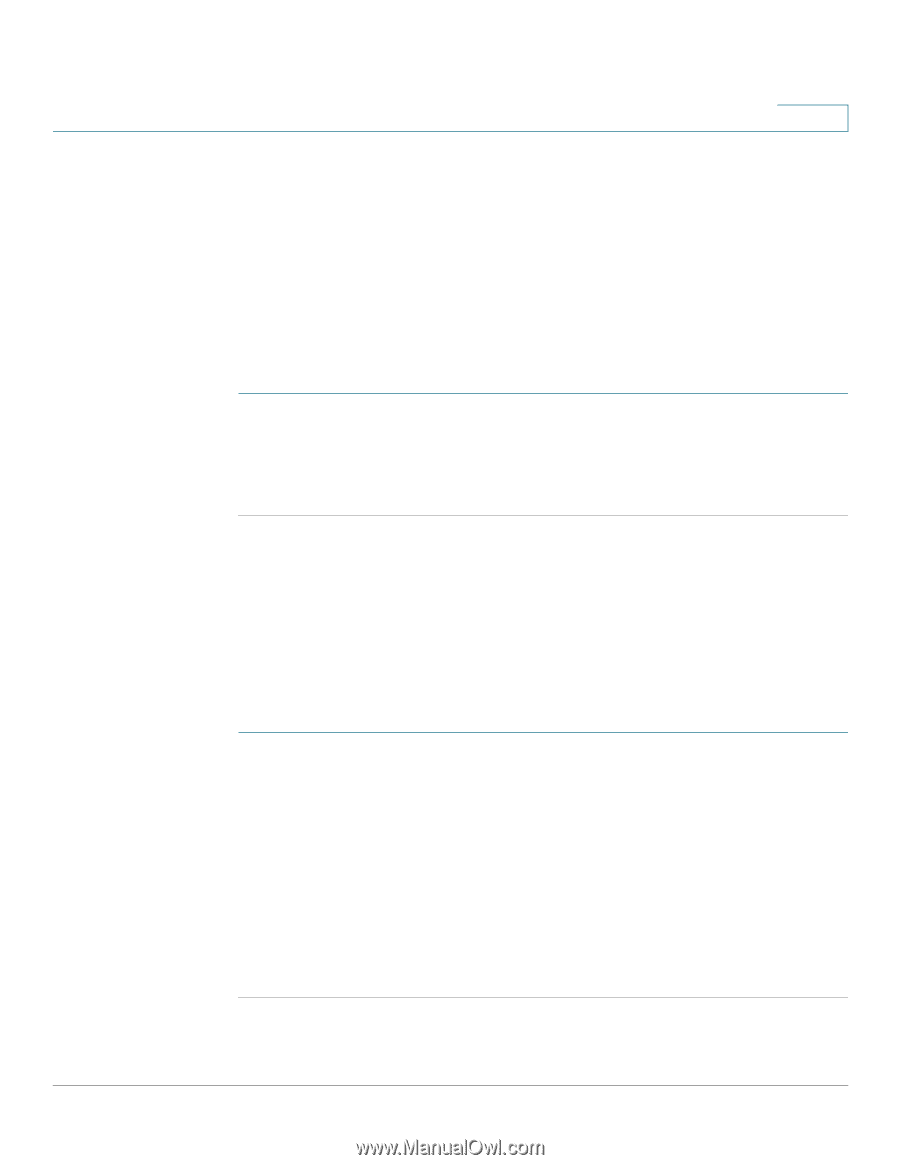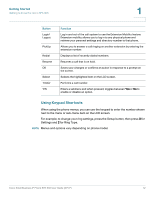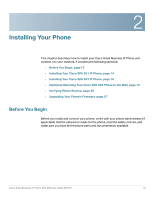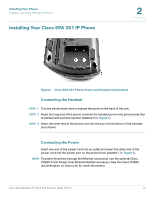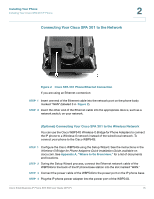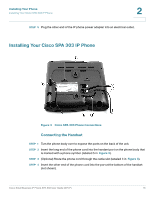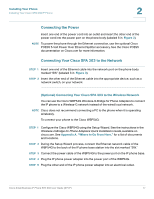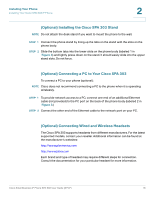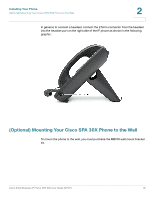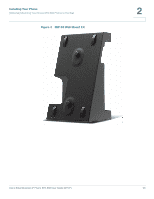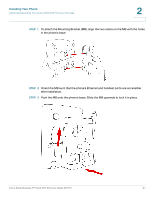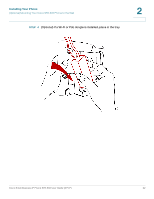Cisco SPA303 User Manual - Page 19
Connecting the Power, Connecting Your Cisco SPA 303 to the Network - phone
 |
View all Cisco SPA303 manuals
Add to My Manuals
Save this manual to your list of manuals |
Page 19 highlights
Installing Your Phone Installing Your Cisco SPA 303 IP Phone 2 Connecting the Power Insert one end of the power cord into an outlet and insert the other end of the power cord into the power port on the phone body (labeled 6 in Figure 3). NOTE To power the phone through the Ethernet connection, use the optional Cisco POES5 5-Volt Power Over Ethernet Splitter accessory. See the Cisco POES5 documentation on Cisco.com for more information. Connecting Your Cisco SPA 303 to the Network STEP 1 Insert one end of the Ethernet cable into the network port on the phone body marked "SW" (labeled 3 in Figure 3). STEP 2 Insert the other end of the Ethernet cable into the appropriate device, such as a network switch, on your network. (Optional) Connecting Your Cisco SPA 303 to the Wireless Network You can use the Cisco WBP54G Wireless-G Bridge for Phone Adapters to connect the IP phone to a Wireless-G network instead of the wired local network. NOTE Cisco does not recommend connecting a PC to the phone when it is operating wirelessly. To connect your phone to the Cisco WBP54G: STEP 1 Configure the Cisco WBP54G using the Setup Wizard. See the instructions in the Wireless-G Bridge for Phone Adapters Quick Installation Guide, available on cisco.com. See Appendix A, "Where to Go From Here," for a list of documents and locations. STEP 2 During the Setup Wizard process, connect the Ethernet network cable of the WBP54G to the back of the IP phone base station into the slot marked "SW." STEP 3 Connect the power cable of the WBP54G to the power port on the IP phone base. STEP 4 Plug the IP phone power adapter into the power port of the WBP54G. STEP 5 Plug the other end of the IP phone power adapter into an electrical outlet. Cisco Small Business IP Phone SPA 30X User Guide (SPCP) 17