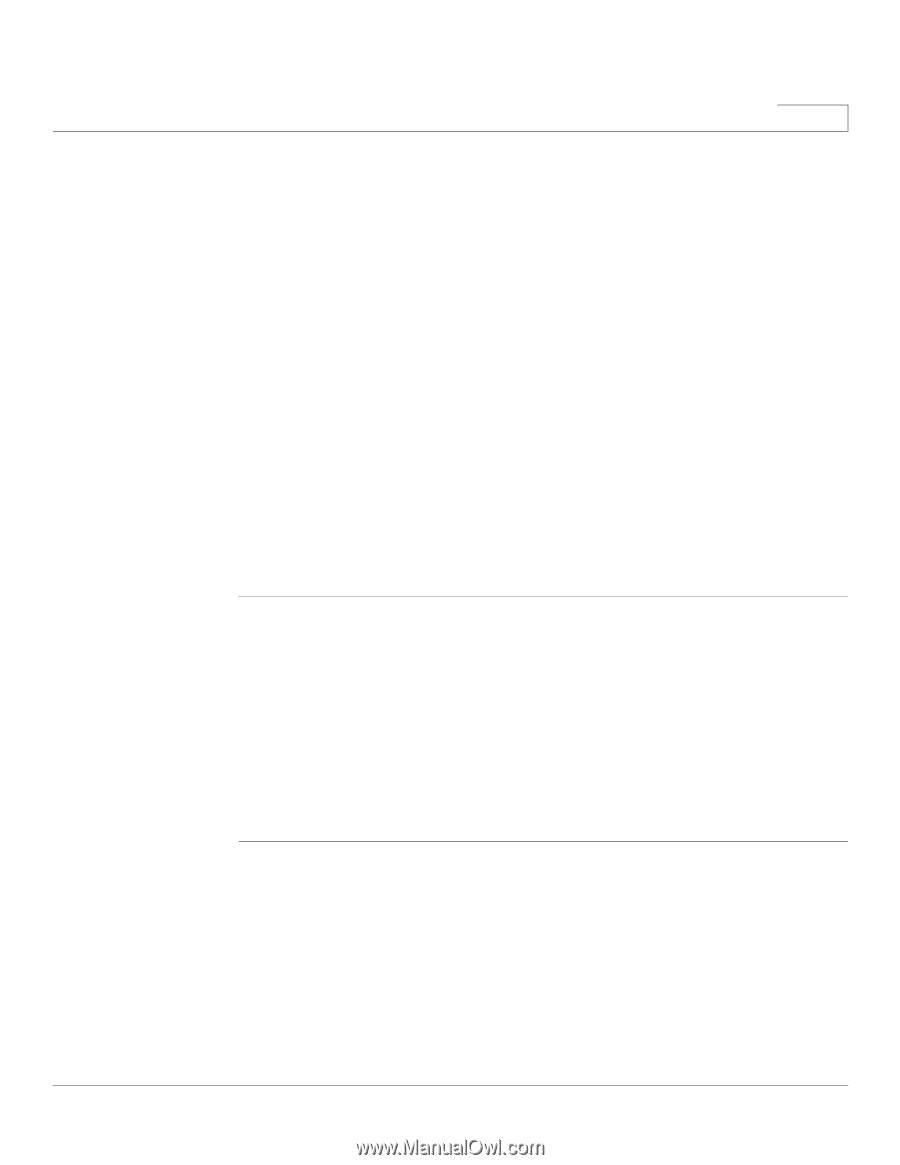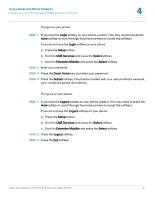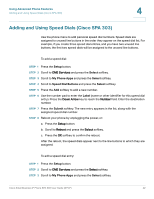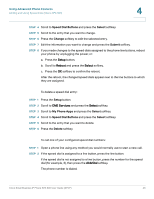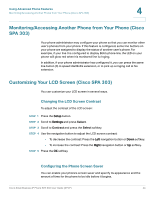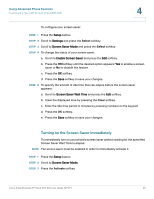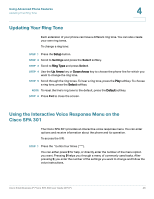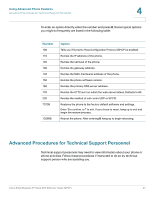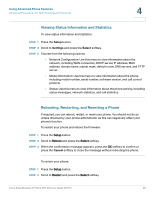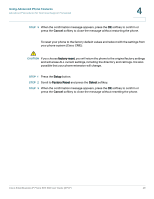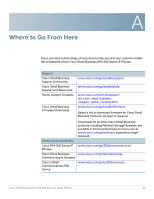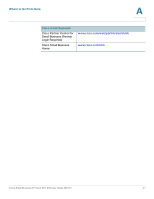Cisco SPA303 User Manual - Page 48
Updating Your Ring Tone, Using the Interactive Voice Response Menu on the Cisco SPA 301, Settings - reset
 |
View all Cisco SPA303 manuals
Add to My Manuals
Save this manual to your list of manuals |
Page 48 highlights
Using Advanced Phone Features Updating Your Ring Tone 4 Updating Your Ring Tone Each extension of your phone can have a different ring tone. You can also create your own ring tones. To change a ring tone: STEP 1 Press the Setup button. STEP 2 Scroll to Settings and press the Select softkey. STEP 3 Scroll to Ring Type and press Select. STEP 4 Use the Up Arrow key or Down Arrow key to choose the phone line for which you want to change the ring tone. STEP 5 Scroll through the ring tones. To hear a ring tone, press the Play softkey. To choose a ring tone, press the Select softkey. NOTE To reset the line's ring tone to the default, press the Default softkey. STEP 6 Press Exit to close the screen. Using the Interactive Voice Response Menu on the Cisco SPA 301 The Cisco SPA 301 provides an interactive voice response menu. You can enter options and receive information about the phone and its operation. To access the IVR: STEP 1 Press the * button four times (****). You can either press 9 for help, or directly enter the number of the menu option you want. Pressing 9 helps you through a menu of commonly used tasks. After pressing 9, you enter the number of the settings you want to change and follow the voice instructions. Cisco Small Business IP Phone SPA 30X User Guide (SPCP) 46