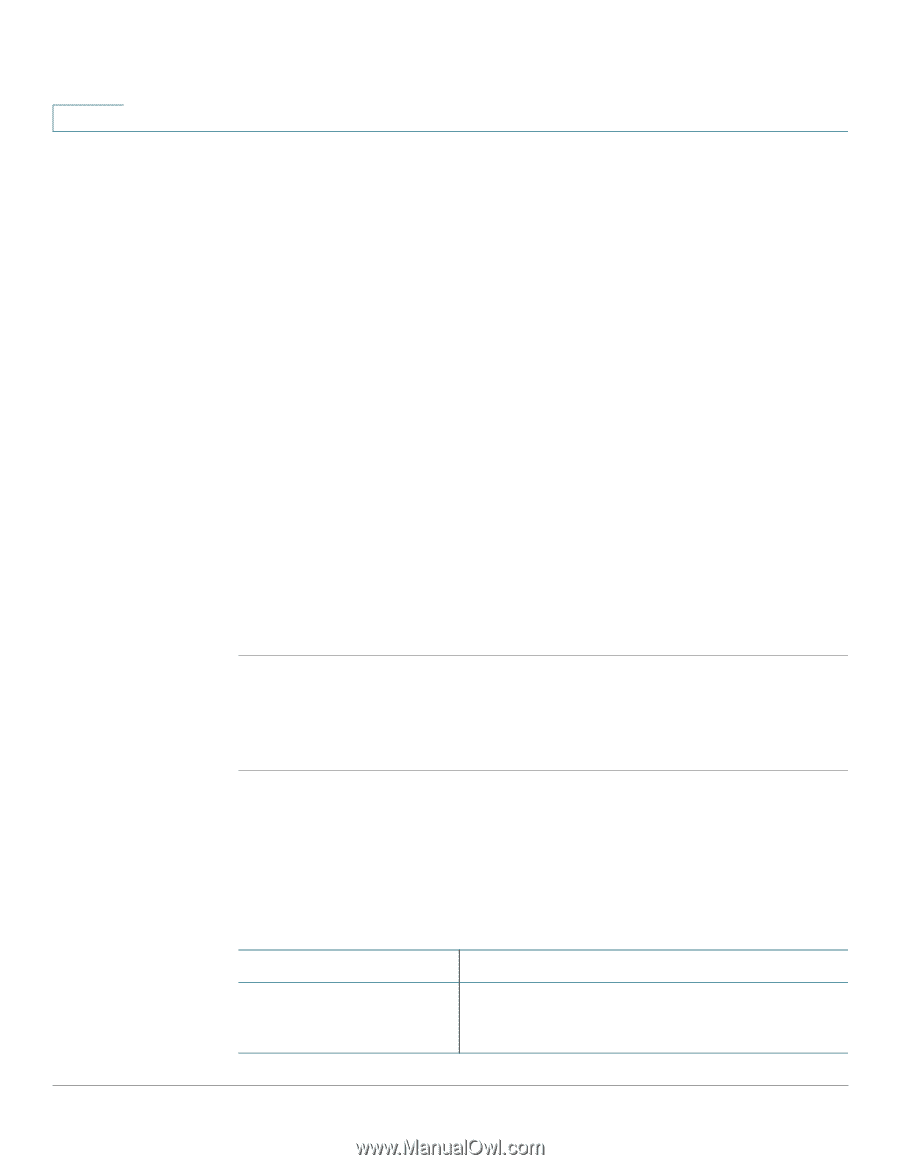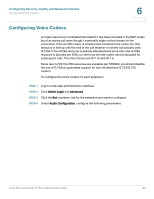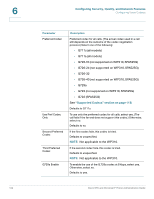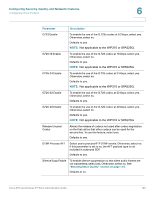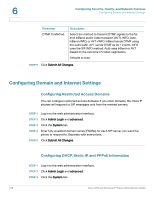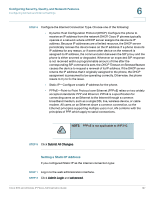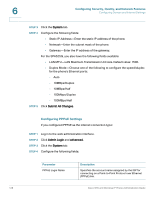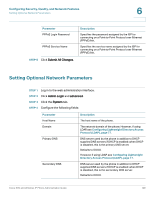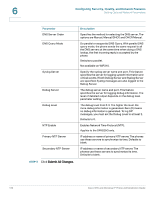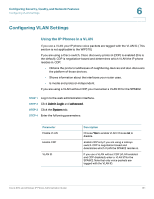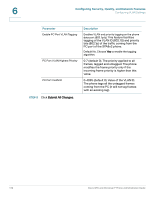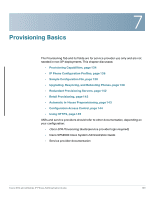Cisco SPA525G Administration Guide - Page 130
Configuring PPPoE Settings, LAN MTU-LAN Maximum Transmission Unit size. Default value: 1500.
 |
UPC - 882658261688
View all Cisco SPA525G manuals
Add to My Manuals
Save this manual to your list of manuals |
Page 130 highlights
6 Configuring Security, Quality, and Network Features Configuring Domain and Internet Settings STEP 3 Click the System tab. STEP 4 Configure the following fields: • Static IP Address-Enter the static IP address of the phone. • Netmask-Enter the subnet mask of the phone. • Gateway-Enter the IP address of the gateway. For the SPA525G, you also have the following fields available: • LAN MTU-LAN Maximum Transmission Unit size. Default value: 1500. • Duplex Mode-Choose one of the following to configure the speed/duplex for the phone's Ethernet ports: - Auto - 10MBps/Duplex - 10MBps/Half - 100Mbps/Duplex - 100MBps/Half STEP 5 Click Submit All Changes. Configuring PPPoE Settings If you configured PPPoE as the internet connection type: STEP 1 Log in to the web administration interface. STEP 2 Click Admin Login and advanced. STEP 3 Click the System tab. STEP 4 Configure the following fields: Parameter PPPoE Login Name Description Specifies the account name assigned by the ISP for connecting on a Point-to-Point Protocol over Ethernet (PPPoE) link. 128 Cisco SPA and Wireless IP Phone Administration Guide