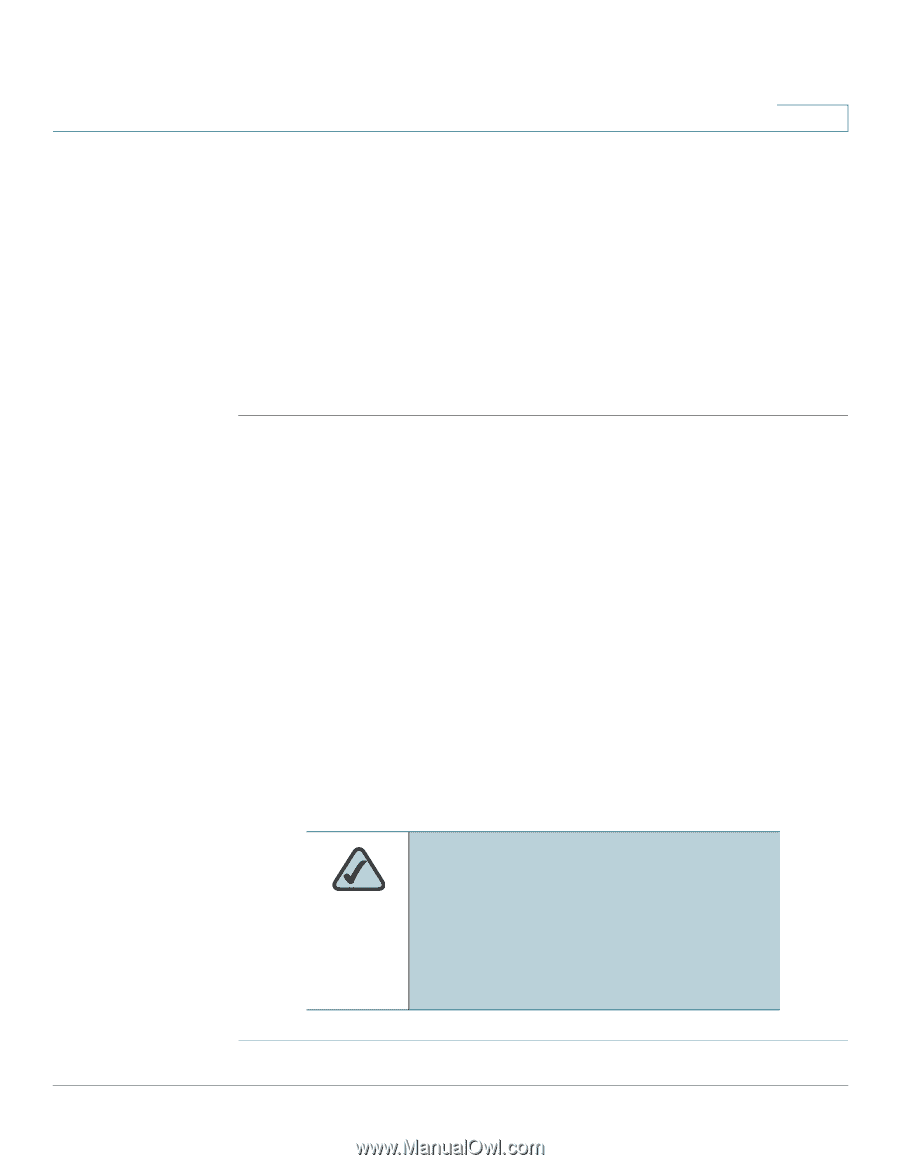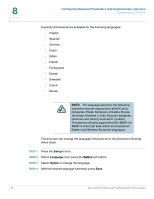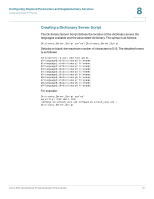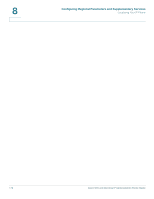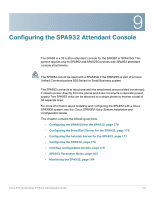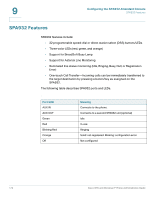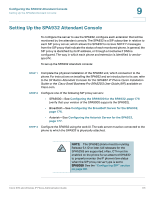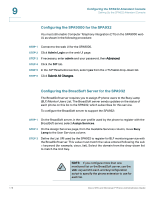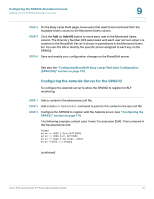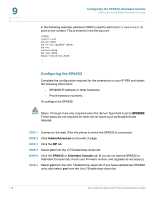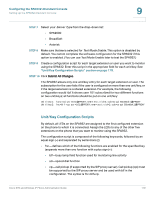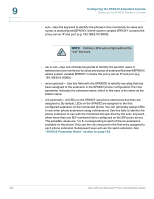Cisco SPA525G Administration Guide - Page 177
Setting Up the SPA932 Attendant Console, Configuring the Asterisk Server for the SPA932
 |
UPC - 882658261688
View all Cisco SPA525G manuals
Add to My Manuals
Save this manual to your list of manuals |
Page 177 highlights
Configuring the SPA932 Attendant Console Setting Up the SPA932 Attendant Console 9 Setting Up the SPA932 Attendant Console To configure the server to use the SPA932, configure each extension that will be monitored by the attendant console. The SPA932 is a SIP subscriber in relation to each SIP proxy server, which allows the SPA932 to receive NOTIFY messages from the SIP proxy that indicate the status of each monitored phone. In general, the SIP proxy is identified by its IP address, or through a hostname if DNS is configured. The way in which each phone and extension is identified is vendorspecific. To set up the SPA932 attendant console: STEP 1 Complete the physical installation of the SPA932 unit, which connects it to the phone. For instructions on installing the SPA932 and an introduction to its use, refer to the 32 Button Attendant Console for the SPA962 IP Phone Quick Installation Guide or the Cisco Small Business Pro SPA525G User Guide (SIP), available on Cisco.com. STEP 2 Configure one of the following SIP proxy servers: • SPA9000-See Configuring the SPA9000 for the SPA932, page 176 (verify that your version of the SPA9000 supports the SPA932). • BroadSoft-See Configuring the BroadSoft Server for the SPA932, page 176. • Asterisk-See Configuring the Asterisk Server for the SPA932, page 177. STEP 3 Configure the SPA932 using the web UI. The web server must be connected to the phone to which the SPA932 is physically attached. NOTE: The SPA962 phone must be running Release 5.1.12 or later. (All releases for the SPA525G are supported.) Also, CTI must be enabled on the phone for an attached SPA932 to properly monitor the IP phone's line status when the SIP proxy server type is set to SPA9000. See the "Configuring SIP" section on page 89. Cisco SPA and Wireless IP Phone Administration Guide 175