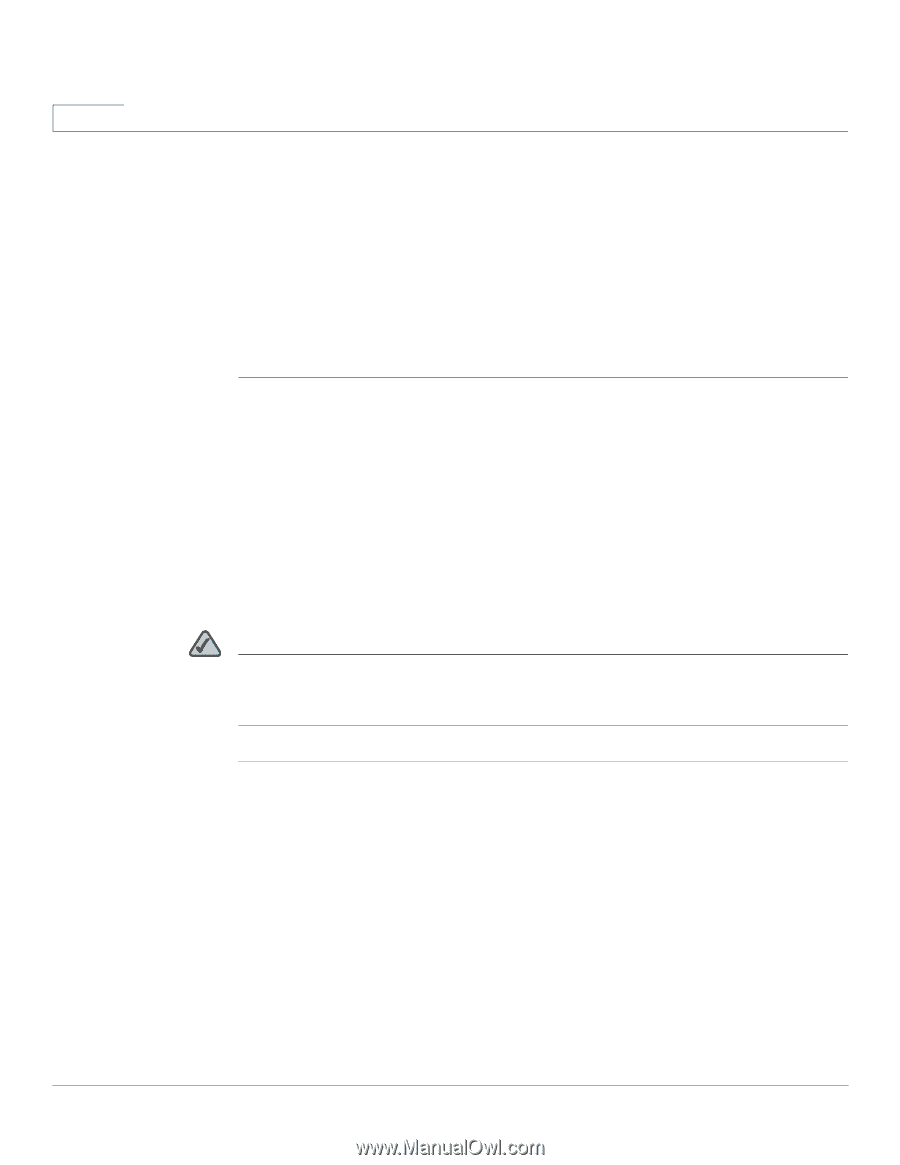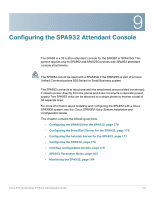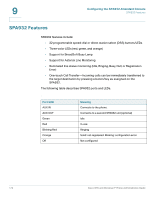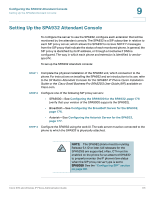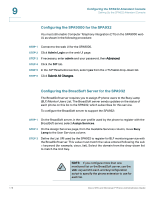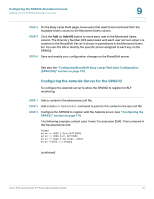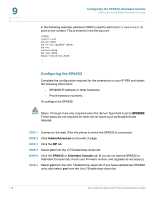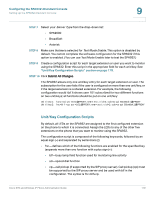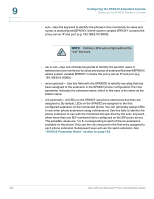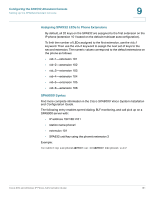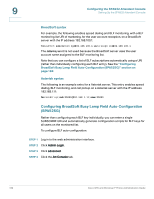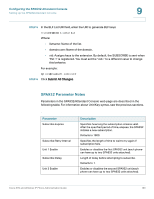Cisco SPA525G Administration Guide - Page 180
Configuring the SPA932, Admin, Advanced, SPA932, Attendant Console
 |
UPC - 882658261688
View all Cisco SPA525G manuals
Add to My Manuals
Save this manual to your list of manuals |
Page 180 highlights
9 Configuring the SPA932 Attendant Console Setting Up the SPA932 Attendant Console In the following example, extension 3500 is used to add Subscribecontext to point to the context. This is entered in the file sip.conf: [3500] type=friend secret=3500 callerid="spa3500" nat=no context=home mailbox=3500 Subscribecontext=home ... ... Configuring the SPA932 Complete the configuration required for the extensions on your IP PBX and obtain the following information: • SPA9000 IP address or other hostname • Phone extension numbers To configure the SPA932: NOTE Steps 1 through 4 are only required when the Server Type field is set to SPA9000. These steps are not required for other server types such as BroadSoft and Asterisk. STEP 1 Connect to the web UI for the phone to which the SPA932 is connected. STEP 2 Click Admin/Advanced on the web UI page. STEP 3 Click the SIP tab. STEP 4 Select yes from the CTI Enable drop-down list. STEP 5 Click the SPA932 or Attendant Console tab. (If you do not see the SPA932 or Attendant Console tab, check your firmware version, and upgrade as necessary.) STEP 6 Select yes from the Unit 1 Enable drop-down list. If you have installed two SPA932 units, also select yes from the Unit 2 Enable drop-down list. 178 Cisco SPA and Wireless IP Phone Administration Guide