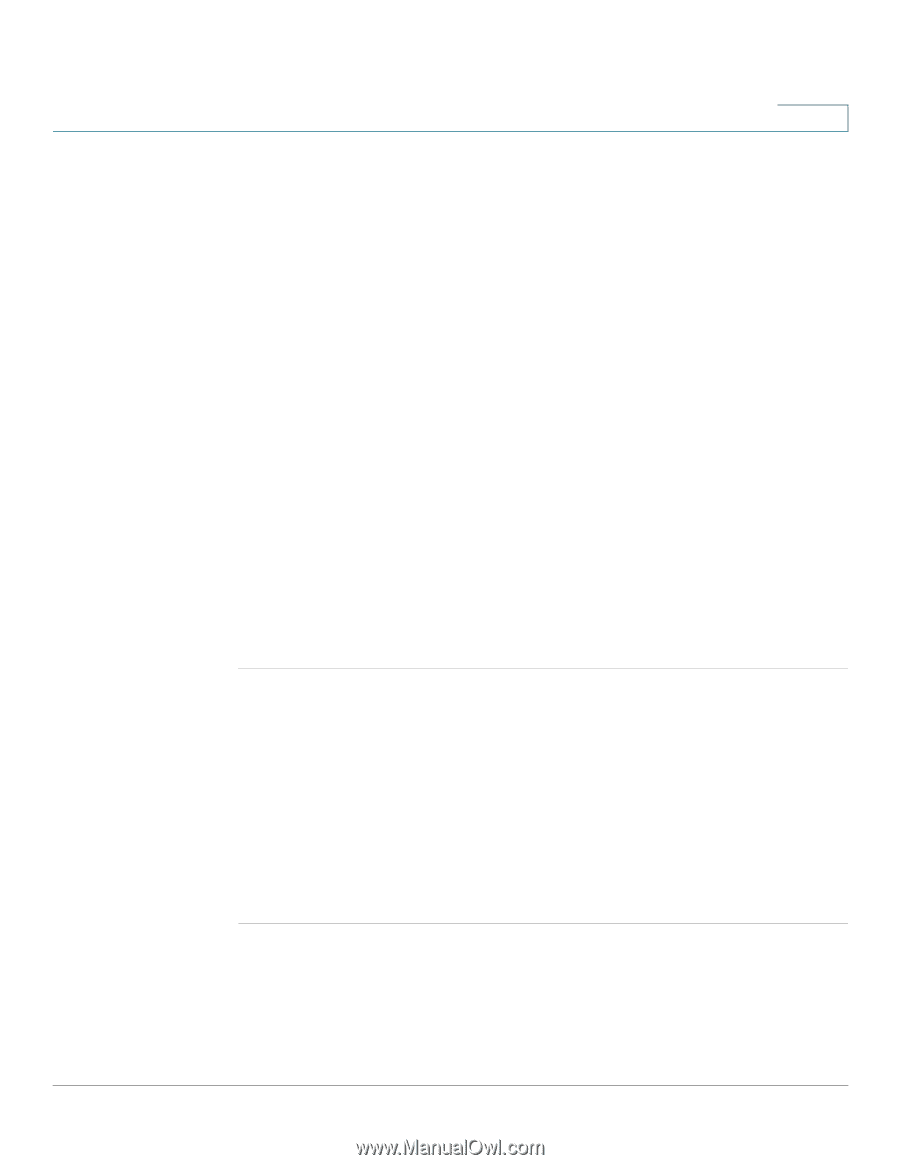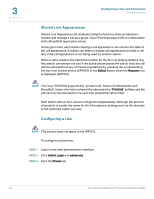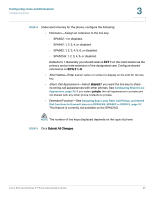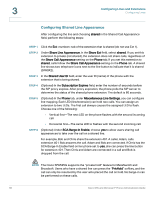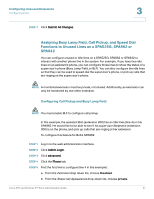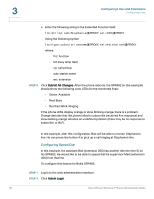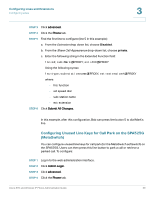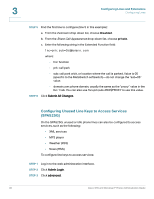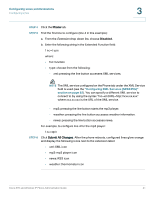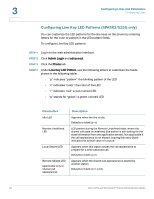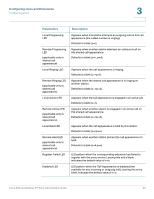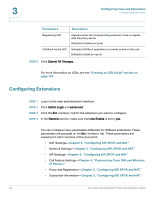Cisco SPA525G Administration Guide - Page 41
Configuring Unused Line Keys for Call Park on the SPA525G (MetaSwitch), Extension
 |
UPC - 882658261688
View all Cisco SPA525G manuals
Add to My Manuals
Save this manual to your list of manuals |
Page 41 highlights
Configuring Lines and Extensions Configuring Lines 3 STEP 3 Click advanced. STEP 4 Click the Phone tab. STEP 5 Find the first line to configure (line 5 in this example): a. From the Extension drop down list, choose Disabled. b. From the Share Call Appearance drop-down list, choose private. c. Enter the following string in the Extended Function field: fnc=sd;sub=Mark@$PROXY;ext=400@$PROXY Using the following syntax: fnc=type;sub=stationname@$PROXY;ext=extension#@$PROXY where: - fnc: function - sd: speed dial - sub: station name - ext: extension STEP 6 Click Submit All Changes. In this example, after this configuration, Bob can press line button 5 to dial Mark's line. Configuring Unused Line Keys for Call Park on the SPA525G (MetaSwitch) You can configure unused line keys for call park (for the MetaSwitch softswitch) on the SPA525G. Users can then press this line button to park a call or retrieve a parked call. To configure: STEP 1 Log in to the web administration interface. STEP 2 Click Admin Login. STEP 3 Click advanced. STEP 4 Click the Phone tab. Cisco SPA and Wireless IP Phone Administration Guide 39