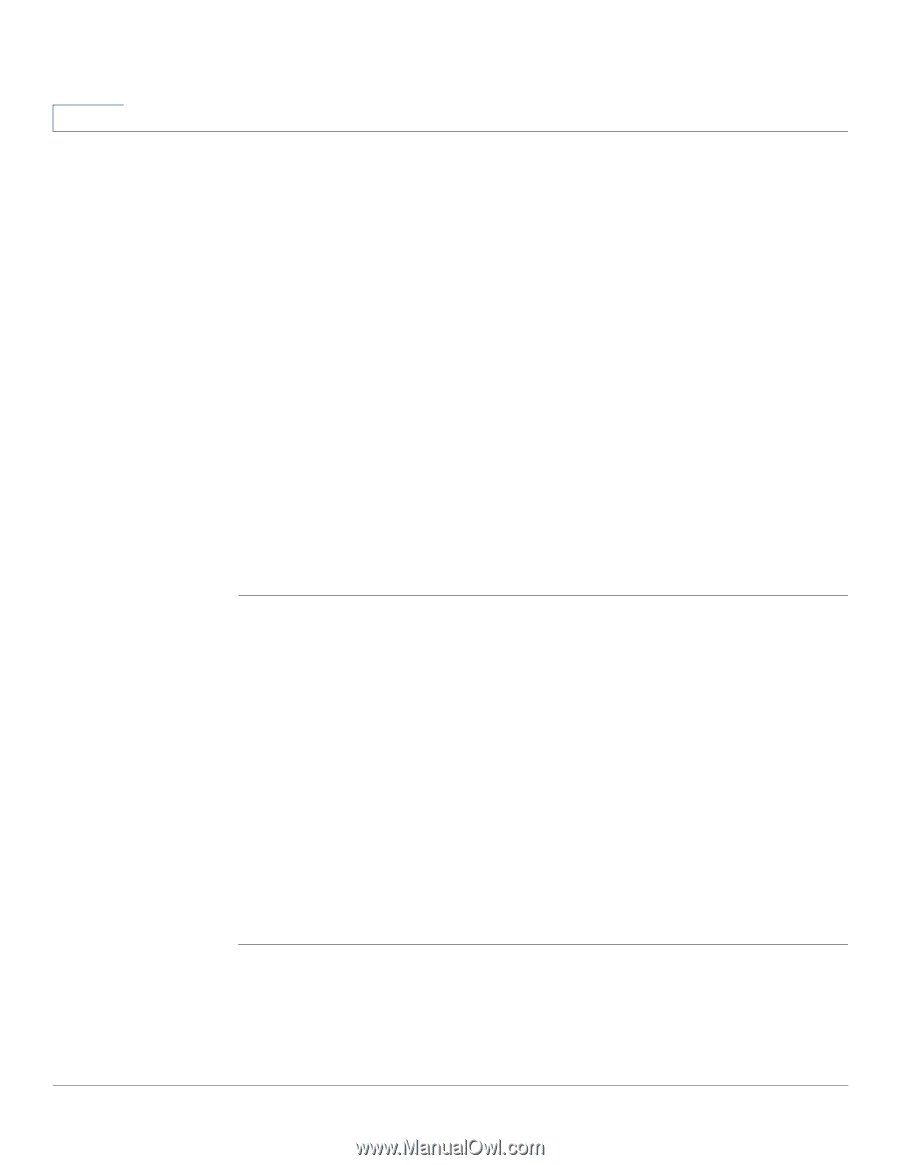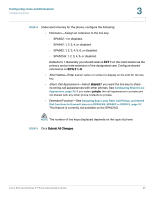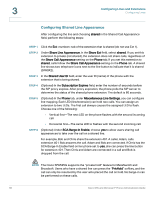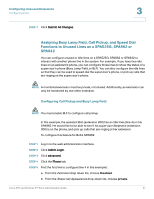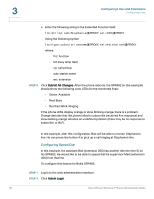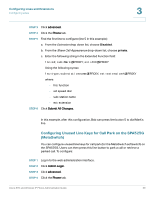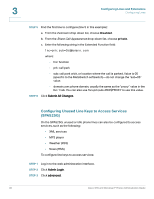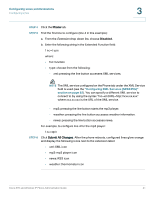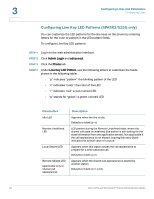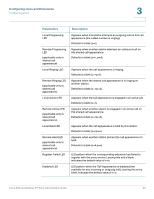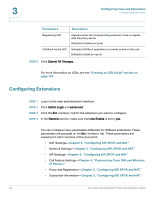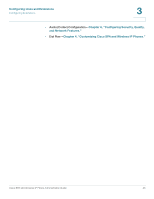Cisco SPA525G Administration Guide - Page 42
Configuring Unused Line Keys to Access Services (SPA525G
 |
UPC - 882658261688
View all Cisco SPA525G manuals
Add to My Manuals
Save this manual to your list of manuals |
Page 42 highlights
3 Configuring Lines and Extensions Configuring Lines STEP 5 Find the first line to configure (line 5 in this example): a. From the Extension drop down list, choose Disabled. b. From the Share Call Appearance drop-down list, choose private. c. Enter the following string in the Extended Function field: fnc=prk;[email protected] where: - fnc: function - prk: call park - sub: call park orbit, or location where the call is parked. Value is 05 (specific to the MetaSwitch softswitch)-do not change the "sub=05" value. - domain.com: phone domain, usually the same as the "proxy" value in the Ext 1 tab. You can also use fnc=prk;sub=05@$PROXY to use this value. STEP 6 Click Submit All Changes. Configuring Unused Line Keys to Access Services (SPA525G) On the SPA525G, unused or idle phone lines can also be configured to access services, such as the following: • XML services • MP3 player • Weather (RSS) • News (RSS) To configure line keys to access services: STEP 1 Log in to the web administration interface. STEP 2 Click Admin Login. STEP 3 Click advanced. 40 Cisco SPA and Wireless IP Phone Administration Guide