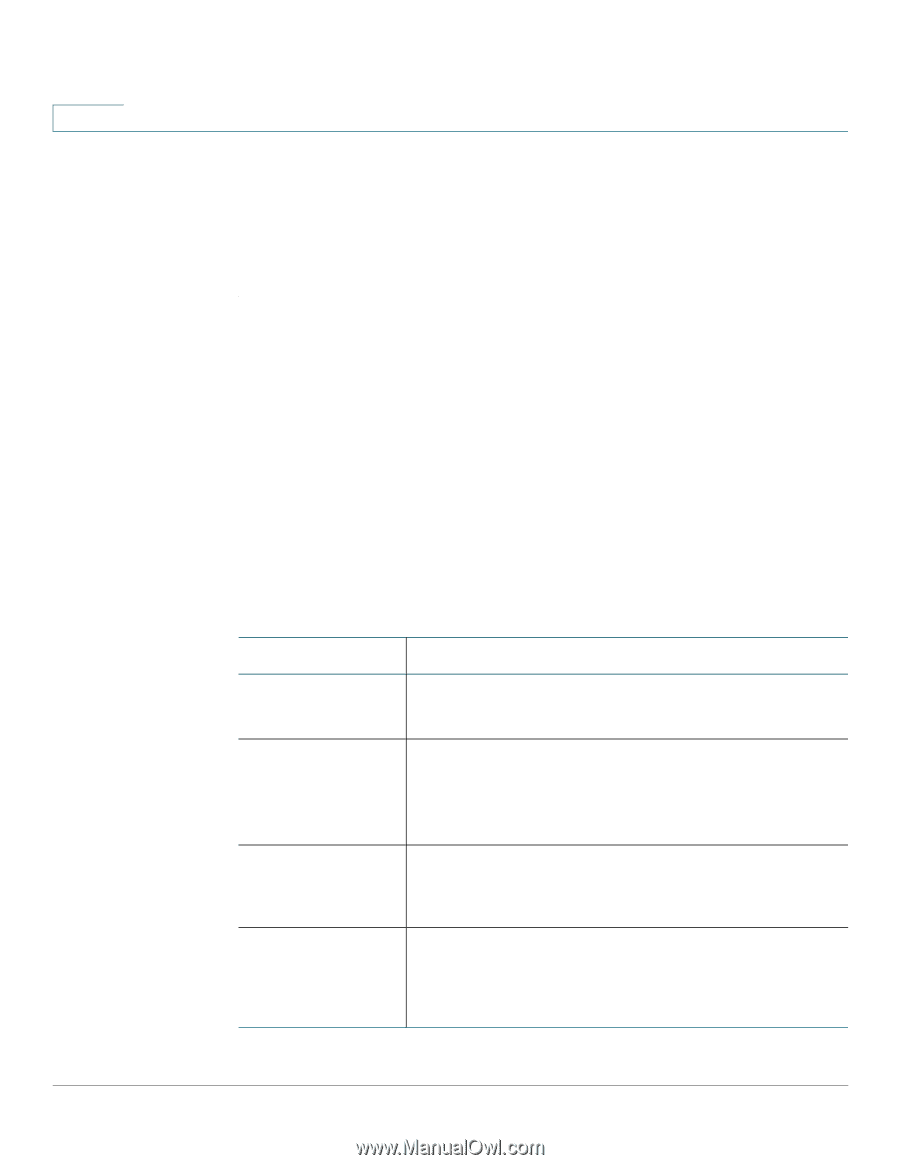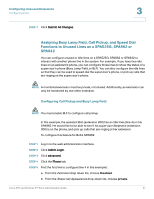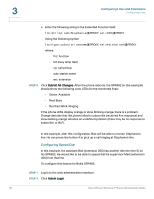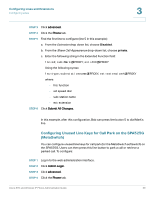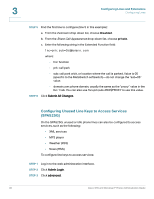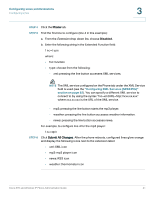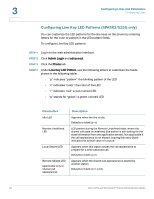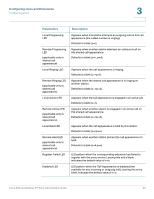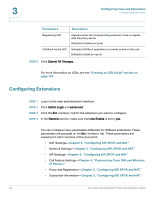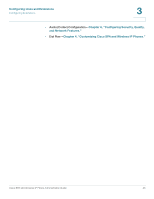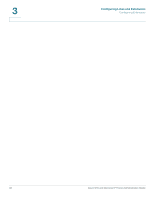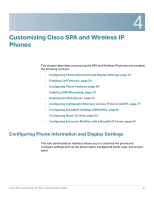Cisco SPA525G Administration Guide - Page 44
Configuring Line Key LED Patterns (SPA9X2/525G only), Configuring Lines and Extensions, Parameters
 |
UPC - 882658261688
View all Cisco SPA525G manuals
Add to My Manuals
Save this manual to your list of manuals |
Page 44 highlights
3 Configuring Lines and Extensions Configuring Lines Configuring Line Key LED Patterns (SPA9X2/525G only) You can customize the LED patterns for the line keys on the phone by entering letters for the color or pattern in the LED pattern fields. To configure Line Key LED patterns: STEP 1 Log in to the web administration interface. STEP 2 Click Admin Login and advanced. STEP 3 Click the Phone tab. STEP 4 Under Line Key LED Pattern, use the following letters to customize the fields shown in the following table: • "p" indicates "pattern": the blinking pattern of the LED • "c" indicates "color": the color of the LED • "r" indicates "red": a red-colored LED • "g" stands for "green": a green-colored LED Parameters Idle LED Remote Undefined LED Local Seized LED Remote Seized LED (applicable only to shared call appearance) Description Appears when the line is idle. Defaults to blank (c=r). LED pattern during the Remote Undefined state, where the shared call state is undefined (the station is still waiting for the state information from the application server). Not applicable if the call appearance is not shared. Leaving this entry blank indicates the default value of c=r;p=d. Appears when this station seizes the call appearance to prepare for a new outbound call. Defaults to blank (c=r). Appears when the shared call appearance is seized by another station. Defaults to blank (c=r; p=d). 42 Cisco SPA and Wireless IP Phone Administration Guide