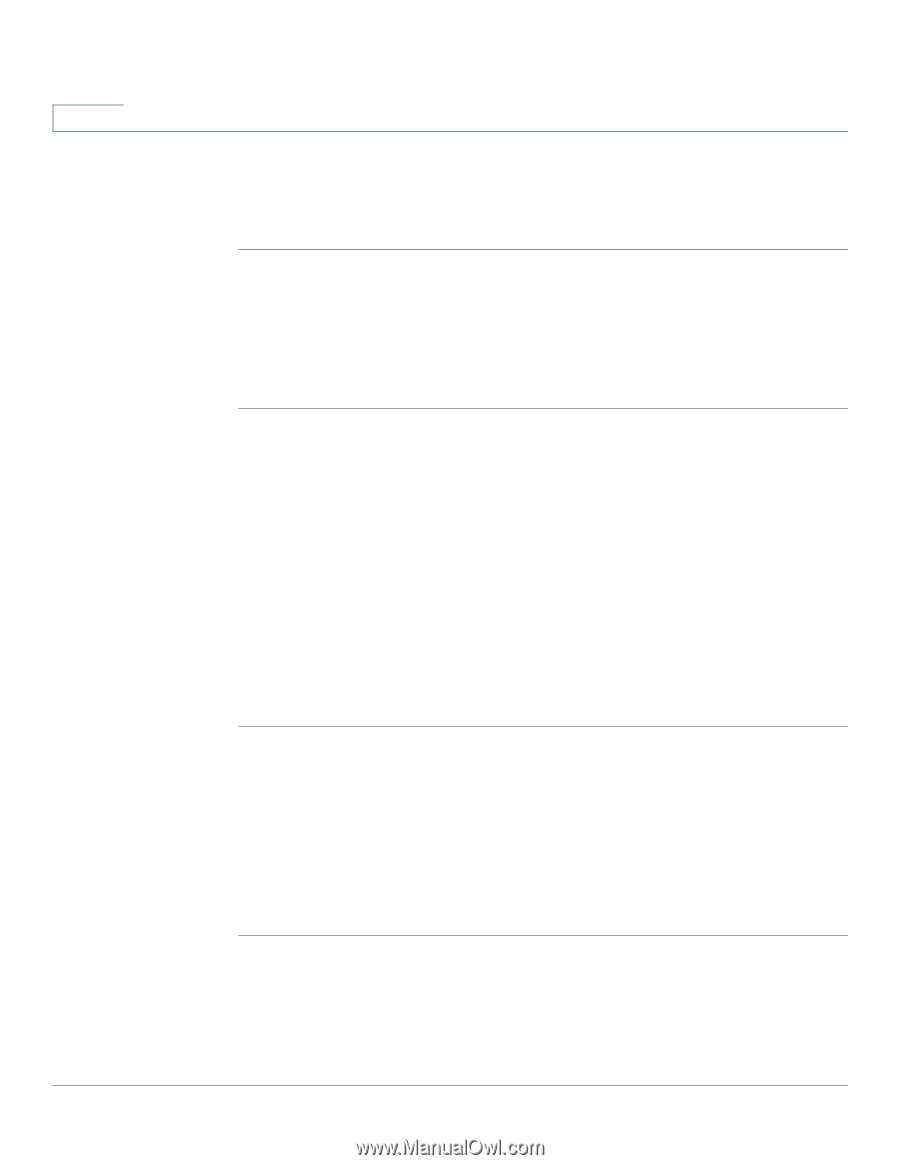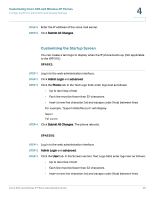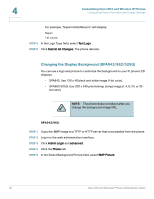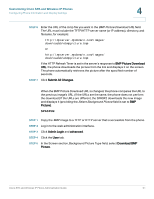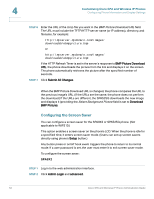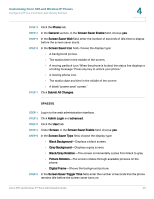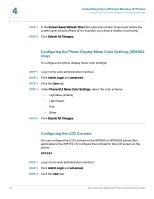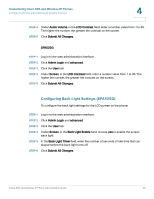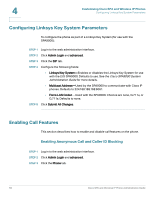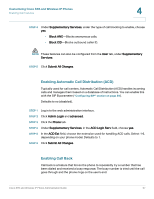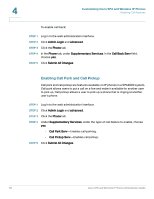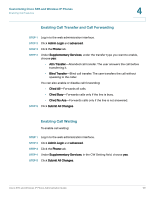Cisco SPA525G Administration Guide - Page 56
Configuring the Phone Display Menu Color Settings (SPA962 Only), Configuring the LCD Contrast, SPA9X2 - gui interface
 |
UPC - 882658261688
View all Cisco SPA525G manuals
Add to My Manuals
Save this manual to your list of manuals |
Page 56 highlights
4 Customizing Cisco SPA and Wireless IP Phones Configuring Phone Information and Display Settings STEP 7 In the Screen Saver Refresh Time field, enter the number of seconds before the screen saver should refresh (if, for example, you chose a rotation of pictures). STEP 8 Click Submit All Changes. Configuring the Phone Display Menu Color Settings (SPA962 Only) To configure the phone display menu color settings: STEP 1 Log in to the web administration interface. STEP 2 Click Admin Login and advanced. STEP 3 Click the User tab. STEP 4 Under Phone GUI Menu Color Settings, select the color scheme: • Light Blue (default) • Light Green • Pink • Silver STEP 5 Click Submit All Changes. Configuring the LCD Contrast You can configure the LCD contrast on the SPA9X2 or SPA525G phone. (Not applicable to the WIP310.) To configure the contrast for the LCD screen on the phone: SPA9X2 STEP 1 Log in to the web administration interface. STEP 2 Click Admin Login and advanced. STEP 3 Click the User tab. 54 Cisco SPA and Wireless IP Phone Administration Guide