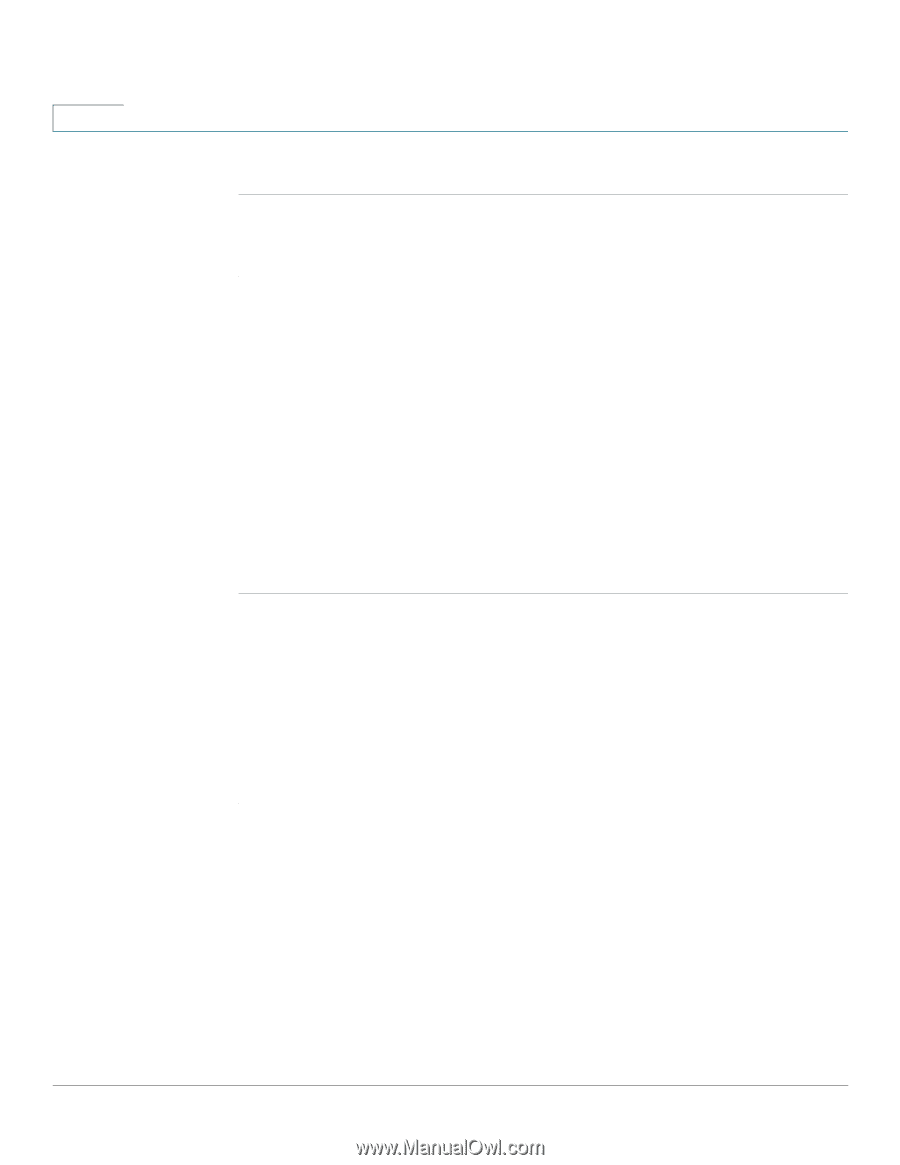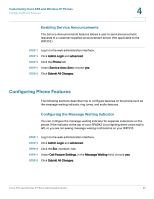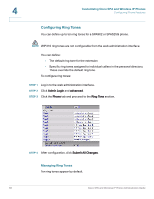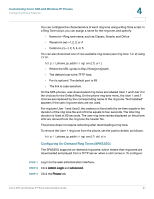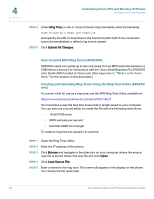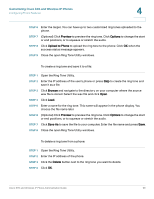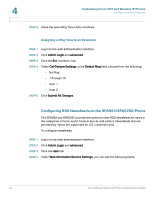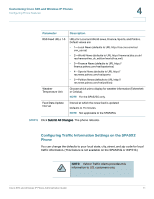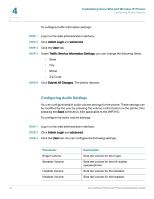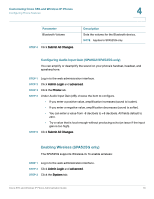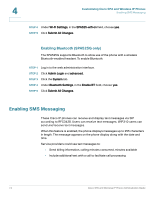Cisco SPA525G Administration Guide - Page 72
Configuring RSS Newsfeeds on the SPA962/SPA525G Phone, Assigning a Ring Tone to an Extension
 |
UPC - 882658261688
View all Cisco SPA525G manuals
Add to My Manuals
Save this manual to your list of manuals |
Page 72 highlights
4 Customizing Cisco SPA and Wireless IP Phones Configuring Phone Features STEP 5 Close the open Ring Tone Utility windows. Assigning a Ring Tone to an Extension STEP 1 Log in to the web administration interface. STEP 2 Click Admin Login and advanced. STEP 3 Click the Ext tab. STEP 4 Under Call Feature Settings, in the Default Ring field, choose from the following: • No Ring • 1 through 10 • User 1 • User 2 STEP 5 Click Submit All Changes. Configuring RSS Newsfeeds on the SPA962/SPA525G Phone The SPA962 and SPA525G provide the option to view RSS newsfeeds for news in the categories of local, world, finance, sports, and politics. Newsfeeds that are provided by Yahoo are supported for U.S. customers only. To configure newsfeeds: STEP 1 Log in to the web administration interface. STEP 2 Click Admin Login and advanced. STEP 3 Click the User tab. STEP 4 Under Web Information Service Settings, you can edit the following fields: 70 Cisco SPA and Wireless IP Phone Administration Guide