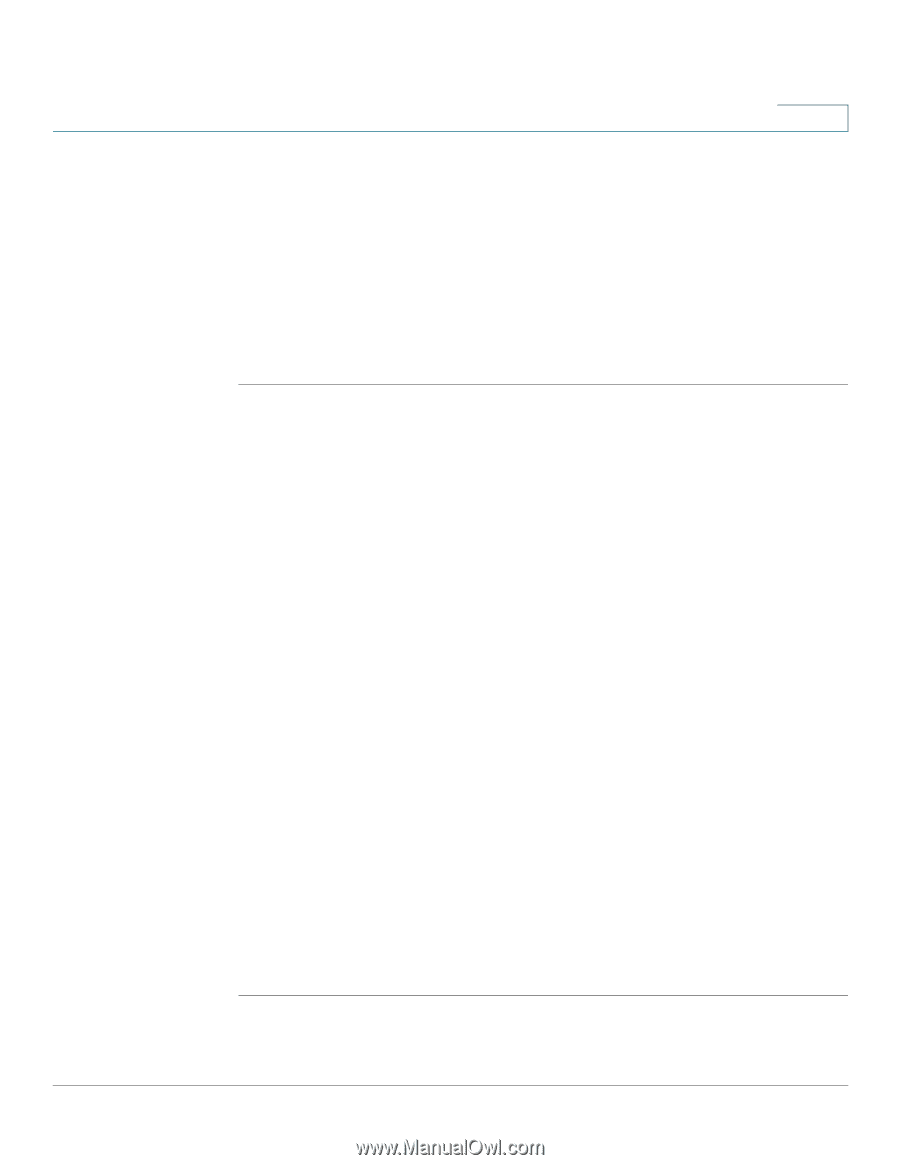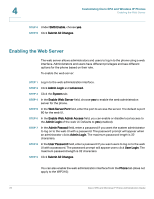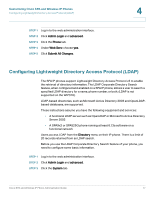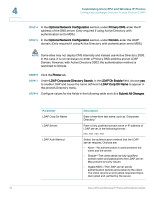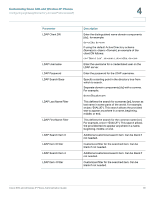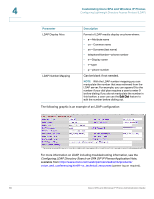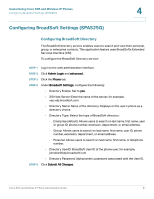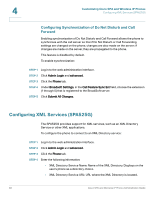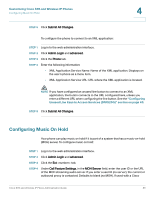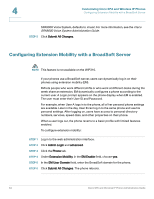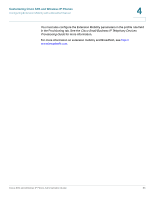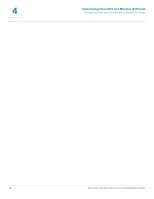Cisco SPA525G Administration Guide - Page 83
Configuring BroadSoft Settings (SPA525G), Configuring BroadSoft Directory - default admin password
 |
UPC - 882658261688
View all Cisco SPA525G manuals
Add to My Manuals
Save this manual to your list of manuals |
Page 83 highlights
Customizing Cisco SPA and Wireless IP Phones Configuring BroadSoft Settings (SPA525G) 4 Configuring BroadSoft Settings (SPA525G) Configuring BroadSoft Directory The BroadSoft directory service enables users to search and view their personal, group, or enterprise contacts. This application feature uses BroadSoft's Extended Services Interface (XSI). To configure the BroadSoft Directory service: STEP 1 Log in to the web administration interface. STEP 2 Click Admin Login and advanced. STEP 3 Click the Phone tab. STEP 4 Under Broadsoft Settings, configure the following: • Directory Enable: Set to yes. • XSI Host Server: Enter the name of the server; for example, xsp.xdp.broadsoft.com. • Directory Name: Name of the directory. Displays on the user's phone as a directory choice. • Directory Type: Select the type of BroadSoft directory: - Enterprise (default): Allows users to search on last name, first name, user or group ID, phone number, extension, department, or email address. - Group: Allows users to search on last name, first name, user ID, phone number, extension, department, or email address. - Personal: Allows users to search on last name, first name, or telephone number. • Directory UserID: BroadSoft User ID of the phone user; for example, [email protected]. • Directory Password: Alphanumeric password associated with the User ID. STEP 5 Click Submit All Changes. Cisco SPA and Wireless IP Phone Administration Guide 81