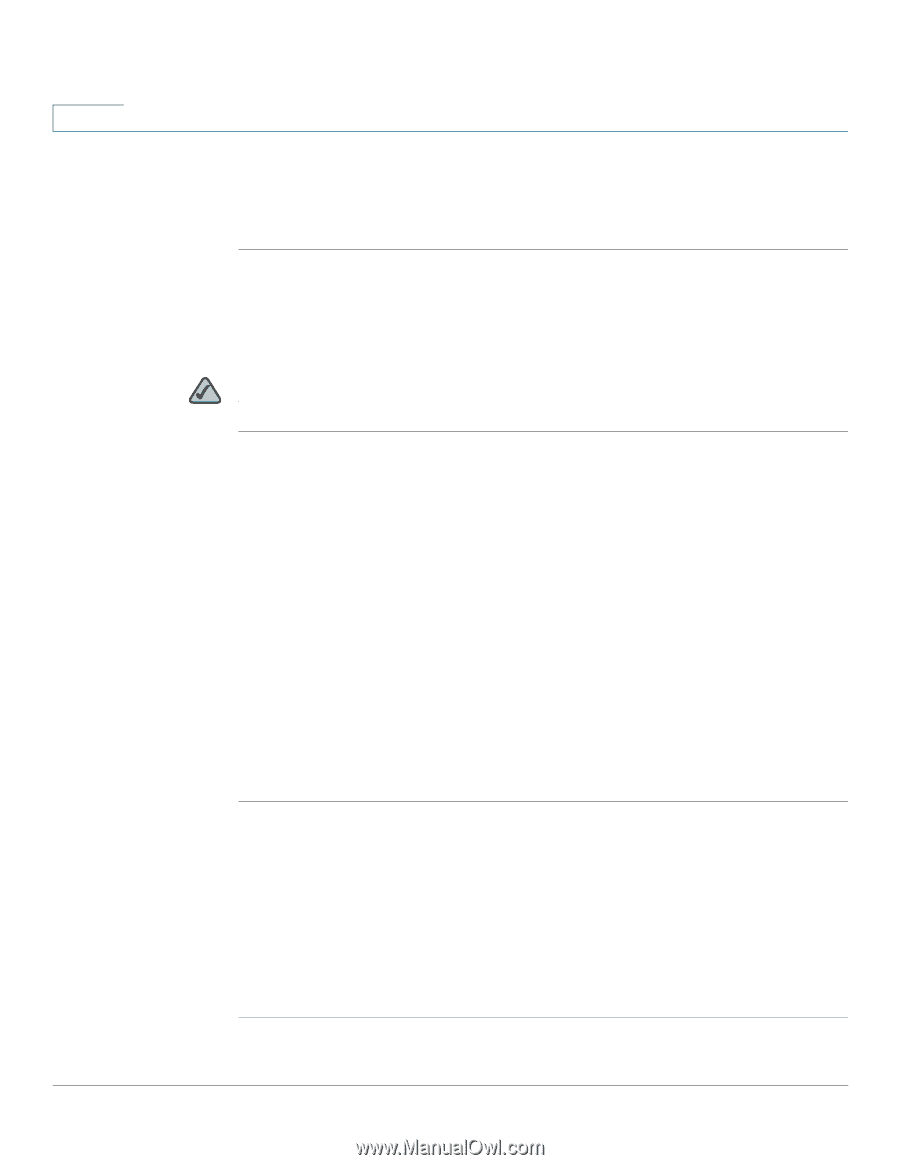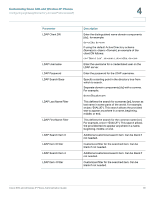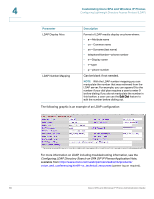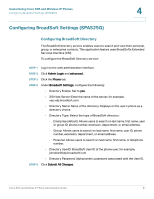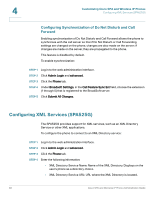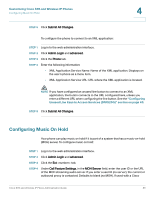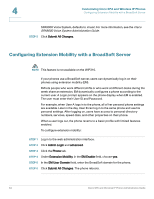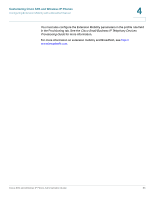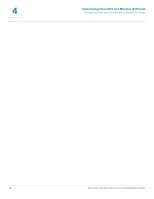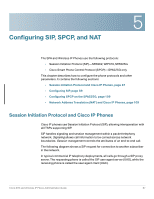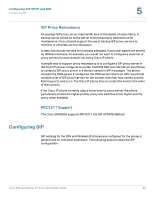Cisco SPA525G Administration Guide - Page 86
Configuring Extension Mobility with a BroadSoft Server, imusic, Cisco
 |
UPC - 882658261688
View all Cisco SPA525G manuals
Add to My Manuals
Save this manual to your list of manuals |
Page 86 highlights
4 Customizing Cisco SPA and Wireless IP Phones Configuring Extension Mobility with a BroadSoft Server SPA9000 Voice System, defaults to imusic. For more information, see the Cisco SPA9000 Voice System Administration Guide. STEP 5 Click Submit All Changes. Configuring Extension Mobility with a BroadSoft Server NOTE This feature is not available on the WIP310. If your phones use a BroadSoft server, users can dynamically log in on their phones using extension mobility (EM). EM lets people who work different shifts or who work at different desks during the week share an extension. EM dynamically configures a phone according to the current user. A Login prompt appears on the phone display when EM is enabled. The user must enter their User ID and Password. For example, when User A logs in to the phone, all of her personal phone settings are available. Later in the day, User B can log in to the same phone and use his personal settings. After logging on, users have access to personal directory numbers, services, speed dials, and other properties on their phone. When a user logs out, the phone reverts to a basic profile with limited features enabled. To configure extension mobility: STEP 1 Log in to the web administration interface. STEP 2 Click Admin Login and advanced. STEP 3 Click the Phone tab. STEP 4 Under Extension Mobility, in the EM Enable field, choose yes. STEP 5 In the EM User Domain field, enter the BroadSoft domain for the phone. STEP 6 Click Submit All Changes. The phone reboots. 84 Cisco SPA and Wireless IP Phone Administration Guide