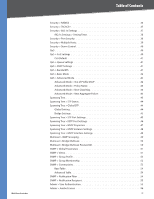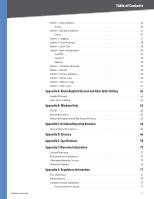Cisco SRW2024P User Guide
Cisco SRW2024P - Small Business Managed Switch Manual
 |
UPC - 745883571000
View all Cisco SRW2024P manuals
Add to My Manuals
Save this manual to your list of manuals |
Cisco SRW2024P manual content summary:
- Cisco SRW2024P | User Guide - Page 1
WebView Switches Model: SRW2048, SRW2024, SRW2016, SRW248G4, SRW224G4 USER GUIDE BUSINESS SERIES - Cisco SRW2024P | User Guide - Page 2
While reading through the User Guide you may see various icons that call attention to specific items. Below is a description of these icons: NOTE: This check mark indicates that there is a note of interest and is something that you should pay special attention to while using the product. WARNING - Cisco SRW2024P | User Guide - Page 3
the Switch 9 Chapter 4: Configuration Using the Console Interface 10 Overview 10 Configuring the HyperTerminal Application 10 Connecting to the Switch through a Telnet Session 10 Configuring the Switch through the Console Interface 11 Switch Main Menu 11 System Configuration Menu 11 Port - Cisco SRW2024P | User Guide - Page 4
Green Ethernet 23 Port Management > Port Settings 23 Port Settings > Port Configuration 24 Port Management > Link Aggregation 25 Link Aggregation > Detail 25 Port Management > LACP 26 VLAN Management > Create VLAN 26 Single VLAN 26 VLAN Range 26 VLAN Table 26 VLAN Management > Port Setting - Cisco SRW2024P | User Guide - Page 5
WebView Switches Table of Contents Security > RADIUS 36 Security > TACACS 37 Security > 802.1x Settings 37 802.1x Settings > Setting Timer 38 Security > Port Security 38 Security > Multiple Hosts 39 Security > Storm Control 40 QoS 40 QoS > CoS Settings 40 CoS Default 41 QoS > Queue - Cisco SRW2024P | User Guide - Page 6
> Port Mirroring 58 Admin > Cable Test 58 Admin > Save Configuration 59 Via TFTP 59 Via HTTP 59 Backup 59 Admin > Firmware Upgrade 59 Admin > Reboot 60 Admin > Factory Defaults 60 Admin > Server Logs 60 Admin > Memory Logs 61 Admin > Flash Logs 61 Appendix A: About Gigabit Ethernet and - Cisco SRW2024P | User Guide - Page 7
Table of Contents User Information for Consumer Products Covered by EU Directive 2002/96/EC on Waste Electric and Electronic Equipment (WEEE 78 Appendix H: Software License Agreement 82 Software in Linksys Products 82 Software Licenses 82 Schedule 1 Linksys Software License Agreement 82 - Cisco SRW2024P | User Guide - Page 8
Linksys WebView Switches. This User Guide covers five product models: •• SRW2048 48-port 10/100/1000 Gigabit Switch with WebView. Includes 48 10/100/1000 RJ-45 ports and 4 shared SFP (MiniGBIC) slots. •• SRW2024 24-Port 10/100/1000 Gigabit Switch with WebView. Includes 24 10/100/1000 RJ-45 ports - Cisco SRW2024P | User Guide - Page 9
is actively sending or receiving data over that port. ETHERNET 1-48 The Switch is equipped with 48 auto-sensing, Ethernet network ports, which use RJ-45 connectors. The Fast Ethernet ports support network speeds of 10 Mbps, 100 Mbps, or 1000 Mbps. They can operate in half and full-duplex modes - Cisco SRW2024P | User Guide - Page 10
or receiving data over that port. ETHERNET 1-24 The Switch is equipped with 24 auto-sensing Ethernet network ports, which use RJ-45 connectors. The Fast Ethernet ports support network speeds. The Fast Ethernet ports support network speeds of 10 Mbps, 100 Mbps, or 1000 Mbps. They can operate in - Cisco SRW2024P | User Guide - Page 11
-Mbps connection on the corresponding port (1 through 16) with an attached device. ETHERNET 1-16 The Switch is equipped with 16 auto-sensing, Ethernet network ports, which use RJ-45 connectors. The Fast Ethernet ports support network speeds of 10 Mbps, 100 Mbps, or 1000 Mbps. They can operate in - Cisco SRW2024P | User Guide - Page 12
and adjust its speed and duplex accordingly. WebView Switches ETHERNET G1-G4 The Switch is equipped with 4 auto-sensing Gigabit Ethernet network ports, which use RJ-45 connectors.The Gigabit Ethernet ports support network speeds of 10 Mbps, 100 Mbps, or 1000 Mbps. They can operate in half and full - Cisco SRW2024P | User Guide - Page 13
to it (10 Mbps, 100 Mbps, or 1000 Mbps), and adjust its speed and duplex accordingly. ETHERNET G1-G4 The Switch is equipped with 4 auto-sensing Gigabit Ethernet network ports, which use RJ-45 connectors. The Gigabit Ethernet ports support network speeds of 10 Mbps, 100 Mbps, or 1000 Mbps. They - Cisco SRW2024P | User Guide - Page 14
the provided serial cable. You can use HyperTerminal to manage the Switch using the console port. Refer to Chapter 4: Configuration Using the Console Interface for more information. NOTE: If you need to reset the Switch, unplug the power cord from the back of the Switch. Wait a few seconds and then - Cisco SRW2024P | User Guide - Page 15
the application diagram shown below. Cable/DSL Internet Modem Router Wireless Access Point Server Uplink via Fiber to Switch 10/100/1000 10/100 Desktop Notebook Typical Network Configuration for the SRW2048 When you connect your network devices, make sure you don't exceed the maximum cabling - Cisco SRW2024P | User Guide - Page 16
network devices to the Switch, follow these instructions: 1. Make sure all the devices you will connect to the Switch are powered off. 2. For 10/100-Mbps devices, connect a Category 5 Ethernet network cable to one of the numbered ports on the Switch. For a 1000-Mbps device, connect a Category - Cisco SRW2024P | User Guide - Page 17
for basic configuration of the Switch and management of your network. The Switch can be configured using CLI through the console interface or through a Telnet connection. This chapter describes console interface configuration. Configuration can also be performed through the web utility, which - Cisco SRW2024P | User Guide - Page 18
2. Management Settings 3. User & Password Settings 4. Security Settings 5. IP Configuration 6. File Management 7. Restore System Default Settings 8. Reboot System 9. Back to main menu System Configuration Menu System Information Using System Information screen, you can check the Switch's firmware - Cisco SRW2024P | User Guide - Page 19
Chapter 4 Configuration Using the Console Interface Versions The Versions screen displays the Switch's boot, software, and hardware firmware versions. Management Settings From the Management Settings screen, you can set the following options: •• Serial Port Session Configuration •• Telnet Session - Cisco SRW2024P | User Guide - Page 20
, you can enable or disable the SSH Server by navigating to the SSH Server option and using the SPACE bar to toggle the option. The SSH Server Port can be modified by entering in the value. Telnet Configuration Select Edit and press the Enter key to make changes. When your changes are complete - Cisco SRW2024P | User Guide - Page 21
Quit and press the Enter key. NOTE: The Username & Password Settings screen can also be used to set passwords for other users. Security Settings The Security Settings screen enables you to configure security settings on the Switch, as well as generate and display the certificate. Keys Fingerprints - Cisco SRW2024P | User Guide - Page 22
has no effect when Management Access Rules are not defined. IP Configuration The IP Configuration screen lets you configure the following options: •• IP Address Settings •• HTTP Configuration •• HTTPS Configuration •• Network Configuration. SSL Certificate WebView Switches IP Configuration 15 - Cisco SRW2024P | User Guide - Page 23
Configuration The IP Address Configuration screen lets you configure the Switch's IP address information. HTTP The HTTP screen lets you configure the status and port number of the HTTP Server. IP Address Configuration IP Address The IP Address of the Switch is displayed. (The default IP - Cisco SRW2024P | User Guide - Page 24
Chapter 4 Configuration Using the Console Interface Network Configuration The Network Configuration screen offers a choice of two tests: Ping and TraceRoute. TraceRoute The TraceRoute screen displays the IP address of the address whose route you want to trace. Network Configuration Ping The Ping - Cisco SRW2024P | User Guide - Page 25
for the Switch's ports. Port Status The Port Status screen displays the port numbers, their status, Link status, speed and duplex mode, and status of flow control, which is the flow of packet transmissions. If you want to change any settings for a port, you must use the Port Configuration screen. 18 - Cisco SRW2024P | User Guide - Page 26
Chapter 4 Configuration Using the Console Interface Port Configuration On the Switch Main Menu screen, select Port Configuration and press the Enter key if you want to configure the Switch's ports. The Port Configuration screen displays the port numbers, their status, auto-negotiation status, - Cisco SRW2024P | User Guide - Page 27
about the Switch. Login Screen NOTE: The default IP address of the device is 192.168.1.254. If you have modified this address, enter the correct IP address. The device should be on the same subnet as the management station used to configure the device. The first time you open the Web-based Utility - Cisco SRW2024P | User Guide - Page 28
the physical address of the Switch. IP Configuration Management VLAN This drop-down menu allows you to select the Management VLAN. IP Address Mode Specifies whether IP functionality is enabled via manual configuration (Static) or Dynamic Host Configuration Protocol (DHCP). Select Static or - Cisco SRW2024P | User Guide - Page 29
USA. If the Switch should use EU daylight savings, then select European. If it should use another kind of daylight savings, then select Custom and complete the From and To fields. Time Set Offset For non-US and European countries, specify the amount of time for daylight savings. The default is 60 - Cisco SRW2024P | User Guide - Page 30
to 10Mbps or 100Mbps. It cannot be configured on Link Aggregation Groups (LAGs). MDI/MIDX The MDI/MDIX status of the port. The MDI setting is used if the port is connected to an end station. The MDIX setting is used if the port is connected to a hub or another switch. Flow Control The type of flow - Cisco SRW2024P | User Guide - Page 31
this checkbox to reactivate the port. Operational Status (Read-only) Displays whether the port is operational or non-operational. Admin Speed Use this to manually set the port's configured transmission rate in Mbps. You can select 10M, 100M, or 1000M (Gigabit ports only). Before you change this - Cisco SRW2024P | User Guide - Page 32
when the port uses Full Duplex Mode. LAG Mode Displays the LAG status: On, Off, or Not Present. Detail To create a new LAG, click Detail in the Detail column to display the Link Aggregation detail screen. WebView Switches Link Aggregation > Detail Link Aggregation > Detail LAG Configuration LAG - Cisco SRW2024P | User Guide - Page 33
to ports located on the same switch. VLAN Management > Create VLAN Single VLAN VLAN ID (2-4094) The ID number of the VLAN being configured. Up to 256 VLANs can be created. This field is used to add VLANs one at a time. To add the defined VLAN ID number, click Add. VLAN Name The user-defined VLAN - Cisco SRW2024P | User Guide - Page 34
part of a VLAN. The port default VLAN ID (PVID) is configured on the VLAN Port Setting screen. All untagged packets arriving to the device are tagged by the ports PVID. VLAN Management > Ports to VLAN The Ports to VLAN screen contains fields for configuring ports to a VLAN. The port default VLAN ID - Cisco SRW2024P | User Guide - Page 35
having to individually configure each bridge and register VLAN membership. VLAN Management > VLAN to Ports Port Displays the interface number. Mode Indicates the port-to-VLAN mode. The possible field values are: •• General Indicates the port belongs to VLANs, and each VLAN is user-defined as - Cisco SRW2024P | User Guide - Page 36
was last refreshed. Frames of xx Bytes Number of xx-byte frames received on the interface since the device was last refreshed. Clear Counters button This option will reset all of the statistic counts. Refresh Now button Use this option to refresh the statistics that are displayed on the page. 29 - Cisco SRW2024P | User Guide - Page 37
from the ports. The field range is 1-3600. The default is 1800 user that requested the RMON information. The field range is 0-20 characters. The Add to List button adds the configured RMON sampling to the Log Table at the bottom of the screen. Log Table Source Interface Displays the interface - Cisco SRW2024P | User Guide - Page 38
problem, or event, is detected. Rising and falling thresholds generate events. Statistics > RMON Alarm Alarm Entry Indicates a specific alarm. Source Interface Displays the interface for which RMON statistics are displayed. The possible field values are: •• Port or user that defined the alarm. Use - Cisco SRW2024P | User Guide - Page 39
Owner Displays the device or user that defined the event. Use the Add to List button to add the configured RMON event to the Event Port Utilization The Port Utilization screen displays the amount of resources each interface is currently consuming. Ports in green are functioning normally, while ports - Cisco SRW2024P | User Guide - Page 40
Configuration Statistics > 802.1x Statistics The 802.1X Statistic screen contains information about EAP packets received on a specific port. Statistics > GVRP Statistics The GVRP Statistics screen contains device statistics for GVRP. Statistics > 802.1x Statistics Port Indicates the port Switches - Cisco SRW2024P | User Guide - Page 41
GVRP Invalid Events statistics. Use the Clear All Counters button to reset all tables. ACL > IP Based ACL The IP Based ACL (Access Control List) screen contains information for defining IP-based Access Control Lists (ACLs). ACL > IP Based ACL ACL Name Displays the user-defined IP based ACLs. New - Cisco SRW2024P | User Guide - Page 42
0-65,535. Destination Port Defines the TCP/UDP destination port. This field is IP Precedence value is used to match packets to ACLs. The possible field range is 0-7. The Add to List button adds the configured IP Based ACLs to the IP Based ACL Table at the bottom of the screen. WebView Switches - Cisco SRW2024P | User Guide - Page 43
. Whenever an ACL is assigned on a port, LAG or, VLAN, flows from that ingress interface that do not match the ACL are matched to the default rule, which is Drop unmatched packets. Security > RADIUS Remote Authorization Dial-In User Service (RADIUS) servers provide additional security for networks - Cisco SRW2024P | User Guide - Page 44
authenticating user name and passwords, and 802.1X port authentication. Use the Add to List button to add the RADIUS configuration to the RADIUS Table at the bottom of the screen. Security > TACACS+ The device provides Terminal Access Controller Access Control System (TACACS+) client support. TACACS - Cisco SRW2024P | User Guide - Page 45
the switch resends a request to the authentication server. The default is 30 seconds. Security > Port Security Network security can be increased by limiting access on a specific port only to users with specific MAC addresses. MAC addresses can be dynamically learned or statically configured. Locked - Cisco SRW2024P | User Guide - Page 46
) between traps. The default value is 10 seconds. WebView Switches Security > Multiple Hosts The Multiple Hosts screen allows network managers to configure advanced port-based authentication settings for specific ports and VLANs. Security > Multiple Hosts Port Displays the port number for which - Cisco SRW2024P | User Guide - Page 47
Chapter 5 Advanced Configuration Security > Storm Control Security > Storm Control Port Displays the port number for which storm control is enabled. Broadcast Control Indicates whether broadcast packet types are forwarded on the specific interface. Mode Specifies the Broadcast mode currently - Cisco SRW2024P | User Guide - Page 48
queues are supported. The Restore Defaults button restores the device factory defaults for mapping CoS values to a forwarding queue. CoS Default Interface Interface to which the CoS configuration applies. Default CoS Determines the default CoS value for incoming packets for which a VLAN tag is - Cisco SRW2024P | User Guide - Page 49
policy can be attached to a port. In advanced QoS mode, ACLs can be applied directly to an interface in Security > ACL Binding. However, a policy and ACL cannot be simultaneously applied to an interface. After assigning packets to a specific queue, services such as configuring output queues for the - Cisco SRW2024P | User Guide - Page 50
Advanced Configuration Use the Policy Settings button to open the Policy Name screen. Advanced Mode > Policy Name Advanced Mode > New Aggregate Policer ACLs first, then matches packets to IP-based ACLs. WebView Switches Advanced Mode > New Aggregate Policer Aggregate Policer Name Enter a name in - Cisco SRW2024P | User Guide - Page 51
Determines how BPDU packets are managed when STP is disabled on the port/device. BPDUs are used to transmit spanning tree information. The possible field values are: •• Filtering Filters BPDU packets when spanning tree is disabled on an interface. This is the default value. •• Flooding Floods BPDU - Cisco SRW2024P | User Guide - Page 52
specific interfaces using the STP Interface Settings screen. Spanning Tree > STP Port Settings The STP Interface Settings page contains the following fields: Interface Indicates the port or LAG on which STP is enabled. STP Indicates if STP is enabled on the port. Port Fast Indicates if Fast Link - Cisco SRW2024P | User Guide - Page 53
Chapter 5 Advanced Configuration Path Cost Indicates the port contribution to the root path cost. The path cost is adjusted to a higher or lower value, and is used to forward traffic when a path being rerouted. Default Path Cost When selected the default path cost is implemented. Priority - Cisco SRW2024P | User Guide - Page 54
packets from each network layer protocol can be sent over the link. The link remains configured for communications until explicit LCP or NCP packets close the link, or until some external event occurs. This is the actual switch port link type. It may differ from the administrative state. •• Disabled - Cisco SRW2024P | User Guide - Page 55
to which the device belongs is defined. A configuration consists of the name, revision, and region to which the device belongs. Spanning Tree > MSTP Interface Settings Network Administrators can assign MSTP Interface settings using the MSTP Interface Settings screen. Spanning Tree > MSTP Instance - Cisco SRW2024P | User Guide - Page 56
Configuration •• Alternate Provides an alternate path to the root device from the root interface. •• Backup Provides a backup path to the designated port path toward the Spanning Tree leaves. Backup ports occur only when two ports are connected in a loop by a point-to-point link. Backup ports - Cisco SRW2024P | User Guide - Page 57
also assigns ports to a specific Multicast service address group. Interface or LAG Displays LAG that can be added to a Multicast service. The configuration options are as follows: •• Static The port is user-defined. •• Dynamic The port is configured dynamically. •• Forbidden Forbidden ports are - Cisco SRW2024P | User Guide - Page 58
MAC address. For a stackable system configure the Engine ID, and verify that the Engine ID is unique for the administrative domain. This prevents two devices in a network from having the same Engine ID. Use Default Uses the device generated Engine ID. The default Engine ID is based on the device - Cisco SRW2024P | User Guide - Page 59
list of user-defined SNMP groups. SNMP groups are defined in the SNMP Group Profile page. Authentication Method Indicates the Authentication method used. The possible field values are: •• None Indicates that no authentication method is used to authenticate the port. •• MD5 Password Indicates that - Cisco SRW2024P | User Guide - Page 60
community is defined. There are two definition options: •• Define the management station IP address. •• All Includes all management station IP addresses. Community String Defines the password used to authenticate the management station to the device. Basic Enables SNMP Basic mode for a selected - Cisco SRW2024P | User Guide - Page 61
Chapter 5 Advanced Configuration Base Table Management Station Displays the management station IP address for which the basic SNMP community is defined. Community String Displays the password used to authenticate the management station to the device. Access Mode Displays the access rights of - Cisco SRW2024P | User Guide - Page 62
request. The default is 3 seconds. Use the Add to List button to add the Notification Recipient configuration to the relevant table at the bottom of the screen. Admin > User Authentication You can modify user passwords in the User Authentication screen. Admin > User Authentication Authentication - Cisco SRW2024P | User Guide - Page 63
be exactly the same as the password entered in the Password field. Use the Add to List button to add the user configuration to the Local User's Table. Admin > Jumbo Frames Admin > Static Address A static address can be assigned to a specific interface on this switch. Static addresses are bound to - Cisco SRW2024P | User Guide - Page 64
interface types from which to select. •• Port The specific port number. •• LAG The specific LAG number. MAC Address Specifies the MAC address for which the table is queried. VLAN ID Specifies the VLAN are enabled. Console logs are enabled by default. •• Emergency The system is not functioning. - Cisco SRW2024P | User Guide - Page 65
Tech Support. Admin > Port Mirroring Port mirroring monitors and mirrors network traffic by forwarding copies of incoming and outgoing packets from one port to a monitoring port. Port mirroring can be used as diagnostic tool and/or a debugging feature. Port mirroring also enables switch performance - Cisco SRW2024P | User Guide - Page 66
. •• Destination File Specifies the name of the configuration file. The default is StartupCfg.cfg. Via HTTP This HTTP Firmware Upgrade screen is used for saving configuration information using your Web browser. Upgrade Select this option to upgrade the switch from a file on the local hard drive - Cisco SRW2024P | User Guide - Page 67
> Reboot Admin > Factory Defaults The Factory Reset screen allows network managers to reset the device to the factory defaults shipped with the switch. Restoring factory defaults results in erasing the configuration file. Admin > Factory Defaults NOTE: Restoring the factory defaults will erase all - Cisco SRW2024P | User Guide - Page 68
Chapter 5 Advanced Configuration Admin > Memory Logs The Memory Log screen contains all system logs in a chronological order that are saved in RAM (Cache). time at which the log was generated. Severity Displays the log severity. Description Displays the log message text. WebView Switches 61 - Cisco SRW2024P | User Guide - Page 69
, the round ST connector is more prevalent. You must use the Linksys MGBT1, MGBSX1, or MGBLH1 miniGBIC modules with the Linksys Gigabit Switches. The MGBSX1 and the MGBLH1 require fiber cabling with LC connectors, and the MGBT1 requires a Category 5e Ethernet cable with an RJ-45 connector. WebView - Cisco SRW2024P | User Guide - Page 70
Windows. Windows is the most used operating system in the world and TCP/IP Before a computer can communicate within a network, TCP/IP must be enabled. TCP/IP is a set of instructions, without having TCP/ IP enabled. Windows Help provides complete instructions on enabling TCP/IP. Shared Resources If - Cisco SRW2024P | User Guide - Page 71
cable from the COM port on your computer to the Console port on the Switch. 3. Power on your computer and launch HyperTerminal, follow the instructions in Chapter 4: Configuration Using the Console Interface to configure HyperTerminal to connect to the Switch. 4. Power on the Switch and watch for - Cisco SRW2024P | User Guide - Page 72
Appendix C 9. Press Send and the software is downloaded. Download After the software has been downloaded, the device will reboot automatically. Downloading using Xmodem WebView Switches 65 - Cisco SRW2024P | User Guide - Page 73
•• Source Port •• Destination Port •• Wildcard Mask •• Source IP Address •• Destination IP Address ACL (Access Control List) Access Control Lists are used to grant, deny, or limit access devices, features, or applications. Auto-negotiation Allows 10/100 Mbps or 10/100/1000 Mbps Ethernet ports to - Cisco SRW2024P | User Guide - Page 74
IP layer. ISP (Internet Service Provider) A company that provides access to the Internet. Jumbo Frames Enable transporting identical data in fewer frames. Jumbo Frames reduce overhead, lower processing time, and ensure fewer interrupts. LAG (Link Aggregated Group) Aggregates ports or VLANs into - Cisco SRW2024P | User Guide - Page 75
and outgoing packets from one port to a monitoring port. Power over Ethernet (PoE) A technology enabling an Ethernet network cable to deliver both data and power. QoS (Quality of Service) Provides policies that contain sets of filters (rules). QoS allows network managers to decide how and what - Cisco SRW2024P | User Guide - Page 76
used for accessing remote PCs. TFTP (Trivial File Transfer Protocol) A version of the TCP/IP FTP protocol that has no directory or password capability. Throughput The amount of data moved successfully from one node to another in a given time period. Trunking Link Aggregation. Optimizes port - Cisco SRW2024P | User Guide - Page 77
Number of VLANs Management Web User Interface SNMP SNMP MIBs RMON Firmware Upgrade Port Mirroring 48 RJ-45 connectors for 10BASE-T, 100BASE-TX and 1000BASE-T with 4 shared SFP (miniGBIC) slots UTP CAT 5 or better for 10BASE-T/100BASE-TX, UTP CAT 5e or better for 1000BASE-T Power, Link/Act, Speed - Cisco SRW2024P | User Guide - Page 78
Ports 16 or 24 10/100/1000 RJ-45 ports and 2 shared SFP (miniGBIC) slots Cabling Type Cat5e or better LEDs System, Link/Activity, Gigabit Performance Switching Capacity 32 or 48 Gbps, nonblocking MAC table size 8K Number of VLANs 256 VLANs Management Web User Interface Built-in Web - Cisco SRW2024P | User Guide - Page 79
Specifications Other Management Security Features IEEE 802.1x Access Control Availability Link Aggregation Storm Control Spanning Tree IGMP Snooping RFC854 Telnet (Menu-driven configuration) Secure Shell (SSH) and Telnet Management RADIUS TACACS+ Telnet Client SSL security for Web UI Switch Audit - Cisco SRW2024P | User Guide - Page 80
better for 1000BASE-T LEDs Power, Link/Act, Speed Performance Switching Capacity 12.8 (SRW224G4) or 17.6 (SRW248G4) Gig non-blocking MAC table size 8K Number of VLANs 256 - Static Management Web User Interface Built-in Web UI for easy browser-based configuration (HTTP/HTTPS) SNMP SNMP - Cisco SRW2024P | User Guide - Page 81
* IP Address* Subnet Mask* Service Type* Protocol* TCP/UDP Port* Ingress Policer, Egress Shaper Port-based and 802.1q based VLANs Private VLAN Edge (PVE) Management VLAN Head of line blocking prevention Supports frames up to 1600 bytes GVRP - Dynamic VLAN Registration 802.3i 10BASE-T Ethernet, 802 - Cisco SRW2024P | User Guide - Page 82
(VAR) from whom you purchased the product or Linksys Technical Support for instructions on how to obtain warranty service. The telephone number for Linksys Technical Support in your area can be found in the product User Guide and at www.linksys.com. Have your product serial number and proof of - Cisco SRW2024P | User Guide - Page 83
and charges. Repairs or replacements not covered under this limited warranty will be subject to charge at Linksys' then-current rates. Technical Support This limited warranty is neither a service nor a support contract. Information about Linksys' current technical support offerings and policies - Cisco SRW2024P | User Guide - Page 84
tested and complies with the specifications for a Class A digital used in accordance with the instruction manual, may cause harmful interference to radio communications. Operation of this equipment in a residential area is likely to cause harmful interference in which case the user Switches 77 - Cisco SRW2024P | User Guide - Page 85
EU Directive 2002/96/EC on Waste Electric and Electronic Equipment (WEEE) This document contains important information for users with regards to the proper disposal and recycling of Linksys please contact your local authorities, waste disposal service, or the shop where you purchased the Switches 78 - Cisco SRW2024P | User Guide - Page 86
d'élimination de votre ancien équipement, veuillez prendre contact avec les pouvoirs publics locaux, le service de traitement des déchets, ou l'endroit où vous avez acheté le produit. Italiano ( atkritumu savākšanas dienestā, kā arī veikalā, kur iegādājāties šo izstrādājumu. WebView Switches 79 - Cisco SRW2024P | User Guide - Page 87
winkel waar u het product hebt aangeschaft. Norsk (Norwegian) - Miljøinformasjon for kunder i EU EU-direktiv 2002/96/EF krever at utstyr med følgende symbol avbildet på produktet og/eller lokalnych władz, służb oczyszczania miasta lub sklepu, w którym produkt został nabyty. WebView Switches 80 - Cisco SRW2024P | User Guide - Page 88
izdelek kupili. Suomi (Finnish) - Ympäristöä koskevia tietoja EUalueen asiakkaille EU-direktiivi 2002/96/EY edellyttää, että jos laitteistossa on tämä symboli itse eller butiken där du köpte produkten. WEB: For additional information, please visit www.linksys.com WebView Switches 81 - Cisco SRW2024P | User Guide - Page 89
licenses used by Linksys in its products are contained in the Schedules below. WebView Switches Schedule 1 Linksys Software License Agreement THIS LICENSE AGREEMENT IS BETWEEN YOU AND CISCO-LINKSYS LLC OR ONE OF ITS AFFILIATES CISCO SYSTEMS-LINKSYS (ASIA) PTE LTD. OR CISCO-LINKSYS K.K. ("LINKSYS - Cisco SRW2024P | User Guide - Page 90
. The warranty terms and period specified in the applicable Linksys Product User Guide shall also apply to the Software. Disclaimer of Liabilities. IN NO EVENT WILL LINKSYS OR ITS SUPPLIERS BE LIABLE FOR ANY LOST DATA, REVENUE OR PROFIT, OR FOR SPECIAL, INDIRECT, CONSEQUENTIAL, WebView Switches - Cisco SRW2024P | User Guide - Page 91
price. Our General Public Licenses are designed to make sure that you have the freedom to distribute copies of free software (and charge for this service if you wish), that you receive source code or can get it if you want it, that you can change the software or use no warranty for problems - Cisco SRW2024P | User Guide - Page 92
use in the most ordinary way, to print or display an announcement including an appropriate copyright notice and a notice that there is no warranty (or else, saying that you provide a warranty) and that users Program. In addition, mere aggregation of another work not based in WebView Switches object - Cisco SRW2024P | User Guide - Page 93
detail to address new problems or concerns. Each Software Foundation. 10. If you WebView Switches guided by THE IMPLIED WARRANTIES OF MERCHANTABILITY OF ALL NECESSARY SERVICING, REPAIR OR CORRECTION USE OR INABILITY TO USE THE If this Linksys product contains open from the public web site at http - Cisco SRW2024P | User Guide - Page 94
IMPLIED WARRANTIES, INCLUDING, BUT NOT LIMITED TO, THE IMPLIED WARRANTIES OF OF SUBSTITUTE GOODS OR SERVICES; LOSS OF USE, DATA, OR @cryptsoft.com). WebView Switches Original SSLeay License Copyright used are not cryptographic related :-). 4. If you include any Windows specific code - Cisco SRW2024P | User Guide - Page 95
, OR CONSEQUENTIAL DAMAGES (INCLUDING, BUT NOT LIMITED TO, PROCUREMENT OF SUBSTITUTE GOODS OR SERVICES; LOSS OF USE, DATA, OR PROFITS; OR BUSINESS INTERRUPTION) HOWEVER CAUSED AND ON ANY THEORY OF including the GNU Public Licence.] END OF SCHEDULE 3s Software License Agreement WebView Switches 88 - Cisco SRW2024P | User Guide - Page 96
Site ftp.linksys.com Advice Line 800-546-5797 (LINKSYS) Support 800-326-7114 RMA (Return Merchandise Authorization) http://www.linksys.com/warranty NOTE: Details on warranty and RMA issues can be found in the Warranty section of this Guide. Contact Information WebView Switches 8050610A

USER GUIDE
BUSINESS SERIES
WebView Switches
Model:
SRW2048, SRW2024, SRW2016, SRW248G4, SRW224G4