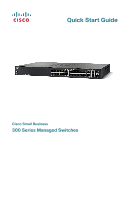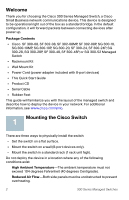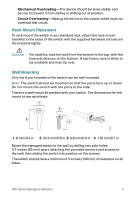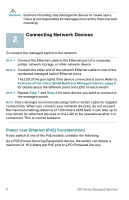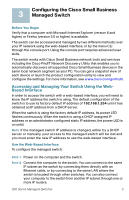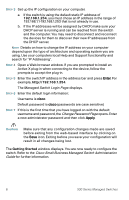Cisco SRW208-K9-NA User Manual
Cisco SRW208-K9-NA Manual
 |
View all Cisco SRW208-K9-NA manuals
Add to My Manuals
Save this manual to your list of manuals |
Cisco SRW208-K9-NA manual content summary:
- Cisco SRW208-K9-NA | User Manual - Page 1
Quick Start Guide Cisco Small Business 300 Series Managed Switches - Cisco SRW208-K9-NA | User Manual - Page 2
Welcome Thank you for choosing the Cisco 300 Series Managed Switch, a Cisco Small Business network communications device. This device is designed to be operational right out of the box as a standard bridge. In the default configuration, it will forward - Cisco SRW208-K9-NA | User Manual - Page 3
managed switch to the wall by drilling two pilot holes 3.7 inches (95 mm) apart, attaching the provided anchors and screws to the wall, then sliding the switch into position on the screws. The switch should have a minimum of 5 inches (130 mm) of clearance on all sides. 300 Series Managed Switches - Cisco SRW208-K9-NA | User Manual - Page 4
to Features of the Cisco Small Business Managed Switch, page 9 for details about the different ports and LEDs on each switch. STEP 3 Repeat Step 1 and Step 2 for each device you want to connect to the managed switch. NOTE Cisco strongly recommends using Cat5 or better cable for Gigabit connectivity - Cisco SRW208-K9-NA | User Manual - Page 5
menu CLI through the console port. Using the console port requires advanced user skills. The switch works with Cisco Small Business network tools and services including the Cisco FindIT Network Discovery Utility that enables you to automatically discovers all supported Cisco Small Business devices - Cisco SRW208-K9-NA | User Manual - Page 6
. Exiting before you save your configuration will result in all changes being lost. The Getting Started window displays. You are now ready to configure the switch. Refer to the Cisco Small Business Managed Switch Administration Guide for further information. 6 300 Series Managed Switches - Cisco SRW208-K9-NA | User Manual - Page 7
match your network topology. • Save your settings • Return your computer to its original settings These tasks can be accomplished by using the procedures in the Cisco Small Business Managed Switch Administration Guide. 300 Series Managed Switches 7 - Cisco SRW208-K9-NA | User Manual - Page 8
IP address of the switch from the system LED. You can determine the current IP address of the switch from the menu CLI through the console port interface, or from your network administrator. Make sure that no other device is using the same IP address as the switch. 8 300 Series Managed Switches - Cisco SRW208-K9-NA | User Manual - Page 9
seconds for the affected interfaces and/or LAN to become operational. 4 Features of the Cisco Small Business Managed Switch This section describes the exterior of the managed switches including ports, LEDs, and connections. Front Panel Ports The ports and LEDs are located on the front panel of the - Cisco SRW208-K9-NA | User Manual - Page 10
RJ-45 port. Flashes when the port is passing traffic. Additional Front Panel Features The switch also has a reset button. The switch can be reset by inserting a pin or paper clip into the reset opening. See "Returning the Device to the Factory Default Settings" for details. 10 300 Series Managed - Cisco SRW208-K9-NA | User Manual - Page 11
than 10 seconds. • To restore the managed switch configuration to the factory default settings: 1. Disconnect the managed switch from the network or disable all DHCP servers on your network. 2. With the power on, press-and-hold the Reset button for more than 10 seconds. 300 Series Managed Switches - Cisco SRW208-K9-NA | User Manual - Page 12
Cisco Small Business Managed http://www.cisco.com/go/ Switches smallbizmanagedswitches 300 Series Managed Switches Quick Start Guide http://www.cisco.com/en/US/docs/switches/ lan/csbms/sf30x_sg30x/quick_start/7819252-01.pdf 300 Series Managed Switches Administration Guide http://www.cisco - Cisco SRW208-K9-NA | User Manual - Page 13
300 Series Managed Switches 13 - Cisco SRW208-K9-NA | User Manual - Page 14
14 300 Series Managed Switches - Cisco SRW208-K9-NA | User Manual - Page 15
300 Series Managed Switches 15 - Cisco SRW208-K9-NA | User Manual - Page 16
Inc. 170 West Tasman Drive San Jose, CA 95134-1706 USA www.cisco.com Small Business Support US: 1-866-606-1866 (Toll Free, 24/7) Small Business Support, Global: www.cisco.com/go/sbsc Cisco and the Cisco Logo are trademarks of Cisco Systems, Inc. and/or its affiliates in the U.S. and other countries
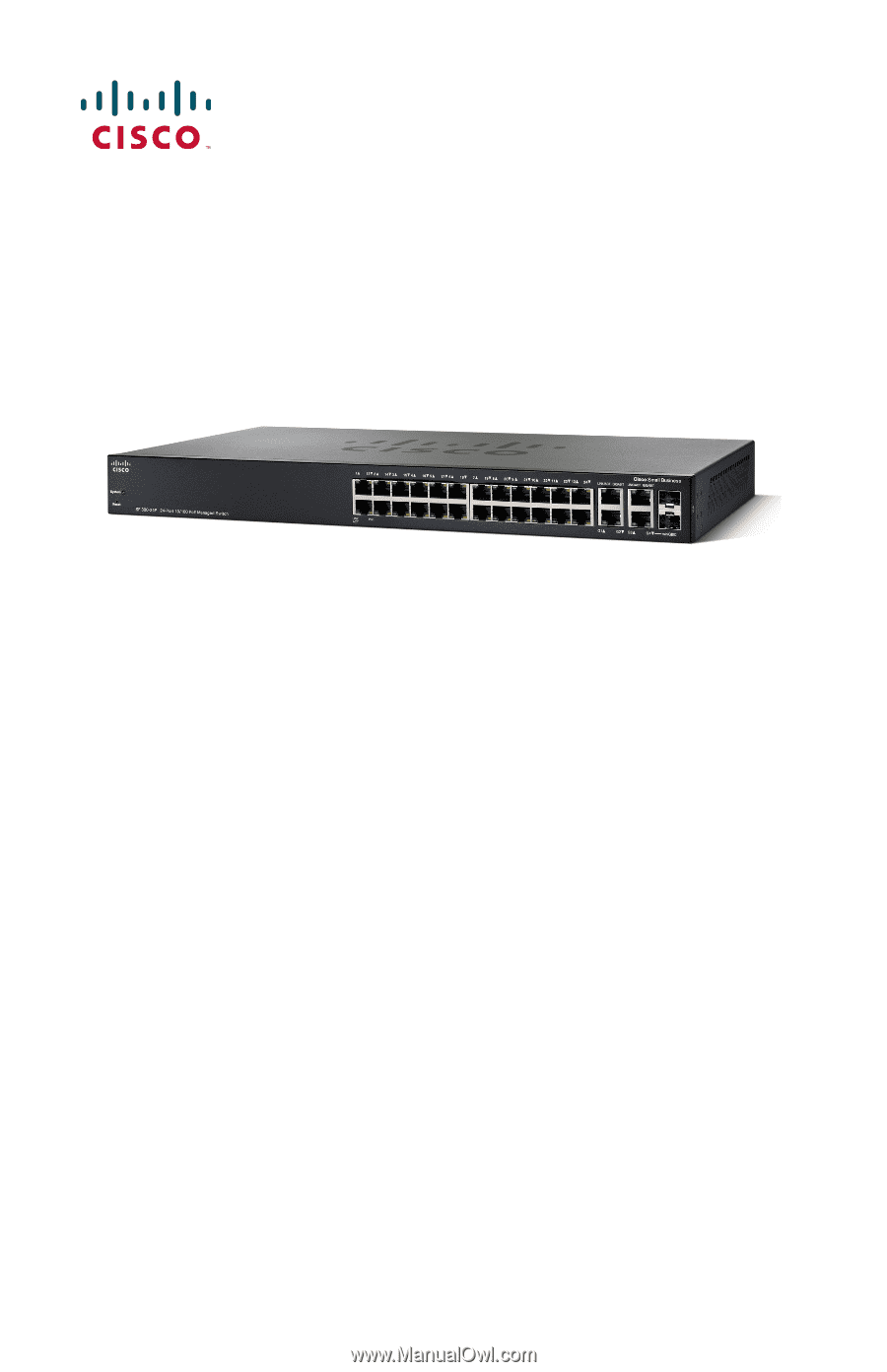
Quick Start Guide
Cisco Small Business
300 Series Managed Switches