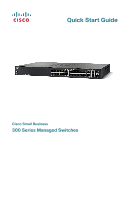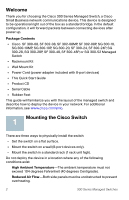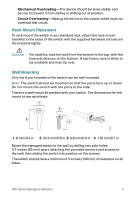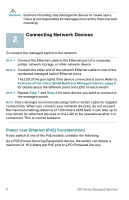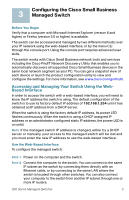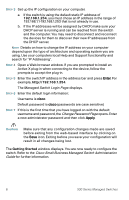Cisco SRW208P-K9-NA User Manual
Cisco SRW208P-K9-NA Manual
 |
View all Cisco SRW208P-K9-NA manuals
Add to My Manuals
Save this manual to your list of manuals |
Cisco SRW208P-K9-NA manual content summary:
- Cisco SRW208P-K9-NA | User Manual - Page 1
Quick Start Guide Cisco Small Business 300 Series Managed Switches - Cisco SRW208P-K9-NA | User Manual - Page 2
, SF 300-24P, SG 300-28, SG 300-28P, SF 300-48, SF 300-48P, or SG 300-52 Managed Switch • Rackmount Kit • Wall Mount Kit • Power Cord (power adapter included with 8-port devices) • This Quick Start Guide • Product CD • Serial Cable • Rubber Feet This guide will familiarize you with the layout of the - Cisco SRW208P-K9-NA | User Manual - Page 3
up or down. Do not mount the switch with the ports to the side. There is a wall-mount kit packed with your switch. The dimensions for the mount kit are as follows: 1 3 2 4 196243 1 8 mm/0.4 in 2 22.2 mm/0.9 in 3 6.8 mm/0.3 in 4 17.6 mm/0.7 in Mount the managed switch to the wall by drilling two - Cisco SRW208P-K9-NA | User Manual - Page 4
. This is normal behavior. Power over Ethernet (PoE) Considerations If your switch is one of the PoE models, consider the following: As a PSE (Power Sourcing Equipment) device, the switch can deliver a maximum of 15.4 Watts per PoE port to a PD (Powered Device). 4 300 Series Managed Switches - Cisco SRW208P-K9-NA | User Manual - Page 5
is using a DHCP assigned IP address or an administrator configured static IP address, the power LED is on solid. NOTE If the managed switch IP address is changed, either by a DHCP server or manually, your access to the managed switch will be lost and you must enter the new IP address to use the - Cisco SRW208P-K9-NA | User Manual - Page 6
using. Use your computers local Help and Support functionality and search for "IP Addressing". configuration will result in all changes being lost. The Getting Started window displays. You are now ready to configure the switch. Refer to the Cisco Small Business Managed Switch Administration Guide - Cisco SRW208P-K9-NA | User Manual - Page 7
Change User Password Page opens. Select Edit, enter a new administrator password and then select Execute. CAUTION Make sure that any configuration changes made are saved before exiting. You are now ready to configure the switch. Refer to the Cisco Small Business Managed Switch Administration Guide - Cisco SRW208P-K9-NA | User Manual - Page 8
managed switch). If you can reach the switch, you should get a reply similar to the following: Pinging 192.168.1.254 with 32 bytes of data data: Request timed out. Possible Causes and Resolutions No Power: Power up the switch switch and your computer. Make sure the console port utility is configured - Cisco SRW208P-K9-NA | User Manual - Page 9
, and access points, to the switch. MiniGBIC (if present)-The miniGBIC (gigabit interface converter) ports are connection points for miniGBIC modules, so the managed switch can uplink to other switches by using optical fiber. • MiniGBIC ports are compatible with Cisco miniGBIC modules MGBSX1, MGBLH1 - Cisco SRW208P-K9-NA | User Manual - Page 10
and LINK/ACT LEDs are on each model of the switch. The following LEDs are only present on switch models that have those capabilities: PoE (if present)-(Amber) Located on the right of the port. Lights steady to indicate that power is being supplied to a device attached to the corresponding port - Cisco SRW208P-K9-NA | User Manual - Page 11
the Reset button for less than 10 seconds. • To restore the managed switch configuration to the factory default settings: 1. Disconnect the managed switch from the network or disable all DHCP servers on your network. 2. With the power on, press-and-hold the Reset button for more than 10 seconds - Cisco SRW208P-K9-NA | User Manual - Page 12
Managed http://www.cisco.com/go/ Switches smallbizmanagedswitches 300 Series Managed Switches Quick Start Guide http://www.cisco.com/en/US/docs/switches/ lan/csbms/sf30x_sg30x/quick_start/7819252-01.pdf 300 Series Managed Switches Administration Guide http://www.cisco.com/en/US/docs/switches - Cisco SRW208P-K9-NA | User Manual - Page 13
300 Series Managed Switches 13 - Cisco SRW208P-K9-NA | User Manual - Page 14
14 300 Series Managed Switches - Cisco SRW208P-K9-NA | User Manual - Page 15
300 Series Managed Switches 15 - Cisco SRW208P-K9-NA | User Manual - Page 16
Inc. 170 West Tasman Drive San Jose, CA 95134-1706 USA www.cisco.com Small Business Support US: 1-866-606-1866 (Toll Free, 24/7) Small Business Support, Global: www.cisco.com/go/sbsc Cisco and the Cisco Logo are trademarks of Cisco Systems, Inc. and/or its affiliates in the U.S. and other countries
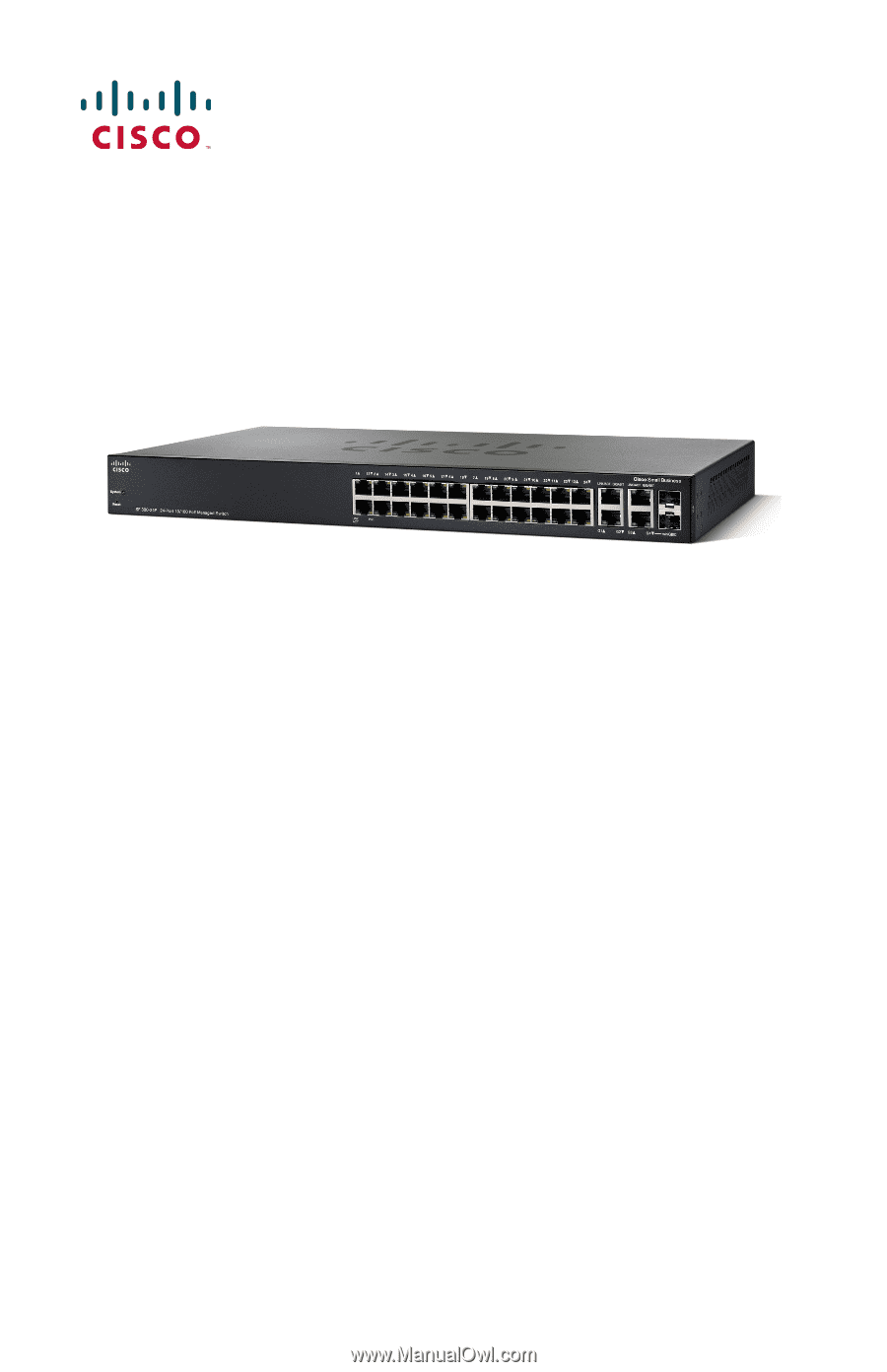
Quick Start Guide
Cisco Small Business
300 Series Managed Switches