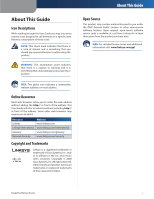Cisco WRT110 User Guide
Cisco WRT110 Manual
 |
View all Cisco WRT110 manuals
Add to My Manuals
Save this manual to your list of manuals |
Cisco WRT110 manual content summary:
- Cisco WRT110 | User Guide - Page 1
USER GUIDE RangePlus Wireless Router Model No: WRT110 - Cisco WRT110 | User Guide - Page 2
of the address. This User Guide will refer to websites without including http:// in front of the address. Some older web browsers may require you to add it. Resource Website Linksys www.linksys.com Linksys International www.linksys.com/international Glossary www.linksys.com/glossary Network - Cisco WRT110 | User Guide - Page 3
> Log 25 Administration > Diagnostics 25 Administration > Factory Defaults 26 Administration > Firmware Upgrade 26 Status > Router 27 Status > Local Network 27 Status > Wireless Network 28 Appendix A: Troubleshooting 29 Appendix B: Specifications 30 Appendix C: Warranty Information 31 - Cisco WRT110 | User Guide - Page 4
FCC Radiation Exposure Statement 33 Safety Notices 33 Industry Canada Statement 33 Avis d'Industrie Canada 34 Wireless Disclaimer 34 Avis de non-responsabilité concernant les appareils sans fil 34 User Information for Consumer Products Covered by EU Directive 2002/96/EC on Waste Electric and - Cisco WRT110 | User Guide - Page 5
Setup session. RangePlus Wireless Router Internet The Internet port is where you will connect your cable or DSL Internet connection. 1, 2, 3, 4 These Ethernet ports (1, 2, 3, 4) connect the Router to PCs on your wired network and other Ethernet network devices. Reset There are two ways to reset - Cisco WRT110 | User Guide - Page 6
Linksys is not responsible for damages incurred by insecure wall-mounting hardware. Product Overview Follow these instructions: 1. Determine where you want to mount the Router (0.12 inches) of its head exposed. 4. Maneuver the Router so the wall-mount slots line up with the two screws. 5. Place - Cisco WRT110 | User Guide - Page 7
browsing for wireless networks. 2. Change the default password For wireless products such as access points and routers, you will be asked for a password when you want to change their settings. These devices have a default password set by the factory. The Linksys default password is admin. Hackers - Cisco WRT110 | User Guide - Page 8
Connection Type is set to Automatic Configuration - DHCP, which should be kept only if your ISP supports DHCP or you are connecting through a dynamic IP address. (This option usually applies to cable connections.) Internet Connection Type > Automatic Configuration - DHCP RangePlus Wireless Router - Cisco WRT110 | User Guide - Page 9
Name System) server IP address. Server IP Address Your ISP will provide you with the IP address of the PPTP server. Username and Password Enter the Username and Password provided by your ISP. Connect on Demand: Max Idle Time You can configure the Router to cut the Internet connection after it has - Cisco WRT110 | User Guide - Page 10
the Internet connection. The default Redial Period is 30 seconds. RangePlus Wireless Router Advanced Configuration Telstra Cable Telstra Cable is a service that applies to connections in Australia only. Internet Connection Type > Telstra Cable Internet IP Address This is the Router's IP address - Cisco WRT110 | User Guide - Page 11
to 1500 range. The default size depends on the Internet Connection Type: • DHCP, Static IP, or Telstra: 1500 • PPPoE: 1492 • PPTP or L2TP: 1460 Network Setup The Network Setup section changes the settings on the network connected to the Router's Ethernet ports.Wireless setup is performed through the - Cisco WRT110 | User Guide - Page 12
on the DDNS screen will vary, depending on which DDNS service provider you use. RangePlus Wireless Router DynDNS.org Advanced Configuration Setup > DDNS > DynDNS Username Enter the Username for your DDNS account. Password Enter the Password for your DDNS account. Host Name The is the DDNS - Cisco WRT110 | User Guide - Page 13
to another network destination. RangePlus Wireless Router Advanced Configuration Setup > Advanced Routing Advanced Routing NAT Enabled/Disabled If this Router is hosting your network's connection to the Internet, keep the default, Enabled. If another router exists on your network, select Disabled - Cisco WRT110 | User Guide - Page 14
points in your wireless network. For added security, you should change the default SSID (linksys) to a unique name. Radio Band For best performance in a network using Wireless-N, Wireless-G and Wireless-B devices, keep the default, Auto - 20/40MHz Channel. For Wireless-G and Wireless-B networking - Cisco WRT110 | User Guide - Page 15
Enter the IP address of the RADIUS server. RADIUS Port Enter the port number of the RADIUS server. The default value is 1812. Shared Secret Enter the key shared between the Router and the server. Key Renewal Enter a Key Renewal period, which instructs the Router how often it should change the - Cisco WRT110 | User Guide - Page 16
Enter the IP address of the RADIUS server. RADIUS Port Enter the port number of the RADIUS server. The default value is 1812. Shared Secret Enter the key shared between the Router and the server. Key Renewal Enter a Key Renewal period, which instructs the Router how often it should change the - Cisco WRT110 | User Guide - Page 17
changes. Wireless > Wireless MAC Filter Wireless access can be filtered by using the MAC addresses of the wireless devices transmitting within your network's radius. Advanced Configuration Wireless > Wireless MAC Filter Wireless MAC Filter Enabled/Disabled To filter wireless users by MAC Address - Cisco WRT110 | User Guide - Page 18
problems and are not able to transmit to the Router in an environment with heavy 802.11b traffic. This function boosts the Router's ability to catch all Wireless- RangePlus Wireless Router Advanced Configuration N and Wireless-G transmissions but will severely decrease performance. The default - Cisco WRT110 | User Guide - Page 19
then the Router will allow IP multicast packets to be forwarded to the appropriate computers. Select this feature to filter multicasting. This feature is not selected by default. Filter Internet NAT Redirection This feature uses port forwarding to block access to local servers from local networked - Cisco WRT110 | User Guide - Page 20
by MAC address or IP address. You can also enter a range of IP addresses if you want this policy to affect a group of PCs. After making your changes, click Save Settings to apply your changes, or click Cancel Changes to cancel your changes. Then click Close. RangePlus Wireless Router List of PCs - Cisco WRT110 | User Guide - Page 21
, click Cancel Changes. Applications and Gaming > Single Port Forwarding The Single Port Forwarding screen allows you to customize port services for common applications on this screen. When users send these types of requests to your network via the Internet, the Router will forward those requests to - Cisco WRT110 | User Guide - Page 22
its static IP address. Enabled Select Enabled to enable port forwarding for the applications you have defined. Click Save Settings to apply your changes, or click Cancel Changes to cancel your changes. RangePlus Wireless Router Applications and Gaming > Port Range Triggering Port Range Triggering - Cisco WRT110 | User Guide - Page 23
screen, click Close. RangePlus Wireless Router Advanced Configuration Click Save Settings to apply your changes, or click Cancel Changes to cancel your changes. Applications and Gaming > QoS Quality of Service (QoS) ensures better service to high-priority types of network traffic, which may involve - Cisco WRT110 | User Guide - Page 24
Games, MAC Address, Ethernet Port, or Voice Device. Proceed to the instructions for your RangePlus Wireless Router QoS > Ethernet Port Ethernet Select the appropriate Ethernet port. Priority Select the appropriate priority: High, Medium (Recommend), Normal, or Low. Click Add to save your changes - Cisco WRT110 | User Guide - Page 25
default is admin. Router Password Enter a new password for the Router. Re-enter to confirm Enter the password again to confirm. RangePlus Wireless Router Advanced Configuration Web Access Web Utility Access HTTP (HyperText Transport Protocol) is the communications protocol used to connect to - Cisco WRT110 | User Guide - Page 26
Log. RangePlus Wireless Router Advanced Configuration Log > View Log Log • Type Select Incoming Log, Outgoing Log, Security Log, or DHCP Client Log. • Log The Incoming Log will display a temporary log of the source IP addresses and destination port numbers for the incoming Internet traffic - Cisco WRT110 | User Guide - Page 27
configuration settings. Factory Defaults Restore Factory Defaults To reset the Router's settings to the default values, click this button and then follow the on-screen instructions. Any settings you have saved will be lost when the default settings are restored. Administration > Firmware Upgrade - Cisco WRT110 | User Guide - Page 28
have customized. Before you upgrade its firmware, write down all of your custom settings. After you upgrade its firmware, you will have to re‑enter all of your configuration settings. Upgrade Firmware Before upgrading the firmware, download the Router's firmware upgrade file from the Linksys website - Cisco WRT110 | User Guide - Page 29
here is the status of the SSID Broadcast feature. Status > Wireless Wireless Network MAC Address The MAC address of the Router's local, wireless interface is displayed here. Mode Displayed here is the wireless mode used by the network. Network Name (SSID) Displayed here is the name of the - Cisco WRT110 | User Guide - Page 30
IP address is 192.168.1.1). When prompted, leave the User name field blank and enter the password to the Router (the default is admin). Click the appropriate tab to change the settings. WEB: If your questions are not addressed here, refer to the Linksys website, www.linksys.com. RangePlus Wireless - Cisco WRT110 | User Guide - Page 31
IEEE 802.11g, IEEE 802.11b, IEEE 802.3, IEEE 802.3u Ports Internet: One 10/100 RJ-45 Port Ethernet: Four 10/100 RJ-45 Ports One Power Port Buttons One Reset Button LEDs Power, Ethernet (1-4), Internet, Wireless, Security Cabling Type CAT 5e # of Antennas 2 Detachable No RF Pwr (EIRP) in - Cisco WRT110 | User Guide - Page 32
proves defective during the Warranty Period, contact Linksys Technical Support for instructions on how to obtain warranty service. The telephone number for Linksys Technical Support in your area can be found in the product User Guide and at www.linksys.com. Have your product serial number and - Cisco WRT110 | User Guide - Page 33
for support services) can be found at: www.linksys.com/support. This limited warranty is governed by the laws of the jurisdiction in which the Product was purchased by you. Please direct all inquiries to: Linksys, P.O. Box 18558, Irvine, CA 92623. Warranty Information RangePlus Wireless Router - Cisco WRT110 | User Guide - Page 34
limits set forth for an uncontrolled environment. This equipment should be installed and operated with minimum distance 20cm between the radiator & your body. This transmitter must not be co-located or operating in conjunction with any other antenna or transmitter. RangePlus Wireless Router 33 - Cisco WRT110 | User Guide - Page 35
doit être installé et utilis access point, volume of network traffic, building materials and construction, operating system used, mix of wireless portée et de la couverture. Les performances dépendent de facteurs, conditions et variables multiples, en particulier de la distance par rapport au point - Cisco WRT110 | User Guide - Page 36
Linksys products. Consumers are required to comply with this notice for all electronic products bearing the following symbol: English - Environmental Information for Customers contact your local authorities, waste disposal service, or the shop where you purchased the RangePlus Wireless Router 35 - Cisco WRT110 | User Guide - Page 37
publique. Pour plus d'informations sur le mode d'élimination de votre ancien équipement, veuillez prendre contact avec les pouvoirs publics locaux, le service de traitement des déchets, ou l'endroit ākšanas dienestā, kā arī veikalā, kur iegādājāties šo izstrādājumu. RangePlus Wireless Router 36 - Cisco WRT110 | User Guide - Page 38
. W celu uzyskania szczegółowych informacji o usuwaniu starego sprzętu, prosimy zwrócić się do lokalnych władz, służb oczyszczania miasta lub sklepu, w którym produkt został nabyty. RangePlus Wireless Router 37 - Cisco WRT110 | User Guide - Page 39
information om kassering av din gamla utrustning kontaktar du dina lokala myndigheter, avfallshanteringen eller butiken där du köpte produkten. WEB: For additional information, please visit www.linksys.com RangePlus Wireless Router 8031310A-DF 38

USER GUIDE
RangePlus Wireless
Router
Model No:
WRT110