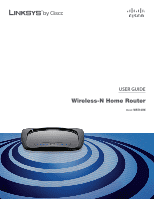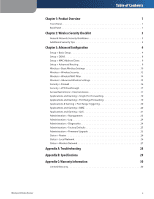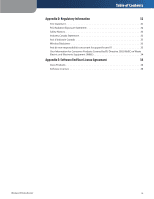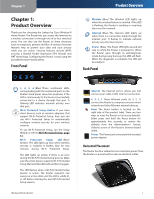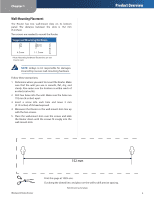Cisco WRT120N User Manual
Cisco WRT120N Manual
 |
View all Cisco WRT120N manuals
Add to My Manuals
Save this manual to your list of manuals |
Cisco WRT120N manual content summary:
- Cisco WRT120N | User Manual - Page 1
USER GUIDE Wireless-N Home Router Model: WRT120N - Cisco WRT120N | User Manual - Page 2
trademarks of Cisco Systems, Inc. and/or its affiliates in the U.S. and certain other countries. Other brands and product names are trademarks or registered trademarks of their respective holders. Copyright © 2009 Cisco Systems, Inc. All rights reserved. Wireless-N Home Router About This Guide i - Cisco WRT120N | User Manual - Page 3
Range Forwarding 19 Applications & Gaming > Port Range Triggering 20 Applications and Gaming > DMZ 20 Applications and Gaming > QoS 21 Administration > Management 23 Administration > Log 24 Administration > Diagnostics 24 Administration > Factory Defaults 25 Administration > Firmware Upgrade - Cisco WRT120N | User Manual - Page 4
appareils sans fil 33 User Information for Consumer Products Covered by EU Directive 2002/96/EC on Waste Electric and Electronic Equipment (WEEE 34 Appendix E: Software End User License Agreement 38 Cisco Products 38 Software Licenses 38 Wireless-N Home Router iii - Cisco WRT120N | User Manual - Page 5
a device through that port. A flashing LED indicates network activity over that port. Wi-Fi Protected Setup Button If you have client devices, such as wireless adapters, that support Wi-Fi Protected Setup, then you can use Wi-Fi Protected Setup to automatically configure wireless security for your - Cisco WRT120N | User Manual - Page 6
is 152 mm (6 inches). Two screws are needed to mount the Router. Suggested Mounting Hardware 2.5-3.0 mm 4-5 mm 1-1.5 mm ††Note: Mounting incurred by insecure wall-mounting hardware. Follow these instructions: 1. Determine where you want to mount the Router. Make sure that the wall you use is - Cisco WRT120N | User Manual - Page 7
by the factory. The Linksys default password is admin. Hackers know these defaults and may try to use them to access your wireless device and change your network settings. To thwart any unauthorized changes, customize the device's password so it will be hard to guess. 3. Enable MAC address filtering - Cisco WRT120N | User Manual - Page 8
the Setup Wizard on the Setup CD-ROM. If you want to configure advanced settings, use this chapter to learn about the browser-based utility. Access the Browser-Based Utility To access the browser-based utility, launch the web browser on your computer, and enter the Router's default IP address, 192 - Cisco WRT120N | User Manual - Page 9
the Router to check the Internet connection. The default Redial Period is 30 seconds. PPTP Point-to-Point Tunneling Protocol (PPTP) is a service that applies to connections in Europe only. Internet Connection Type > PPTP If your ISP supports DHCP or you are connecting through a dynamic IP address - Cisco WRT120N | User Manual - Page 10
(Domain Name System) server IP address. PPTP Server IP Address Your ISP will provide you with the IP address of the PPTP server. Username and Password Enter the Username and Password provided by your ISP. Connect on Demand: Max Idle Time You can configure the Router to cut the Internet connection - Cisco WRT120N | User Manual - Page 11
. To update the on-screen information, click Refresh. To exit this screen and return to the Basic Setup screen, click Close. Start IP Address Enter a value for the DHCP server to start with when issuing IP addresses. Because the Router's default IP address is 192.168.1.1, the Start IP Address must - Cisco WRT120N | User Manual - Page 12
setting to select, keep the default, Disabled. Internet IP Address The Router's Internet IP address is displayed here. Because it is dynamic, it will change. Status The status of the DDNS service connection is displayed here. Update To manually trigger an update, click this button. Click Save - Cisco WRT120N | User Manual - Page 13
Internet IP address is displayed here. Because it is dynamic, it will change. Status The status of the DDNS service connection is displayed here. Update To manually trigger an update, click this button. Click Save Settings to apply your changes, or click Cancel Changes to clear your changes. Setup - Cisco WRT120N | User Manual - Page 14
devices, such Wireless-N Home Router Advanced Configuration as wireless adapters, that support Wi-Fi Protected Setup, then you can use Wi-Fi Protected Setup. Configuration View To manually configure your wireless network, select Manual. Proceed to Basic Wireless Settings (Manual), page 10. To use - Cisco WRT120N | User Manual - Page 15
applies to the client device you are configuring. Advanced Configuration Wi-Fi Protected Setup Configured NOTE: Wi-Fi Protected Setup configures one client device at a time. Repeat the instructions for each client device that supports Wi-Fi Protected Setup. Method #1 Use this method if your client - Cisco WRT120N | User Manual - Page 16
do not support Wi-Fi Protected Setup, note the wireless settings, and then manually configure those client devices. Wireless > Wireless Security The Wireless Security screen configures the security of your wireless network. There are six wireless security mode options supported by the Router: WPA - Cisco WRT120N | User Manual - Page 17
Enter the IP address of the server. RADIUS Port Enter the port number of the server. The default is 1812. Wireless-N Home Router Advanced Configuration Shared Secret Enter the key shared between the Router and the server. Key Renewal Enter a Key Renewal period, which instructs the Router how - Cisco WRT120N | User Manual - Page 18
, or else the network will not function properly. Advanced Configuration Wireless > Wireless MAC Filter Wireless access can be filtered by using the MAC addresses of the wireless devices transmitting within your network's radius. Security Mode > WEP Encryption Select a level of WEP encryption, 40 - Cisco WRT120N | User Manual - Page 19
range of transmission speeds, or keep the default, Auto, to have the Router automatically use the fastest possible data rate and enable the Auto-Fallback feature. Auto‑Fallback will negotiate the best possible connection speed between the Router and a wireless client. CTS Protection Mode The Router - Cisco WRT120N | User Manual - Page 20
is permitted, then the Router will allow IP multicast packets to be forwarded to the appropriate computers. Select this option to filter multicasting. This option is disabled by default. Filter Internet NAT Redirection This feature uses port forwarding to block access to local servers from local - Cisco WRT120N | User Manual - Page 21
by default. Click Save Settings to apply your changes, or click Cancel Changes to clear your changes. Security > VPN Passthrough The VPN Passthrough screen allows you to enable VPN tunnels using IPSec, PPTP, or L2TP protocols to pass through the Router's firewall. Advanced Configuration Access - Cisco WRT120N | User Manual - Page 22
MAC address or IP address. You can also enter a range of IP addresses if you want this policy to affect a group of computers. After making your changes, click Save Settings to apply your changes, or click Cancel Changes to clear your changes. Then click Close. Wireless-N Home Router Internet Access - Cisco WRT120N | User Manual - Page 23
IP address; click DHCP Reservation on the Basic Setup screen (refer to DHCP Reservation, page 7). Enabled For each application, select Enabled to enable port forwarding. Click Save Settings to apply your changes, or click Cancel Changes to clear your changes. Applications and Gaming > Port Range - Cisco WRT120N | User Manual - Page 24
requested data returns through the Router, the data is pulled back to the proper computer by way of IP address and port mapping rules. Advanced Configuration Forwarded Range For each application, enter the starting and ending port numbers of the forwarded port number range. Check with the Internet - Cisco WRT120N | User Manual - Page 25
instructions. Priority Select the appropriate priority: High, Medium (Recommend), Normal, or Low. Click Add to save your changes. Your new entry appears in the Summary list. Add a New Application Applications and Gaming > QoS QoS (Quality of Service) Wireless You can configure the support - Cisco WRT120N | User Manual - Page 26
service ports used. Select the protocol TCP or UDP, or select Both. Priority Select the appropriate priority: High, Medium (Recommend), Normal, or Low. Click Add to save your changes. Your new entry appears in the Summary list. Online Games MAC Address Advanced Configuration QoS > MAC Address - Cisco WRT120N | User Manual - Page 27
If you want to be able to access the Router from any external IP address, select Any IP Address. If you want to specify an external IP address or range of IP addresses, then select the second option and complete the fields provided. Remote Management Port Enter the port number that will be open to - Cisco WRT120N | User Manual - Page 28
IP addresses, and service/ port numbers for the outgoing Internet traffic. The Security log displays the login information for the browser-based utility. The DHCP Client Log displays the LAN DHCP server status information. Click Save the Log to save this information to a file on your computer's hard - Cisco WRT120N | User Manual - Page 29
your configuration settings. Factory Defaults Restore All Settings To reset the Router's settings to the defaults, click this button and then follow the on‑screen instructions. Any custom settings you have saved will be lost when the default settings are restored. Administration > Firmware Upgrade - Cisco WRT120N | User Manual - Page 30
network information stored in the Router. The information varies depending on the Internet connection type selected on the Setup > Basic Setup screen. Select Release IP Address or Renew IP Address as appropriate to release or renew a DHCP lease. Click Refresh to update the on-screen information - Cisco WRT120N | User Manual - Page 31
DHCP Client Table lists computers and other devices that have been assigned IP addresses by the Router. The list can be sorted by IP Address, MAC Address, Interface, and Client Name. To remove a DHCP client, click Delete. To update the on-screen information, click Refresh. To exit this screen and - Cisco WRT120N | User Manual - Page 32
(for example, Internet Explorer or Firefox), and enter the Router's IP address in the address field (the default IP address is 192.168.1.1). When prompted, enter the password to the Router (the default is admin). Click the appropriate tab to change the settings. WEB: If your questions are not - Cisco WRT120N | User Manual - Page 33
B: Specifications Model WRT120N Standards IEEE 802.3u, 802.11g, 802.11b, Draft 802.11n LEDs Power, Internet, Wireless, Wi-Fi Protected Setup™, Ethernet (1-4) Ports Internet, Ethernet (1-4), Power Buttons Reset, Wi-Fi Protected Setup™ Cabling Type Cat 5 # of Antennas 2 (internal - Cisco WRT120N | User Manual - Page 34
option, to (a) replace the software media, or (b) refund the purchase price of the software media. Exclusions and Limitations This Support for instructions on how to obtain warranty service. The telephone number for Linksys Technical Support in your area can be found in the product User Guide - Cisco WRT120N | User Manual - Page 35
for support services) can be found at www.linksysbycisco.com/support. This limited warranty is governed by the laws of the jurisdiction in which the Product was purchased by you. Please direct all inquiries to: Linksys, P.O. Box 18558, Irvine, CA 92623. Warranty Information Wireless-N Home Router - Cisco WRT120N | User Manual - Page 36
protection against harmful interference in a residential installation. This equipment generates, uses, and can radiate radio frequency energy and, if not installed and used according to the instructions antenna or transmitter. IEEE 802.11b or 802.11g operation of this product in the USA is firmware- - Cisco WRT120N | User Manual - Page 37
être installé et utilis range and coverage. Performance depends on many factors, conditions and variables, including distance from the access point portée et de la couverture. Les performances dépendent de facteurs, conditions et variables multiples, en particulier de la distance par rapport au point - Cisco WRT120N | User Manual - Page 38
information about the disposal of your old equipment, please contact your local authorities, waste disposal service, or the shop where you purchased the product. Bulgarian 2002/96/EC Regulatory Information Čeština Händler, bei dem Sie das Produkt erworben haben. Wireless-N Home Router 34 - Cisco WRT120N | User Manual - Page 39
santé publique. Pour plus d'informations sur le mode d'élimination de votre ancien équipement, veuillez prendre contact avec les pouvoirs publics locaux, le service de traitement des déchets, ou l'endroit où anas dienestā, kā arī veikalā, kur iegādājāties šo izstrādājumu. Wireless-N Home Router 35 - Cisco WRT120N | User Manual - Page 40
szczegółowych informacji o usuwaniu starego sprzętu, prosimy zwrócić się do lokalnych władz, służb oczyszczania miasta lub sklepu, w którym produkt został nabyty. Wireless-N Home Router 36 - Cisco WRT120N | User Manual - Page 41
din gamla utrustning kontaktar du dina lokala myndigheter, avfallshanteringen eller butiken där du köpte produkten. WEB: For additional information, please visit www.linksysbycisco.com Wireless-N Home Router 37 - Cisco WRT120N | User Manual - Page 42
source code in this Software on a CD, Cisco will mail to you a CD with such code for $9.99 plus the cost of shipping, upon request. THIS SOFTWARE END USER LICENSE AGREEMENT IS A LEGAL AGREEMENT BETWEEN YOU AND CISCO. READ IT CAREFULLY BEFORE INSTALLING AND USING THE SOFTWARE. IT PROVIDES A LICENSE - Cisco WRT120N | User Manual - Page 43
the provider of the service. Cisco makes no representations as to the quality, Wireless-N Home Router Software End User License Cisco to offer you Upgrades; (ii) to provide support and assistance with your product and/or the Software; (iii) to ensure that your Cisco product and/or the Software - Cisco WRT120N | User Manual - Page 44
terms of the Cisco Privacy Policy, so please review the policy carefully and check the Web site above to review updates to it. Software Upgrades etc. If the Software enables you to receive Upgrades, you may elect at any time to receive these Upgrades either automatically or manually. If you elect - Cisco WRT120N | User Manual - Page 45
terms, you may cancel the Service by providing written notice to Cisco via www.networkmagic.com/support of such cancellation and uninstalling the Software and discontinuing your use of the Service. Cisco may provide notice by e-mail, via Network Magic, or by publishing the changes on its Web site - Cisco WRT120N | User Manual - Page 46
If you wish to opt-out of receiving Service related email messages, you may cancel the Service by providing written notice via www. networkmagic.com/support to Cisco of such cancellation and uninstalling the Software and discontinuing your use of the Service. END OF SCHEDULE 2 Schedule 3 Open Source - Cisco WRT120N | User Manual - Page 47
copy, and you may at your option offer warranty protection in exchange for a fee. . 2. You control the Wireless-N Home Router Software End User License Agreement control compilation and installation of the executable. access to copy from a designated place, then offering equivalent access - Cisco WRT120N | User Manual - Page 48
issues), protecting the integrity of the free software distribution system, which is implemented by public license practices. Many people have made generous contributions to the wide range of software distributed through that system in reliance Wireless-N Home Router Software address new problems - Cisco WRT120N | User Manual - Page 49
Router Software End User License Agreement When we speak of free software, we are referring to freedom of use, not price. Our General Public Licenses are designed to make sure that you have the freedom to distribute copies of free software (and charge for this service . To protect each distributor - Cisco WRT120N | User Manual - Page 50
Although the Lesser General Public License is Less protective of the users' freedom, it does ensure is addressed as "you". A "library" means a collection of software functions , Wireless-N Home Router Software End User License used to control compilation and installation of the library. Activities - Cisco WRT120N | User Manual - Page 51
Sections 1 and 2 above on a medium customarily used for software interchange. Wireless-N Home Router Software End User License Agreement If distribution of object code is made by offering access to copy from a designated place, then offering equivalent access to copy the source code from the same - Cisco WRT120N | User Manual - Page 52
understood that the user who changes the contents of definitions files of the library, if the user installs one, as long as the made by offering access to copy from a designated place, offer equivalent access to copy an executable that you distribute. Software End User License Agreement 7. You - Cisco WRT120N | User Manual - Page 53
protecting the integrity of the free software distribution system which is implemented by public license practices. Many people have made generous contributions to the wide range of software address new problems Software Foundation. If the Library does not specify a Wireless-N Home Router Software - Cisco WRT120N | User Manual - Page 54
In case of any license issues related to OpenSSL please contact openssl Router Software End User License Agreement 6. Redistributions of any form whatsoever must retain the following acknowledgment:"This product includes software TO, PROCUREMENT OF SUBSTITUTE GOODS OR SERVICES; LOSS OF USE, DATA, OR - Cisco WRT120N | User Manual - Page 55
BUT NOT LIMITED TO, PROCUREMENT OF SUBSTITUTE GOODS OR SERVICES; LOSS OF USE, DATA, OR PROFITS; OR IN ANY WAY OUT OF THE USE OF THIS SOFTWARE, EVEN IF ADVISED OF THE POSSIBILITY OF SUCH DAMAGE version or derivative of this code cannot be changed. i.e. this code cannot simply be copied and
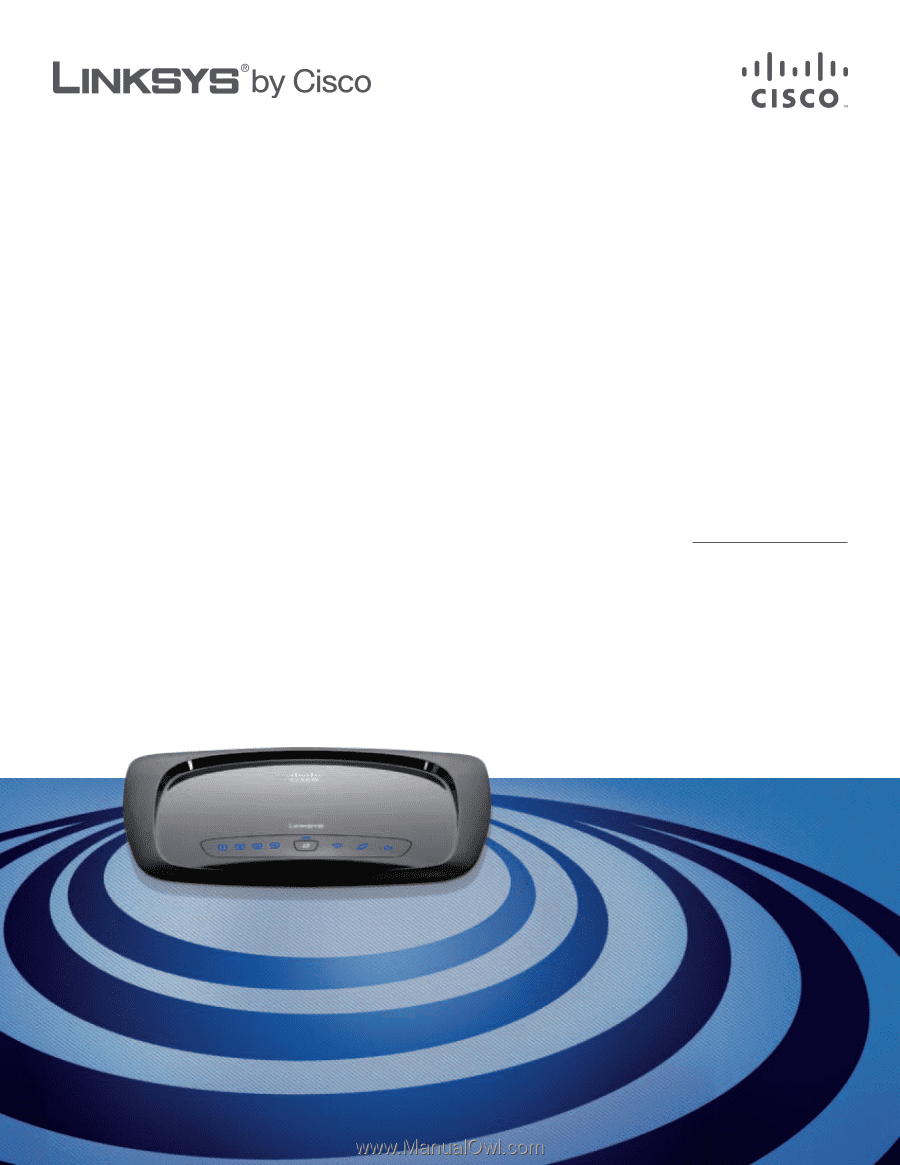
USER GUIDE
Wireless-N Home Router
Model:
WRT120N