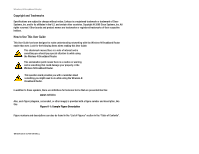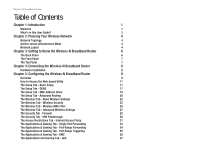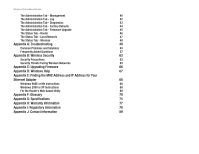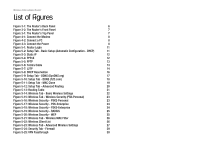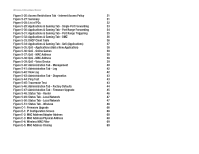Cisco WRT300N User Manual
Cisco WRT300N Manual
 |
View all Cisco WRT300N manuals
Add to My Manuals
Save this manual to your list of manuals |
Cisco WRT300N manual content summary:
- Cisco WRT300N | User Manual - Page 1
2,4GHz Wireless-N Broadband Router WIRELESS Model No. WRT300N (EU/LA) User Guide - Cisco WRT300N | User Manual - Page 2
Wireless-N Broadband Router Copyright and Trademarks Specifications are subject to change without notice. Linksys is a registered trademark or trademark of Cisco Systems, Inc. and/or its affiliates in the U.S. and certain other countries. Copyright © 2006 Cisco Systems, Inc. All rights reserved. - Cisco WRT300N | User Manual - Page 3
Chapter 4: Connecting the Wireless-N Broadband Router 8 Hardware Installation 8 Chapter 5: Configuring the Wireless-N Broadband Router 9 Overview 9 How to Access the Web-based Utility 11 The Setup Tab - Basic Setup 11 The Setup Tab - DDNS 17 The Setup Tab - MAC Address Clone 19 The - Cisco WRT300N | User Manual - Page 4
Tab - Diagnostics 43 The Administration Tab - Factory Defaults 44 The Administration Tab - Firmware Upgrade 45 The Status Tab - Router 46 The Status Tab - Local Network 47 The Status Tab - Wireless 48 Appendix A: Troubleshooting 49 Common Problems and Solutions 49 Frequently Asked - Cisco WRT300N | User Manual - Page 5
Wireless-N Broadband Router List of Figures Figure 3-1: The Router's Back Panel 6 Figure 3-2: The Router's Front Panel 7 Figure 3-1: The Router's Top Panel 7 Figure 4-1: Connect the Modem 8 Figure 4-2: Connect a PC 8 Figure 4-3: Connect the Power 8 Figure 5-1: Router Login 11 Figure - Cisco WRT300N | User Manual - Page 6
5-48: Status Tab - Router 46 Figure 5-49: Status Tab - Local Network 47 Figure 5-50: Status Tab - Local Network 47 Figure 5-51: Status Tab - Wireless 48 Figure C-1: Firmware Upgrade 66 Figure E-1: IP Configuration Screen 68 Figure E-2: MAC Address/Adapter Address 68 Figure E-3: MAC - Cisco WRT300N | User Manual - Page 7
Wireless-N Broadband Router bridges wireless and wired networks, allowing them to communicate with each other. Linksys recommends using the Setup Wizard on the Setup CD-ROM for first-time installation of the Router. If you do not wish to run the Setup Wizard, then use the instructions in this Guide - Cisco WRT300N | User Manual - Page 8
Utility to configure the settings on the Wireless-N Broadband Router. • Appendix A: Troubleshooting This appendix describes some problems and solutions, as well as frequently asked questions, regarding installation and use of the Wireless-N Broadband Router. • Appendix B: Wireless Security This - Cisco WRT300N | User Manual - Page 9
Wireless-N Broadband Router • Appendix G: Specifications This appendix provides the technical specifications for the Router. • Appendix H: Warranty Information This appendix supplies the warranty information for the Router. • Appendix I: Regulatory Information This appendix supplies the regulatory - Cisco WRT300N | User Manual - Page 10
is bridged to a wired network via an access point. ad-hoc: a group of wireless devices communicating directly to each other (peer-topeer) without the use of an access point. Network Layout The Wireless-N Broadband Router has been specifically designed for use with your Wireless-N, Wireless-G, and - Cisco WRT300N | User Manual - Page 11
of the Router's local ports to any Linksys switch. With these, and many other, Linksys products, your networking options are limitless. Go to the Linksys website at www.linksys.com/international for more information about products that work with the Wireless-N Broadband Router. Chapter 2: Planning - Cisco WRT300N | User Manual - Page 12
power adapter. IMPORTANT: Resetting the Router will erase all of your settings (Internet connection, wireless security, and other settings) and replace them with the factory defaults. Do not reset the Router if you want to retain these settings. Chapter 3: Getting to Know the Wireless-N Broadband - Cisco WRT300N | User Manual - Page 13
Wireless-N Broadband Router The Front Panel The Router's LEDs are located on the front panel. Figure 3-2: The Router's Front Panel POWER Green. The POWER LED lights up and will stay on while the Router is powered on. ETHERNET 1, 2, 3, 4 Green. These numbered LEDs, corresponding with the - Cisco WRT300N | User Manual - Page 14
sight to all of your wireless devices. Proceed to "Chapter 5: Configuring the Wireless-N Broadband Router". Figure 4-1: Connect the Modem Figure 4-2: Connect a PC Chapter 4: Connecting the Wireless-N Broadband Router Hardware Installation Figure 4-3: Connect the Power IMPORTANT: Make sure you use - Cisco WRT300N | User Manual - Page 15
Wireless-N Broadband Router Chapter 5: Configuring the Wireless-N Broadband Router Overview Linksys recommends using the Setup CD-ROM for first-time installation of the Router. If you do not wish to run the Setup Wizard on the Setup CD-ROM, then you can use the Web-based Utility to configure the - Cisco WRT300N | User Manual - Page 16
run a ping or traceroute test, then use this screen. • Factory Defaults. If you want to restore the Router's factory defaults, then use this screen. • Firmware Upgrade. Click this tab if you want to upgrade the Router's firmware. Chapter 5: Configuring the Wireless-N Broadband Router 10 Overview - Cisco WRT300N | User Manual - Page 17
be used only if your ISP supports DHCP or you are connecting through a dynamic IP address. Chapter 5: Configuring the Wireless-N Broadband Router How to Access the Web-based Utility Figure 5-1: Router Login Figure 5-2: Setup Tab - Basic Setup (Automatic Configuration - DHCP) NOTE: Some of these - Cisco WRT300N | User Manual - Page 18
network default gateway: a device that forwards Internet traffic from your local area network Figure 5-4: PPPoE pppoe: a type of broadband connection that provides authentication (username and password) in addition to data transport Chapter 5: Configuring the Wireless-N Broadband Router 12 The - Cisco WRT300N | User Manual - Page 19
will provide you with the IP address you need to specify here. User Name and Password. Enter the User Name and Password provided by your ISP. Click the Save Settings button. Then click the Status tab, and click the Connect button. Chapter 5: Configuring the Wireless-N Broadband Router The Setup Tab - Cisco WRT300N | User Manual - Page 20
range. Most DSL users should use the value 1492. The default is Auto, which allows the Router to select the best MTU for your Internet connection. Figure 5-7: L2TP packet: a unit of data sent over a network. Chapter 5: Configuring the Wireless-N Broadband Router 14 The Setup Tab - Basic Setup - Cisco WRT300N | User Manual - Page 21
Internet Naming Service (WINS) converts NetBIOS names to IP addresses. If you use a WINS server, enter that server's IP address here. Otherwise, leave this field blank. dynamic ip address: a temporary IP address assigned by a DHCP server. Chapter 5: Configuring the Wireless-N Broadband Router 15 - Cisco WRT300N | User Manual - Page 22
Wireless-N Broadband Router DHCP Reservation. Click the DHCP Reservation button if you want to assign a fixed local IP address to a MAC address. You will see a list of DHCP clients with the following information: Client Name, Interface, IP Address, and MAC Address. Click the Select checkbox to - Cisco WRT300N | User Manual - Page 23
. Update. To manually trigger an update, click this button. Figure 5-9: Setup Tab - DDNS (DynDNS.org) ddns: allows the hosting of a website, FTP server, or e-mail server with a fixed domain name (e.g., www.xyz.com) and a dynamic IP address. Chapter 5: Configuring the Wireless-N Broadband Router - Cisco WRT300N | User Manual - Page 24
mail Address, TZO Password, and Domain Name. Enter the settings of the account you set up with TZO. Internet IP Address. The Router's Internet IP address is displayed here. Because it is dynamic, it will change. Status. The status of the DDNS service connection is displayed here. Update. To manually - Cisco WRT300N | User Manual - Page 25
, or click the Cancel Changes button to undo your changes. For more information, click Help. Figure 5-11: Setup Tab - MAC Clone mac address: the unique address that a manufacturer assigns to each networking device. Chapter 5: Configuring the Wireless-N Broadband Router 19 The Setup Tab - MAC - Cisco WRT300N | User Manual - Page 26
specific host or network. Use this feature to set up a static route between the Router IP. The Destination LAN IP Address is the address of the remote network or host to which you want to assign a static route. Enter the IP address 5: Configuring the Wireless-N Broadband Router The Setup Tab - - Cisco WRT300N | User Manual - Page 27
Wireless-N Broadband Router Show Routing Table. Click the Show Routing Table button to open a screen displaying how data is routed through your local network. For each route, the Destination LAN IP address, Subnet Mask, Gateway, and Interface are displayed. Click the Refresh button to update the - Cisco WRT300N | User Manual - Page 28
Wireless-N Broadband Router The Wireless Tab - Basic Wireless Settings The basic settings for wireless networking are set on this screen. Basic Wireless Settings Network Mode. From this drop-down menu, you can select the wireless standards running on your network. If you have Wireless-N, Wireless-G, - Cisco WRT300N | User Manual - Page 29
Wireless-N Broadband Router The Wireless Tab - Wireless Security These settings configure the security of your wireless network. There are six wireless security modes supported by the Router: PSK-Personal, PSK2-Personal, PSK-Enterprise, PSK2-Enterprise, RADIUS, and WEP. (PSK stands for Pre-Shared - Cisco WRT300N | User Manual - Page 30
the changes, or click the Cancel Changes button to undo your changes. For more information, click Help. Figure 5-17: Wireless Security - PSK-Enterprise Figure 5-18: Wireless Security - PSK2-Enterprise Chapter 5: Configuring the Wireless-N Broadband Router 24 The Wireless Tab - Wireless Security - Cisco WRT300N | User Manual - Page 31
your passphrase. Then click the Generate button. Key 1-4. If you want to manually enter the WEP keys, then enter them in the Key 1-4 fields. TX Key Wireless Security - RADIUS Figure 5-20: Wireless Security - WEP Chapter 5: Configuring the Wireless-N Broadband Router 25 The Wireless Tab - Wireless - Cisco WRT300N | User Manual - Page 32
to save the changes, or click the Cancel Changes button to undo your changes. For more information, click Help. Figure 5-21: Wireless Tab - Wireless MAC Filter Figure 5-22: Wireless Client List Chapter 5: Configuring the Wireless-N Broadband Router 26 The Wireless Tab - Wireless MAC Filter - Cisco WRT300N | User Manual - Page 33
connection speed between the Router and a wireless client. The default setting is Auto. CTS Protection Mode. CTS (Clear-To-Send) Protection Mode's default setting is Auto. The Router will automatically use CTS Protection Mode when your Wireless-N and Wireless-G products are experiencing severe - Cisco WRT300N | User Manual - Page 34
cases, keep its default value of 2346. When you have finished making changes to this screen, click the Save Settings button to save the changes, or click the Cancel Changes button to undo your changes. For more information, click Help. Chapter 5: Configuring the Wireless-N Broadband Router 28 The - Cisco WRT300N | User Manual - Page 35
Wireless-N Broadband Router The Security Tab - Firewall The Firewall screen offers a firewall and filters that block specific Internet data types. Firewall Firewall Protection. A firewall enhances network security and uses Stateful Packet Inspection (SPI) for more detailed review of data packets - Cisco WRT300N | User Manual - Page 36
secure exchange of packets at the IP layer. pptp: a VPN protocol that allows the Point to Point Protocol (PPP) to be tunneled through an IP network. This protocol is also used as a type of broadband connection in Europe. Chapter 5: Configuring the Wireless-N Broadband Router 30 The Security - Cisco WRT300N | User Manual - Page 37
Wireless-N Broadband Router The Access Restrictions Tab - Internet Access Policy The Internet Access Policy screen allows you to block or allow specific kinds of Internet usage and traffic, such as Internet access, designated services, websites, and inbound traffic during specific days and times. - Cisco WRT300N | User Manual - Page 38
Wireless-N Broadband Router 7. You can block websites with specific URL addresses. Enter each URL in a separate field next to Website Blocking by URL Address. 8. You can also block websites using specific service Configuring the Wireless-N Broadband Router 32 The Access Restrictions Tab - Internet - Cisco WRT300N | User Manual - Page 39
recipient of data sent. udp: a network protocol for transmitting data that does not require acknowledgement from the recipient of the data that is sent. Chapter 5: Configuring the Wireless-N Broadband Router 33 The Applications & Gaming Tab - Single Port Forwarding - Cisco WRT300N | User Manual - Page 40
changes, or click the Cancel Changes button to undo your changes. For more information, click Help. Figure 5-30: Applications & Gaming Tab Port Range Forwarding Chapter 5: Configuring the Wireless-N Broadband Router 34 The Applications & Gaming Tab - Port Range Forwarding - Cisco WRT300N | User Manual - Page 41
Wireless-N Broadband Router The Applications & Gaming Tab - Port Range Triggering This screen instructs the Router to watch outgoing data for specific port numbers. The IP address of the computer that sends the matching data is remembered by the Router, so that when the requested data returns - Cisco WRT300N | User Manual - Page 42
. Source IP Address. If you want any IP address to be the source, select Any IP Address. If you want to specify an IP address or range of IP addresses as the Tab - DMZ Figure 5-33: DHCP Client Table Chapter 5: Configuring the Wireless-N Broadband Router 36 The Applications & Gaming Tab - DMZ - Cisco WRT300N | User Manual - Page 43
Service) Wireless The Router features Wi-Fi Multimedia (WMM™) Support. The No Acknowledgement feature is available only when the WMM Support feature is enabled. WMM Support. If you have other devices on your network that support WMM, keep the default 5: Configuring the Wireless-N Broadband Router The - Cisco WRT300N | User Manual - Page 44
to 65535. Check your application's documentation for details on the service ports used. Select the protocol TCP or UDP, or select Both Games Figure 5-37: QoS - MAC Address Figure 5-38: QoS - MAC Address Chapter 5: Configuring the Wireless-N Broadband Router 38 The Applications and Gaming Tab - - Cisco WRT300N | User Manual - Page 45
or port name. Information This displays the port range or MAC address entered for your entry. If a pre-configured application or game was selected, there will be no valid 5-39: QoS - Voice Device Chapter 5: Configuring the Wireless-N Broadband Router 39 The Applications and Gaming Tab - QoS - Cisco WRT300N | User Manual - Page 46
you want to be able to upgrade the Router remotely, from outside the local network, select Enabled. (You must have the Remote Management feature enabled as well.) Otherwise, keep the default setting, Disabled. Chapter 5: Configuring the Wireless-N Broadband Router The Administration Tab - Management - Cisco WRT300N | User Manual - Page 47
Wireless-N Broadband Router Allowed Remote IP Address. If you want to be able to access the Router from any external IP address, select Any IP Address. If you want to specify an external IP address or range of IP addresses, then select the second option and complete the fields provided. Remote - Cisco WRT300N | User Manual - Page 48
Wireless-N Broadband Router The Administration Tab - Log When you click the Administration tab, you will see the Log screen. It provides you with a log of all incoming and outgoing URLs or IP addresses for your Internet connection. Log Log. To access activity logs, select the Enabled radio button. - Cisco WRT300N | User Manual - Page 49
the status of a connection. Enter the IP address or URL of the PC whose connection you wish to test, the packet size (default is 32 bytes), and how many times Figure 5-44: Ping Test Chapter 5: Configuring the Wireless-N Broadband Router The Administration Tab - Diagnostics Figure 5-45: - Cisco WRT300N | User Manual - Page 50
clear all of the Router's settings and reset them to its factory defaults, click the Restore Factory Defaults button. Help information is shown on the right-hand side of the screen. Figure 5-46: Administration Tab - Factory Defaults Chapter 5: Configuring the Wireless-N Broadband Router 44 The - Cisco WRT300N | User Manual - Page 51
Upgrade firmware: the programming code that runs a networking device. download: to receive a file transmitted over a network. upgrade: to replace existing software or firmware with a newer version. Chapter 5: Configuring the Wireless-N Broadband Router 45 The Administration Tab - Firmware Upgrade - Cisco WRT300N | User Manual - Page 52
IP address-of the device connected to the Router's Internet port-with a new IP address. Click the Refresh button to update the on-screen information. For more information, click Help. Chapter 5: Configuring the Wireless-N Broadband Router The Status Tab - Router Figure 5-48: Status Tab - Router - Cisco WRT300N | User Manual - Page 53
Local Network screen, click the Close button. For more information, click Help. Figure 5-49: Status Tab - Local Network Figure 5-50: Status Tab - Local Network Chapter 5: Configuring the Wireless-N Broadband Router 47 The Status Tab - Local Network - Cisco WRT300N | User Manual - Page 54
Wireless-N Broadband Router The Status Tab - Wireless The Wireless screen displays the status information of your wireless network. Wireless MAC Address. The MAC Address of the Router's wireless interface is displayed here. Mode. Displayed here is the wireless mode (Mixed, Wireless-N Only, Wireless - Cisco WRT300N | User Manual - Page 55
Wireless-N Broadband Router Appendix A: Troubleshooting This appendix consists of two parts: "Common Problems and Solutions" and "Frequently Asked Questions." Provided are possible solutions to problems that may occur during the installation and operation of the Router. Read the descriptions below - Cisco WRT300N | User Manual - Page 56
Wireless-N Broadband Router • For Windows 2000: 1. Click Start, Settings, and Control Panel. IP settings. For Windows 98SE, Me, 2000, and XP: • Refer to Windows Help for details. Make sure Obtain IP address automatically is selected in the settings. Appendix A: Troubleshooting 50 Common Problems - Cisco WRT300N | User Manual - Page 57
ISP, please see "Appendix E: Finding the MAC address and IP Address for Your Ethernet Adapter." If you need to clone the MAC address of your Ethernet adapter onto the Router, see the System section of "Chapter 5: Configuring the Wireless-N Broadband Router" for details. • Make sure you are using - Cisco WRT300N | User Manual - Page 58
Wireless-N Broadband Router 5. I am not able to access the Setup page of the Router's web-based utility. • Refer to "Problem #3, I want to test my Internet connection" to verify that your computer is properly connected to the Router. • Refer to "Appendix E: Finding the MAC Address and IP address for - Cisco WRT300N | User Manual - Page 59
on what port services to use is to go to the website of the online game or application you want to use. Follow these steps to set up online game hosting or use a certain Internet application: 1. Access the Router's web interface by going to http://192.168.1.1 or the IP address of the Router. Go to - Cisco WRT300N | User Manual - Page 60
the Reset button for five seconds and then releasing it. If you are still getting prompted for a password when saving settings, then perform the following steps: 1. Access the Router's web-based utility by going to http://192.168.1.1 or the IP address of the Router. Enter the default password admin - Cisco WRT300N | User Manual - Page 61
on the Router to the factory default settings. In other words, the Router will revert to its original factory configuration. 12. I need to upgrade the firmware. In order to upgrade the firmware with the latest features, you need to go to the Linksys website and download the latest firmware at www - Cisco WRT300N | User Manual - Page 62
do, ensure that your workstation's IP settings are correct (IP Address, Subnet Mask, Default Gateway, and DNS). Restart the computer that is having a problem. • If the PCs are configured correctly, but still not working, check the Router. Ensure that it is connected and powered on. Connect to it and - Cisco WRT300N | User Manual - Page 63
private addresses behind this single address provided by the ISP. Does the Router support any operating system other than Windows 98SE, Windows Millennium, Windows 2000, or Windows XP? Yes, but Linksys does not, at this time, provide technical support for setup, configuration or troubleshooting of - Cisco WRT300N | User Manual - Page 64
and flash the latest firmware release that is available on the Linksys website, www.linksys.com/international. How will I be notified of new Router firmware upgrades? All Linksys firmware upgrades are posted on the Linksys website at www.linksys.com/international, where they can be downloaded for - Cisco WRT300N | User Manual - Page 65
Wireless-N Broadband Router more current version of Router firmware will not enhance the quality or speed of your Internet connection, and may disrupt your current connection stability. Will the Router function in a Macintosh environment? Yes, but the Router's setup pages are accessible only - Cisco WRT300N | User Manual - Page 66
protocol • Multi-Channel Roaming • Automatic Rate Selection • RTS/CTS feature • Fragmentation • Power Management What is ad-hoc mode? When a wireless network is set to ad-hoc mode, the wireless-equipped computers are configured to communicate directly with each other. The ad-hoc network will not - Cisco WRT300N | User Manual - Page 67
Wireless-N Broadband Router What is infrastructure mode? When a wireless network is set to infrastructure mode, the wireless network is configured to communicate with a wired network through a wireless access point. What is roaming? Roaming is the ability of a portable computer to communicate - Cisco WRT300N | User Manual - Page 68
for the network. How do I reset the Router? Press the Reset button on the back panel for about five seconds. This will reset the Router to its default settings. How do I resolve issues with signal loss? There is no way to know the exact range of your wireless network without testing. Every obstacle - Cisco WRT300N | User Manual - Page 69
Wireless-N Broadband Router Appendix B: Wireless Security Linksys wants to make wireless networking as safe and easy for you as possible. The current generation of Linksys products provide several network security features, but they require specific action on your part for implementation. So, keep - Cisco WRT300N | User Manual - Page 70
, it allows anyone to log into your wireless network. This includes hackers. So, don't broadcast the SSID. Wireless networking products come with a default SSID set by the factory. (The Linksys default SSID is "linksys".) Hackers know these defaults and can check these against your network. Change - Cisco WRT300N | User Manual - Page 71
Wireless-N Broadband Router PSK/PSK2-Personal. Select the type of algorithm, TKIP or AES, and enter a password in the Pre-shared Key field of 8-63 characters. Enter a Key Renewal period time between 0 and 99,999 seconds, which instructs the Router or other device how often it should change the - Cisco WRT300N | User Manual - Page 72
Wireless-N Broadband Router Appendix C: Upgrading Firmware The Router's firmware is upgraded through the Web-based Utility's Administration tab. Follow these instructions: 1. Download the firmware from Linksys's website at www.linksys.com/international. 2. Extract the firmware file on your computer. - Cisco WRT300N | User Manual - Page 73
Wireless-N Broadband Router Appendix D: Windows Help Almost all Linksys wireless products require Microsoft Windows. Windows is the most used operating system in the world and comes with many features that help make networking easier. These features can be accessed through Windows Help and are - Cisco WRT300N | User Manual - Page 74
Wireless-N Broadband Router Appendix E: Finding the MAC Address and IP Address for Your Ethernet Adapter This section describes how to find the MAC address for your computer's Ethernet adapter so you can use the MAC filtering and/or MAC address cloning feature of the Router. You can also find the - Cisco WRT300N | User Manual - Page 75
cloning, enter the MAC address in the MAC Address fields on the MAC Address Clone screen. For more information, refer to "Chapter 5: Configuring the Wireless-N Broadband Router." Figure E-4: Wireless MAC Filter Appendix E: Finding the MAC Address and IP Address for Your Ethernet Adapter Windows - Cisco WRT300N | User Manual - Page 76
Wireless-N Broadband Router Appendix F: Glossary This glossary contains some basic networking terms you may come across when using this product. For more advanced terms, see the complete Linksys glossary at http://www.linksys.com/glossary. Access Point - A device that allows wireless-equipped - Cisco WRT300N | User Manual - Page 77
Wireless-N Broadband Router DMZ (Demilitarized Zone) - Removes the Router's firewall protection from one PC, allowing it to be "seen" from the Internet. DNS (Domain Name Server) - The IP address of your ISP's server, which translates the names of websites into IP addresses. Domain - A specific name - Cisco WRT300N | User Manual - Page 78
-N Broadband Router IP Address - The address used to identify a computer or device on a network. IPCONFIG - A Windows 2000 and XP utility that displays the IP address for a particular networking device. IPSec (Internet Protocol Security) - A VPN protocol used to implement secure exchange of packets - Cisco WRT300N | User Manual - Page 79
Wireless-N Broadband Router RJ-45 (Registered Jack-45) - An Ethernet connector that holds up to eight wires. Roaming - The ability to take a wireless device from one access point's range to another without losing the connection. Router - A networking device that connects multiple networks together. - Cisco WRT300N | User Manual - Page 80
Wireless-N Broadband Router TKIP (Temporal Key Integrity Protocol) - a wireless encryption protocol that provides dynamic encryption keys for each packet transmitted. Topology - The physical layout of a network. TX Rate - Transmission Rate. Upgrade - To replace existing software or firmware with a - Cisco WRT300N | User Manual - Page 81
-N Broadband Router Appendix G: Specifications Model WRT300N Standards IEEE 802.11g, IEEE 802.11b, IEEE 802.3, IEEE 802.3u, draft IEEE 802.11n Ports Power, Internet, Ethernet Button Reset, Security Cabling Type CAT 5 LEDs Power, Internet, Ethernet (1-4), Wireless, Security # of Antennas - Cisco WRT300N | User Manual - Page 82
Wireless-N Broadband Router Operating Temp. Storage Temp. Operating Humidity Storage Humidity 0° C to 40° C -20° C to 70° C 20% to 80%, Non-Condensing 10% to 90% Non-Condensing Appendix G: Specifications 76 - Cisco WRT300N | User Manual - Page 83
Wireless-N Broadband Router Appendix H: Warranty Information Linksys warrants to You that, for a period of three years (the "Warranty Period"), your Linksys Product will be substantially free of defects in materials and workmanship under normal use. Your exclusive remedy and Linksys' entire - Cisco WRT300N | User Manual - Page 84
Wireless-N Broadband Router Appendix I: Regulatory Information FCC Statement This product has been tested and complies with the specifications for a Class installation. This equipment generates, uses, and can radiate radio frequency energy and, if not installed and used according to the instructions - Cisco WRT300N | User Manual - Page 85
Wireless-N Broadband Router Compliance Information for 2.4-GHz Wireless Products Relevant to the EU and Other Countries Following the EU Directive 1999/5/EC (R&TTE Directive) Declaration of Conformity with Regard to the EU Directive 1999/5/EC (R&TTE Directive) Appendix I: Regulatory Information 79 - Cisco WRT300N | User Manual - Page 86
Wireless-N Broadband Router NOTE: For all products, the Declaration of Conformity is available through one or more of these options: • A pdf file is included on the product's CD. • A print copy is included with the product. • A pdf file is available on the product's webpage. Visit www.linksys.com/ - Cisco WRT300N | User Manual - Page 87
Wireless-N Broadband Router Belgium The Belgian Institute for Postal Services and Telecommunications (BIPT) must be notified of any outdoor wireless plus amples détails. France In case the product is used outdoors, the output power is restricted in some parts of the band. See Table 1 or check http - Cisco WRT300N | User Manual - Page 88
Wireless-N Broadband Router Product Usage Restrictions This product is designed for indoor usage only. Outdoor usage is not recommended. This product is designed for use with the standard, integral or dedicated (external) antenna(s) that is/are shipped together with the equipment. However, some - Cisco WRT300N | User Manual - Page 89
. Wireless Access Points, Routers, or Other Wireless Products If you have a wireless access point, router or other wireless product, use its Web-based Utility to configure its power output setting (refer to the product's documentation for more information). Technical Documents on www.linksys.com - Cisco WRT300N | User Manual - Page 90
Wireless-N Broadband Router User Information for Consumer Products Covered by EU Directive 2002/96/EC on Waste Electric and Electronic Equipment (WEEE) This document contains important information for users with regards to the proper disposal and recycling of Linksys products. Consumers are required - Cisco WRT300N | User Manual - Page 91
Wireless-N Broadband Router Appendix I: Regulatory Information 85 - Cisco WRT300N | User Manual - Page 92
Wireless-N Broadband Router Appendix I: Regulatory Information 86 - Cisco WRT300N | User Manual - Page 93
Wireless-N Broadband Router Appendix I: Regulatory Information 87 - Cisco WRT300N | User Manual - Page 94
Wireless-N Broadband Router For more information, visit www.linksys.com. Appendix I: Regulatory Information 88 - Cisco WRT300N | User Manual - Page 95
Wireless-N Broadband Router Appendix J: Contact Information Need to contact Linksys? Visit us online for information on the latest products and updates to your existing products at: http://www.linksys.com/international If you experience problems with any Linksys product, you can e-mail us at: In - Cisco WRT300N | User Manual - Page 96
Wireless-N Broadband Router In Europe Switzerland United Kingdom E-mail Address [email protected] [email protected] Outside of Europe Asia Pacific Latin America Middle East & Africa South Africa UAE U.S. and Canada E-mail Address [email protected] (English only) support.
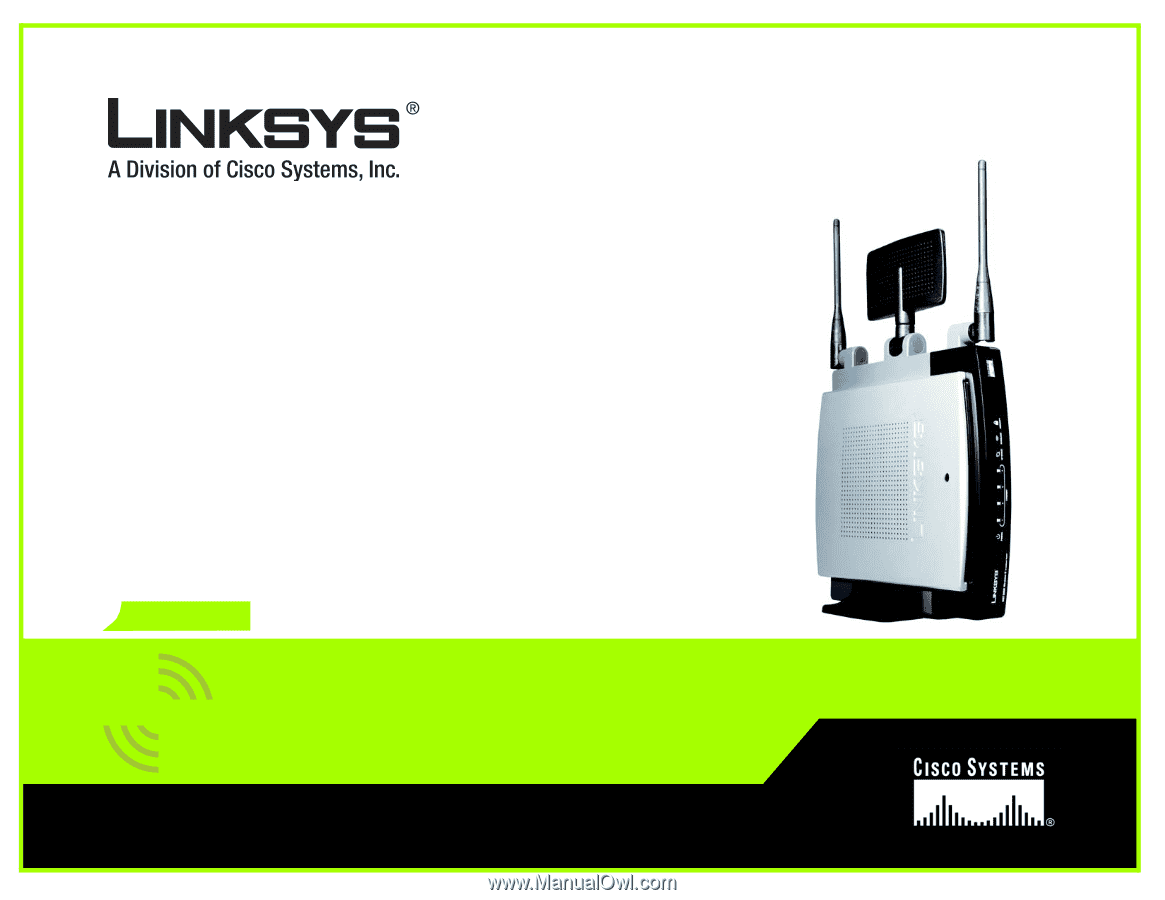
Model No.
Broadband Router
Wireless-
N
WRT300N (EU/LA)
User Guide
WIRELESS
GHz
2,4