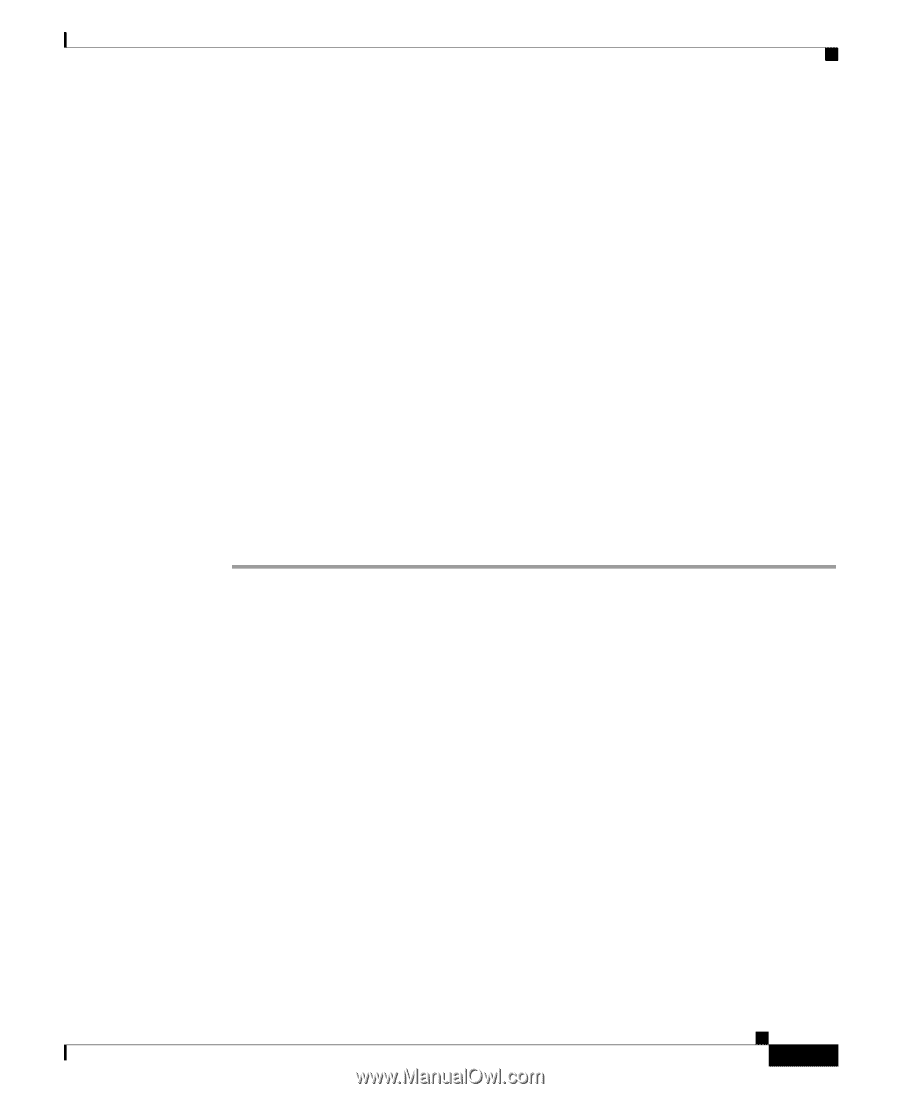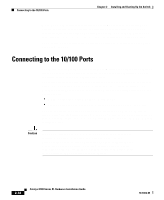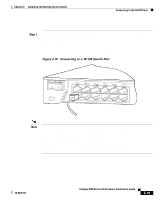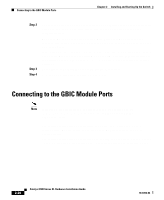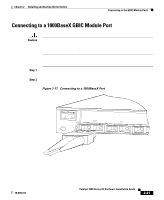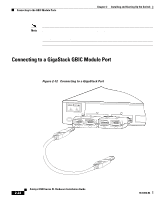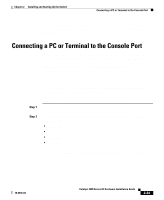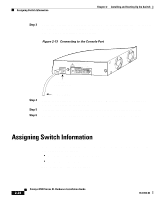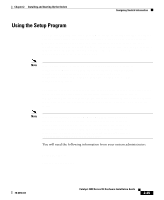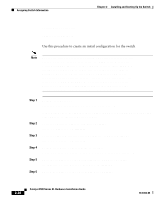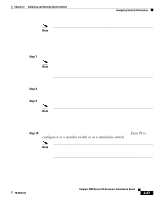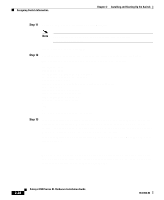Cisco WS-C3560-8PC-S Installation Guide - Page 81
Connecting a PC or Terminal to the Console Port, Step 1
 |
UPC - 882658120404
View all Cisco WS-C3560-8PC-S manuals
Add to My Manuals
Save this manual to your list of manuals |
Page 81 highlights
Chapter 2 Installing and Starting Up the Switch Connecting a PC or Terminal to the Console Port For more information on the GigaStack GBIC connections and configuration scenarios, see the Catalyst GigaStack Gigabit Interface Converter Hardware Installation Guide. Connecting a PC or Terminal to the Console Port Use the supplied rollover cable and DB-9 adapter to connect a PC to the switch console port. You need to provide a RJ-45-to-DB-25 female DTE adapter if you want to connect the switch console port to a terminal. You can order a kit (part number ACS-DSBUASYN=) containing that adapter from Cisco. For console port and adapter pinout information, see the "Cable and Adapter Specifications" section on page B-4. The PC or terminal must support VT100 terminal emulation. The terminal-emulation software-frequently a PC application such as Hyperterminal or Procomm Plus-makes communication between the switch and your PC or terminal possible during the setup program. Follow these steps to connect the PC or terminal to the switch: Step 1 Step 2 Be sure that your PC- or terminal-emulation software is configured to communicate with the switch via hardware flow control. Configure the baud rate and character format of the PC or terminal to match these console port default characteristics: • 9600 baud • 8 data bits • 1 stop bit • No parity After you have gained access to the switch, you can change the port baud rate. See the Cisco IOS Desktop Switching Software Configuration Guide for instructions. 78-6456-04 Catalyst 3500 Series XL Hardware Installation Guide 2-23