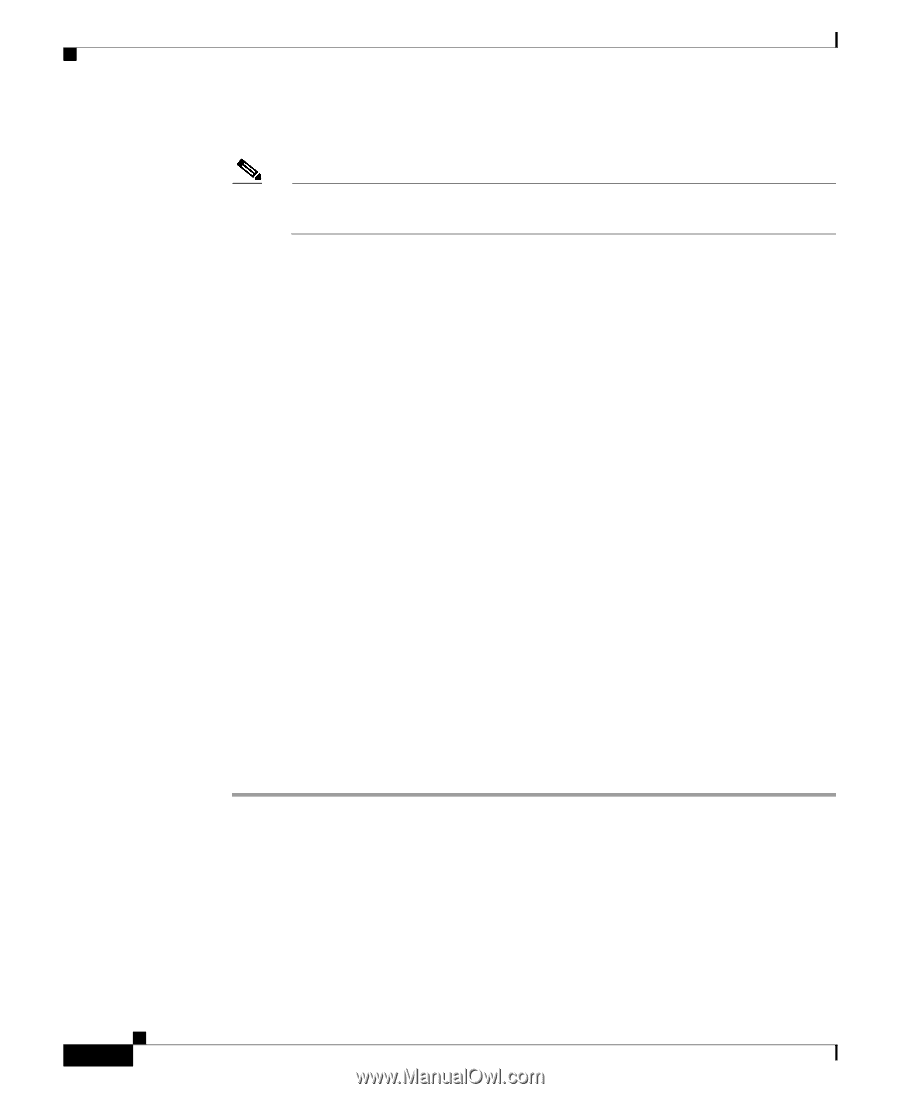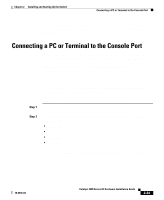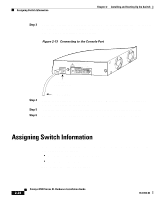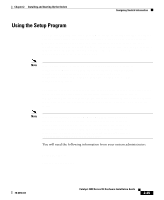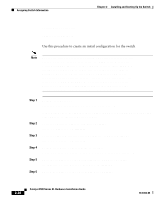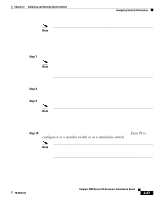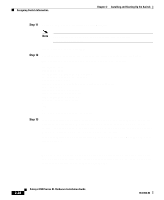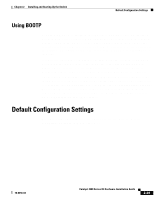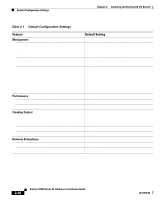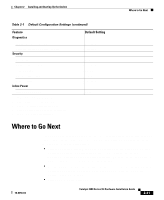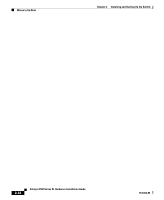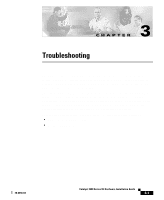Cisco WS-C3560-8PC-S Installation Guide - Page 86
Cisco IOS Desktop Switching Software Configuration Guide, Step 11
 |
UPC - 882658120404
View all Cisco WS-C3560-8PC-S manuals
Add to My Manuals
Save this manual to your list of manuals |
Page 86 highlights
Assigning Switch Information Chapter 2 Installing and Starting Up the Switch Step 11 Assign a name to the cluster, and press Return: Note The cluster name can be 1 to 31 alphanumeric characters, dashes, or underscores. Enter cluster name: cls_name Step 12 Verify that the addresses are correct in the initial configuration displayed: The following configuration command script was created: ip subnet-zero interface VLAN1 ip address ip_address ip_netmask ip default-gateway ip_address hostname host_name enable secret 5 $1$jJql$VA6U.6uTjsa56Xx2yy/t30 line vty 0 15 password telnet_password snmp community private rw snmp community public ro cluster enable cls_name ! end ! Use this configuration? [yes/no]: Step 13 If the information is correct, enter Y at the prompt, and press Return to use the displayed configuration. When you see the message "Press RETURN to get started," the setup program is complete. You can use your browser and the Cluster Management Suite or use the CLI to manage the switch. If the information is not correct, enter N at the prompt, press Return, and begin again at Step 1. The Cisco IOS Desktop Switching Software Configuration Guide describes how to set a password to protect the switch against unauthorized Telnet access and how to access the switch if you forget the password. 2-28 Catalyst 3500 Series XL Hardware Installation Guide 78-6456-04