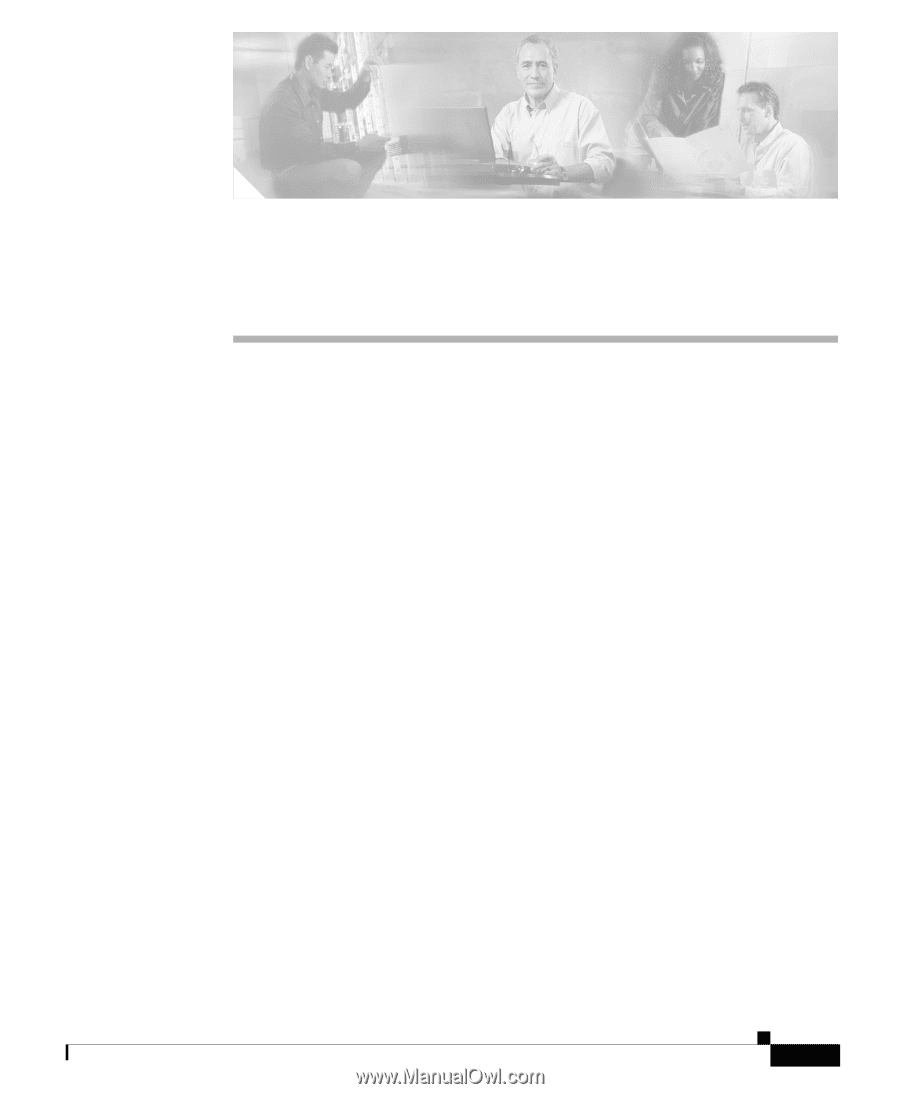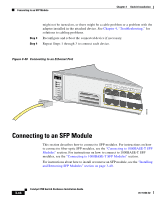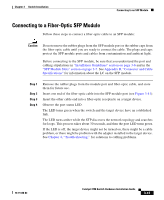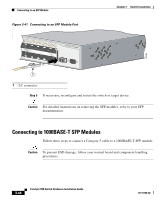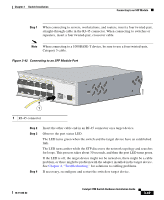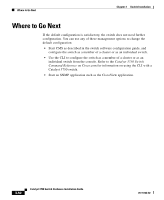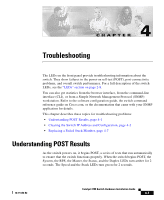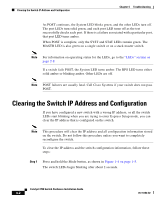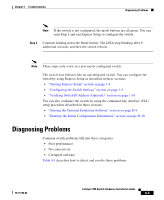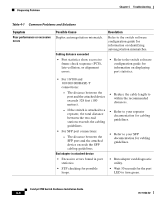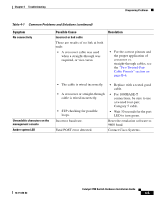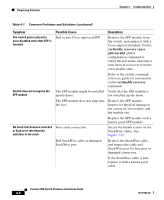Cisco WS-C3750X-24T-L Hardware Installation Guide - Page 111
Troubleshooting, Understanding POST Results
 |
View all Cisco WS-C3750X-24T-L manuals
Add to My Manuals
Save this manual to your list of manuals |
Page 111 highlights
CH A P T E R 4 Troubleshooting The LEDs on the front panel provide troubleshooting information about the switch. They show failures in the power-on self-test (POST), port-connectivity problems, and overall switch performance. For a full description of the switch LEDs, see the "LEDs" section on page 2-8. You can also get statistics from the browser interface, from the command-line interface (CLI), or from a Simple Network Management Protocol (SNMP) workstation. Refer to the software configuration guide, the switch command reference guide on Cisco.com, or the documentation that came with your SNMP application for details. This chapter describes these topics for troubleshooting problems: • Understanding POST Results, page 4-1 • Clearing the Switch IP Address and Configuration, page 4-2 • Replacing a Failed Stack Member, page 4-7 Understanding POST Results As the switch powers on, it begins POST, a series of tests that run automatically to ensure that the switch functions properly. When the switch begins POST, the System, the RPS, the Master, the Status, and the Duplex LEDs turn amber for 2 seconds. The Speed and the Stack LEDs turn green for 2 seconds. 78-15136-02 Catalyst 3750 Switch Hardware Installation Guide 4-1