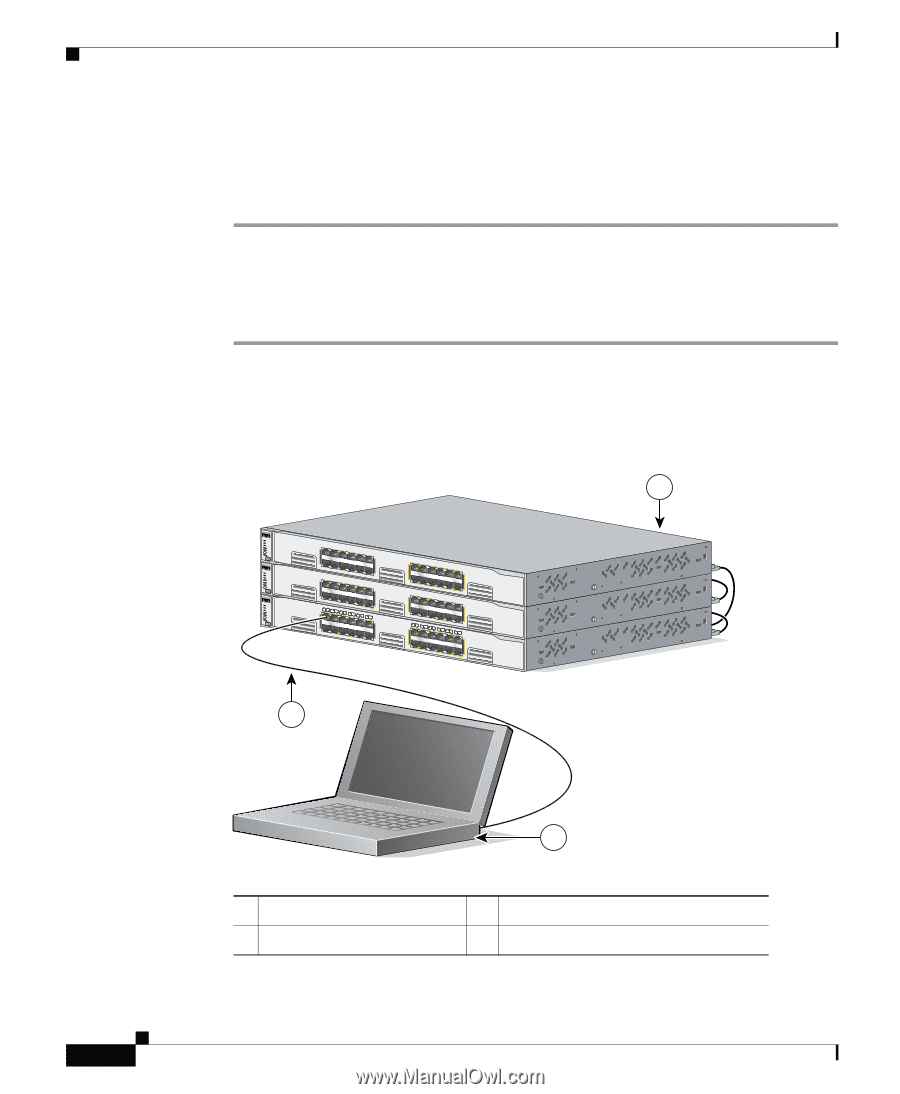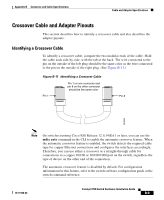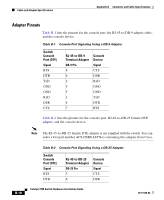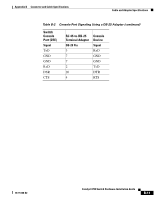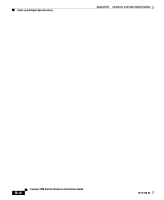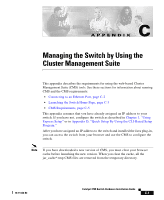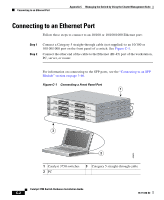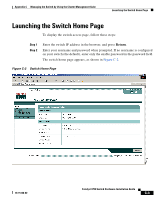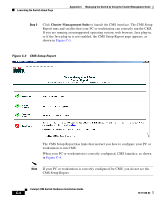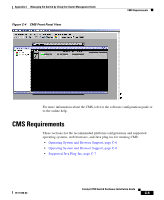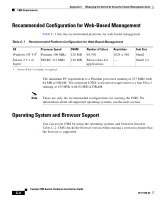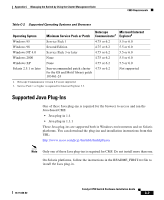Cisco WS-C3750X-24T-L Hardware Installation Guide - Page 138
Connecting to an Ethernet Port
 |
View all Cisco WS-C3750X-24T-L manuals
Add to My Manuals
Save this manual to your list of manuals |
Page 138 highlights
Connecting to an Ethernet Port Appendix C Managing the Switch by Using the Cluster Management Suite Connecting to an Ethernet Port Follow these steps to connect to an 10/100 or 10/100/1000 Ethernet port: Step 1 Step 2 Connect a Category 5 straight-through cable (not supplied) to an 10/100 or 10/100/1000 port on the front panel of a switch. See Figure C-1. Connect the other end of the cable to the Ethernet (RJ-45) port of the workstation, PC, server, or router. For information on connecting to the SFP ports, see the "Connecting to an SFP Module" section on page 3-46. Figure C-1 Connecting a Front Panel Port 1 SYST RPS MASTR STAT DUPLX SPEED STACK MODE SYST RPS MASTR STAT DUPLX SPEED STACK MODE SYST RPS MASTR STAT DUPLX SPEED STACK MODE 1X 11X 2X 12X 1X 11X 2X 12 1X 34 56 78 12X 9 10 11 12 11X 2X 12X 13X 23X 14X 24X 13X 23X 14X 13 14 13X 15 16 17 18 19 20 21 22 24X 23 24 23X 14X 24X Catalyst 3750 SERIES Catalyst 3750 SERIES Catalyst 3750 SERIES 3 86832 2 1 Catalyst 3750 switches 2 PC 3 Category 5 straight-through cable Catalyst 3750 Switch Hardware Installation Guide C-2 78-15136-02