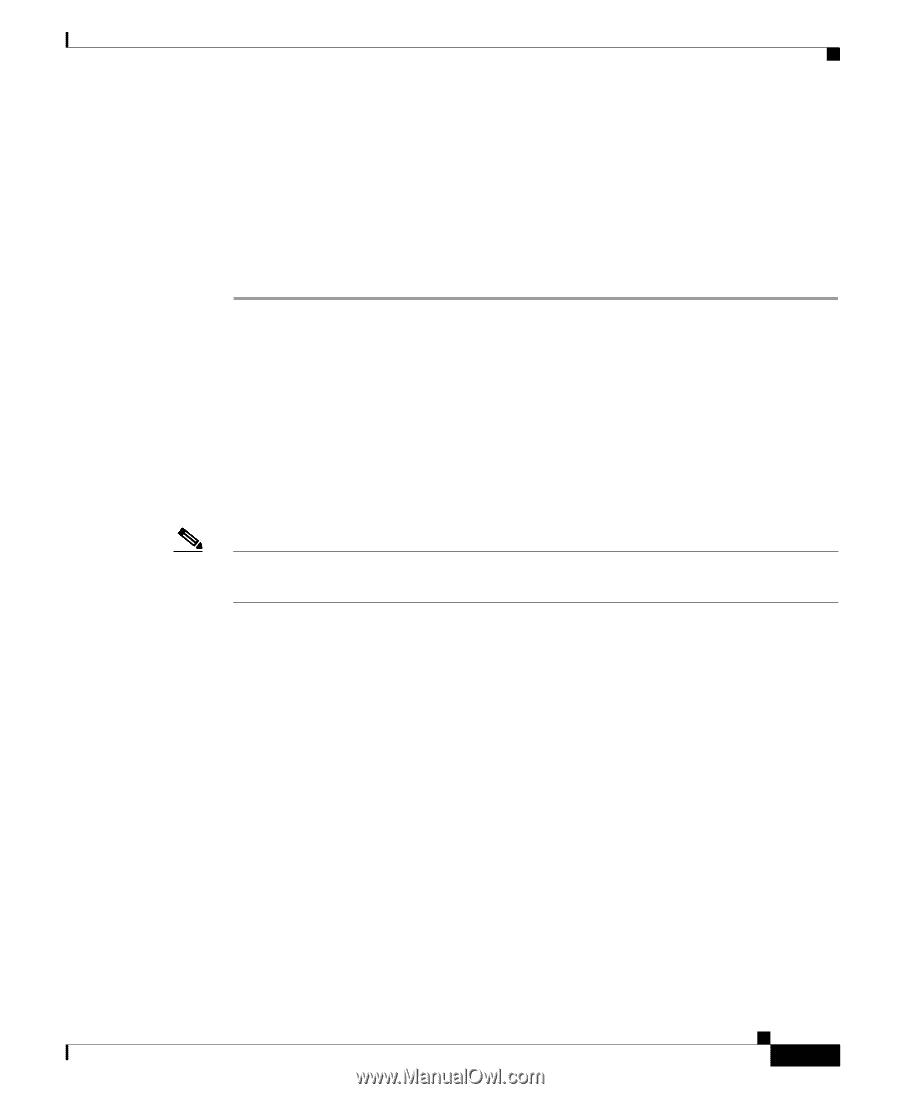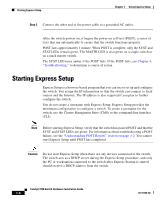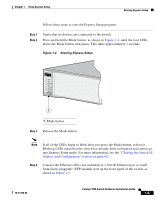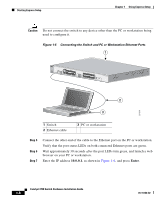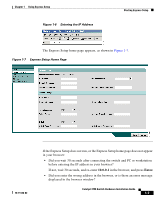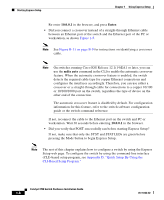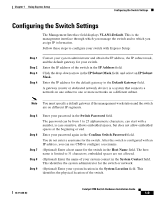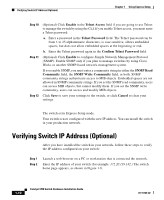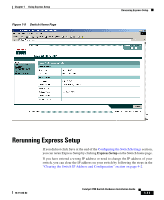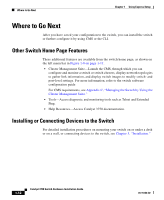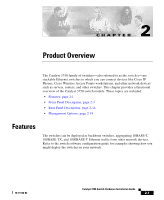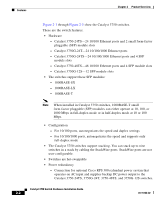Cisco WS-C3750X-24T-L Hardware Installation Guide - Page 37
Configuring the Switch Settings
 |
View all Cisco WS-C3750X-24T-L manuals
Add to My Manuals
Save this manual to your list of manuals |
Page 37 highlights
Chapter 1 Using Express Setup Configuring the Switch Settings Configuring the Switch Settings The Management Interface field displays VLAN1-Default. This is the management interface through which you manage the switch and to which you assign IP information. Follow these steps to configure your switch with Express Setup: Step 1 Step 2 Step 3 Step 4 Contact your system administrator and obtain the IP address, the IP subnet mask, and the default gateway for your switch. Enter the IP address of the switch in the IP Address field. Click the drop-down arrow in the IP Subnet Mask field, and select an IP Subnet Mask. Enter the IP address for the default gateway in the Default Gateway field. A gateway (router or dedicated network device) is a system that connects a network on one subnet to one or more networks on a different subnet. Note You must specify a default gateway if the management workstation and the switch are on different IP segments. Step 5 Step 6 Step 7 Step 8 Step 9 Enter your password in the Switch Password field. The password can be from 1 to 25 alphanumeric characters, can start with a number, is case sensitive, allows embedded spaces, but does not allow embedded spaces at the beginning or end. Enter your password again in the Confirm Switch Password field. You do not enter a username for the switch. After the switch is configured with an IP address, you can use CMS to configure a username. (Optional) Enter a host name for the switch in the Host Name field. The host name is limited to 31 characters; embedded spaces are not allowed. (Optional) Enter the name of your system contact in the System Contact field. This identifies the system administrator for the switch or network. (Optional) Enter your system location in the System Location field. This identifies the physical location of the switch. 78-15136-02 Catalyst 3750 Switch Hardware Installation Guide 1-9