Cobra 5550 PRO Manual
Cobra 5550 PRO Manual
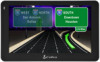 |
View all Cobra 5550 PRO manuals
Add to My Manuals
Save this manual to your list of manuals |
Cobra 5550 PRO manual content summary:
- Cobra 5550 PRO | Manual - Page 1
- Cobra 5550 PRO | Manual - Page 2
deployment area. NOTE: Mounting your 5550 PRO in close proximity to a CB radio may interfere with GPS reception. Should you encounter such interference, position your 5550 PRO as far away from your CB radio as possible. NOTE: Turn the unit ON or OFF by pressing the Power Key for 2 seconds. Printed - Cobra 5550 PRO | Manual - Page 3
Basic Map Screen Quick Info Tab Map Screen Scroll/Zoom Tab Quick Info Tab Routing Tab Volume/Brightness Control Speed/Time Toggle Scroll/Zoom Tab NOTE: Touch anywhere on the map to enter the Main Menu. Log Timers Status Toggle Next Mile Marker Distance to next Rest Area Distance to next Travel - Cobra 5550 PRO | Manual - Page 4
Interest • Home • City Center • Recent Destination • Intersection • Office • Find on Map Tools: • Address Book • Multi-Route • Trip Computer • Calculator • Hour Log • Mileage Log • GPS Status • Backup/Restore Settings: • My Truck • Map • Device • Volume/Brightness • Alerts • Language • Calibration - Cobra 5550 PRO | Manual - Page 5
Info • Under the Settings tab in the main menu, tap the My Truck icon to input your truck type. • Choose your axel configuration and press • Tap each box to enter your truck name and customize your vehicle's specifications. • When finished, press Save. Now you are ready to navigate. Find an Address - Cobra 5550 PRO | Manual - Page 6
instructions for your route. • When you are comfortable with your route, press to begin navigating. Find a POI • The 5550 PRO has an extensive database of Truck you see on your map screen it means that you are not on the STAA National Network. The 5550 PRO does not have truck specific data for - Cobra 5550 PRO | Manual - Page 7
Truck Stops the 5550 PRO gives you the ability to filter your results based on the amenities of the travel center. • Enter a Point of Interest search, tap ProMiles®/ TruckDown® Truck Specific POI, press the down arrow, select Truck your Hours of Service Log Book. • Tab on the Map Screen to change your - Cobra 5550 PRO | Manual - Page 8
to http://aura.cobra.com and click on the 5550 PRO. • Follow the on-screen instructions to update your unit. • For 5550 PRO software updates, visit: www.cobra.com/softwareupdates. For more product information, specifications and map updates, visit www.cobra.com or call customer service at (773) 889










