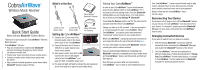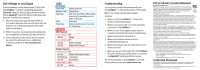Cobra CWA BT150 Quick Start Guide
Cobra CWA BT150 Manual
 |
View all Cobra CWA BT150 manuals
Add to My Manuals
Save this manual to your list of manuals |
Cobra CWA BT150 manual content summary:
- Cobra CWA BT150 | Quick Start Guide - Page 1
stereo or music dock. • Control your music directly from your media device. • Connect a media device without ever going near the stereo. • Stay connected virtually anywhere in your home with a Bluetooth® wireless range of 33 feet. What's in the Box Cobra AirWave™ Bluetooth® Receiver 3.5mm-3.5mm - Cobra CWA BT150 | Quick Start Guide - Page 2
LED Off Dead Battery Power Switch is OFF: LED Off Always Troubleshooting You can quickly resolve most problems with your CobraAirWave™ by following the advice in this section. Music is not coming out of the stereo speakers. Solutions: • Make sure the CobraAirWave™ is powered or battery is
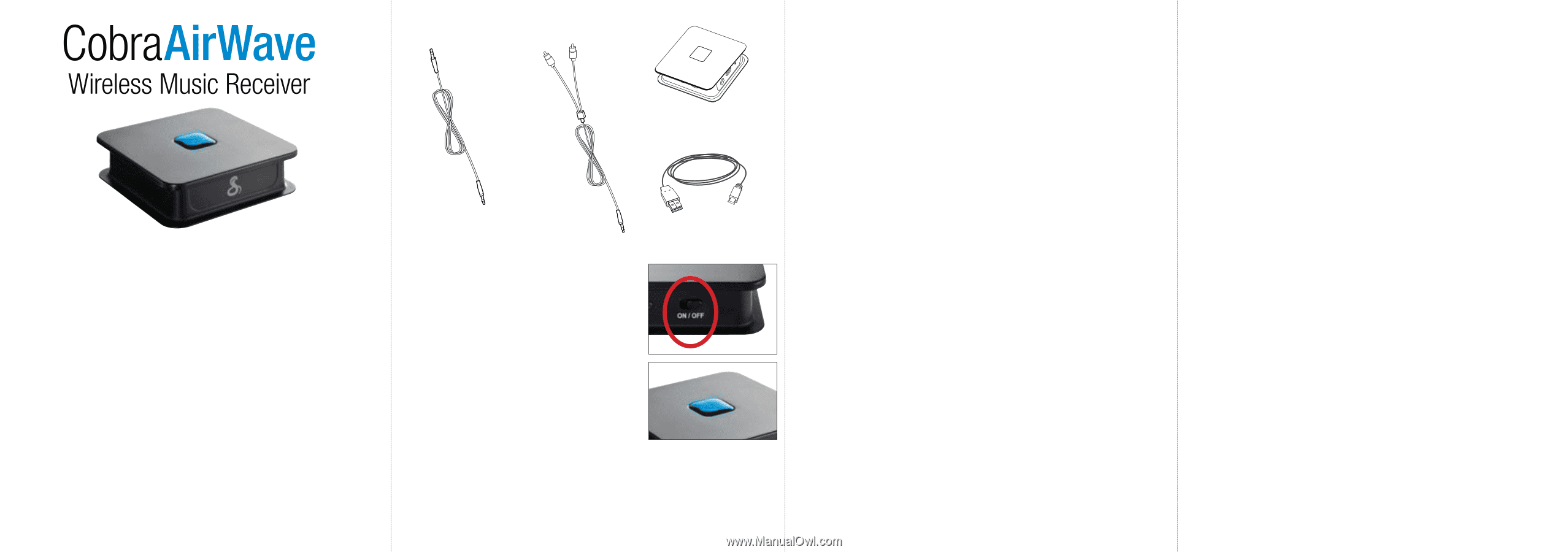
1.
Connect one 3.5mm end of the
included audio cable to the head-
phone jack of the Cobra
AirWave
™
.
2.
Connect the other end (3.5mm or
2xRCA) to an audio input on your
home stereo system.
3.
Slide power switch from OFF to
ON
.
Connect the micro-USB adapter
cable to the Cobra
AirWave
™
and
plug into USB-compatible power port.
4.
The blue LED light will flash to indicate the unit is powered
and is now ready to be paired to your media device.
Quick Start Guide
Printed in China
Part No. 480-827-P Version B
Thank you for purchasing the Cobra
AirWave
™
Wireless
Music Receiver.
Cobra
AirWave
™
lets you...
• Play any media device enabled with
Bluetooth
®
wireless technology through your home stereo,
car stereo or music dock.
• Control your music directly from your media device.
• Connect a media device without ever going near
the stereo.
• Stay connected virtually anywhere in your home with a
Bluetooth
®
wireless range of 33 feet.
What’s in the Box
Setting Up
Cobra
AirWave
™
Pairing Your Cobra
AirWave
™
3.5mm-3.5mm
Stereo Cable
3.5mm-RCA
Stereo Cable
Cobra AirWave
™
Bluetooth
®
Receiver
Micro-USB Cable
for Charging
Works with any
Bluetooth
®
-Enabled Device
TM
In order to pair Cobra
AirWave
™
to your media device,
press the blue lighted button on Cobra
AirWave
™
for 3
seconds to put it into pairing mode. Go to the
Bluetooth
®
Settings Menu on your media device.
For most devices
this is found by pressing
Settings
u
Bluetooth
®
.
Press
Scan for Devices
and/or wait for the device list to
populate and then select Cobra
AirWave
™
.
Pairing can take up to 30 seconds. If you are prompted
to “Accept password to pair” press
Confirm
.
When
Cobra
AirWave
™
is properly paired and connected,
“Connected” will be shown on your media device.
When Cobra
AirWave
™
is properly paired and connected to
your device the LED on the top of the unit will shine
blue
.
For more information on pairing with
Bluetooth
®
devices
consult your device’s owners manual.
If you are having trouble initializing or maintaining your
Bluetooth
®
connection, completely turn off your media device
and Cobra
AirWave
™
device, wait 30 seconds, and then turn
them back on.
Now that you are paired with and connected to
Cobra
AirWave
™
you’re ready to start streaming music.
Your Cobra
AirWave
™
is now connected and ready to play
music! Just play music on your device as you normally
would and the sound will come out of your speakers!
Keep in mind that the Cobra
AirWave
™
has a
33-foot range.
Reconnecting Your Device
If you move out of range or turn off the
Bluetooth
®
feature
on your device, the Cobra
AirWave
™
will disconnect from
your device. To reconnect, simply access the
Bluetooth
®
Manager on your device and select the Cobra
AirWave
™
device listed.
Changing Connected Devices
If you want to switch from one device to another:
1. End the existing
Bluetooth
®
connection with the
connected device accessing the
Bluetooth
®
Manager
and disable the
Bluetooth
®
function of the device.
2. The Cobra
AirWave
™
can now be connected to a
different media device. Follow the instructions in “
Pairing
Your
Cobra
AirWave
” for new media devices, or connect
to Cobra
AirWave
™
via the media device’s
Bluetooth
®
manager for previously paired devices.