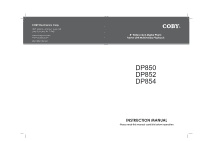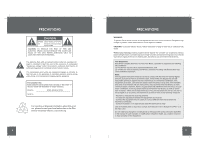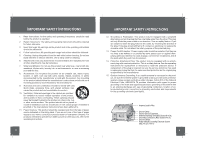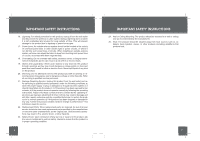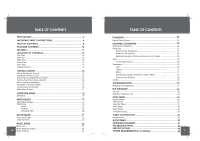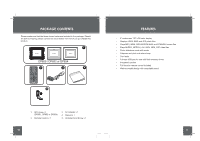Coby DP852-1G User Manual
Coby DP852-1G - Digital Photo Frame Manual
 |
UPC - 716829908525
View all Coby DP852-1G manuals
Add to My Manuals
Save this manual to your list of manuals |
Coby DP852-1G manual content summary:
- Coby DP852-1G | User Manual - Page 1
COBY Electronics Corp. 1991 Marcus Avenue, Suite 301 Lake Success, NY 11042 www.cobyusa.com www.ecoby.com 850 / 852 / 854 AC 8″ Widescreen Digital Photo Frame with Multimedia Playback DP850 DP852 DP854 INSTRUCTION MANUAL Please read this manual carefully before operation - Coby DP852-1G | User Manual - Page 2
DP852 with the limits for Class B digital devices, pursuant to Part 15 used in accordance with the instructions, may cause harmful interference television reception, which can be determined by turning the equipment off and on, the user in the manual. If such changes or modifications should be made - Coby DP852-1G | User Manual - Page 3
- Coby DP852-1G | User Manual - Page 4
- Coby DP852-1G | User Manual - Page 5
VIVIDSHARE MODE 34 Enjoying Your slideshows 34 FILE MANAGER 35 File List 35 18 Deleting / Copying a File 35 18 36 19 System Setup 36 19 Photo Setup 37 20 Calendar Setup 37 20 Video Setup 38 20 Music Setup 38 20 VividShare Setup 38 21 39 21 39 22 KICKSTAND 40 - Coby DP852-1G | User Manual - Page 6
-WAV music files • Plays MJPEG, MPEG-4, AVI, MOV, MP4, 3GP video files • Photo slideshow mode with music • Calendar and clock with alarm timer • Card slots • Full-size USB port for use with flash memory drives • Integrated speaker • Full-function remote control included • Wall-mountable design with - Coby DP852-1G | User Manual - Page 7
image in photo / slideshow mode. LEFT VIEW 6. Power switch 7. USB Full-Size ( For use with USB flash drives) 8. USB-Mini ( for PC connection) 9. Headphone / Earphone Jack 10. Power in Jack RIGHT VIEW ( CARD SLOTS) 11. Secure Digital (SD) / Multi Media Card (MMC) / Memory Stick (MS) / XD-Picture (XD - Coby DP852-1G | User Manual - Page 8
frame supports the following types of memory cards: • Memory Stick (MS) • Compact Flash (CF) • XD-Picture (XD) • Secure Digital (SD) • Multi Media Card (MMC) • USB Flash Storage Drive Simply insert the memory card of your choice into its corresponding card slot located on the left panel of the photo - Coby DP852-1G | User Manual - Page 9
use. A highlighted frame indicates that the card slot is selected. Only card slots with an installed memory card may be selected. Highlighted: the Video icon is being selected. Memory: Built-in Memory 4 IN 1: SD / MMC / MS / XD Card CF: CF card USB: USB flash drive You can save pictures on the - Coby DP852-1G | User Manual - Page 10
ENTER button to confirm. 2 1 Photo Photo1.JPG 302×227 39.1KB 2009/1/9 17:10 1/66 3 1. An image file is being selected. 2. Information of the Seleted image file. 3. Current Memory Device The Photo List will display supported Photo files, only. Your photo frame can display baseline JPEG / JPG - Coby DP852-1G | User Manual - Page 11
Screen and Crop to Fill. 20 MOVIE MODE To play your digital video files, select the Video icon from the Main Menu screen and press the ENTER button. Video List Screen Upon entering Video Mode, your photo frame will scan the memory device for available video files and display the "Video List" screen - Coby DP852-1G | User Manual - Page 12
A music file is being selected. 2. Information of the selected File. 3. Current memory device. 4. Music Effect ( See SETUP section). 5. Playback Mode ( See SETUP section). 4 5 The Music List will display supported audio files, only. Your photo frame can play digital MP3, WMA and OGG audi.o files 23 - Coby DP852-1G | User Manual - Page 13
MUSIC MODE Music Playback Screen FLODER A FLODER B FLODER C FLODER D 1 MUSIC FILE A MUSIC FILE B MUSIC FILE C MUSIC FILE D MUSIC FILE A 2 4MB ARTIST TRACK'S NAME ALBUM 00:02:58 00:03:47 3 Once Normal 1. Current Audio File 4 5 2. Information of the Current Song. 3. Elapsed Time - Coby DP852-1G | User Manual - Page 14
flash drive connecting to the DP frame 26 before connecting the DP frame to a computer. CREATING SLIDESHOWS Photo Set Select images files from the Preview Panel for creating photo . Edit Photo: Select a photo file from the Storyboard, and press this button to access the Edit Photo window. • - Coby DP852-1G | User Manual - Page 15
Move the cursor to the connection line of the images, the cursor then will turn to , drag the connection line to the left / right to adjust the length / change animated styles of the photos. Click Style tab to enter Style screen shown below. File List Preview Window On the Style screen: • Click - Coby DP852-1G | User Manual - Page 16
, animated clipart and sound in flexible timeline to make your photo slideshows more funny and lively. Decoration Screen • Text Click the . Click Ok to add the text in the Timeline. 2350 Add Text Window CREATING SLIDESHOWS • Clipart Click Clipart button and select a clipart image from the - Coby DP852-1G | User Manual - Page 17
and feel satisfied with the effect, click the Create VVD button to create your photo slideshow in VVD format . Create VVD Button Preview Window Play button Stop button • Click the Play button to preview the whole photo slideshow. • Click the Stop button to stop. • Click the Create VVD button to - Coby DP852-1G | User Manual - Page 18
FILE MANAGER You can browse all supported digital files of the selected memory device and to delete files from the memory device or copy files from other memory devices to the built-in memory. File List Upon entering File Manager, your photo frame will scan the memory device for all available files - Coby DP852-1G | User Manual - Page 19
digital photo frame, select SETUP from the Main Menu and press the ENTER button to confirm. The Setup Menu will be displayed on screen. System Setup Photo alarm timer, when the alarm timer sounds, press the ENTER button to turn it off completely, press any other buttons to delay it. The alarm timer - Coby DP852-1G | User Manual - Page 20
the music effect . Sets the music playback mode. Normal Repeat VividShare Setup Play Mode Sets the playback mode of VVD Repeat Slideshows. Headphones CONNECTION DP850 / DP852 / DP854 38 39 - Coby DP852-1G | User Manual - Page 21
. DP850,DP852 or DP854 40 FIRMWARE UPGRADES From time to time, COBY may release firmware updates to improve the performance of the DP frame or to add additional features. Please check the COBY web site periodically at www.cobyusa.com to see if new firmware has been released for your photo frame. 431 - Coby DP852-1G | User Manual - Page 22
this device, please read the troubleshooting guide below and check our website at www.cobyusa.com for Frequently Asked Questions (FAQs) and firmware updates. If these resources do not resolve the problem, please contact Technical Support. ADDRESS COBY Electronics Technical Support 56-65 Rust Street - Coby DP852-1G | User Manual - Page 23
TROUBLESHOOTING 44 SPECIFICATIONS Display Type Display Resolution Memory Audio Format Support Video Format Support Photo Format Support USB Host Audio Output Power Supply Built-in lithium battery Calendar 8″ Full-Color TFT LCD 800 (H) x 480 (V) MS Card Slot CF Card Slot SD/MMC Card Slot xD Card - Coby DP852-1G | User Manual - Page 24
Software Support Operating System Macromedia Flash Player 8.0 Macromedia Flash Player 9.0 or above Microsoft Windows 2000/XP (SP2 or later) /Vista DirectX 9.0 or above Other reqirements Windows- - compatible display with at least 1024dpi x 768dpi resolution Windows- compatible sound card - Coby DP852-1G | User Manual - Page 25
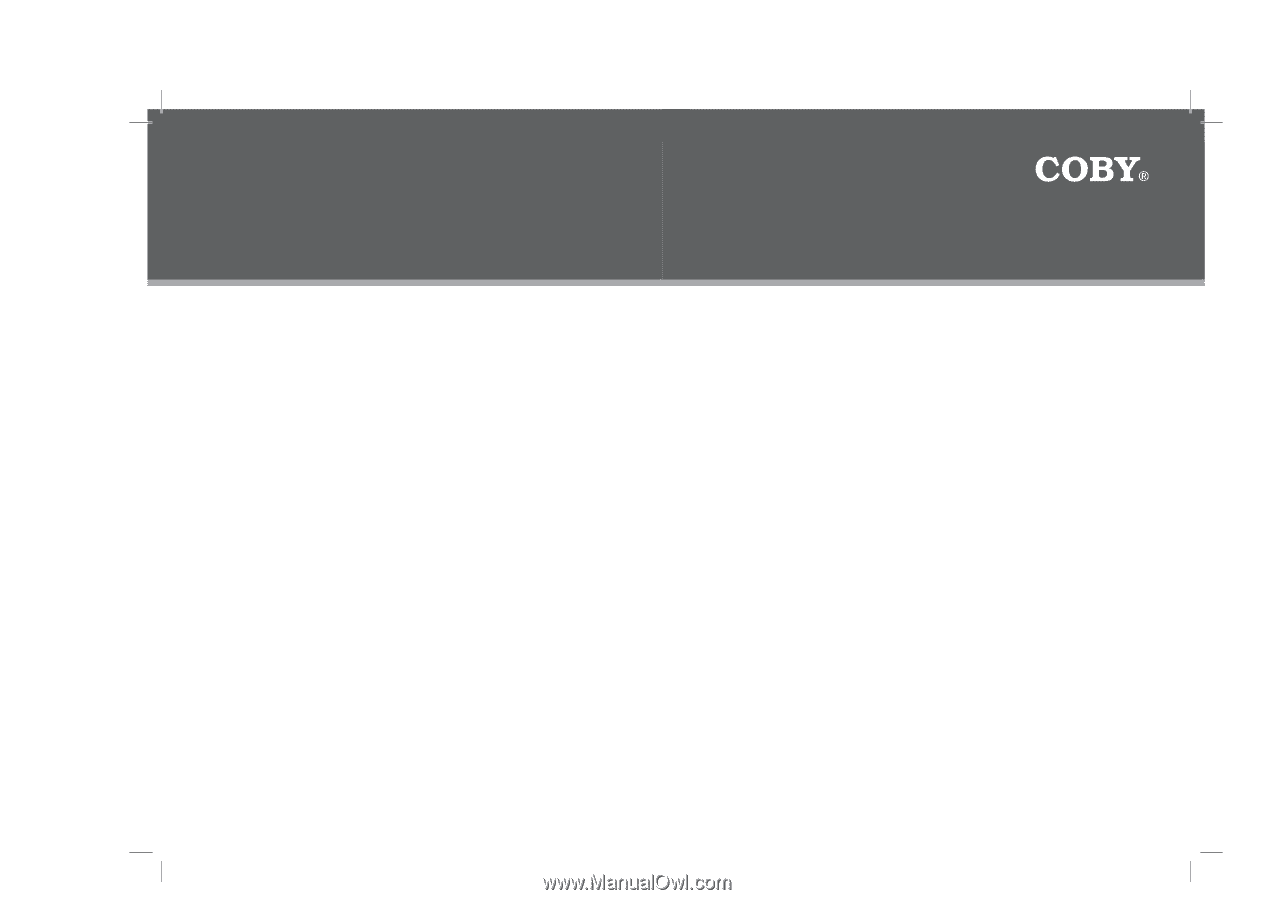
COBY Electronics Corp.
1991 Marcus Avenue, Suite 301
Lake Success, NY 11042
www.cobyusa.com
www.ecoby.com
INSTRUCTION MANUAL
Please read this manual carefully before operation
850 / 852 / 854 AC
8
″
Widescreen Digital Photo
Frame with Multimedia Playback
DP850
DP852
DP854