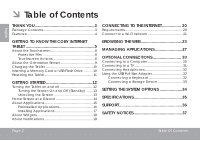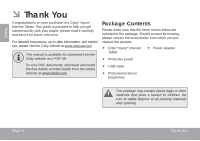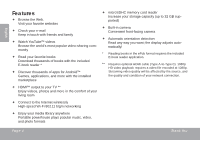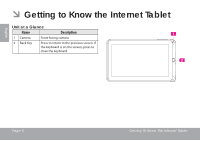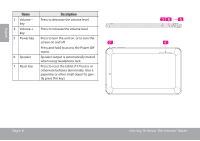Coby MID1042 User Manual
Coby MID1042 Manual
 |
View all Coby MID1042 manuals
Add to My Manuals
Save this manual to your list of manuals |
Coby MID1042 manual content summary:
- Coby MID1042 | User Manual - Page 1
Pour la série MID1042 EN Coby® Kyros® Internet Tablet Quick Start Guide Page 2 ES Tableta Internet con Pantalla Táctil Guía de Inicio Rápido Pagina 41 FR Tablette Internet à Ecran Tactile Guide de Démarrage Rapide Page 82 Please read carefully before use • Léa el manual antes de usar • Veuillez - Coby MID1042 | User Manual - Page 2
Card or USB Flash Drive...........10 Resetting the Tablet 11 GETTING STARTED 12 Turning the Tablet on and off 12 Turning the Screen On and Off (Standby) .......13 Unlocking the Screen 13 Home Screen at a Glance 14 About Applications 15 Preinstalled Applications 16 Installing Applications 17 - Coby MID1042 | User Manual - Page 3
of a Coby® Kyros® Internet Tablet. This guide is provided to help you get started quickly with your player; please read it carefully and save it for future reference. For detailed instructions, up-to-date information, and helpful tips, please visit the Coby website at www.cobyusa.com. This manual is - Coby MID1042 | User Manual - Page 4
Download thousands of books with the included E-book reader * Discover thousands of apps for Android™ Games, applications, and more with the installed marketplace plays popular music, video, and photo formats microSDHC memory card reader Increase your storage capacity (up to 32 GB supported) - Coby MID1042 | User Manual - Page 5
English  Getting to Know the Internet Tablet Unit at a Glance Name Description 1 Camera Front-facing camera 2 Back Key Press to return to the previous screen. If the keyboard is on the screen, press to close the keyboard. Page 5 Getting To Know The Internet Tablet - Coby MID1042 | User Manual - Page 6
the unit on, or to turn the screen on and off. 7 Press and hold to access the Power Off menu. 6 Speaker Speaker output is automatically muted when using headphone Jack. 7 Reset key Press to reset the tablet if it freezes or otherwise behaves abnormally. (Use a paperclip or other small object - Coby MID1042 | User Manual - Page 7
(mini Type C) 10 Power jack Charge and power the tablet with the 11 (DC input) included power adapter. MEMORY CARD 11 USB 2.0 Hi- Connect to a computer to transfer data 12 speed port (e.g., music, videos, photos, files). 12 microSDHC Load external microSDHC memory 13 card slot cards here - Coby MID1042 | User Manual - Page 8
three touch keys located on the bezel. To control the tablet with the touchscreen, use your fingertip to manipulate icons, buttons, menu items, the on-screen keyboard, and other items displayed on the screen. You can perform the following actions on the touchscreen using your fingertip or appropriate - Coby MID1042 | User Manual - Page 9
the orientation of most screens as you rotate the tablet. The sensor works best when the tablet is rotated perpendicular to the ground (i.e., when the tablet is held upright and not fat on its back). The orientation sensor can be turned on and off in the Display settings menu. Getting To Know - Coby MID1042 | User Manual - Page 10
. Inserting a Memory Card or USB Flash Drive The tablet accepts microSDHC memory cards and USB flash drive. Insert a memory card into the microSDHC card slot or USB flash drive into the USB slot to: Increase the memory capacity of your tablet Play media files stored on the memory card (e.g., music - Coby MID1042 | User Manual - Page 11
memory card or USB flash drive while data is being written to or read from the card or USB. For example, do not remove a card or USB while playing a music file stored on the card. The available menu items are dependent on the unit. All illustration is for reference only. Page 11 Resetting the Tablet - Coby MID1042 | User Manual - Page 12
English  Getting Started Turning the Tablet on and off To turn the tablet on: Press and hold the Power key until the LCD screen turns on and you see Coby Logo, then wait until you see the Unlock screen. To turn the tablet off: 1. Press and hold the Power key until the confirmation message appears - Coby MID1042 | User Manual - Page 13
(Standby) When the tablet is on, you can turn off the screen to conserve battery power. Simply press the Power key once to turn the screen off. Press the Power key again to turn the screen back on. To conserve battery power, the screen can be set to turn off automatically when the tablet is not in - Coby MID1042 | User Manual - Page 14
settings menu. Home Screen at a Glance The home screen is the starting point for all of the features of your tablet. 1 5 English WARNING: Please write down your password lock pattern/PIN/Password. Misplacing or forgetting this method will lock the user out. Recovering the unit will reset - Coby MID1042 | User Manual - Page 15
apps you have worked recently. Touch an App to open it. 5 Launcher Tab Open the Launcher to view the list of all Applications and Widgets installed on the tablet the home screen or in the Launcher. Launcher screen: Page 15 The screen shown above is for illustrative purposes only. Coby reserves - Coby MID1042 | User Manual - Page 16
16 View the current time, or set an alarm. Get $10 of music from eMusic. Check your e-mail. View and manage files stored on the tablet. Visit http://www.estrongs.com/en/products/ file-explorer.html for more information. Turn off background apps to conserve battery power. Visit http://www.estrongs - Coby MID1042 | User Manual - Page 17
download an install additional applications from the device's applications marketplace, the web browser, or other sources. The tablet must be set to allow installation of applications from non-Market sources. The Unknown sources option can be set in the Application settings menu. Your Coby Mobile - Coby MID1042 | User Manual - Page 18
that you can place on the Home screens to access your favorite features. Adding Widgets to a Home Screen 1. Navigate to the Home screen which you want to place the Widget the Notification bar at the bottom right corner of the screen alerts you when new messages arrive or alarms or other application - Coby MID1042 | User Manual - Page 19
fications panel will close and the application associated with the notification will launch. To close the Notifications panel: Touch any other area of screen except the Notifications panel , or; Touch the Back icon. Page 19 Getting Started - Coby MID1042 | User Manual - Page 20
being closer to Wi-Fi router improve performance. Requirements Please refer to your wireless support 802.11 b/g. You may encounter open Wi-Fi networks, or "hot spots." These networks are usually configured so that you can simply connect to them without needing to know its settings; the tablet - Coby MID1042 | User Manual - Page 21
in range, or the Wi-Fi radio is off. 1. Turn on the Wi-Fi radio if it is not already on. To turn on Wi-Fi: a. Go to the Home screen: Touch the Home icon. b. Open the Launcher screen: Touch the Launcher Tab, then touch Settings. c. Open the Wireless & networks menu: Touch WIRELESS & NETWORKS - Coby MID1042 | User Manual - Page 22
screen keyboard and then use it to enter the password. Touch Connect to confirm. To learn about how to add a Wi-Fi network when it is not in range or when the router is set to obscure the network name (SSID); or to configure advanced Wi-Fi options, please refer to the manual. When you - Coby MID1042 | User Manual - Page 23
YouTube™, the world's most popular video-sharing community. To use Browser, the tablet must be connected to the Internet. Read the section "Connecting to the Internet your browser history. 3 Search icon Touch to search with Google browser. 4 Add Bookmark Touch to add bookmarks. icon 5 New Window - Coby MID1042 | User Manual - Page 24
will open automatically. (If the Address bar is not visible, drag the page down to return to the top of the Browser screen.) 2. Use the keyboard to enter the ad-dress (URL) of the webpage (e.g., www.cobyusa. com). 3. Touch Enter key to open the webpage. To bookmark a webpage. Bookmark your - Coby MID1042 | User Manual - Page 25
open the Browser Menu, the icon is locate on the top right corner of the screen, the options are: Refresh: Refresh the current webpage. Forward: Go to browser history or search history. See the on-screen explanation of going incognito. Share page: Use Email to send the webpage URL. Find on - Coby MID1042 | User Manual - Page 26
English Request desktop site: Save for offline reading: Save this page onto the internal memory, then you can read it when the internet connection is disable. Page info: View information about the current page, including the URL. Settings: Customize the Browser. Page 26 Browsing The Web - Coby MID1042 | User Manual - Page 27
Downloading and installing new applications to your tablet can extend its functionality in many ways. You can download and install applications from the included Applications store. To open the Applications store: 1. Touch the Launcher icon. 2. Touch the Apps Marketplace icon. When installing - Coby MID1042 | User Manual - Page 28
party content, products, applications or services. To uninstall an application: 1. From the Home screen, touch the Launcher Tab. 2. Touch Settings to open the Settings menu. 3. Touch Apps, a list of all applications installed on the tablet will display on screen. Page 28 Managing Applications - Coby MID1042 | User Manual - Page 29
prompt you to confirm. English Page 29 6. Touch OK to uninstall the application. Or you can uninstall an application from the Launcher screen directly. Touch and hold an application icon until the Uninstall icon appears, drage the application icon to the Uninstall icon to uninstall the application - Coby MID1042 | User Manual - Page 30
the large end of the cable into an available USB 2.0 Hi-speed port on the computer. When your tablet is connected, a USB icon will appear in the Notification bar. The Tablet's "mass storage mode" is compatible with many operating systems including: Microsoft® Windows® XP, Vista, 7 or higher and Mac - Coby MID1042 | User Manual - Page 31
the HDMI cable into the HDMI port on the TV. 3. Turn on the TV, and set its display mode to the HDMI port that the tablet is connected to. The tablet's display will be output to the TV screen. If you need help setting the display mode of the TV, please refer to the documentation provided by the - Coby MID1042 | User Manual - Page 32
adapter can be used to connect and use USB devices with the tablet. The adapter converts the mini USB port on the tablet into a USB On-the-Go (OTG) connector. MEMORY CARD Hearing experts advise against the constant use of personal stereos played at high volume. Constant exposure to high volumes - Coby MID1042 | User Manual - Page 33
at a time. To use a keyboard and mouse simultaneously, you will need to add an external USB hub. Connecting a Storage Device Use the included USB full-size (Type A) adapter to connect a storage device to the tablet (e.g., a USB flash memory drive). This connection supports a maximum storage size of - Coby MID1042 | User Manual - Page 34
screen, touch the Launcher Tab. 2. Touch Settings to open the Settings menu. The settings are grouped by category. Touch a category to open and adjust its settings on the right side. Please refer to the manual for a description of the items in the Settings menu. Page 34 Setting The System Options - Coby MID1042 | User Manual - Page 35
capacity will be less due to operating system and pre-installed software applications. Actual formatted capacity will vary. 2 Battery life will vary based on settings, usage and other factors. Average playback figures based on battery discharge while performing the following tasks: video and audio - Coby MID1042 | User Manual - Page 36
check our website at www.cobyusa.com for Frequently Asked Questions (FAQ) and product updates. If these resources do not resolve the problem, please contact Technical Support. Coby Electronics Technical Support Email: Web: Phone: [email protected] www.cobyusa.com For US Residents: 877-302 - Coby MID1042 | User Manual - Page 37
presence of important operation and servicing instructions in the literature accompanying experts advise against the constant use of personal stereos played at high volume. Constant exposure to high volumes the procedures below for recovery: • Turn off the unit by pushing and holding the slide - Coby MID1042 | User Manual - Page 38
with the instructions, may cause harmful interference to radio communications. However, there is no guarantee that interference will not occur in a particular installation. If this equipment does cause harmful interference to radio or television reception, which can be determined by turning the - Coby MID1042 | User Manual - Page 39
installation such as a bookcase or rack unless proper ventila- Page 39 tion is provided or the manufacturer instructions from battery power or other sources, refer to the operating instructions. 10. on the product. 12. Servicing: Do not attempt to service this product yourself as opening or removing - Coby MID1042 | User Manual - Page 40
performance-this indicates a need for service. 14. Replacement Parts: When replacement parts are required, be sure that your service technician has used replacement Coby is trademarks of Coby Electronics Corporation. Android is a trademark of Google Inc. Use of this trademark is subject to Google - Coby MID1042 | User Manual - Page 41
COBY KYROS .........44 Breve descripción de la unidad 44 Acerca de la pantalla táctil 47 Película protectora 47 Acciones posibles de la pantalla táctil 47 Acerca del sensor de orientación 48 Carga de la tableta 49 Insertar una Tarjeta de Memoria o Unidad Flash USB el adaptador USB grande 72 - Coby MID1042 | User Manual - Page 42
Coby en www.cobyusa.com. El manual está disponible para su descarga desde la página Web de Coby como archivo PDF. Para visualizar los documentos en formato PDF, descargue e instale con acceso a internet Coby® Kyros® Adaptador de alimentación Estuche protector Cable USB Audífonos estéreo - Coby MID1042 | User Manual - Page 43
Lea sus libros favoritos Descargue miles de libros-el lector de libros electrónicos incluido* Descubre miles de aplicaciones para el sistema Android™ Juegos, aplicaciones, y mucho más con el mercado instalado Conéctese a Internet inalámbricamente Conexión Wi-Fi 802.11 b/g/n de alta velocidad - Coby MID1042 | User Manual - Page 44
 Conociendo la tableta para Internet Breve descripción de la unidad Nombre Descripción 1 Cámara Cámara frontal 2 Tecla Volver Presione esta tecla para volver a la pantalla anterior. Si aparece el teclado en la pantalla, presione esta tecla para apagar el teclado. Español Page 44 Conociendo - Coby MID1042 | User Manual - Page 45
ingresar al menú de apagado. 6 Altavoz La salida del altavoz se silencia automáticamente cuando se usa la ficha para auriculares. RESET 7 Tecla de Reinicio Presione esta tecla para reiniciar la tableta si se congela o presenta alguna clase de comportamiento anormal. (Utilice un sujetapapeles - Coby MID1042 | User Manual - Page 46
HDMI Conexión a un TV o a otra pantalla. (tipo C mini) 11 MEMORY CARD 10 Conector de Cargue y conecte la tableta con el adap- entrada DC tador que viene incluido. 12 11 USB 2.0 Conexión a un computador para trans- Puerto de ferir datos (p.ej., música, videos, fotos, alta veloci- archivos - Coby MID1042 | User Manual - Page 47
Español Acerca de la pantalla táctil El comprimido viene equipado con una pantalla táctil fácil de usar. Nuestra multitáctil capacitiva táctil requiere tocar la yema del dedo suavemente sobre la pantalla de vidrio para activar las funciones de tableta. Varios dedos pueden ser utilizados para - Coby MID1042 | User Manual - Page 48
Español Arrastre: Deslizar: Pulse dos veces: Arrastre un icono de la pantalla para cambiar suposición (por ejemplo, una aplicación en la pantalla de inicio). Para arrastrar un Icono, tóquelo y manténgalo sostenido por un momento, luego sin levantar el dedo, muévalo sobre la pantalla hasta que el - Coby MID1042 | User Manual - Page 49
fuente de alimentación que no sea la indicada en este manual o en la etiqueta, ya que puede provocar incendio o descarga eléctrica Insertar una Tarjeta de Memoria o Unidad Flash USB La tablet acepta tarjetas de memoria microSDHC y unidades flash USB. Inserte una tarjeta de memoria en la ranura para - Coby MID1042 | User Manual - Page 50
de la tarjeta de memoria o de la unidad flash USB. Para soltar y extraer una tarjeta de memoria o unidad flash USB: 1. DESMONTE la tarjeta de memoria o la unidad flash USB. a. Desde la pantalla principal, toque la solapa Launcher (Lanzador) y luego Settings (Configuraciones) para mostrar el menú de con - Coby MID1042 | User Manual - Page 51
a cabo la tecla de la Power por 8 segundos para apagar la tableta, luego, presione y mantenga la tecla de ENCENDIDO hasta que vea el logo de Coby. 4. Para soltar y extraer una tarjeta de unidad flash USB. Para evitar daños y corrupción de datos, no extraiga una tarjeta de memoria ni una unidad flash - Coby MID1042 | User Manual - Page 52
. Para encender la tableta haga lo siguiente: Presione y mantenga la tecla ENCENDIDO hasta que la pantalla LCD se encienda y vea el logo de Coby, luego espere hasta que vea la pantalla de desbloqueo. Para apagar la tableta haga lo siguiente: 1. Presione la tecla Power y manténgala presionada hasta - Coby MID1042 | User Manual - Page 53
Cómo encender y apagar la pantalla (Standby) Si la tableta está encendida, puede apagar la pantalla para ahorrar batería. Simplemente presione la tecla Power una vez para apagar la pantalla. Presione la tecla Power nuevamente para volver a encender la pantalla. Cómo desbloquear la pantalla Cuando - Coby MID1042 | User Manual - Page 54
puede configurarse en el menú Security Settings (Configuraciones de Seguridad). Breve descripci el patrón de bloqueo con contraseña/PIN/contraseña. Extraviar u olvidar este método ón 1 Búsqueda Toque para buscar con el navegador de en Google Google. 2 Ícono Home Toque para volver a la Pantalla Home - Coby MID1042 | User Manual - Page 55
de la aplicación en la pantalla de inicio o en el Launcher. Pantalla Launcher: Page 55 La pantalla arriba indicada es para propósitos ilustrativos solamente. Coby se reserva el derecho de modificar y mejorar la lista final de aplicaciones disponibles en la tableta. Primeros Pasos - Coby MID1042 | User Manual - Page 56
frontal. Page 56 Visualizar la hora actual o configurar una alarma. Obtener $10 de música de eMusic. Revisar el correo electrónico. Ver y gestionar los en la tabla. Visita http://www.estrongs.com/en/products/ file-explorer.html para más información. Apague aplicaciones para ahorrar batería. - Coby MID1042 | User Manual - Page 57
en el mercado. Puede seleccionar la opción Fuente Desconocida del menú Application settings (configuración de aplicaciones). Su Coby Mobile Internet Device (dispositivo de Internet móvil Coby) puede incluir acceso a contenido, a productos, a aplicaciones y a servicios de terceros o información sobre - Coby MID1042 | User Manual - Page 58
no es responsable y deniega todas las garantías de cualquier tipo con respecto a todo contenido, producto, aplicación y servicio de dichos terceros. Coby Electronics Corporation no será responsable por cualquier pérdida, costo o daño incurrido debido al acceso o al uso de contenidos, productos - Coby MID1042 | User Manual - Page 59
Español Las notificaciones Los íconos que aparecen en la barra de notificación en la esquina inferior derecha de la pantalla le alertan cuando llegan mensajes nuevos o cuando tienen lugar alarmas u otros eventos de aplicaciones. Visualice y responda a las notificaciones abriendo el panel de notifi - Coby MID1042 | User Manual - Page 60
de redes para más detalles. Un enrutador o punto de acceso inalámbrico con conexión a Internet de banda ancha La tablet tiene radio Wi-Fi 802.11 b/g/n. La tablet también funcionará con enrutadores inalámbricos que sólo admitan 802.11 b/g. Se recomienda una velocidad de conexión mínima de - Coby MID1042 | User Manual - Page 61
Home. b. Abra la pantalla Launcher: Toque la solapa Launcher, luego toque Settings. c. Abra el menú Wireless & networks (Conexiones inalámbricas y redes): Toque WIRELESS & NETWORKS. d. Abra el menú Wi-Fi settings (Configuraciones de Wi-Fi): Toque WiFi. Cuando el Wi-Fi está - Coby MID1042 | User Manual - Page 62
enrutador está configurado para ocultar el nombre de la red (SSID) o para configurar las opciones avanzadas de Wi-Fi, tenga a bien remitirse al manual. Español Page 62 Conectar A Internet - Coby MID1042 | User Manual - Page 63
para ver marcadores, los sitios más visitados o su historial de navegación. 3 Ícono Search Toque para buscar con el navega- (Buscar) dor de Google. 4 Ícono Add Book- Toque para agregar marcadores. mark (Agregar marcador) 5 Nueva ventana (+) Crea una ventana de navegador nueva. Page 63 Navegar - Coby MID1042 | User Manual - Page 64
Español Algunas acciones comunes de Browser se describen a continuación. Para ir a una página web. 1. Toque la barra de dirección en la parte superior de la pantalla de Browser. El teclado se abrirá automáticamente. (Si la barra de dirección no está visible, arrastre la página hacia abajo para - Coby MID1042 | User Manual - Page 65
Español Para ir a una página web marcada. 1. Toque el ícono Go to Bookmark. 2. Toque el título de un marcador para abrirlo. Para borrar una página web marcada. 1. Toque el ícono Go to Bookmark. 2. Toque y mantenga presionado un título de marcador para abrir el menú de opciones. Page 65 3. - Coby MID1042 | User Manual - Page 66
Encontrar en la página: Busque un contenido en la página actual. Solicitar sitio de escritorio: Guardar para lectura fuera de línea: Guarda esta página en la memoria interna. Luego, puede leerla cuando la conexión a Internet esté desactivada. Información de página: Ve información acerca de - Coby MID1042 | User Manual - Page 67
Aplicaciones incluida. Para abrir la tienda electrónica Aplicaciones: 1. Toque el icono Launcher (activador). 2. Toque el icono GetJar. Español Cuando instale una aplicación, la misma le informará acerca de cuales funciones del teléfono requiere controlar y si requiere acceso a sus datos. Aseg - Coby MID1042 | User Manual - Page 68
todo el contenido de dichos terceros, productos, aplicaciones y servicios. Coby Electronics Corporation no será responsable por cualquier pérdida, gastos o tecla Launcher Tab. 2. Toque Settings (configuraciones) para abrir el menú de configuraciones. 3. Toque Apps (aplicaciones) para mostrar una - Coby MID1042 | User Manual - Page 69
4. Toque el nombre de la aplicación que desea desinstalar; la pantalla de información de la aplicación se abrirá. 5. Toque Uninstall (desinstalar). La tableta le solicitará una confirmación. Español Page 69 6. Toque OK para desinstalar la aplicación. O puede desinstalar una aplicación desde la - Coby MID1042 | User Manual - Page 70
alta velocidad disponible en el ordenador. Cuando su tableta esté conectada, aparecerá un ícono de USB en la barra de notificación. El "modo de almacenamiento masivo" de la tablet es compatible con muchos sistemas operativos, incluyendo: Microsoft® Windows® XP, Vista, 7 o superior y Mac OS o Linux - Coby MID1042 | User Manual - Page 71
Español 2. Monte la unidad de almacenamiento. Toque USB connected (conectado por USB) para montar el almacenamiento integrado de la tableta. Luego, toque "Turn on USB storage" (encender almacenamiento USB) y "OK" cuando se le solicite confirmar. Al montarse, puede copiar archivos a su ordenador o - Coby MID1042 | User Manual - Page 72
. DC IN 5V HDMI Usar el adaptador USB grande El adaptador USB grande puede utilizarse para conectar y para usar dispositivos USB con la tableta. El adaptador convierte el puerto mini USB de la tableta en un conector USB On-the-Go (OTG). Español MEMORY CARD Los especialistas en el oído no - Coby MID1042 | User Manual - Page 73
conexión a la vez. Para utilizar un teclado y un ratón simultáneamente, necesitará agregar un concentrador USB externo. Conectar un dispositivo de almacenamiento Utilice el adaptador USB grande (tipo A) incluido para conectar un dispositivo de almacenamiento a la tableta (por ejemplo, una unidad de - Coby MID1042 | User Manual - Page 74
Home, toque la solapa Launcher. 2. Toque Settings para abrir el menú de configuraciones. Las configuraciones están agrupadas por categoría. Toque una categoría para abrir y para ajustar sus configuraciones en el lado derecho. Tenga a bien remitirse al manual para una descripción de las opciones en el - Coby MID1042 | User Manual - Page 75
el manual están sujetos a cambios sin previa notificación. Procesador Cortex A8 (1 GHz) Memoria RAM 1GB Almacenamiento Memoria flash para PC USB 2.0 de alta velocidad Características adicionales Cámara ubicada en el panel frontal Micrófono integrado Altavoz Sistema opera- Android™ 4.0 - Coby MID1042 | User Manual - Page 76
y las actualizaciones de productos. Si estos recursos no resuelven el problema, por favor, póngase en contacto con Soporte Técnico. Soporte técnico de Coby Electronics Correo electrónico: [email protected] Sitio web: www.cobyusa.com Teléfono: Los residentes de US: 877-302-2629, De Lunes - Coby MID1042 | User Manual - Page 77
sea una descarga electrostática. En tal caso, siga los procedimientos que se detallan a continuación para la recuperación: • Apague el dispositivo presionando suavemente el botón RESET (reinicio). • Encienda nuevamente la unidad. Avisos De Seguridad - Coby MID1042 | User Manual - Page 78
15 de las normas de la FCC. No efectúe cambios ni modificaciones al equipo, excepto en caso de que así lo especifique el manual. Si se deben efectuar tales cambios o modificaciones, se le solicitará que detenga el funcionamiento del equipo. Page 78 Avisos De Seguridad - Coby MID1042 | User Manual - Page 79
con la compañía eléctrica local. Para los productos que funcionan a batería o con otras fuentes de alimentación, consulte las instrucciones de funcionamiento. 10. Sobrecarga: No sobrecargue los tomacorrientes, alargues o enchufes de pared, ya que esto puede tener como resultado un riesgo de incendio - Coby MID1042 | User Manual - Page 80
Español 12. Reparaciones: No intente reparar este producto usted mismo, ya que al abrir o quitar las cubiertas se expondría a voltaje peligroso u otros peligros. Para cualquier reparación, póngase en contacto con el personal técnico calificado. 13. Daños que requieran servicio técnico: Desconecte - Coby MID1042 | User Manual - Page 81
Coby y Kyros son marcas registradas de Coby Electronics Corporation. Android es una marca registrada Google Inc. El uso de esta marca registrada está sujeto a los permisos de Google 3C, LLC. USB es una marca registrada de USB Implementers Forum, Inc. YouTube™ es marca registrada de Google, Inc. Todas - Coby MID1042 | User Manual - Page 82
de la Tablette 90 Pour insérer une carte mémoire ou clé USB ...........91 Rajustement du comprim 92 DÉMARRAGE 93 Mise en marche et arrêt Accueil en un Coup d'Oeil 95 A propos des applications 96 Applications préinstallées 97 A propos des widgets 99 A propos des notifications 99 Conditions - Coby MID1042 | User Manual - Page 83
pour votre achat d'une Tablette Internet de Coby® Kyros®. Ce guide est fourni pour vous aider à utiliser votre lecteur sans tarder ; veuillez le lire attentivement et le conserver pour pouvoir vous y référer ultérieurement. Pour des instructions détaillées, des informations récentes et des - Coby MID1042 | User Manual - Page 84
Téléchargez des milliers de livres avec le comprenait lecteur E-book** Découvrez de milliers d'applications pour Android™ Jeux, applications, et plus encore avec le marché installé Branchez-vous à l'Internet sans fil Réseautage Haut Débit Wi-Fi 802.11 b/g/n Sortie HDMI™ à votre téléviseur - Coby MID1042 | User Manual - Page 85
 Mieux connaître la Tablette Internet L'appareil en un seul coup d'œil Nom Description 1 Caméra Caméra frontale 2 Touche Retour Appuyez pour retourner à l'écran précédent. Si le clavier est affiché sur l'écran, appuyez pour fermer le clavier. Français Page 85 - Coby MID1042 | User Manual - Page 86
la touche pour accéder au menu Extinction. 6 Haut-parleur Le son est automatiquement coupé au haut-parleur dès qu'on utilise la prise casque. RESET 7 Touche Ré- Appuyer pour réinitialiser la tablette initialisation si elle se gèle ou ne se comporte pas normalement. (Utilisez un trombone ou autre - Coby MID1042 | User Manual - Page 87
HDMI (mini autre écran. Type C) 11 10 Prise jack Permet la charge et l'allumage de la MEMORY CARD d'alimentation tablette grâce au transformateur fourni. 12 (entrée DC) 11 Port Grande Relié à un ordinateur, permet le trans- Vitesse USB fert de données (par ex., musique, 13 2.0 vidéos - Coby MID1042 | User Manual - Page 88
A propos de l'écran tactile Votre tablette est équipée d'un écran tactile facile à utiliser. Notre capacitif multi-tactile exige toucher du bout des doigts doux sur l'écran de verre pour activer des fonctions de la tablette. Actions relatives à l'écran tactile Il est possible de contrôler les - Coby MID1042 | User Manual - Page 89
: Pour agrandir une page web ou une autre application, frappez rapidement l'écran deux fois à l'emplacement de celle-ci (l'application concernée doit pouvoir supporter la fonction double frappe/zoom). Lorsque l'on se trouve au sein du navigateur, la double frappe sur une portion de page web - Coby MID1042 | User Manual - Page 90
devrait être complètement rechargée. Appuyez sur les réglages inférieurs droits. a côté de l'icône de batterie, vous trouverez le pourcentage de charge. Pour charger la batterie : 1. Branchez une extrémité de l'adaptateur d'alimentation inclus dans une prise CA 100-240V. 2. Branchez l'autre - Coby MID1042 | User Manual - Page 91
jusqu'à ce que vous entendiez un clic indiquant que la carte est bien installée. 3. Insérez la clé USB dans la fente USB. Pour débloquer et retirer une carte mémoire ou une clé USB: 1. DEMONTER la carte mémoire ou la clé USB. a. Pour afficher le menu des Paramètres, toucher l'onglet Lanceur, puis - Coby MID1042 | User Manual - Page 92
de données sur la carte ou la clé. Par exemple, ne retirez pas une carte ou une clé USB lors de la lecture de fichiers musicaux enregistrés sur la carte. Les éléments du menu disponibles varient selon l' ÊT) et maintenez cette touche enfoncée jusqu'à ce que vous voyez le logo Coby. Français Page 92 - Coby MID1042 | User Manual - Page 93
en marche : Appuyez sur la touche marche/arrêt et maintenez cette touche enfoncée jusqu'à ce que l'écran LCD (ACL) s'allume et que le logo Coby soit affiché, et ensuite attendez jusqu'à ce que vous voyez l'écran de Déverrouillage. Pour éteindre la tablette : 1. Maintenez appuyée la touche Power - Coby MID1042 | User Manual - Page 94
fois sur la touche Power pour éteindre l'écran. Pour rallumer l'écran, appuyez de nouveau sur la touche Power. Pour préserver la charge de la batterie, on peut régler l'écran de telle sorte qu'il s'éteigne automatiquement lorsque la tablette n'est pas utilisée (avec un délai de 15 à 30 minutes). On - Coby MID1042 | User Manual - Page 95
3 4 7 AVERTISSEMENT: Il convient de noter le mot de passe de verrouillage/code PIN/mot de passe. En cas de perte ou d'oubli de ces données interdit l' 1 Recherche Touchez pour effectuer une recherche Google via le navigateur Google. 2 Icône Ac- Touchez pour retourner à l'écran accueil cueil - Coby MID1042 | User Manual - Page 96
installés dans la tablette. Touchez l'onglet de lancement pour ouvrir le lanceur. 6 Icônes Touchez un icône pour ouvrir une application ou un dossier. 7 Barre de Affiche les icônes de notification tels que Notification l'heure, le niveau de la batterie La société Coby se réserve le droit - Coby MID1042 | User Manual - Page 97
. Obtenez de la musique d'eMusic pour 10 $. Lire vos e-mails. Voir et gérer les fichiers stockés sur la tablette. Visitez http://www.estrongs.com/en/ products/file-explorer.html pour plus d'informations. Éteignez applications pour économiser la batterie. Visitez http://www.estrongs.com/en/ products - Coby MID1042 | User Manual - Page 98
Settings) pour régler les options de la tablette. Lancer la page de navigation YouTube™ mobile pour regarder des vidéos internet. Installation d'applications Vous pouvez également télécharger et installer tels contenus, produits, applications et services. Coby Electronics Corporation ne peut pas ê - Coby MID1042 | User Manual - Page 99
A propos des widgets Les widgets sont des applications autonomes que vous pouvez placer sur des écrans accueil pour accéder à vos fonctions préférées. Ajout de widgets à l'écran accueil 1. Accédez à l'écran accueil sur lequel vous souhaitez placer un widget. 2. Touchez l'onglet Lanceur. A propos - Coby MID1042 | User Manual - Page 100
Pour répondre à une notification : Touchez une notification sur la liste ; le panneau de Notifications se ferme et l'application associée à la notification démarre. 4. Pour fermer le panneau de Notifications : Touchez toute autre zone de l'écran à l'exception du panneau de notification, ou ; Touchez - Coby MID1042 | User Manual - Page 101
la distance peut être affectée par votre environnement et routeur Wi-Fi.En général, plus vous êtes proche du routeur Wi-Fi, plus la performance s'améliore. Conditions requises Pour pouvoir se connecter à Internet, vous devez disposer : Il convient de se référer à la documentation de votre routeur - Coby MID1042 | User Manual - Page 102
FIL ET RESEAUX. d. Ouvrez le menu Paramètres Wi-Fi : Touchez WiFi. e. Assurez-vous que l'option Wi-Fi est activée : Touchez et faites glisser la case de droite pour activer la connexion Wi-Fi. Lorsque Wi-Fi est activé, la tablette va rechercher et afficher une liste des réseaux Wi - Coby MID1042 | User Manual - Page 103
à entrer un mot de passe ou autres informations d'identification. Touchez la case mot de passe sans fil pour afficher le clavier à l'écran pour entrer le mot de passe. Touchez Connecter pour confirmer. Reportez-vous au manuel pour savoir comment ajouter un réseau Wi-Fi qui n'est pas à portée - Coby MID1042 | User Manual - Page 104
, afficher vos sites les plus visités ou pour afficher votre historique de navigation. 3 Icône rechercher Touchez pour effectuer une recherche via le navigateur Google. 4 Ajouter un icône Touchez pour ajouter une Marque Marque de page de page. 5 Nouvelle fenêtre Crée une nouvelle fenêtre pour le - Coby MID1042 | User Manual - Page 105
Voici quelques actions ordinaires du navigateur. Pour aller à une page Web. 1. Touchez la barre d'adresse en haut de l'écran navigateur. Le clavier s'affiche automatiquement. (Si la barre d'adresses n'est pas visible, faites glisser la page vers le bas pour retourner en haut de l'écran navigateur.) - Coby MID1042 | User Manual - Page 106
Français Pour aller à une marque de page Web. 1. Touchez l'icône Aller à une marque de page. 2. Touchez l'icône d'une marque de page pour l'ouvrir. Pour supprimer une marque de page 1. Touchez l'icône Aller à une marque de page. 2. Maintenez touché un icône de marque de page pour ouvrir le menu - Coby MID1042 | User Manual - Page 107
Rechercher dans la page : Recherche un contenu dans la page en cours. Demande du site du bureau : Enregistrer pour lecture hors ligne : Enregistrer cette page dans la mémoire interne pour pouvoir la lire lorsque la connexion Internet est désactivée. Informations sur la page : Afficher des - Coby MID1042 | User Manual - Page 108
de nouvelles applications sur votre tablette peuvent étendre ses fonctionnalités de plusieures façons. Vous pouvez télécharger et installer des applications à partir du magasin Applications inclus. Pour ouvrir le magasin Applications : 1. Touchez l'icône Launcher (Dispositif de Lancement - Coby MID1042 | User Manual - Page 109
. Quelques développeurs vous permettent de télécharger et d'installer des applications directement à partir de leur site web. Votre appareil Coby Mobile Internet peuvent inclure l'accès à, ou des informations sur, contenus, produits, applications et services de tierces parties. Votre utilisation du - Coby MID1042 | User Manual - Page 110
4. Touchez le nom de l'application que vous souhaitez désinstaller ; l'écran d'Informations concernant l'Application s'ouvrira. 5. Touchez Uninstall (Désinstaller). La tablette vous invitera à confirmer. Français Page 110 6. Touchez OK pour désinstaller l'application. Ou vous pouvez désinstaller - Coby MID1042 | User Manual - Page 111
-vitesse de la tablette. Brancher le grand connecteur du câble dans un port USB 2.0 haute-vitesse de l'ordinateur. Une fois la tablette est connectée, un icône USB apparaîtra dans la barre de notification. Le « mode de stockage de masse » de la tablette est compatible avec de nombreux systèmes - Coby MID1042 | User Manual - Page 112
de stockage intégrée dans la tablette, puis touchez « Activer le stockage USB » et « OK » lorsque vous êtes invité à confirmer. Une HDMI dans le port HDMI du téléviseur. 3. Allumez le téléviseur et réglez son mode d'affichage sur le port HDMI auquel la tablette est connectée. L'écran de la tablette - Coby MID1042 | User Manual - Page 113
avec la tablette. L'adaptateur convertit le port mini USB de la tablette en un port USB On-the-Go (OTG). Le casque doit être doté d'un connecteur 3,5 mm (1/8 po). HDMI DC IN 5V Le son sera automatiquement coupé dès que des écouteurs sont connectés. MEMORY CARD Français Les spécialistes de - Coby MID1042 | User Manual - Page 114
en même temps, il faut ajouter un concentrateur USB externe. Connexion d'un dispositif de stockage Utilisez l'adaptateur USB grande taille (type A) inclus pour connecter un dispositif de stockage à la tablette (ex. clé USB). Cette connexion supporte au maximum 16 GB. Il convient d'utiliser une - Coby MID1042 | User Manual - Page 115
. Les paramètres sont regroupés par catégorie. Touchez une catégorie pour ouvrir et régler ses paramètres sur le côté droit. Reportez-vous au manuel pour la description des éléments du menu Paramètres. Français Page 115 Configuration Des Options Du Système - Coby MID1042 | User Manual - Page 116
caractéristiques et le manuel sont sujets à modifications sans préavis. Processeur Mémoire Vive Stockage Cortex A8 (1 GHz) 1GB 8Go flash intégré 1 des applications logicielles préinstallées. La capacité réelle après formatage peut varier. 2 La durée de vie de la batterie variera en fonction des - Coby MID1042 | User Manual - Page 117
plus fréquemment posées). Si ces ressources ne vous aident pas à résoudre le problème, veuillez contacter le service d'assistance technique. Coby Electronics Technical Support Courriel : Internet : Numéro de Téléphone : [email protected] www.cobyusa.com Pour les résidents des US: 877-302 - Coby MID1042 | User Manual - Page 118
ces informations pour pouvoir vous y référer ultérieurement. Numéro du Modèle Numéro de Série Français Le symbole en forme d'é éral informe l'utilisateur que des instructions d'utilisation et de maintenance importantes sont bouton RESET (REINITIALISATION). • Rallumez l'appareil. Configuration Des - Coby MID1042 | User Manual - Page 119
de fréquence radio, qui, si non installée et utilisée correctement pourrait causer des interf appareil, à moins que cela ne soit indiqué dans ce manuel. Si de telles modifications devaient être faites, il the equipment unless otherwise specified in the manual. If such changes or modifications should be - Coby MID1042 | User Manual - Page 120
et d'utilisation avant de mettre l'appareil en service. 2. Conservez ces directives : Vous devriez conserver installation murale, comme une étagère, à moins que la ventilation ne soit adéquate et que les instructions du sources, veuillez consulter les instructions. 10. Surcharge : Ne pas faire - Coby MID1042 | User Manual - Page 121
appareil vous semble nettement moins performant qu'auparavant, indiquant ainsi Coby et Kyros sont des marques de commerce de Coby Electronics Corporation. Android est une marque de commerce de Google USB est une marque déposée de USB Implementers Forum, Inc. YouTube™ est une marque déposée de Google - Coby MID1042 | User Manual - Page 122
Français Page 122 Configuration Des Options Du Système - Coby MID1042 | User Manual - Page 123
Français Page 123 Configuration Des Options Du Système - Coby MID1042 | User Manual - Page 124
11042 www.cobyusa.com www.ecoby.com Coby is a registered trademark of Coby Electronics Corporation. Printed in China. COBY es la marca registrada de COBY Electronics Corporation. Imprimido en China. Coby est une marque de fabrique de Coby Electronics Corporation. Imprimé en Chine. MID1042 ESG v1.0
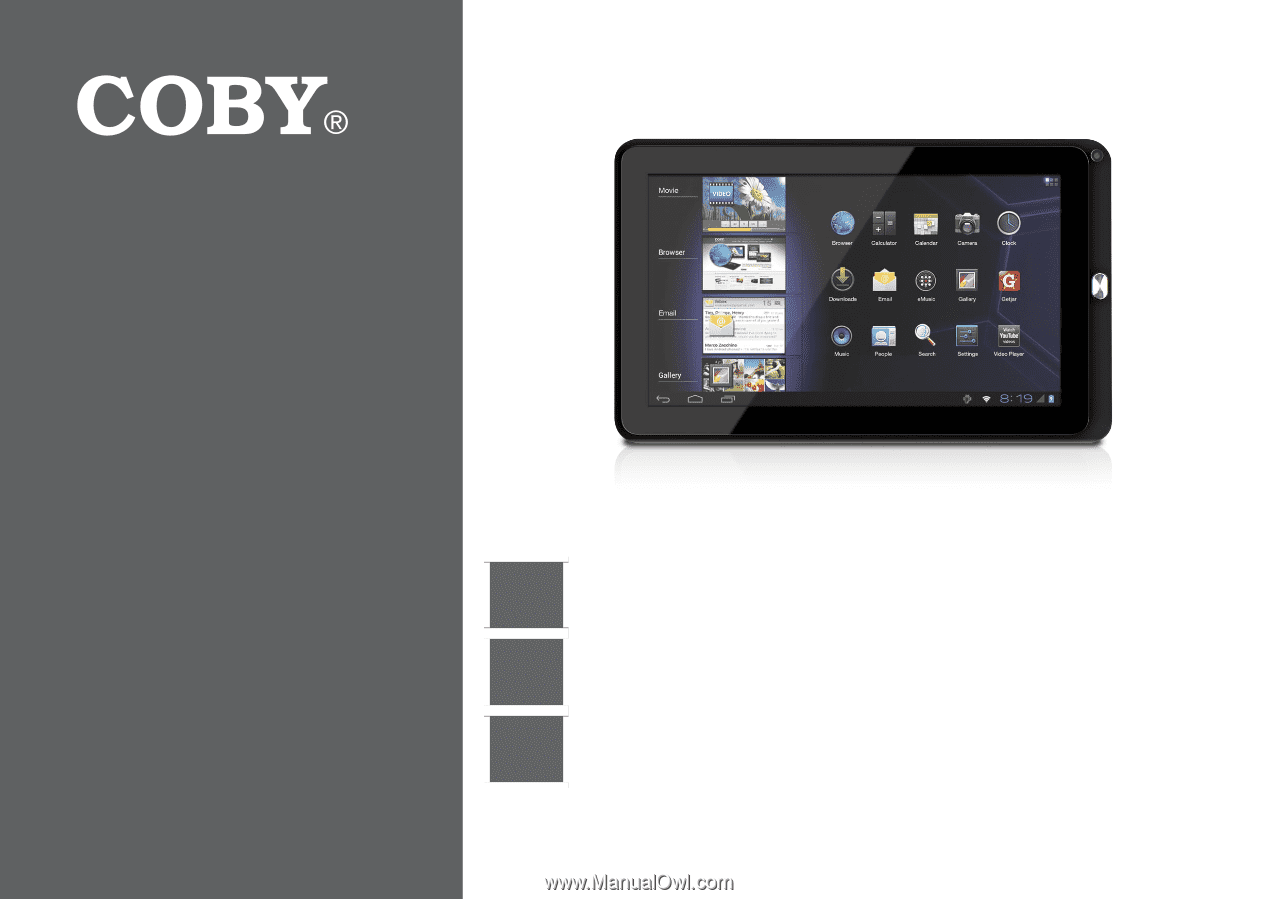
EN
Coby® Kyros® Internet Tablet
Quick Start Guide
................................................
Page 2
ES
Tableta Internet con Pantalla Táctil
Guía de Inicio Rápido
........................................
Pagina 41
FR
Tablette Internet à Ecran Tactile
Guide de Démarrage Rapide
................................
Page 82
Please read carefully before use • Léa el manual antes de usar • Veuillez lire ce livret avant utilisation
For series /
Para la serie /
Pour la série
MID1042