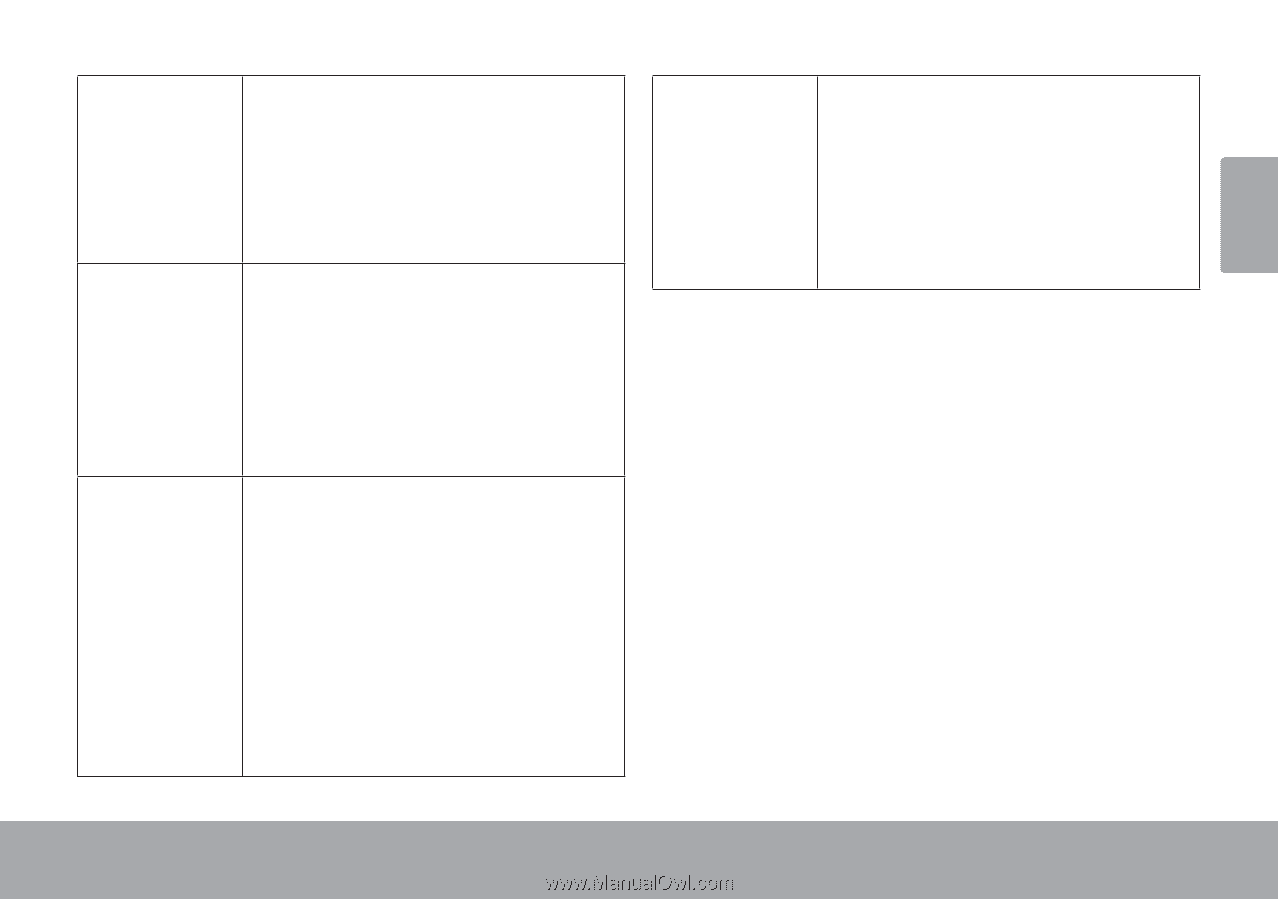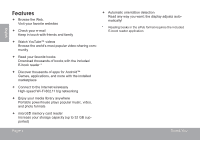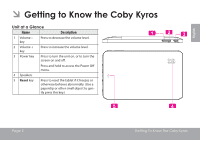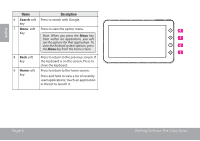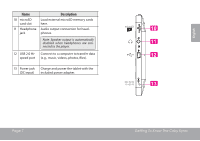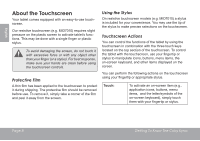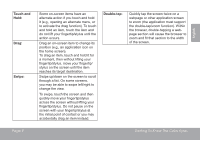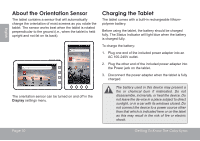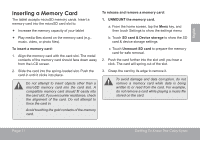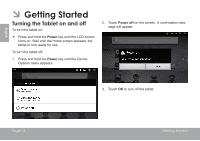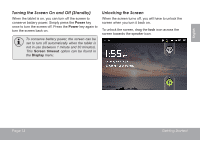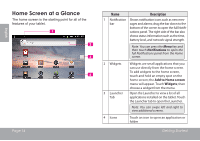Coby MID7012 User Manual - Page 9
Touch and, Swipe, Double-tap - support
 |
View all Coby MID7012 manuals
Add to My Manuals
Save this manual to your list of manuals |
Page 9 highlights
English Touch and Hold: Drag: Swipe: Some on-screen items have an alternate action if you touch and hold it (e.g., opening an alternate menu, or to activate the drag function). To touch and hold an item, touch the item and do not lift your fingertip/stylus until the action occurs. Drag an on-screen item to change its position (e.g., an application icon on the home screen). To drag an item, touch and hold it for a moment, then without lifting your fingertip/stylus, move your fingertip/ stylus on the screen until the item reaches its target destination. Swipe up/down on the screen to scroll through a list. On some screens, you may be able to swipe left/right to change the view. To swipe, touch the screen and then quickly move your fingertip/stylus across the screen without lifting your fingertip/stylus. Do not pause on the screen with your fingertip/stylus at the initial point of contact or you may accidentally drag an item instead. Double-tap: Quickly tap the screen twice on a webpage or other application screen to zoom (the application must support the double-tap/zoom function). Within the browser, double-tapping a webpage section will cause the browser to zoom and fit that section to the width of the screen. Page 9 Getting To Know The Coby Kyros