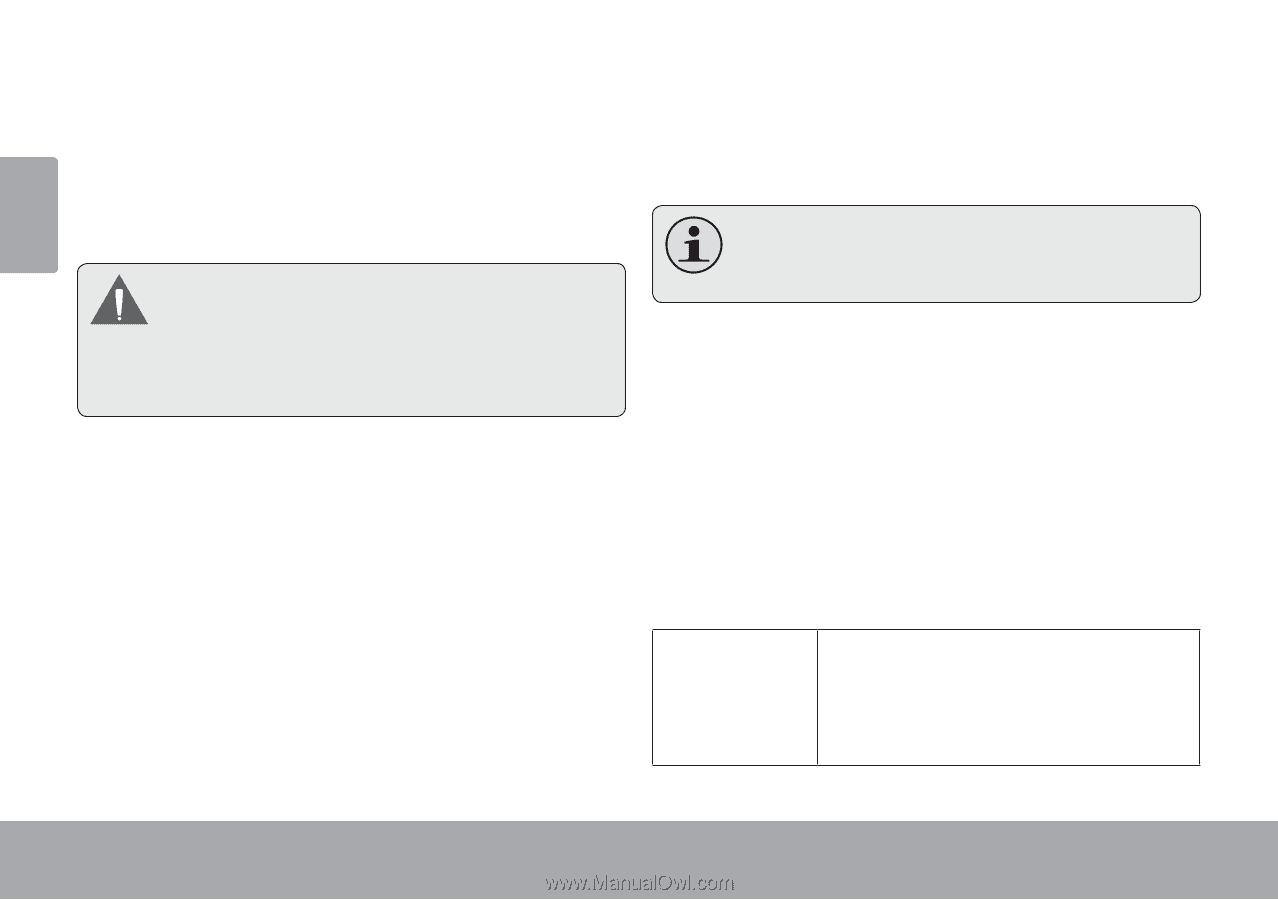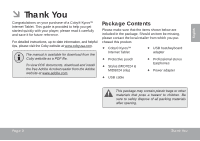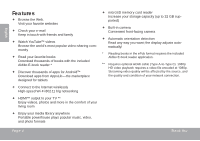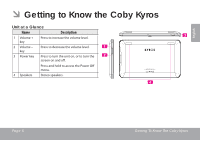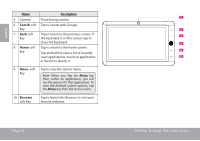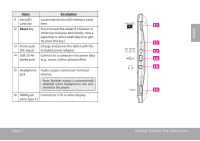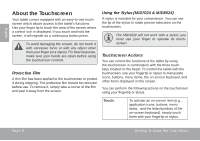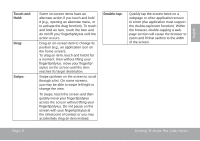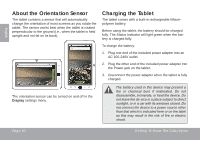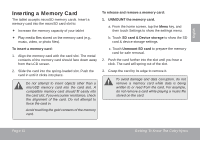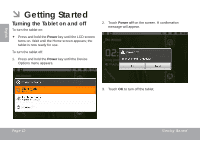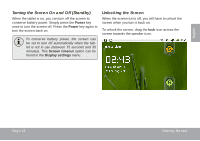Coby MID7024 Quick Setup Guide - Page 8
About the Touchscreen, Protective Film, Using the Stylus (MID7024 & MID8024), Touchscreen Actions - keyboard
 |
UPC - 716829772447
View all Coby MID7024 manuals
Add to My Manuals
Save this manual to your list of manuals |
Page 8 highlights
English About the Touchscreen Your tablet comes equipped with an easy-to-use touchscreen which allows access to the tablet's functions. Use your finger tip to touch the area of the screen where a control icon is displayed. If you touch and hold the screen, it will register as a continuous button press. To avoid damaging the screen, do not touch it with excessive force or with any object other than your finger (or a stylus). For best response, make sure your hands are clean before using the touchscreen controls. Protective Film A thin film has been applied to the touchscreen to protect it during shipping. The protective film should be removed before use. To remove it, simply take a corner of the film and peel it away from the screen. Using the Stylus (MID7024 & MID8024) A stylus is included for your convenience. You can use the tip of the stylus to make precise selections on the touchscreen. The MID1024 will not work with a stylus; you must use your finger to operate its touchscreen. Touchscreen Actions You can control the functions of the tablet by using the touchscreen in combination with the three touch keys located on the bezel. To control the tablet with the touchscreen, use your fingertip or stylus to manipulate icons, buttons, menu items, the on-screen keyboard, and other items displayed on the screen. You can perform the following actions on the touchscreen using your fingertip or stylus. Touch: To activate an on-screen item (e.g., application icons, buttons, menu items, and the letter/symbols of the on-screen keyboard), simply touch them with your fingertip or stylus. Page 8 Getting To Know The Coby Kyros