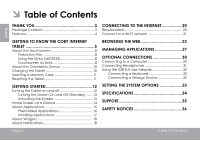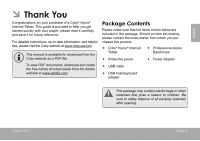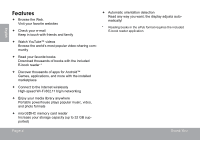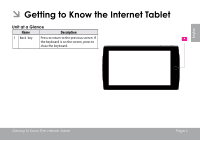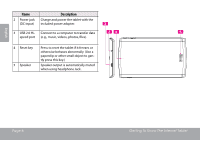Coby MID7033 User Manual
Coby MID7033 Manual
 |
View all Coby MID7033 manuals
Add to My Manuals
Save this manual to your list of manuals |
Coby MID7033 manual content summary:
- Coby MID7033 | User Manual - Page 1
/ Pour la série MID7033 MID7035 EN Coby® Kyros® Internet Tablet Quick Start Guide Page 2 ES Tableta Internet con Pantalla Táctil Guía de Inicio Rápido Pagina 41 FR Tablette Internet à Ecran Tactile Guide de Démarrage Rapide Page 81 Please read carefully before use • Léa el manual antes de usar - Coby MID7033 | User Manual - Page 2
a Wi-Fi network 21 Getting to Know the Coby internet tablet 5 About the Touchscreen 8 Protective Film 8 Using 10 Charging the Tablet 10 Inserting a Memory Card 11 Resetting the Tablet 11 Getting Started 12 Turning the Tablet on and off Support 35 Safety Notices 36 Page 2 Table Of Contents - Coby MID7033 | User Manual - Page 3
of a Coby® Kyros® Internet Tablet. This guide is provided to help you get started quickly with your player; please read it carefully and save it for future reference. For detailed instructions, up-to-date information, and helpful tips, please visit the Coby website at www.cobyusa.com. This manual is - Coby MID7033 | User Manual - Page 4
your favorite books Download thousands of books with the included E-book reader * Discover thousands of apps for Android™ Games, applications, powerhouse plays popular music, video, and photo formats microSDHC memory card reader Increase your storage capacity (up to 32 GB supported) - Coby MID7033 | User Manual - Page 5
English ÂÂ Getting to Know the Internet Tablet Unit at a Glance Name Description 1 Back key Press to return to the previous screen. If the keyboard is on the screen, press to close the keyboard. Getting To Know The Internet Tablet Page 5 - Coby MID7033 | User Manual - Page 6
to transfer data 5 speed port (e.g., music, videos, photos, files). DC 5V 4 Reset key Press to reset the tablet if it freezes or otherwise behaves abnormally. (Use a paperclip or other small object to gen- RESET tly press this key.) 5 Speaker Speaker output is automatically muted when using - Coby MID7033 | User Manual - Page 7
cards here. Audio output connection for headphones. Note: Speaker output is automatically disabled when headphones are connected to the player. Getting To Know The Internet Tablet 8 7 6 9 10 Page 7 English - Coby MID7033 | User Manual - Page 8
use touchscreen. Our MID7033 with resistive touchscreen requires slight pressure on the plastic screen to activate tablet's functions. This may be done with a single finger or plastic stylus. Our MID7035 with capacitive multi-touchscreen requiresgentle fingertip touch on the glass screen to activate - Coby MID7033 | User Manual - Page 9
on a webpage or other application screen to zoom (the application must support the double-tap/zoom function). Within the browser, double-tapping a webpage as you rotate the tablet. The sensor works best when the tablet is rotated perpendicular to the ground (i.e., when the tablet is held upright and - Coby MID7033 | User Manual - Page 10
accepts microSDHC memory cards. Insert a memory card into the microSDHC card slot to: Increase the memory capacity of your tablet Play media files stored on the memory card (e.g., music, video, or photo files). Page 10 To insert a memory card: 1. Align the memory card with the card slot - Coby MID7033 | User Manual - Page 11
, do not remove a memory card while data is being written to or read from the card. For example, do not remove a card while playing a music file stored on the card. Resetting the Tablet Reset the tablet if it should freeze and not respond or otherwise malfunction. Getting To Know The Internet - Coby MID7033 | User Manual - Page 12
English ÂÂ Getting Started Turning the Tablet on and off To turn the tablet on: Press and hold the Power key until the LCD screen turns on and you see Coby Logo, then wait until you see the Unlock screen. To turn the tablet off: 1. Press and hold the Power key until the confirmation message - Coby MID7033 | User Manual - Page 13
English Turning the Screen On and Off (Standby) When the tablet is on, you can turn off the screen to conserve back on. To conserve battery power, the screen can be set to turn off automatically when the tablet is not in use (between 15 seconds and 30 minutes). This Sleep option can be found in - Coby MID7033 | User Manual - Page 14
screen is the starting point for all of the features of your tablet. 1 5 English WARNING: Please write down your password lock pattern/ reset the device back to factory defaults. ALL YOUR DATA & PROGRAMS WILL BE LOST. 6 2 3 4 7 Name Description 1 Google Search Touch to search with Google - Coby MID7033 | User Manual - Page 15
of apps you have worked recently. Touch an App to open it. 5 Launcher Tab Open the Launcher to view the list of all Applications and Widgets installed on the tablet. Touch above is for illustrative purposes only. Coby reserves the right to modify and improve the final list of applications - Coby MID7033 | User Manual - Page 16
on your tablet for your convenience. These applications include: Download and read thousands of e-books. Supports the ePub View and manage files stored on the tablet. Visit http://www.estrongs.com/en/products/ file-explorer.html for more information. Turn off background apps to conserve battery - Coby MID7033 | User Manual - Page 17
sources. The tablet must be set to allow installation of applications from non-Market sources. The Unknown sources option can be set in the Application settings menu. Your Coby Mobile Internet Device may include access to, or information on, content, products, applications and services from third - Coby MID7033 | User Manual - Page 18
English About Widgets Widgets are self-contained applications that you can place on the Home screens to access your favorite features. Adding Widgets to a Home Screen 1. Navigate to the Home screen which you want to place the Widget on. 2. Touch the Launcher Tab. 3. Touch WIDGETS to show all - Coby MID7033 | User Manual - Page 19
English Touch a notification in the list; the Notifications panel will close and the application associated with the notification will launch. To close the Notifications panel: Touch any other area of screen except the Notifications panel , or; Touch the Back icon. Getting Started Page 19 - Coby MID7033 | User Manual - Page 20
are usually configured so that you can simply connect to them without The tablet has 802.11 b/g/n Wi-Fi radio. The tablet will also work on wireless routers that only support 802.11 b/g. needing to know its settings; the tablet will obtain all the information it needs from the router automatically - Coby MID7033 | User Manual - Page 21
& networks menu: Touch WIRELESS & NETWORKS. d. Open the Wi-Fi settings menu: Touch WiFi. e. Make sure that the Wi-Fi option box is setted to ON: Touch and slide . Connecting To The Internet When Wi-Fi is on, the tablet will look for and display a list of available Wi-Fi networks. If a - Coby MID7033 | User Manual - Page 22
If the network is secured (as indicated by a Lock icon), the tablet will prompt you to enter a password or other credentials. Touch the name (SSID); or to configure advanced Wi-Fi options, please refer to the manual. When you have successfully connected to a Wi-Fi network, the Notifications bar - Coby MID7033 | User Manual - Page 23
™, the world's most popular video-sharing community. To use Browser, the tablet must be connected to the Internet. Read the section "Connecting to the to view your browser history. 2 3 Search icon Touch to search with Google 1 browser. 4 Add Bookmark Touch to add bookmarks. icon 5 New - Coby MID7033 | User Manual - Page 24
English Some common Browser actions are described below. To go to a webpage. 1. Touch the Address bar at the top of the Browser screen. The keyboard will open automatically. (If the Address bar is not visible, drag the page down to return to the top of the Browser screen.) 2. Use the keyboard to - Coby MID7033 | User Manual - Page 25
To go to a bookmarked webpage. 1. Touch the Goto Bookmark icon. 2. Touch a bookmark tile to open it. To delete a bookmarked webpage. 1. Touch the Goto Bookmark icon. 2. Touch and hold a bookmark tile to open the option menu. Browsing The Web 3. Touch "Delete bookmark". 4. Touch "OK" to - Coby MID7033 | User Manual - Page 26
English Request desktop site: Save for offline reading: Save this page onto the internal memory, then you can read it when the internet connection is disable. Page info: View information about the current page, including the URL. Settings: Customize the Browser. Page 26 Browsing The - Coby MID7033 | User Manual - Page 27
and installing new applications to your tablet can extend its functionality in many ways. You can download and install applications from the included Applications store. To open the Applications store: 1. Touch the Launcher icon. 2. Touch the Apps Marketplace icon. When installing an application - Coby MID7033 | User Manual - Page 28
website at www.getjar.com. Some developers allow you to download and install applications directly from their website. Your Coby Mobile Internet Device may include access to, or information on, content, products, applications and services from third parties. Your use of such third party content - Coby MID7033 | User Manual - Page 29
4. Touch the name of the application you want to uninstall; the Application Info screen will open. 5. Touch Uninstall. The tablet will prompt you to confirm. English Managing Applications 6. Touch OK to uninstall the application. Or you can uninstall an application from the Launcher screen - Coby MID7033 | User Manual - Page 30
to open the notifications panel. With the included USB cable: Plug the small end of the cable into the USB 2.0 Hi- speed connector of the tablet. Plug the large end of the cable into an available USB 2.0 Hi-speed port on the computer. When your - Coby MID7033 | User Manual - Page 31
to it. Your tablet will be recognized by the computer as a Removable Storage drive. Drag and drop files between your tablet and the computer. automatically. Hearing experts advise against the constant use of personal stereos played at high volume. Constant exposure to high volumes can lead to - Coby MID7033 | User Manual - Page 32
USB hub. DC 5V Connecting a Storage Device Use the included USB full-size (Type A) adapter to connect a storage device to the tablet (e.g., a USB flash memory drive). This connection supports a maximum storage size of 16 GB. For additional storage capacity, a microSDHC card can be added to the - Coby MID7033 | User Manual - Page 33
the System Options Open the system settings menu to adjust how the tablet looks and functions. Many applications will have their own settings; refer its settings on the right side. Please refer to the manual for a description of the items in the Settings menu. Setting The System Options Page 33 - Coby MID7033 | User Manual - Page 34
512 MB 4GB flash built-in 1 microSDHC card slot (max. 32GB supported) MID7033: 7.0" TFT LCD (800 x 480), resistive touchscreen MID7035: 7.0" speed Built-in microphone speaker Android™ 4.0 Rechargeable Li-poly battery Power Adapter (DC 5V) Playback Time (hours) 2 MID7033: MID7035: Up to 11 hours - Coby MID7033 | User Manual - Page 35
check our website at www.cobyusa.com for Frequently Asked Questions (FAQ) and product updates. If these resources do not resolve the problem, please contact Technical Support. Coby Electronics Technical Support Email: Web: Phone: [email protected] www.cobyusa.com For US Residents: 877-302 - Coby MID7033 | User Manual - Page 36
future reference. Model No. The lightning flash with arrowhead symbol within an equilateral triangle of important operation and servicing instructions in the literature accompanying advise against the constant use of personal stereos played at high volume. Constant exposure to high volumes - Coby MID7033 | User Manual - Page 37
, if not installed and used in accordance with the instructions, may cause harmful interference to radio communications. However, there any changes or modifications to the equipment unless otherwise specified in the manual. If such changes or modifications should be made, you could be required to - Coby MID7033 | User Manual - Page 38
rack unless proper ventila- Page 38 tion is provided or the manufacturer instructions have been adhered to. 9. Power Sources: This product should be operated liquid of any kind on the product. 12. Servicing: Do not attempt to service this product yourself as opening or removing covers may expose - Coby MID7033 | User Manual - Page 39
instructions. Adjust only those controls that are covered by the operating instructions of any service or repairs to this product, ask the service technician to perform Coby is trademarks of Coby Electronics Corporation. Android is a trademark of Google Inc. Use of this trademark is subject to Google - Coby MID7033 | User Manual - Page 40
ÂÂ Índice de Contenidos Español Muchas gracias 41 Contenidos del paquete 41 Características 42 Conozca la tableta Coby Kyros..........43 Breve descripción de la unidad 43 Acerca de la pantalla táctil 46 Película protectora 46 Utilización del lápiz óptico (modelos MID7033).. 46 Acciones - Coby MID7033 | User Manual - Page 41
a internet Coby® Kyros®. Esta guía le ayudará a comenzar a usar la tableta rápidamente; léala cuidadosamente y guárdela para referencia futura. Para obtener instrucciones detalladas, información actualizada y consejos útiles, visite la página Web de Coby en www.cobyusa.com. El manual está disponible - Coby MID7033 | User Manual - Page 42
Lea sus libros favoritos Descargue miles de libros-el lector de libros electrónicos incluido* Descubre miles de aplicaciones para el sistema Android™ Juegos, aplicaciones, y mucho más con el mercado instalado Conéctese a Internet inalámbricamente Conexión Wi-Fi 802.11 b/g/n de alta velocidad - Coby MID7033 | User Manual - Page 43
ÂÂ Conociendo la tableta para Internet Breve descripción de la unidad Nombre Descripción 1 Tecla Volver Presione esta tecla para volver a la pantalla anterior. Si aparece el teclado en la pantalla, presione esta tecla para apagar el teclado. Español Conociendo La Tableta Para Internet Page 43 - Coby MID7033 | User Manual - Page 44
DC 5V 4 Tecla de Presione esta tecla para reiniciar la Reinicio tableta si se congela o presenta alguna clase de comportamiento anormal. RESET (Utilice un sujetapapeles u otro objeto pequeño para presionar suavemente esta tecla.) 5 Altavoz La salida del altavoz se silencia automáticamente - Coby MID7033 | User Manual - Page 45
Nombre Descripción 6 Tecla Púlselo para subir el nivel de volumen. volumen (+) 7 Tecla volu- Púlselo para bajar el nivel de volumen. men (-) 8 Tecla Power Presione esta tecla para encender la (encendido/ unidad o para encender y apagar la apagado) pantalla. Presione y mantenga presionada esta - Coby MID7033 | User Manual - Page 46
Esto puede hacerse con un dedo o con un estilete plástico. Nuestro MID7035 con pantalla multitáctil capacitiva requiere el toque suave de la punta del dedo ejemplo, agrandar y achicar la imagen con 2 dedos). Nota para el MID7035: las puntas de sus dedos no deben estar cubiertas. Se puede utilizar - Coby MID7033 | User Manual - Page 47
Español Tocar: Tocar y mantener presionado: Arrastre: Para activar un elemento de la pantalla (por ejemplo: iconos de aplicación, botones, elementos de menú, y las letras o símbolos del teclado en pantalla), simplemente tocándolo con su dedo o con el lápiz óptico. Algunos de los elementos de la - Coby MID7033 | User Manual - Page 48
Español Acerca del sensor de orientación La tableta incorpora un sensor que cambiará automáticamente la orientación de la mayoría de las pantallas en el momento en el que gire la tableta. El sensor funcionará mejor cuando la tableta sea girada en posición perpendicular al piso (por ejemplo: cuando - Coby MID7033 | User Manual - Page 49
solar directa o en un vehículo con las ventanas cerradas. No conecte el dispositivo a una fuente de alimentación que no sea la indicada en este manual o en la etiqueta, ya que puede provocar incendio o descarga eléctrica Cómo introducir la tarjeta de memoria La tableta es compatible con tarjetas de - Coby MID7033 | User Manual - Page 50
Español b. Toque Storage (Almacenamiento) para mostrar las configuraciones de almacenamiento. c. Haga un toque sobre la opción Unmount SD card (retirar tarjeta SD) para que pueda retirar la tarjeta de memoria de forma segura. Para evitar daños y corrupción de los datos, no extraiga la tarjeta de - Coby MID7033 | User Manual - Page 51
Para encender la tableta haga lo siguiente: Presione y mantenga la tecla ENCENDIDO hasta que la pantalla LCD se encienda y vea el logo de Coby, luego espere hasta que vea la pantalla de desbloqueo. Para apagar la tableta haga lo siguiente: 1. Presione la tecla Power y manténgala presionada - Coby MID7033 | User Manual - Page 52
Cómo encender y apagar la pantalla (Standby) Si la tableta está encendida, puede apagar la pantalla para ahorrar batería. Simplemente presione la tecla Power una vez para apagar la pantalla. Presione la tecla Power nuevamente para volver a encender la pantalla. Cómo desbloquear la pantalla Cuando - Coby MID7033 | User Manual - Page 53
el dispositivo nuevamente a las configuraciones de fábrica. TODOS SUS DATOS Y PROGRAMAS SE PERDERÁN. 6 2 3 4 7 Nombre Descripción 1 Búsqueda Toque para buscar con el navegador de en Google Google. 2 Ícono Home Toque para volver a la Pantalla Home cen- (Inicio) tral. Primeros Pasos Page 53 - Coby MID7033 | User Manual - Page 54
el ícono de la aplicación en la pantalla de inicio o en el Launcher. Pantalla Launcher: La pantalla arriba indicada es para propósitos ilustrativos solamente. Coby se reserva el derecho de modificar y mejorar la lista final de aplicaciones disponibles en la tableta. Page 54 Primeros Pasos - Coby MID7033 | User Manual - Page 55
Aplicaciones que vienen instaladas Algunas aplicaciones han sido instaladas en su tableta para su conveniencia. Estas aplicaciones incluyen las siguientes: Descargar y leer miles de libros electrónicos. Compatibilidad con el estándar ePub. Navegar por la Web. Mostrar el calendario o grabar eventos y - Coby MID7033 | User Manual - Page 56
Puede seleccionar la opción Fuente Desconocida del menú Application settings (configuración de aplicaciones). Su Coby Mobile Internet Device (dispositivo de Internet móvil Coby) puede incluir acceso a contenido, a productos, a aplicaciones y a servicios de terceros o información sobre ellos. El uso - Coby MID7033 | User Manual - Page 57
no es responsable y deniega todas las garantías de cualquier tipo con respecto a todo contenido, producto, aplicación y servicio de dichos terceros. Coby Electronics Corporation no será responsable por cualquier pérdida, costo o daño incurrido debido al acceso o al uso de contenidos, productos - Coby MID7033 | User Manual - Page 58
Las notificaciones Los íconos que aparecen en la barra de notificación en la esquina inferior derecha de la pantalla le alertan cuando llegan mensajes nuevos o cuando tienen lugar alarmas u otros eventos de aplicaciones. Visualice y responda a las notificaciones abriendo el panel de notificaciones - Coby MID7033 | User Manual - Page 59
de redes para más detalles. Un enrutador o punto de acceso inalámbrico con conexión a Internet de banda ancha La tablet tiene radio Wi-Fi 802.11 b/g/n. La tablet también funcionará con enrutadores inalámbricos que sólo admitan 802.11 b/g. Se recomienda una velocidad de conexión mínima de - Coby MID7033 | User Manual - Page 60
Abra el menú Wireless & networks (Conexiones inalámbricas y redes): Toque WIRELESS & NETWORKS. d. Abra el menú Wi-Fi settings (Configuraciones de Wi-Fi): Toque WiFi. Cuando el Wi-Fi está activado, la tableta buscará y mostrará una lista de redes Wi-Fi disponibles. Si se encuentra una red a la que - Coby MID7033 | User Manual - Page 61
o cuando el enrutador está configurado para ocultar el nombre de la red (SSID) o para configurar las opciones avanzadas de Wi-Fi, tenga a bien remitirse al manual. Español Conectar A Internet Page 61 - Coby MID7033 | User Manual - Page 62
(Ir a sitios más visitados o su historial marcadores) de navegación. 2 3 Ícono Search Toque para buscar con el navega- 1 (Buscar) dor de Google. 4 Ícono Add Book- Toque para agregar marcadores. mark (Agregar marcador) 5 Nueva ventana (+) Crea una ventana de navegador nueva. Page 62 - Coby MID7033 | User Manual - Page 63
Español Algunas acciones comunes de Browser se describen a continuación. Para ir a una página web. 1. Toque la barra de dirección en la parte superior de la pantalla de Browser. El teclado se abrirá automáticamente. (Si la barra de dirección no está visible, arrastre la página hacia abajo para - Coby MID7033 | User Manual - Page 64
Español Para ir a una página web marcada. 1. Toque el ícono Go to Bookmark. 2. Toque el título de un marcador para abrirlo. Para borrar una página web marcada. 1. Toque el ícono Go to Bookmark. 2. Toque y mantenga presionado un título de marcador para abrir el menú de opciones. Page 64 3. - Coby MID7033 | User Manual - Page 65
Encontrar en la página: Busque un contenido en la página actual. Solicitar sitio de escritorio: Guardar para lectura fuera de línea: Guarda esta página en la memoria interna. Luego, puede leerla cuando la conexión a Internet esté desactivada. Información de página: Ve información acerca - Coby MID7033 | User Manual - Page 66
ÂÂ Administración de aplicaciones La descarga y la instalación de nuevas aplicaciones en su tableta puede extender su funcionalidad de muchas maneras diferentes. Puede descargar, e instalar aplicaciones desde la tienda Aplicaciones incluida. Para abrir la tienda electrónica Aplicaciones: 1. Toque el - Coby MID7033 | User Manual - Page 67
todo el contenido de dichos terceros, productos, aplicaciones y servicios. Coby Electronics Corporation no será responsable por cualquier pérdida, gastos o configuraciones) para abrir el menú de configuraciones. 3. Toque Apps (aplicaciones) para mostrar una lista de todas las aplicaciones - Coby MID7033 | User Manual - Page 68
4. Toque el nombre de la aplicación que desea desinstalar; la pantalla de información de la aplicación se abrirá. 5. Toque Uninstall (desinstalar). La tableta le solicitará una confirmación. Español Page 68 6. Toque OK para desinstalar la aplicación. O puede desinstalar una aplicación desde la - Coby MID7033 | User Manual - Page 69
Español ÂÂ Conexiones opcionales Conectar a un ordenador Conecte la tableta a un ordenador para transferir archivos. 1. Conecte su tableta al ordenador. Toque la barra de notificación para abrir el panel de notificaciones. Con el cable USB incluido: Conecte el extremo pequeño del cable en - Coby MID7033 | User Manual - Page 70
Español 2. Monte la unidad de almacenamiento. Toque USB connected (conectado por USB) para montar el almacenamiento integrado de la tableta. Luego, toque "Turn on USB storage" (encender almacenamiento USB) y "OK" cuando se le solicite confirmar. Al montarse, puede copiar archivos a su ordenador - Coby MID7033 | User Manual - Page 71
Utilice el adaptador USB grande (tipo A) incluido para conectar un dispositivo de almacenamiento a la tableta (por ejemplo, una unidad de memoria flash USB). Esta conexión soporta un tamaño máximo de almacenamiento de 16 GB. Para capacidad de almacenamiento adicional, se puede agregar una tarjeta - Coby MID7033 | User Manual - Page 72
configuraciones. Las configuraciones están agrupadas por categoría. Toque una categoría para abrir y para ajustar sus configuraciones en el lado derecho. Tenga a bien remitirse al manual para una descripción de las opciones en el menú de configuraciones. Page 72 Configurar Las Opciones Del Sistema - Coby MID7033 | User Manual - Page 73
flash integrada de 4GB 1 Ranura para tarjeta microSDHC (máximo soportado: 32GB) Pantalla MID7033: TFT LCD de 7.0" (800 x 480) con touchscreen resistivo MID7035 Interfaz para PC USB 2.0 de alta velocidad Características adicionales Micrófono integrado Altavoz Sistema opera- Android™ 4.0 tivo - Coby MID7033 | User Manual - Page 74
y las actualizaciones de productos. Si estos recursos no resuelven el problema, por favor, póngase en contacto con Soporte Técnico. Soporte técnico de Coby Electronics Correo electrónico: [email protected] Sitio web: www.cobyusa.com Teléfono: Los residentes de US: 877-302-2629, De Lunes - Coby MID7033 | User Manual - Page 75
sea una descarga electrostática. En tal caso, siga los procedimientos que se detallan a continuación para la recuperación: • Apague el dispositivo presionando suavemente el botón RESET (reinicio). • Encienda nuevamente la unidad. Page 75 - Coby MID7033 | User Manual - Page 76
la Parte 15 de las normas de la FCC. No efectúe cambios ni modificaciones al equipo, excepto en caso de que así lo especifique el manual. Si se deben efectuar tales cambios o modificaciones, se le solicitará que detenga el funcionamiento del equipo. Page 76 Avisos De Seguridad - Coby MID7033 | User Manual - Page 77
Consignes de Sécurité Importantes 1. Lea las instrucciones: Deberá leer todas las instrucciones de seguridad y funcionamiento, antes de poner en funcionamiento este producto. 2. Conserve las instrucciones: Deberá conservar las instrucciones de seguridad y funcionamiento para referencia futura. 3. - Coby MID7033 | User Manual - Page 78
Español 12. Reparaciones: No intente reparar este producto usted mismo, ya que al abrir o quitar las cubiertas se expondría a voltaje peligroso u otros peligros. Para cualquier reparación, póngase en contacto con el personal técnico calificado. 13. Daños que requieran servicio técnico: Desconecte - Coby MID7033 | User Manual - Page 79
Avisos de Legales y Marcas Coby y Kyros son marcas registradas de Coby Electronics Corporation. Android es una marca registrada Google Inc. El uso de esta marca registrada está sujeto a los permisos de Google. Partes de la obra de arte utilizado en este paquete son modificaciones basadas en el - Coby MID7033 | User Manual - Page 80
Français ÂÂ Table des Matières Merci 81 Contenu de l'emballage 81 Caractéristiques 82 Connexion à Internet 99 Conditions requises 99 Connexion à un réseau Wi-Fi 100 Mieux connaître la Tablette Internet..83 L'appareil en un coup d'oeil 83 A propos de l'écran tactile 86 Film de Protection - Coby MID7033 | User Manual - Page 81
pour votre achat d'une Tablette Internet de Coby® Kyros®. Ce guide est fourni pour vous aider à utiliser votre lecteur sans tarder ; veuillez le lire attentivement et le conserver pour pouvoir vous y référer ultérieurement. Pour des instructions détaillées, des informations récentes et des - Coby MID7033 | User Manual - Page 82
du monde Lisez vos livres favoris Téléchargez des milliers de livres avec le comprenait lecteur E-book** Découvrez de milliers d'applications pour Android™ Jeux, applications, et plus encore avec le marché installé Branchez-vous à l'Internet sans fil Réseautage Haut Débit Wi-Fi 802.11 - Coby MID7033 | User Manual - Page 83
ÂÂ Mieux connaître la Tablette Internet L'appareil en un seul coup d'œil Nom Description 1 Touche Retour Appuyez pour retourner à l'écran précédent. Si le clavier est affiché sur l'écran, appuyez pour fermer le clavier. Français Page 83 - Coby MID7033 | User Manual - Page 84
tablette initialisation si elle se gèle ou ne se comporte pas DC 5V normalement. (Utilisez un trombone ou autre petit objet pour appuyer délicate- RESET ment sur cette touche.) 5 Haut-parleur Le son est automatiquement coupé au haut-parleur dès qu'on utilise la prise casque. Français Page - Coby MID7033 | User Manual - Page 85
Nom 6 Touche Volume + Description Appuyez pour augmenter le niveau du volume. 7 Touche Volume - Appuyez pour baisser le niveau du volume. 8 Touche Al- Appuyez pour allumer l'appareil, ou lumage pour allumer et éteindre l'écran. Maintenez la pression sur la touche pour accéder au menu - Coby MID7033 | User Manual - Page 86
sur l'écran en plastique pour activer les fonctions de la tablette. Ceci peut être fait avec un seul doigt ou un Stylus en plastique. Notre MID7035 à multiple écrans tactiles résistifs ne requiert qu'un simple touché du doigt sur l'écran de verre pour activer les fonctions de la tablette. Plusieurs - Coby MID7033 | User Manual - Page 87
Toucher et Maintenir : Traîner : Certains éléments à l'écran ont une action alternative si vous les touchez et les maintenez enfoncés (par exemple, l'ouverture d'un menu alternatif, ou l'activation de la fonction de glissement). Pour toucher et maintenir un élément, touchez l'élément et ne relevez - Coby MID7033 | User Manual - Page 88
être complètement rechargée. Appuyez sur les réglages inférieurs droits. a côté de l'icône de batterie, vous trouverez le pourcentage de charge. Pour charger la batterie : 1. Branchez une extrémité de l'adaptateur d'alimentation inclus dans une prise CA 100-240V. 2. Branchez l'autre extrémité de - Coby MID7033 | User Manual - Page 89
Mise en place d'une carte mémoire La tablette peut recevoir des microcartes mémoire SDHC. Insérez une carte mémoire dans la fente pour carte mémoire microSDHC: Accroître la capacité de mémoire de votre tablette. Lire des fichiers média stockés sur la carte mémoire (par ex. des fichiers de - Coby MID7033 | User Manual - Page 90
8 secondes pour arrêter le comprimé, et ensuite appuyez sur POWER (MARCHE/ARRÊT) et maintenez cette touche enfoncée jusqu'à ce que vous voyez le logo Coby. 2. Enfoncez plus profondément la carte dans son logement jusqu'à ce que vous entendiez un clic. La carte sera éjectée de la fente d'insertion - Coby MID7033 | User Manual - Page 91
: Appuyez sur la touche marche/arrêt et maintenez cette touche enfoncée jusqu'à ce que l'écran LCD (ACL) s'allume et que le logo Coby soit affiché, et ensuite attendez jusqu'à ce que vous voyez l'écran de Déverrouillage. Pour éteindre la tablette : 1. Maintenez appuyée la touche Power jusqu - Coby MID7033 | User Manual - Page 92
Pour allumer et éteindre l'écran (veille) Lorsque la tablette est allumée, on peut éteindre l'écran pour sauvegarder la charge de la batterie. Appuyez simplement une nouvelle fois sur la touche Power pour éteindre l'écran. Pour rallumer l'écran, appuyez de nouveau sur la touche Power. Pour préserver - Coby MID7033 | User Manual - Page 93
défaut. TOUTES VOS DONNÉES ET PROGRAMMES SERONT PERDUES Démarrage 6 2 3 4 7 Nom Description 1 Recherche Touchez pour effectuer une recherche Google via le navigateur Google. 2 Icône Ac- Touchez pour retourner à l'écran accueil cueil principal. 3 Icône re- Touchez pour retourner à l'écran - Coby MID7033 | User Manual - Page 94
Nom Description 4 Apps récen- Touchez pour afficher la liste des ap- tes plications, en Français L'écran ci-dessus ne figure dans la documentation qu'à titre informatif. La société Coby se réserve le droit de modifier et d'améliore la liste définitive des applications disponibles avec - Coby MID7033 | User Manual - Page 95
Applications préinstallées Certaines applications ont été installées sur votre tablette pour votre confort. Ces applications comprennent : Télécharger et lire des centaines d'eBooks (livres électroniques). Prend en charge le format ePub. Naviguer sur le web. Afficher le calendrier ou événements et - Coby MID7033 | User Manual - Page 96
vidéos internet. Installation d'applications Vous pouvez également télécharger et installer d'autres applications à partir de la boutique d' à l'égard de tous les contenus, produits, applications et services de tiers. Coby Electronics Corporation ne sera pas tenu pour responsable de toute perte - Coby MID7033 | User Manual - Page 97
A propos des widgets Les widgets sont des applications autonomes que vous pouvez placer sur des écrans accueil pour accéder à vos fonctions préférées. Ajout de widgets à l'écran accueil 1. Accédez à l'écran accueil sur lequel vous souhaitez placer un widget. 2. Touchez l'onglet Lanceur. A propos - Coby MID7033 | User Manual - Page 98
Touchez une notification sur la liste ; le panneau de Notifications se ferme et l'application associée à la notification démarre. 4. Pour fermer le panneau de Notifications : Touchez toute autre zone de l'écran à l'exception du panneau de notification, ou ; Touchez l'icône Back. Français - Coby MID7033 | User Manual - Page 99
ÂÂ Connexion à Internet Cette tablette utilise les données réseaux Wi-Fi pour se connecter à Internet. —— La technologie sans fil Wi-Fi peut fournir un accès Internet à des distances supérieures à 90 m, mais la distance peut être affectée par votre environnement et routeur Wi-Fi.En général, plus - Coby MID7033 | User Manual - Page 100
l'onglet Lanceur, puis Paramètres. c. Ouvrez le menu Sans fil et réseaux : Touchez SANS FIL ET RESEAUX. d. Ouvrez le menu Paramètres Wi-Fi : Touchez WiFi. e. Assurez-vous que l'option Wi-Fi est activée : Touchez et faites glisser la case de droite pour activer la connexion Wi-Fi. Page 100 Lorsque - Coby MID7033 | User Manual - Page 101
2. Sélection d'un réseau Wi-Fi disponible pour s'y connecter : Dans le même menu des paramètres réseau Wi-Fi ci-dessus, touchez un réseau de la liste. Une fois correctement connecté à un réseau Wi-Fi, la barre de notification en bas de l'écran affiche un indicateur de signal Wi-Fi. Si le réseau - Coby MID7033 | User Manual - Page 102
, afficher vos sites les plus visités ou pour afficher votre historique de navigation. 3 Icône rechercher Touchez pour effectuer une recherche via le navigateur Google. 4 Ajouter un icône Touchez pour ajouter une Marque Marque de page de page. 5 Nouvelle fenêtre Crée une nouvelle fenêtre pour le - Coby MID7033 | User Manual - Page 103
Voici quelques actions ordinaires du navigateur. Pour aller à une page Web. 1. Touchez la barre d'adresse en haut de l'écran navigateur. Le clavier s'affiche automatiquement. (Si la barre d'adresses n'est pas visible, faites glisser la page vers le bas pour retourner en haut de l'écran navigateur - Coby MID7033 | User Manual - Page 104
Français Pour aller à une marque de page Web. 1. Touchez l'icône Aller à une marque de page. 2. Touchez l'icône d'une marque de page pour l'ouvrir. Pour supprimer une marque de page 1. Touchez l'icône Aller à une marque de page. 2. Maintenez touché un icône de marque de page pour ouvrir le - Coby MID7033 | User Manual - Page 105
Rechercher dans la page : Recherche un contenu dans la page en cours. Demande du site du bureau : Enregistrer pour lecture hors ligne : Enregistrer cette page dans la mémoire interne pour pouvoir la lire lorsque la connexion Internet est désactivée. Informations sur la page : Afficher - Coby MID7033 | User Manual - Page 106
Le téléchargement et l'installation de nouvelles applications sur votre tablette peuvent étendre ses fonctionnalités de plusieures façons. Vous pouvez télécharger et installer des applications à partir du magasin Applications inclus. Pour ouvrir le magasin Applications : 1. Touchez l'icône Launcher - Coby MID7033 | User Manual - Page 107
. Quelques développeurs vous permettent de télécharger et d'installer des applications directement à partir de leur site web. Votre appareil Coby Mobile Internet peuvent inclure l'accès à, ou des informations sur, contenus, produits, applications et services de tierces parties. Votre utilisation du - Coby MID7033 | User Manual - Page 108
4. Touchez le nom de l'application que vous souhaitez désinstaller ; l'écran d'Informations concernant l'Application s'ouvrira. 5. Touchez Uninstall (Désinstaller). La tablette vous invitera à confirmer. Français Page 108 6. Touchez OK pour désinstaller l'application. Ou vous pouvez dé - Coby MID7033 | User Manual - Page 109
ÂÂ Connexions optionnelles Connexion à un ordinateur Connectez la tablette à un ordinateur pour transférer des fichiers. 1. Connectez votre tablette à l'ordinateur Touchez la barre de Notification pour ouvrir le panneau de notification. Utilisez le câble USB inclus pour : Brancher le petit - Coby MID7033 | User Manual - Page 110
2. Montez le lecteur de stockage. Touchez USB connecté pour monter la mémoire de stockage intégrée dans la tablette, puis touchez « Activer le stockage USB » et « OK » lorsque vous êtes invité à confirmer. Une fois montée, vous pouvez copier des fichiers vers/à partir de votre ordinateur. La - Coby MID7033 | User Manual - Page 111
(type A) inclus pour connecter un clavier à la tablette. Vous pouvez également utiliser cette connexion pour ajouter une souris à la tablette. L'adaptateur ne supporte qu'une seule connexion à la fois. Pour utiliser un clavier et une souris en même temps, il faut ajouter un concentrateur USB externe - Coby MID7033 | User Manual - Page 112
ÂÂ Configuration des options du système Ouvrez le menu paramètres système pour configurer la présentation et le fonctionnement de la tablette. De nombreuses applications ont leurs propres paramètres, reportez-vous à la documentation fournie par le développeur de l'application pour en savoir plus. - Coby MID7033 | User Manual - Page 113
Cortex A8 (1 GHz) 512 MB 4Go flash intégré 1 Fente de carte microSD (32 Go maxi pris en charge) Display MID7033: MID7035: écran tactile LCD (ACL) TFT de PC USB 2.0 Hi-Speed (Grande vitesse) Caractéristiques Microphone intégré supplémentaires Haut-parleur Système d'Exploitation Android - Coby MID7033 | User Manual - Page 114
plus fréquemment posées). Si ces ressources ne vous aident pas à résoudre le problème, veuillez contacter le service d'assistance technique. Coby Electronics Technical Support Courriel : Internet : Numéro de Téléphone : [email protected] www.cobyusa.com Pour les résidents des US: 877-302 - Coby MID7033 | User Manual - Page 115
placé dans un triangle équilatéral informe l'utilisateur que des instructions d'utilisation et de maintenance importantes sont fournies dans la documentation qui accompagne : • Eteignez l'appareil en appuyant doucement sur le bouton RESET (REINITIALISATION). • Rallumez l'appareil. Page 115 - Coby MID7033 | User Manual - Page 116
peut-être que vous arrêtiez d'utiliser cet appareil. Do not make any changes or modifications to the equipment unless otherwise specified in the manual. If such changes or modifications should be made, you could be required to stop operation of the equipment. Français Page 116 Configuration Des - Coby MID7033 | User Manual - Page 117
consignes de sécurité et d'utilisation avant de mettre l'appareil en service. 2. Conservez ces directives : Vous devriez conserver ces consignes de sé re, à moins que la ventilation ne soit adéquate et que les instructions du fabricant n'aient été suivies. 9. Sources de courant : Branchez systé - Coby MID7033 | User Manual - Page 118
autres appareils générant de la chaleur (y compris des amplificateurs). Avis Juridiques et de la Marque Coby et Kyros sont des marques de commerce de Coby Electronics Corporation. Android est une marque de commerce de Google Inc. L'utilisation de cette marque de commerce fait l'objet de Permissions - Coby MID7033 | User Manual - Page 119
Configuration Des Options Du Système Page 119 Français - Coby MID7033 | User Manual - Page 120
.cobyusa.com www.ecoby.com Coby is a registered trademark of Coby Electronics Corporation. Printed in China. COBY es la marca registrada de COBY Electronics Corporation. Imprimido en China. Coby est une marque de fabrique de Coby Electronics Corporation. Imprimé en Chine. MID7033 MID7035 ESG v1.0
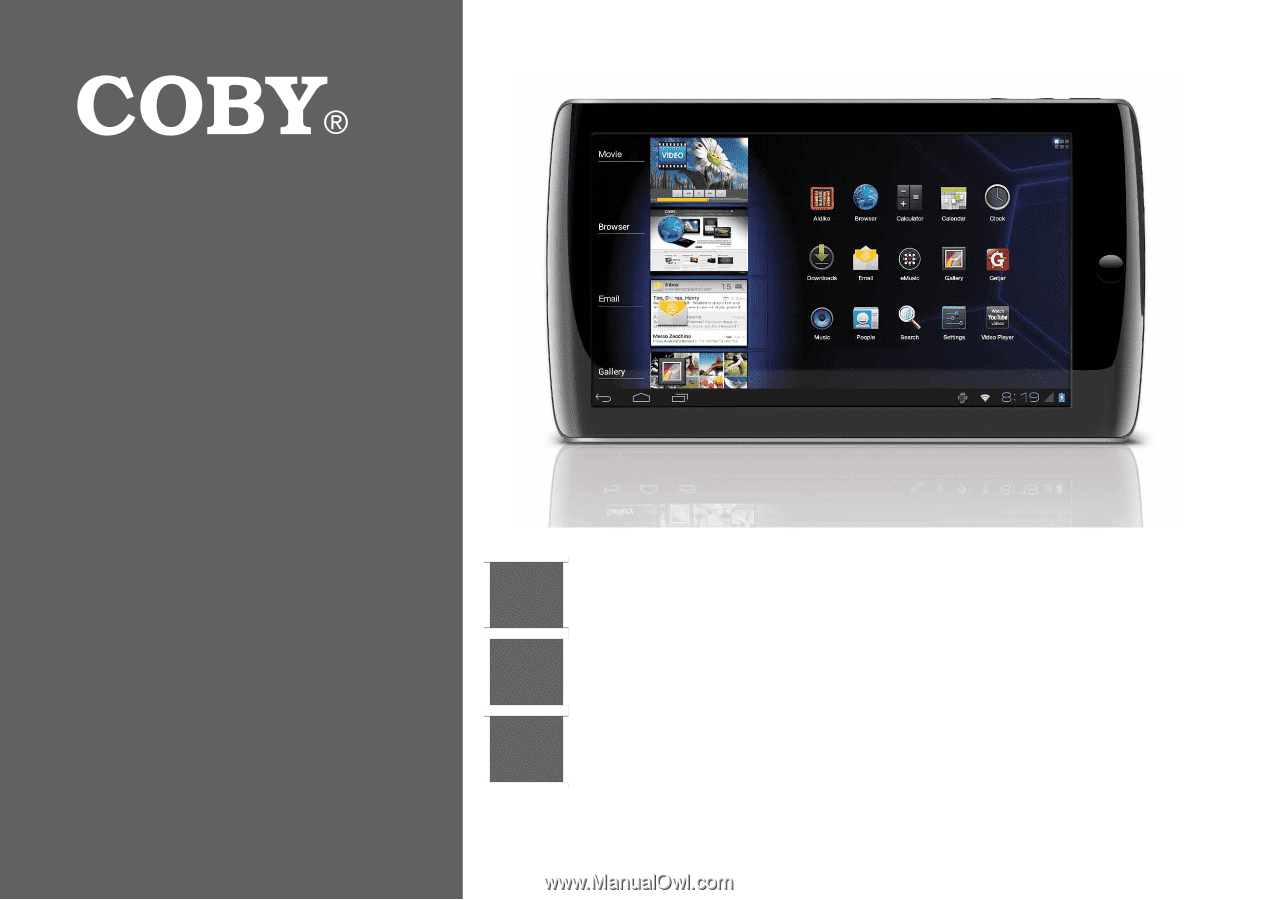
EN
Coby® Kyros® Internet Tablet
Quick Start Guide
................................................
Page 2
ES
Tableta Internet con Pantalla Táctil
Guía de Inicio Rápido
........................................
Pagina 41
FR
Tablette Internet à Ecran Tactile
Guide de Démarrage Rapide
................................
Page 81
Please read carefully before use • Léa el manual antes de usar • Veuillez lire ce livret avant utilisation
For series /
Para la serie /
Pour la série
MID7033
MID7035