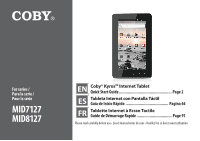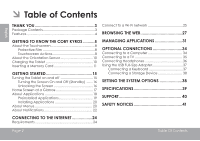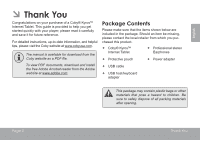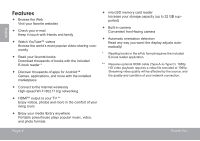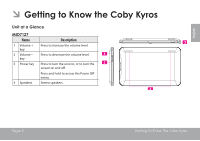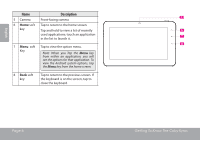Coby MID7127 User Manual
Coby MID7127 Manual
 |
View all Coby MID7127 manuals
Add to My Manuals
Save this manual to your list of manuals |
Coby MID7127 manual content summary:
- Coby MID7127 | User Manual - Page 1
/ Pour la série MID7127 MID8127 EN Coby® Kyros™ Internet Tablet Quick Start Guide Page 2 ES Tableta Internet con Pantalla Táctil Guía de Inicio Rápido Pagina 46 FR Tablette Internet à Ecran Tactile Guide de Démarrage Rapide Page 91 Please read carefully before use • Léa el manual antes de usar - Coby MID7127 | User Manual - Page 2
Features 4 Getting to Know the Coby Kyros...........5 About the Touchscreen 8 Protective Film 8 Touchscreen Actions 8 About the Orientation Sensor 10 Charging the Tablet 10 Inserting a Memory Card 11 Getting Started 15 Turning the Tablet on and off 15 Turning the Screen On and Off (Standby - Coby MID7127 | User Manual - Page 3
of a Coby® Kyros™ Internet Tablet. This guide is provided to help you get started quickly with your player; please read it carefully and save it for future reference. For detailed instructions, up-to-date information, and helpful tips, please visit the Coby website at www.cobyusa.com. The manual is - Coby MID7127 | User Manual - Page 4
books with the included E-book reader * Discover thousands of apps for Android™ Games, applications, and more with the installed marketplace Connect powerhouse plays popular music, video, and photo formats microSD memory card reader Increase your storage capacity (up to 32 GB supported) - Coby MID7127 | User Manual - Page 5
English ÂÂ Getting to Know the Coby Kyros Unit at a Glance MID7127 Name 1 Volume + key 2 Volume - key 3 Power key 4 Speakers Description Press to increase the volume level. Press to decrease the volume level. Press to turn the unit on, or to turn the screen on and off. Press and hold to access - Coby MID7127 | User Manual - Page 6
an application, you will see the options for that application. To view the Android system options, tap the Menu key from the home screen. 8 Back soft key Tap to return to the previous screen. If the keyboard is on the screen, tap to close the keyboard. Page 6 Getting To Know The Coby Kyros - Coby MID7127 | User Manual - Page 7
to reset the tablet if it freezes or otherwise behaves abnormally. (Use a paperclip or other small object to gently press this key.) Charge and power the tablet with display. (mini Type C) Page 7 microSD 9 DC 5V RESET 10 DC IN 5V 11 12 13 HDMI 14 Getting To Know The Coby Kyros English - Coby MID7127 | User Manual - Page 8
key 4 Speakers Description Press to decrease the volume level. Press to increase the volume level. Press to turn the unit on, or to turn the screen on and off. Press and hold to access the Power Off menu. Stereo speakers. Page 8 Getting To Know The Coby Kyros - Coby MID7127 | User Manual - Page 9
an application, you will see the options for that application. To view the Android system options, tap 8 the Menu key from the home screen. 8 Back soft key Tap to return to the previous screen. If the keyboard is on the screen, tap to close the keyboard. Page 9 Getting To Know The Coby Kyros - Coby MID7127 | User Manual - Page 10
Press to reset the tablet if it freezes or otherwise behaves abnormally. (Use a paperclip or other small object to gently press this key.) Charge and power the tablet with the other display. (mini Type C) Page 10 DC 5V microSD RESET HDMI 9 10 DC IN 5V 11 12 13 14 Getting To Know The Coby Kyros - Coby MID7127 | User Manual - Page 11
screen to activate tablet's screen items have an alternate action if you touch and hold it (e.g., opening an alternate menu, or to activate the drag function). To touch and hold an item, touch the item and do not lift your fingertip until the action occurs. Page 11 Getting To Know The Coby Kyros - Coby MID7127 | User Manual - Page 12
of most screens as you rotate the tablet. The sensor works best when the tablet is rotated perpendicular to the ground (i.e., when the tablet is held upright and not fat on its back). The orientation sensor can be turned on and off in the Display settings menu. Getting To Know The Coby Kyros - Coby MID7127 | User Manual - Page 13
of your tablet Play media files stored on the memory card (e.g., music, video, or photo files). To insert a memory card: 1. Align the memory card with the card slot. The metal contacts of the memory card should face down away from the LCD screen Coby Kyros - Coby MID7127 | User Manual - Page 14
release and remove a memory card: 1. UNMOUNT the memory card. a. From the home screen, tap the Menu key, and then touch Settings to show the settings menu. b. read from the card. For example, do not remove a card while playing a music file stored on the card. Page 14 Getting To Know The Coby Kyros - Coby MID7127 | User Manual - Page 15
hold the Power key until the LCD screen turns on. Wait until the Home screen appears; the tablet is now ready for use. To turn the tablet off: 1. Press and hold the Power key until the Device Options menu appears. 2. Touch Power off on the screen. A confrmation message will appear. 3. Touch OK to - Coby MID7127 | User Manual - Page 16
when the tablet is not in use (between 15 seconds and 30 minutes). This Screen timeout option can be found in the Display settings menu. Unlocking the Screen When the screen turns off, you will have to unlock the screen when you turn it back on. To unlock the screen, drag the lock icon across - Coby MID7127 | User Manual - Page 17
settings menu. 1 2 3 4 English Home Screen at a Glance The home screen is the starting point for all of the features of your tablet. Page 17 5 Name Description 1 Notification Shows the full Notifications panel from the Home screen. 2 Search icon Touch to search with Google. Getting Started - Coby MID7127 | User Manual - Page 18
applications installed on the tablet. Touch the Launcher tab to open the Launcher. Note: You can swipe left and right to view additional screens. Touch an icon to on the home screen or in the Launcher. Launcher screen: The screen shown above is for illustrative purposes only. Coby reserves the right - Coby MID7127 | User Manual - Page 19
of e-books. Supports the ePub standard. Find and display app installation files (APKs) on your tablet. Access to thousands of apps with GetJar Marketplace. files stored on the tablet. Visit http://www.estrongs.com/en/products/ file-explorer.html for more information. Turn off background apps to - Coby MID7127 | User Manual - Page 20
sources. The tablet must be set to allow installation of applications from non-Market sources. The Unknown sources option can be set in the Application settings menu. Your Coby Mobile Internet Device may include access to, or information on, content, products, applications and services from third - Coby MID7127 | User Manual - Page 21
two types of menus used by the tablet. 1. Option menus. Option menus contain items related to the current screen or application. To view an option menu, press the Menu key. 2. Context menus. Context menus contain items related to a specific item on the screen. To view a context menu, touch and hold - Coby MID7127 | User Manual - Page 22
will happen if you touch and hold the item. About Notifications The icons that appear in the Notification bar at the top of the screen alerts you when new messages arrive or alarms or other application events occur. View and respond to the notifications by opening the full Notifications panel - Coby MID7127 | User Manual - Page 23
all notifications will be cleared. 3. To close the Notifications panel: Drag the handle at the bottom of the Notifications panel to the top of the screen, or; Press the Back key. Page 23 Getting Started English - Coby MID7127 | User Manual - Page 24
a broadband Internet connection The wireless router must support Wi-Fi 802.11b/g connections. If the router supports 802.11n, make sure that it has been simply connect to them without needing to know its settings; the tablet will obtain all the information it needs from the router automatically. - Coby MID7127 | User Manual - Page 25
-Fi radio if it is not already on. To turn on Wi-Fi: b. Go to the Home screen: Press the Home key. c. Open the Settings menu: Tap the Menu key, then touch Settings. : Touch Wi-Fi. Page 25 When Wi-Fi is on, the tablet will look for and display a list of available Wi-Fi networks. If a network that - Coby MID7127 | User Manual - Page 26
the network. Touch Connect to confirm. If the network is secured (as indicated by a Lock icon), the tablet will prompt you to enter a password or other credentials. Touch the Wireless password box to show the on-screen keyboard and then use it to enter the password. Touch Connect to confirm. When - Coby MID7127 | User Manual - Page 27
™, the world's most popular video-sharing community. To use Browser, the tablet must be con- nected to the Internet. Read the section "Connecting to the the Internet. 1 To open Browser, touch the Browser icon on the Home screen or in the Launcher. Page 27 Name 1 Address bar 2 Bookmark icon - Coby MID7127 | User Manual - Page 28
. The keyboard will open automatically. (If the Address bar is not visible, drag the page down to return to the top of the Browser screen.) 2. Use the keyboard to enter the ad-dress (URL) of the webpage (e.g., m.youtube.com. 3. Touch Go to open the webpage. To bookmark a webpage. Bookmark your - Coby MID7127 | User Manual - Page 29
4. If desired, you can modify the name of the bookmark or its location (URL address). Otherwise, touch OK to finish adding the bookmark. Page 29 To go to a bookmarked webpage. 1. Touch the Book- mark icon to the right of the Address bar. 2. Touch a bookmark tile to open it. To open a new - Coby MID7127 | User Manual - Page 30
English To switch between browser windows. 1. Press the Menu key to show the Browser options. 2. Touch Windows to show a list of open browser windows. 3. Touch the name of a window to switch to it, or touch the "x" to close the window. Page 30 Browsing The Web - Coby MID7127 | User Manual - Page 31
and installing new applications to your tablet can extend its functionality in many ways. You can download and install applications from the included Applications store. To open the Applications store: 1. Touch the Launcher icon. 2. Touch the Apps Marketplace icon. When installing an application - Coby MID7127 | User Manual - Page 32
applications and services. Coby Electronics Corporation services. To uninstall an application: 1. From the Home screen, tap the Menu key. 2. Touch Settings to open the Settings menu. 3. Touch Applications, and then touch Manage applications to show a list of all applications installed on the tablet - Coby MID7127 | User Manual - Page 33
4. Touch the name of the application you want to uninstall; the Application Info screen will open. 5. Touch Uninstall. The tablet will prompt you to confirm. English Page 33 6. Touch OK to uninstall the application. Managing Applications - Coby MID7127 | User Manual - Page 34
to the computer. With the included USB cable: Plug the small end of the cable into the USB 2.0 Hi- speed connector of the tablet. 2. When your tablet is connected, a USB icon will appear in the Notification bar. Drag the Notification bar down to open the notifications panel. Plug the large - Coby MID7127 | User Manual - Page 35
to output over HDMI For optimal visual performance, make sure that the video output resolution of your tablet matches the capabilities of the TV. To adjust the display settings: 1. From the home screen, press the Menu key, and then touch Settings to show the settings menu. 2. Touch Display to - Coby MID7127 | User Manual - Page 36
display mode to the HDMI port that the tablet is connected to. The tablet's display will be output to the TV screen. If you need help setting the display . Hearing experts advise against the constant use of personal stereos played at high volume. Constant exposure to high volumes can lead - Coby MID7127 | User Manual - Page 37
devices with the tablet. The adapter converts the mini USB port on the tablet into a USB the tablet. You may also use this connection to add a mouse to the tablet. The adapter supports one storage device to the tablet (e.g., a USB flash memory drive). This connection supports a maximum storage - Coby MID7127 | User Manual - Page 38
English ÂÂ Setting the System Options Open the system settings menu to adjust how the tablet looks and functions. The settings are more. Please refer to the manual for a description of the items in the Settings menu. To open the Settings menu: 1. From the Home screen, press the Menu key. 2. - Coby MID7127 | User Manual - Page 39
speakers Operating System Power Playback Time (hours) * Android™ 2.3 Rechargeable Li-poly battery Power Adapter (DC 5V) MID7127: Up to 14 hours music, 4.5 hours video, 6 hours web browsing MID8127: Up to 15 hours music, 4.5 hours video, 6 hours web browsing * Music was tested with a 128 - Coby MID7127 | User Manual - Page 40
check our website at www.cobyusa.com for Frequently Asked Questions (FAQ) and product updates. If these resources do not resolve the problem, please contact Technical Support. Coby Electronics Technical Support Email: Web: Phone: [email protected] www.cobyusa.com For US Residents: 877-302 - Coby MID7127 | User Manual - Page 41
the user to the presence of important operation and servicing instructions in the literature accompanying the appliance. For recycling your hearing: Hearing experts advise against the constant use of personal stereos played at high volume. Constant exposure to high volumes can lead to hearing loss - Coby MID7127 | User Manual - Page 42
undesired operation. Note: This equipment has been tested and found to comply with the limits for and used in accordance with the instructions, may cause harmful interference to to the equipment unless otherwise specified in the manual. If such changes or modifications should be made, you - Coby MID7127 | User Manual - Page 43
rack unless proper ventila- Page 43 tion is provided or the manufacturer instructions have been adhered to. 9. Power Sources: This product should be operated liquid of any kind on the product. 12. Servicing: Do not attempt to service this product yourself as opening or removing covers may expose - Coby MID7127 | User Manual - Page 44
a need for service. 14. Replacement Parts: When replacement parts are required, be sure that your service technician has used replacement parts specified by Coby and Kyros are trademarks of Coby Electronics Corporation. Android is a trademark of Google Inc. Use of this trademark is subject to Google - Coby MID7127 | User Manual - Page 45
Page 45 Safety Notices English - Coby MID7127 | User Manual - Page 46
ÂÂ Índice de Contenidos Español Muchas gracias 47 Contenidos del paquete 47 Características 48 Conozca la tableta Coby Kyros..........49 Panorama de la unidad 49 Acerca de la pantalla táctil 55 Película protectora 55 Acciones posibles de la pantalla táctil 55 Acerca del - Coby MID7127 | User Manual - Page 47
a internet Coby® Kyros™. Esta guía le ayudará a comenzar a usar la tableta rápidamente; léala cuidadosamente y guárdela para referencia futura. Para obtener instrucciones detalladas, información actualizada y consejos útiles, visite la página Web de Coby en www.cobyusa.com. El manual está disponible - Coby MID7127 | User Manual - Page 48
Lea sus libros favoritos Descargue miles de libros-el lector de libros electrónicos incluido* Descubre miles de aplicaciones para el sistema Android™ Juegos, aplicaciones, y mucho más con el mercado instalado Conéctese a Internet inalámbricamente Conexión Wi-Fi 802.11 b/g de alta velocidad - Coby MID7127 | User Manual - Page 49
Español ÂÂ Conozca la tableta Coby Kyros Panorama de la unidad MID7127 Nombre 1 Tecla Volume + 2 Tecla Volume - 3 Tecla Power 4 Altavoces Descripción Presionar para subir la pantalla. Mantenga presionada para acceder al Menú de apagado. Altavoces estéreo. Page 49 Conozca La Tableta Coby Kyros - Coby MID7127 | User Manual - Page 50
sistema Android, déle un toque a la tecla Menú desde la pantalla de inicio. 8 Tecla Déle un toque para regresar a la pan- programable talla anterior. Si el teclado en pantalla Atrás se encuentra visible, déle un toque para ocultar el teclado. Page 50 5 6 7 8 Conozca La Tableta Coby Kyros - Coby MID7127 | User Manual - Page 51
automáticamente cuando los auriculares se conectan al reproductor. 14 Enchufe HDMI (mini tipo C) Conéctelo a un televisor o a otra pantalla. Page 51 microSD 9 DC 5V RESET 10 DC IN 5V 11 12 13 HDMI 14 Conozca La Tableta Coby Kyros Español - Coby MID7127 | User Manual - Page 52
MID8127 Nombre 1 Tecla Volume - 2 Tecla Volume + 3 Tecla Power 4 Altavoces Descripción Presionar para bajar el nivel de volumen. Presionar para subir el y apagar la pantalla. Mantenga presionada para acceder al Menú de apagado. Altavoces estéreo. Español Page 52 Conozca La Tableta Coby Kyros - Coby MID7127 | User Manual - Page 53
sistema Android, déle un toque a la tecla Menú desde la pantalla de inicio. 8 Tecla Déle un toque para regresar a la pan- programable talla anterior. Si el teclado en pantalla Atrás se encuentra visible, déle un toque para ocultar el teclado. Page 53 5 6 7 8 Conozca La Tableta Coby Kyros - Coby MID7127 | User Manual - Page 54
HDMI (mini tipo C) Conéctelo a un televisor o a otra pantalla. Page 54 DC 5V microSD 9 10 DC IN 5V 11 12 13 14 Conozca La Tableta Coby Kyros RESET HDMI - Coby MID7127 | User Manual - Page 55
el dedo se acciona la función de arrastre. no levante la punta del dedo hasta que la acción se produzca. Page 55 Conozca La Tableta Coby Kyros - Coby MID7127 | User Manual - Page 56
sobre su parte trasera). El sensor de orientación puede activarse y desactivarse desde el menú de configuraciones Display de la pantalla. Page 56 Conozca La Tableta Coby Kyros - Coby MID7127 | User Manual - Page 57
las ventanas cerradas. No conecte el dispositivo a una fuente de alimentación que no sea la indicada en este manual o en la etiqueta, ya que puede provocar incendio o descarga eléctrica Cómo insertar una tarjeta de (p.ej., archivos de música, video o fotos). Page 57 Conozca La Tableta Coby Kyros - Coby MID7127 | User Manual - Page 58
memoria. a. Desde la pantalla de inicio, toque la tecla Menu, y luego toque Settings (configuraciones) para mostrar el menú de configuraciones. Page 58 Conozca La Tableta Coby Kyros - Coby MID7127 | User Manual - Page 59
Español ÂÂ Para empezar Encendido y apagado de la tableta Para encender la tableta: 2. Toque Power off (apagar) desde la pantalla. Aparecerá un mensaje de confrmación Presione y mantenga presionada la tecla Power hasta que se encienda la pantalla LCD. Espere hasta que aparezca la pantalla de - Coby MID7127 | User Manual - Page 60
encuentre en uso (entre 15 segundos y 30 minutos). Esta opción de Screen timeout (tiempo de espera de la pantalla puede encontrarse en el menú de cuando vuelva a encenderla. Para desbloquear la pantalla, arrastre el icono lock (bloqueo) a través de la pantalla hacia el icono del altavoz. Espa - Coby MID7127 | User Manual - Page 61
Si se ha configurado una contraseña, ingrese la contraseña para finalizar el desbloqueo de la pantalla. La contraseña de desbloqueo de la pantalla puede configurarse en el menú de configuraciones Location and security (Ubicación y seguridad). Español Page 61 Para Empezar - Coby MID7127 | User Manual - Page 62
Español Panorama de la pantalla de Inicio La pantalla de inicio es el punto de partida para todas las funciones de su tableta. 1 2 3 4 Nombre Descripción 1 Barra de Muestra los iconos de notificación como notificación mensajes nuevos o alarmas; arrastre la barra hacia abajo hasta la parte - Coby MID7127 | User Manual - Page 63
Google. búsqueda 3 Widgets Los widgets son pequeñas aplicaciones que puede utilizar directamente desde la pantalla de inicio. Para agregar widgets a la pantalla de inicio, toque y mantenga presionado un punto vacío de la pantalla de inicio; el menú Add to Home screen ilustrativos. Coby se reserva - Coby MID7127 | User Manual - Page 64
Español Aplicaciones preinstaladas Algunas aplicaciones han sido instaladas en su tableta para su conveniencia. Estas aplicaciones incluyen: Ver la hora actual, o configurar una alarma. Descargar y leer miles de libros electrónicos. Compatible con el estándar ePub. Encontrar y mostrar archivos de - Coby MID7127 | User Manual - Page 65
hace responsable y niega todas las garantías de ningún tipo con respecto a todo el contenido de dichos terceros, productos, aplicaciones y servicios. Coby Electronics Corporation no será responsable por cualquier pérdida, gastos o daños sufridos debido a su acceso o uso de los contenidos de terceros - Coby MID7127 | User Manual - Page 66
Acerca de los menús Existen dos tipos de menús utilizados en la tableta. 1. Menús de opciones. Los menús de opciones contienen elementos relacionados a la pantalla o aplicación actual. Para ver un menú de opciones, presione la tecla Menú. 2. Menús contextuales. Los menús contextuales contienen - Coby MID7127 | User Manual - Page 67
Español Aparecerá un menú contextual. No todos los elementos cuentan con un menú contextual; si el elemento no cuenta con un menú contextual, no sucederá nada si lo toca y lo mantiene presionado. Acerca de las notificaciones Los iconos que aparecen en la Barra de notificación en la parte superior - Coby MID7127 | User Manual - Page 68
Presione la tecla Back (atrás). Español Para responder a una notificación: Toque la notificación que desea responder; el Panel de notificaciones se cerrará y la aplicación asociada con la notificación se iniciará. 3. Para despejar todas las notificaciones: Toque el botón Clear (despejar) en la - Coby MID7127 | User Manual - Page 69
Español ÂÂ Conexión a Internet Esta tableta puede utilizar una conexión de datos vías Wi-Fi para conectarse a internet. La tecnología inalámbrica Wi-Fi puede proporcionar acceso a internet a distancias de más de 300 pies; sin embargo, esta distancia puede verse afectada por el entorno de utilizaci - Coby MID7127 | User Manual - Page 70
Español Conexión a una red Wi-Fi La barra de notificación mostrará iconos que indiquen el estado del Wi-Fi de la tableta. Conectado a una red Wi-Fi (la señal indica la intensidad de la conexión). e. Asegúrese de que la opción del cuadro de selección de Wi-Fi se encuentre seleccionado: Toque Wi-Fi. - Coby MID7127 | User Manual - Page 71
tableta o cuando el enrutador se encuentre configurado para ocultar el nombre de la red (SSID); o para configurar oras opciones avanzadas de Wi-Fi, consulte el manual. Page 71 Conexión A Internet - Coby MID7127 | User Manual - Page 72
Español ÂÂ Navegando la web El navegador le permite visitar páginas web y encontrar información en internet. Manténgase al día con las noticias, sus amigos, o disfrute de videos de YouTube™, la comunidad más popular en el mundo para compartir videos. Para utilizar el navegador, la tableta debe - Coby MID7127 | User Manual - Page 73
Para dirigirse a una página web. 1. Toque la Barra de direcciones en la parte superior de la pantalla del navegador. El teclado en pantalla se abrirá automáticamente. (si la barra de direcciones no se encontrara visible, arrastre la página hacia abajo para volver a la parte superior de la - Coby MID7127 | User Manual - Page 74
4. Si lo desea, puede modificar el nombre del señalador o su ubicación (dirección URL). De lo contrario, toque OK para finalizar el agregado de un señalador. Para dirigirse a una página web con señalador. 1. Toque el icono Bookmark (señalador) a la derecha de la barra de direcciones. 2. Toque - Coby MID7127 | User Manual - Page 75
Español Para abrir una nueva ventana del navegador. 1. Presione la tecla Menu para mostrar las opciones del navegador. 2. Toque New Window (nueva ventana) para abrir una nueva ventana del navegador. Para cambiar entre ventanas del navegador. 1. Presione la tecla Menu para mostrar las - Coby MID7127 | User Manual - Page 76
ÂÂ Administración de aplicaciones La descarga y la instalación de nuevas aplicaciones en su tableta puede extender su funcionalidad de muchas maneras diferentes. Puede descargar, e instalar aplicaciones desde la tienda Aplicaciones incluida. Para abrir la tienda electrónica Aplicaciones: 1. Toque el - Coby MID7127 | User Manual - Page 77
hace responsable y niega todas las garantías de ningún tipo con respecto a todo el contenido de dichos terceros, productos, aplicaciones y servicios. Coby Electronics Corporation no será responsable por cualquier pérdida, gastos o daños sufridos debido a su acceso o uso de los contenidos de terceros - Coby MID7127 | User Manual - Page 78
4. Toque el nombre de la aplicación que desea desinstalar; la pantalla de información de la aplicación se abrirá. 5. Toque Uninstall (desinstalar). La tableta le solicitará una confirmación. Español Page 78 6. Toque OK para desinstalar la aplicación. Administración De Aplicaciones - Coby MID7127 | User Manual - Page 79
ÂÂ Conexiones opcionales Conexión a una computadora Conecte la tableta a una computadora para transferir archivos. 1. Conexión de la tableta a una computadora. 2. Cuando la tableta se encuentre conectada, aparecerá un icono de USB en la barra de notificaciones. Arrastre la barra de notificaciones - Coby MID7127 | User Manual - Page 80
Español 3. Montaje del dispositivo de almacenaje. Toque el icono de conexión USB (interno) para montar el almacenamiento integrado de la tableta, luego toque "Mount" (montar) cuando se le requiera para confirmar. Cuando se encuentre montada, podrá copiar archivos desde y hacia la tableta, y - Coby MID7127 | User Manual - Page 81
Español Para conectar la tableta a la TV: 1. Conecte el extremo pequeño del cable HDMI en el mini conector de HDMI de la tableta. 2. Conecte el extremo grande del cable HDMI en el puerto HDMI en la TV. 3. Encienda la TV, y configure su modo de pantalla al puerto HDMI al que está conectada la - Coby MID7127 | User Manual - Page 82
ón soporta un tamaño máximo de almacenamiento de 4 GB. Para incrementar la capacidad de almacenamiento, puede agregarse a la tableta una tarjeta de memoria microSD. DC 9V RESET HDMI Page 82 Conexiones Opcionales - Coby MID7127 | User Manual - Page 83
el menú de configuraciones. Las configuraciones se encuentran agrupadas por categorías. Toque una categoría para abrirla y poder ajustar las configuraciones. Consulte el manual para informarse acerca de los elementos del menú de configuraciones. Page 83 Configuración De Las Opciones Del Sistema - Coby MID7127 | User Manual - Page 84
las especificaciones y el manual están sujetos a 4GB Ranura para tarjeta microSD (máximo soportado: 32GB) Pantalla MID7127: TFT LCD de 7.0" (800 x 480) con touchscreen capacitivo MID8127 operativo Alimentación Tiempo de utilización (horas) * Android™ 2.3 Batería recargable de Li-Po Adaptador - Coby MID7127 | User Manual - Page 85
y las actualizaciones de productos. Si estos recursos no resuelven el problema, por favor, póngase en contacto con Soporte Técnico. Soporte técnico de Coby Electronics Correo electrónico: [email protected] Sitio web: www.cobyusa.com Teléfono: Los residentes de US: 877-302-2629, De Lunes - Coby MID7127 | User Manual - Page 86
sea una descarga electrostática. En tal caso, siga los procedimientos que se detallan a continuación para la recuperación: • Apague el dispositivo presionando suavemente el botón RESET (reinicio). • Encienda nuevamente la unidad. Avisos De Seguridad - Coby MID7127 | User Manual - Page 87
la Parte 15 de las normas de la FCC. No efectúe cambios ni modificaciones al equipo, excepto en caso de que así lo especifique el manual. Si se deben efectuar tales cambios o modificaciones, se le solicitará que detenga el funcionamiento del equipo. Page 87 Avisos De Seguridad - Coby MID7127 | User Manual - Page 88
Español Consignes de Sécurité Importantes 1. Lea las instrucciones: Deberá leer todas las instrucciones de seguridad y funcionamiento, antes de poner en funcionamiento este producto. 2. Conserve las instrucciones: Deberá conservar las instrucciones de seguridad y funcionamiento para referencia - Coby MID7127 | User Manual - Page 89
Español 12. Reparaciones: No intente reparar este producto usted mismo, ya que al abrir o quitar las cubiertas se expondría a voltaje peligroso u otros peligros. Para cualquier reparación, póngase en contacto con el personal técnico calificado. 13. Daños que requieran servicio técnico: Desconecte - Coby MID7127 | User Manual - Page 90
Español Avisos de Legales y Marcas Coby y Kyros son marcas registradas de Coby Electronics Corporation. Android es una marca registrada Google Inc. El uso de esta marca registrada está sujeto a los permisos de Google. Partes de la obra de arte utilizado en este paquete son modificaciones basadas en - Coby MID7127 | User Manual - Page 91
92 Contenu de l'emballage 92 Caractéristiques 93 Connexion à Internet 115 Exigences 115 Connexion à un réseau Wi-Fi 116 Apprendre à connaître le Kyros de Coby 94 L'appareil en un coup d'oeil 94 A propos de l'écran tactile 100 Film de Protection 100 Actions d'écran tactile 100 A propos du - Coby MID7127 | User Manual - Page 92
Félicitations pour votre achat d'une Tablette Internet Kyros™ de Coby®. Ce guide est fourni pour vous aider à utiliser votre lecteur sans tarder ; veuillez le lire attentivement et le conserver pour pouvoir vous y référer ultérieurement. Pour des instructions détaillées, des informations récentes et - Coby MID7127 | User Manual - Page 93
du monde Lisez vos livres favoris Téléchargez des milliers de livres avec le comprenait lecteur E-book** Découvrez de milliers d'applications pour Android™ Jeux, applications, et plus encore avec le marché installé Branchez-vous à l'Internet sans fil Réseautage Haut Débit Wi-Fi 802.11 - Coby MID7127 | User Manual - Page 94
à connaître le Kyros de Coby L'appareil en un coup d'oeil MID7127 Nom 1 Touche Volume + 2 Touche Volume - 3 Touche Marche/ Arrêt 4 Haut-parleurs Description Press to increase the volume level. Press to decrease the volume level. Press to turn the unit on, or to turn the screen on and off. Press - Coby MID7127 | User Manual - Page 95
Touchez la touche Menu à l'intérieur d'une application, vous verrez les options pour cette application. Pour visualiser les options de système Android, touchez la touche Menu à partir de l'écran d'accueil. 8 Touche Pro- Appuyer pour revenir à l'écran précé- grammable dent. Si le clavier est sur - Coby MID7127 | User Manual - Page 96
désactivée lorsque les écouteurs sont branchés au lecteur. 14 Prise HDMI Branchez à un téléviseur ou à un (Type C min) autre afficheur. Page 96 microSD 9 DC 5V RESET 10 DC IN 5V 11 12 13 HDMI 14 Apprendre À Connaître Le - Coby MID7127 | User Manual - Page 97
êt 4 Haut-parleurs Description Press to decrease the volume level. Press to increase the volume level. Press to turn the unit on, or to turn the screen on and off. Press and hold to access the Power Off menu. Stereo speakers. Français Page 97 Apprendre À Connaître Le - Coby MID7127 | User Manual - Page 98
la touche Menu à l'intérieur d'une ap- 7 plication, vous verrez les options pour cette application. Pour visualiser les 8 options de système Android, touchez la touche Menu à partir de l'écran d'accueil. 8 Touche Pro- Appuyer pour revenir à l'écran précé- grammable dent. Si le clavier est - Coby MID7127 | User Manual - Page 99
Prise HDMI Branchez à un téléviseur ou à un autre (Type C min) afficheur. Page 99 9 10 DC IN 5V 11 12 13 14 Apprendre À Connaître Le Kyros De Coby DC 5V microSD RESET HDMI Français - Coby MID7127 | User Manual - Page 100
sur un élément, touchez ce dernier et ne levez pas le doigt jusqu'au déclenchement de l'action. Français Page 100 Apprendre À Connaître Le Kyros De Coby - Coby MID7127 | User Manual - Page 101
application, frappez rapidement l'écran deux fois à l'emplacement de celle-ci (l'application concernée doit pouvoir supporter la fonction double frappe/zoom). Lorsque l'on se trouve au sein du navigateur, la double largeur de l'écran. Français Page 101 Apprendre À Connaître Le Kyros De Coby - Coby MID7127 | User Manual - Page 102
ètement rechargée. L'indicateur de Statut s'allumera bleu lorsque la batterie est complètement rechargée. Pour charger la batterie : 1. Branchez une extrémité de l'adaptateur d'alimentation inclus dans une prise CA de paramètres de Display (Affichage). Page 102 Apprendre À Connaître Le Kyros De Coby - Coby MID7127 | User Manual - Page 103
. c. Touchez Unmount SD card (Démonter carte SD) pour préparer la carte mémoire pour enlèvement en toute sécurité. Page 103 Apprendre À Connaître Le Kyros De Coby - Coby MID7127 | User Manual - Page 104
exemple, ne retirez pas une carte pendant la lecture d'un fichier de musique stocké sur la carte. Français Page 104 Apprendre À Connaître Le Kyros De Coby - Coby MID7127 | User Manual - Page 105
ÂÂ Pour Démarrer Allumer et éteindre la Tablette Pour allumer la tablette : 2. Touchez Power off (Arrêt) sur l'écran. Un message de confrmation apparaîtra. Appuyer et maintenir la touche Power (Marche/Arrêt) enfoncée jusqu'à ce que l'écran LCD (ACL) s'allume. Attendez jusqu'à ce que l'écran d' - Coby MID7127 | User Manual - Page 106
quand vous le rallumer. Pour déverrouiller l'écran, faites glisser l'icône lock (verrouillage) à travers l'écran vers l'icône haut-parleur. Pour conserver n'est pas utilisée (entre 15 secondes et 30 minutes). Cette option Screen timeout (Temporisation d'Ecran) peut être trouvée dans le menu Display - Coby MID7127 | User Manual - Page 107
Si un mot de passe a été paramétré, saisissez le mot de passe pour finir de déverrouiller l'écran. Le mot de passe de Déverrouillage d'Ecran peut être paramétré dans le menu de paramètres Location and security (Emplacement et sécurité). Français Page 107 Pour Démarrer - Coby MID7127 | User Manual - Page 108
2 Icône de recherche 3 Gadgets Touchez pour rechercher avec Google. Des gadgets sont de petites applications que vous pouvez utiliser directement tenez un emplacement vide sur l'écran d'accueil ; le menu Add to Home screen (Ajouter à Ecran d'Accueil) apparaîtra. Touchez Widgets (Gadgets) ; ensuite - Coby MID7127 | User Manual - Page 109
Lancement : 5 Icônes Touchez une icône pour ouvrir une application ou un dossier Français Page 109 L'écran ci-dessus est seulement à titre indicatif. Coby se réserve le droit de modifier et d'améliorer la liste finale d'applications disponibles sur la tablette. Pour Démarrer - Coby MID7127 | User Manual - Page 110
comprennent : Visualiser l'heure actuelle, ou régler une alarme. Télécharger et lire des milliers de livres électroniques. Prend en charge ePub standard. Trouver et afficher des fichiers d'installation d'app (APK) sur votre tablette. L'accès à des milliers d'applications avec - Coby MID7127 | User Manual - Page 111
des vidéos internet. Installation d'applications Vous pouvez également télécharger une application supplémentaire de l'installation du marché de l' gard de tous les contenus de tiers, ces produits, applications et services. Coby Electronics Corporation ne sera pas responsable de toute perte, coût ou - Coby MID7127 | User Manual - Page 112
A propos des Menus Il y a deux types de menus utilisés par la tablette. 1. Menus d'Option. Les menus d'option contiennent des éléments relatifs à l'écran actuel ou à l'application actuelle. Pour visualiser un menu d'option, appuyez sur la touche Menu. 2. Menus de Contexte. Les menus de contexte - Coby MID7127 | User Manual - Page 113
Un menu de contexte apparaîtra. Pas tous les éléments ont un menu de contexte ; si un menu n'existe pas, rien ne se passera si vous touchez et tenez l'élément. A propos des Notifications Les icônes qui apparaîssent dans la barre de Notification en haut de l'écran vous alertent quand de nouveaux - Coby MID7127 | User Manual - Page 114
1. Pour répondre à une notification : Touchez une notification dans la liste ; le panneau de Notifications se fermera et l'application associée avec la notification se lancera. 2. Pour effacer toutes les notifications : Touchez le bouton Clear (Effacer) en haut à droite du panneau de Notifications ; - Coby MID7127 | User Manual - Page 115
ÂÂ Connexion à Internet Cette tablette peut utiliser des réseaux de données Wi-Fi pour se connecter à l'Internet. La technologie Wi-Fi sans fil peut fournir un accès Internet à des distances de plus de 300 pieds ; par contre cette distance peut être affectée par votre environnement et le routeur Wi- - Coby MID7127 | User Manual - Page 116
à un réseau Wi-Fi La barre de Notification affiche des icônes qui indiquent le statut Wi-Fi de votre tablette. e. Assurez-vous que la case d'option Wi-Fi est cochée : Touchez Wi-Fi. Français Branché à un réseau Wi-Fi (les ondes indiquent la puissance de connexion). [pas Il n'y a pas - Coby MID7127 | User Manual - Page 117
réseau est sécurisé (comme indiqué par une icône de Verrouillage), la tablette vous invitera à entrer un mot de passe ou d'autres informations. Touchez la case de mot de passe Sans fil pour afficher le clavier sur l'écran et ensuite utilisez-le pour saisir le mot de passe. Touchez Connect (Connexion - Coby MID7127 | User Manual - Page 118
ÂÂ Naviguer sur le Web L'application de Navigateur vous laisse visiter des pages Web et trouver des informations sur le Web. Tenez-vous au courant des nouvelles, gardez le contact avec vos amis, ou profitez des vidéos sur YouTube™, la communauté de partage de vidéos la plus populaire au monde. - Coby MID7127 | User Manual - Page 119
Quelques actions de Navigateur communes sont décrites ci-dessous. Pour aller à une page web. 1. Touchez la Barre d'adresse en haut de l'écran de Navigateur. Le clavier s'ouvrira automatiquement. (Si la barre d'Adresse n'est pas visible, faites glisser la page vers le bas pour retourner vers le - Coby MID7127 | User Manual - Page 120
Français 4. Si vous le désirez, vous pouvez modifier le nom du signet ou son emplacement (adresse URL). Sinon, touchez OK pour finir d'ajouter le signet. Page 120 Pour aller à une page web mise en signet. 1. Touchez l'icône Bookmark (Signet) à droite de la barre d'Adresse. 2. Touchez un onglet - Coby MID7127 | User Manual - Page 121
1. Appuyez sur la touche Menu pour afficher les options de Navigateur. 2. Touchez Windows (Fenêtres) pour afficher une liste des fenêtres de navigation ouvertes. 3. Touchez le nom d'une fenêtre pour y aller, ou touchez le "x" pour fermer la fenêtre. Page 121 Naviguer Sur Le Web Français - Coby MID7127 | User Manual - Page 122
Le téléchargement et l'installation de nouvelles applications sur votre tablette peuvent étendre ses fonctionnalités de plusieures façons. Vous pouvez télécharger et installer des applications à partir du magasin Applications inclus. Pour ouvrir le magasin Applications : 1. Touchez l'icône Launcher - Coby MID7127 | User Manual - Page 123
. Quelques développeurs vous permettent de télécharger et d'installer des applications directement à partir de leur site web. Votre appareil Coby Mobile Internet peuvent inclure l'accès à, ou des informations sur, contenus, produits, applications et services de tierces parties. Votre utilisation du - Coby MID7127 | User Manual - Page 124
4. Touchez le nom de l'application que vous souhaitez désinstaller ; l'écran d'Informations concernant l'Application s'ouvrira. 5. Touchez Uninstall (Désinstaller). La tablette vous invitera à confirmer. Français Page 124 6. Touchez OK pour désinstaller l'application. Gestion Des Applications - Coby MID7127 | User Manual - Page 125
ÂÂ Branchements Optionnels Se connecter à un Ordinateur Branchez la tablette à un ordinateur pour transférer des fichiers. 1. Brancher votre tablette à l'ordinateur. 2. Quand votre tablette est branchée, une icône USB apparaîtra dans la barre de Notification. Faites glisser la barre de - Coby MID7127 | User Manual - Page 126
3. Monter le lecteur de stockage. Touchez USB connected (Branché USB) (Interne) pour monter le stockage intégré de la tablette, ensuite touchez Mount (Monter) quand on vous invite à confirmer. Quand monté, vous pouvez copier les fichiers vers/de votre ordinateur vers celui-ci. Si une carte mé - Coby MID7127 | User Manual - Page 127
Français 3. Touchez HDMI, et ensuite touchez une option de résolution qui correspond à la capacité d'affichage de la télévision : —— Choisissez 1080P si votre TV est capable d'afficher une vidéo 1080p. —— Choisissez 720P si votre TV est capable d'afficher une vidéo 720p ou 1080i. Pour brancher la - Coby MID7127 | User Manual - Page 128
de stockage maximum de 4 Go. Pour une capacité de stockage supplémentaire, une carte microSD peut être ajoutée à la tablette. Français microSD DC 5V RESET HDMI Page 128 Branchements Optionnels - Coby MID7127 | User Manual - Page 129
ÂÂ Régler les Options de Système Ouvrez le menu de paramètres de système pour régler l'aspect et les fonctions de la tablette. Beaucoup d'applications auront leurs propres paramètres ; reportez-vous à la documentation fournie par le développeur d'application pour en apprendre plus. Pour ouvrir le - Coby MID7127 | User Manual - Page 130
intégré Haut-parleurs stéréo Système d'Exploitation Android™ 2.3 Alimentation Pile Li-poly rechargeable Adaptateur d'Alimentation MID8127: Jusqu'à 15 heures de musique, 4.5 heures de vidéo, 6 heures de navigation web * La musique a été testée avec un fichier MP3 128 kbps ; la vidéo a été test - Coby MID7127 | User Manual - Page 131
plus fréquemment posées). Si ces ressources ne vous aident pas à résoudre le problème, veuillez contacter le service d'assistance technique. Coby Electronics Technical Support Courriel : Internet : Numéro de Téléphone : [email protected] www.cobyusa.com Pour les résidents des US: 877-302 - Coby MID7127 | User Manual - Page 132
placé dans un triangle équilatéral informe l'utilisateur que des instructions d'utilisation et de maintenance importantes sont fournies dans la documentation qui accompagne : • Eteignez l'appareil en appuyant doucement sur le bouton RESET (REINITIALISATION). • Rallumez l'appareil. Notices De Sûreté - Coby MID7127 | User Manual - Page 133
rence pouvant causer une action non souhaitée. Note: Cet équipement a été testé et déclaré conforme aux limites de la classe B des équipements digitaux any changes or modifications to the equipment unless otherwise specified in the manual. If such changes or modifications should be made, you could be - Coby MID7127 | User Manual - Page 134
consignes de sécurité et d'utilisation avant de mettre l'appareil en service. 2. Conservez ces directives : Vous devriez conserver ces consignes de sé re, à moins que la ventilation ne soit adéquate et que les instructions du fabricant n'aient été suivies. 9. Sources de courant : Branchez systé - Coby MID7127 | User Manual - Page 135
autres appareils générant de la chaleur (y compris des amplificateurs). Avis Juridiques et de la Marque Coby et Kyros sont des marques de commerce de Coby Electronics Corporation. Android est une marque de commerce de Google Inc. L'utilisation de cette marque de commerce fait l'objet de Permissions - Coby MID7127 | User Manual - Page 136
.cobyusa.com www.ecoby.com Coby is a registered trademark of Coby Electronics Corporation. Printed in China. COBY es la marca registrada de COBY Electronics Corporation. Imprimido en China. Coby est une marque de fabrique de Coby Electronics Corporation. Imprimé en Chine. MID7127 MID8127 ESG v1.0
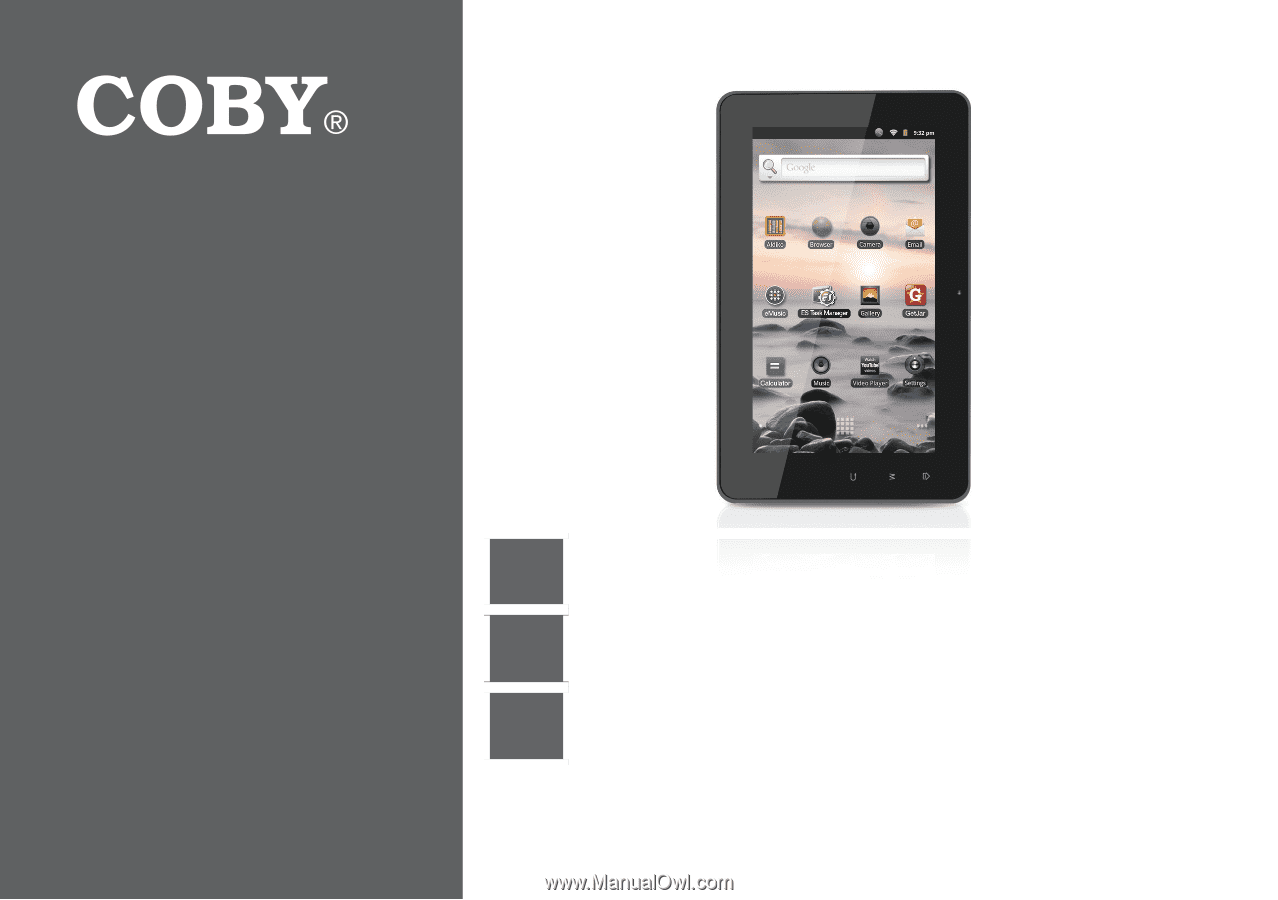
EN
Coby® Kyros™ Internet Tablet
Quick Start Guide
................................................
Page 2
ES
Tableta Internet con Pantalla Táctil
Guía de Inicio Rápido
.......................................
Pagina 46
FR
Tablette Internet à Ecran Tactile
Guide de Démarrage Rapide
................................
Page 91
Please read carefully before use • Léa el manual antes de usar • Veuillez lire ce livret avant utilisation
For series /
Para la serie /
Pour la série
MID7127
MID8127