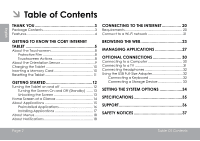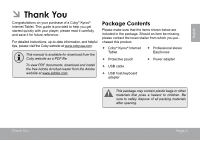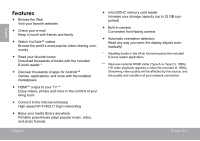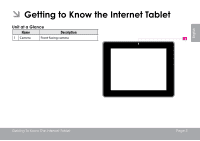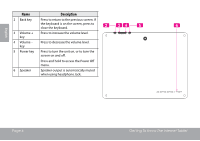Coby MID8042 User Manual
Coby MID8042 Manual
 |
View all Coby MID8042 manuals
Add to My Manuals
Save this manual to your list of manuals |
Coby MID8042 manual content summary:
- Coby MID8042 | User Manual - Page 1
Pour la série MID8042 EN Coby® Kyros® Internet Tablet Quick Start Guide Page 2 ES Tableta Internet con Pantalla Táctil Guía de Inicio Rápido Pagina 41 FR Tablette Internet à Ecran Tactile Guide de Démarrage Rapide Page 82 Please read carefully before use • Léa el manual antes de usar • Veuillez - Coby MID8042 | User Manual - Page 2
to Know the Coby internet tablet 5 About the Touchscreen 8 Protective Film 8 Touchscreen Actions 8 About the Orientation Sensor 9 Charging the Tablet 10 Inserting a Memory Card 10 Resetting the Tablet 11 Getting Started 12 Turning the Tablet on and off 12 Turning the Screen On and Off - Coby MID8042 | User Manual - Page 3
of a Coby® Kyros® Internet Tablet. This guide is provided to help you get started quickly with your player; please read it carefully and save it for future reference. For detailed instructions, up-to-date information, and helpful tips, please visit the Coby website at www.cobyusa.com. This manual is - Coby MID8042 | User Manual - Page 4
the world's most popular video-sharing community Read your favorite books Download thousands of books with the included E-book reader * Discover thousands of apps for Android™ Games, applications, and more with the installed marketplace HDMI™ output to your TV ** Enjoy videos, photos and - Coby MID8042 | User Manual - Page 5
ÂÂ Getting to Know the Internet Tablet Unit at a Glance Name Description 1 Camera Front-facing camera English Getting To Know The Internet Tablet Page 5 - Coby MID8042 | User Manual - Page 6
to the previous screen. If the keyboard is on the screen, press to close the keyboard. Press to increase screen on and off. Press and hold to access the Power Off menu. Speaker output is automatically muted when using headphone Jack. BACK VOLUME 5 6 Page 6 Getting To Know The Internet Tablet - Coby MID8042 | User Manual - Page 7
memory card slot cards here. 9 USB 2.0 Hi- Connect to a computer to transfer data speed port (e.g., music, videos, photos, files). 10 Reset key Press to reset the tablet if it freezes or otherwise behaves abnormally. (Use a paperclip or other small object to gently press this key.) 11 HDMI - Coby MID8042 | User Manual - Page 8
located on the bezel. To control the tablet with the touchscreen, use your fingertip to manipulate icons, buttons, menu items, the on-screen keyboard, and other items displayed on the screen. You can perform the following actions on the touchscreen using your fingertip or appropriate stylus. Touch - Coby MID8042 | User Manual - Page 9
or other application screen to zoom (the application must support the double-tap/zoom function). Within the browser, double-tapping a webpage section will cause the browser to zoom and fit that section to the width of the screen. About the Orientation Sensor The tablet contains a sensor that - Coby MID8042 | User Manual - Page 10
AC 100-240V outlet. 2. Plug the other end of the included power adapter into the Power jack on the tablet. 3. Disconnect the power adapter when the tablet is fully charged. The battery used in this device may present a fire or chemical burn if mistreated. Do not disassemble, incinerate, or heat the - Coby MID8042 | User Manual - Page 11
card: 1. UNMOUNT the memory card. a. From the home screen, tap the Launcher Tab, and then touch Settings to show card while playing a music file stored on the card. Resetting the Tablet Reset the tablet if it should freeze and not respond or otherwise malfunction. 1. Disconnect your tablet if it - Coby MID8042 | User Manual - Page 12
English ÂÂ Getting Started Turning the Tablet on and off To turn the tablet on: Press and hold the Power key until the LCD screen turns on and you see Coby Logo, then wait until you see the Unlock screen. To turn the tablet off: 1. Press and hold the Power key until the confirmation message - Coby MID8042 | User Manual - Page 13
is on, you can turn off the screen to conserve battery power. Simply press the Power key once to turn the screen off. Press the Power key again to turn the screen back on. To conserve battery power, the screen can be set to turn off automatically when the tablet is not in use (between 15 seconds - Coby MID8042 | User Manual - Page 14
lock the user out. Recovering the unit will reset the device back to factory defaults. ALL YOUR DATA & PROGRAMS WILL BE LOST. 2 3 4 7 Name Description 1 Google Search Touch to search with Google browser. 2 Home icon Touch to back to the central Home Screen. 3 Back icon Touch to back to the - Coby MID8042 | User Manual - Page 15
apps you have worked recently. Touch an App to open it. 5 Launcher Tab Open the Launcher to view the list of all Applications and Widgets installed on the tablet home screen or in the Launcher. Launcher screen: Getting Started The screen shown above is for illustrative purposes only. Coby - Coby MID8042 | User Manual - Page 16
English Preinstalled Applications Some applications have been installed on your tablet for your convenience. These applications include: Download and read thousands of e-books. Supports the ePub standard. Browse the web. Display the calendar or record events and appointments to manage your schedule - Coby MID8042 | User Manual - Page 17
apps with GetJar Marketplace. Play music. Access the Settings menu to adjust the tablet's options. Launch the mobile YouTube™ browser page to watch internet videos. Installing Applications You can also download an install , products, applications and services. Coby Electronics Corporation will not - Coby MID8042 | User Manual - Page 18
English About Widgets Widgets are self-contained applications that you can place on the Home screens to access your favorite features. Adding Widgets to a Home Screen 1. Navigate to the Home screen which you want to place the Widget on. 2. Touch the Launcher Tab. 3. Touch WIDGETS to show all - Coby MID8042 | User Manual - Page 19
list; the Notifications panel will close and the application associated with the notification will launch. To close the Notifications panel: Touch any other area of screen except the Notifications panel , or; Touch the Back icon. Getting Started Page 19 - Coby MID8042 | User Manual - Page 20
are usually configured so that you can simply connect to them without The tablet has 802.11 b/g/n Wi-Fi radio. The tablet will also work on wireless routers that only support 802.11 b/g. needing to know its settings; the tablet will obtain all the information it needs from the router automatically - Coby MID8042 | User Manual - Page 21
WiFi. e. Make sure that the Wi-Fi option box is setted to ON: Touch and slide the block right to enable the Wi-Fi connection. Connecting To The Internet When Wi-Fi is on, the tablet the tablet to re-scan. To scan for networks, tap the SCAN icon that located on the top right corner of the screen. - Coby MID8042 | User Manual - Page 22
Lock icon), the tablet will prompt you to enter a password or other credentials. Touch the Wireless password box to show the on-screen keyboard and then use refer to the manual. When you have successfully connected to a Wi-Fi network, the Notifications bar at the bottom of the screen will show a - Coby MID8042 | User Manual - Page 23
popular video-sharing community. To use Browser, the tablet must be connected to the Internet. Read the Browser, touch the Browser icon on the Home screen or in the Launcher. Name 1 Address bar Description 2 3 Search icon Touch to search with Google 1 browser. 4 Add Bookmark Touch to add - Coby MID8042 | User Manual - Page 24
will open automatically. (If the Address bar is not visible, drag the page down to return to the top of the Browser screen.) 2. Use the keyboard to enter the ad-dress (URL) of the webpage (e.g., www.cobyusa. com). 3. Touch Enter key to open the webpage. To bookmark a webpage. Bookmark your - Coby MID8042 | User Manual - Page 25
open the Browser Menu, the icon is locate on the top right corner of the screen, the options are: Refresh: Refresh the current webpage. Forward: Go will not appear in your browser history or search history. See the on-screen explanation of going incognito. Share page: Use Email to send the - Coby MID8042 | User Manual - Page 26
internal memory, then you can read it when the internet connection is disable. Page info: View information about the current page, including the URL. Settings: Customize the Browser. Page 26 Browsing The Web - Coby MID8042 | User Manual - Page 27
Managing Applications Downloading and installing new applications to your tablet can extend its functionality in many ways. You can download and install applications from the included Applications store. To open the Applications store: 1. Touch the Launcher icon. 2. Touch the Apps Marketplace icon - Coby MID8042 | User Manual - Page 28
party content, products, applications or services. To uninstall an application: 1. From the Home screen, touch the Launcher Tab. 2. Touch Settings to open the Settings menu. 3. Touch Apps, a list of all applications installed on the tablet will display on screen. Page 28 Managing Applications - Coby MID8042 | User Manual - Page 29
you want to uninstall; the Application Info screen will open. 5. Touch Uninstall. The tablet will prompt you to confirm. English Managing Applications 6. Touch OK to uninstall the application. Or you can uninstall an application from the Launcher screen directly. Touch and hold an application - Coby MID8042 | User Manual - Page 30
to open the notifications panel. With the included USB cable: Plug the small end of the cable into the USB 2.0 Hi- speed connector of the tablet. Plug the large end of the cable into an available USB 2.0 Hi-speed port on the computer. When your - Coby MID8042 | User Manual - Page 31
port on the TV. 3. Turn on the TV, and set its display mode to the HDMI port that the tablet is connected to. The tablet's display will be output to the TV screen. If you need help setting the display mode of the TV, please refer to the documentation provided by the TV - Coby MID8042 | User Manual - Page 32
automatically. Hearing experts advise against the constant use of personal stereos played at high volume. Constant exposure to high volumes can lead with the tablet. The adapter converts the mini USB port on the tablet into a USB On-the-Go (OTG) connector. Page 32 Connecting a Keyboard For times - Coby MID8042 | User Manual - Page 33
You may also use this connection to add a mouse to the tablet. The adapter supports one connection at a time. To use a keyboard and mouse simultaneously, you will need to add an external USB hub. Connecting a Storage Device Use the included USB full-size (Type A) adapter to connect a - Coby MID8042 | User Manual - Page 34
the system settings menu to adjust how the tablet looks and functions. Many applications will have their own settings; refer to the documentation provided by the application developer to learn more. To open the Settings menu: 1. From the Home screen, touch the Launcher Tab. 2. Touch Settings to open - Coby MID8042 | User Manual - Page 35
TFT LCD (800 x 600), capacitive touchscreen Wi-Fi IEEE 802.11 b/g/n Mini HDMI, type C (1080p and 720p supported) 3.5 mm headphone USB 2.0 Hi-speed Front-facing camera Built-in microphone speaker Android™ 4.0 Power Playback Time (hours) 2 Rechargeable Li-poly battery Power Adapter (DC 5V) Up to - Coby MID8042 | User Manual - Page 36
check our website at www.cobyusa.com for Frequently Asked Questions (FAQ) and product updates. If these resources do not resolve the problem, please contact Technical Support. Coby Electronics Technical Support Email: Web: Phone: [email protected] www.cobyusa.com For US Residents: 877-302 - Coby MID8042 | User Manual - Page 37
Customer Use: Enter below the serial number that is located on the rear of the unit. Retain this information for future reference. Model No. The lightning flash operation and servicing instructions in the against the constant use of personal stereos played at high volume. Constant exposure to - Coby MID8042 | User Manual - Page 38
installation. This equipment generates, uses and can radiate radio frequency energy and, if not installed and used in accordance with the instructions or modifications to the equipment unless otherwise specified in the manual. If such changes or modifications should be made, you could be required - Coby MID8042 | User Manual - Page 39
installation such as a bookcase or rack unless proper ventila- Safety Notices tion is provided or the manufacturer instructions from battery power or other sources, refer to the operating instructions. 10 on the product. 12. Servicing: Do not attempt to service this product yourself as opening or - Coby MID8042 | User Manual - Page 40
need for service. 14. Replacement Parts: When replacement parts are required, be sure that your service technician has used replacement parts specified Coby is trademarks of Coby Electronics Corporation. Android is a trademark of Google Inc. Use of this trademark is subject to Google Permissions - Coby MID8042 | User Manual - Page 41
42 Contenidos del paquete 42 Características 43 Conectar a Internet 60 Requisitos 60 Conectar a una red Wi-Fi 61 Conozca la tableta Coby Kyros..........44 Breve descripción de la unidad 44 Acerca de la pantalla táctil 47 Película protectora 47 Acciones posibles de la pantalla táctil - Coby MID8042 | User Manual - Page 42
Coby en www.cobyusa.com. El manual está disponible para su descarga desde la página Web de Coby como archivo PDF. Para visualizar los documentos en formato PDF, descargue e instale con acceso a internet Coby® Kyros® Audífonos estéreo profesionales Estuche protector Cable USB - Coby MID8042 | User Manual - Page 43
Lea sus libros favoritos Descargue miles de libros-el lector de libros electrónicos incluido* Descubre miles de aplicaciones para el sistema Android™ Juegos, aplicaciones, y mucho más con el mercado instalado Conéctese a Internet inalámbricamente Conexión Wi-Fi 802.11 b/g/n de alta velocidad - Coby MID8042 | User Manual - Page 44
ÂÂ Conociendo la tableta para Internet Breve descripción de la unidad Nombre Descripción 1 Cámara Cámara frontal Español Page 44 Conociendo La Tableta Para Internet - Coby MID8042 | User Manual - Page 45
Español Nombre Descripción 2 Tecla Volver Presione esta tecla para volver a la pantalla anterior. Si aparece el teclado en la pantalla, presione esta tecla para apagar el teclado. 3 Tecla Púlselo para subir el nivel de volumen. volumen (+) 4 Tecla volu- Púlselo para bajar el nivel de volumen. - Coby MID8042 | User Manual - Page 46
para audíaudífonos fonos. Nota: la salida de los parlantes se desactiva automáticamente cuando los audífonos están conectados al reproductor. Page 46 RESET MEMORY CARD DC IN 5V HDMI 7 8 9 10 11 12 Conociendo La Tableta Para Internet - Coby MID8042 | User Manual - Page 47
Español Acerca de la pantalla táctil El comprimido viene equipado con una pantalla táctil fácil de usar. Nuestra multitáctil capacitiva táctil requiere tocar la yema del dedo suavemente sobre la pantalla de vidrio para activar las funciones de tableta. Varios dedos pueden ser utilizados para - Coby MID8042 | User Manual - Page 48
Español Arrastre: Deslizar: Pulse dos veces: Arrastre un icono de la pantalla para cambiar suposición (por ejemplo, una aplicación en la pantalla de inicio). Para arrastrar un Icono, tóquelo y manténgalo sostenido por un momento, luego sin levantar el dedo, muévalo sobre la pantalla hasta que el - Coby MID8042 | User Manual - Page 49
solar directa o en un vehículo con las ventanas cerradas. No conecte el dispositivo a una fuente de alimentación que no sea la indicada en este manual o en la etiqueta, ya que puede provocar incendio o descarga eléctrica Cómo introducir la tarjeta de memoria La tableta es compatible con tarjetas de - Coby MID8042 | User Manual - Page 50
Español 1. Alinee la tarjeta de memoria con la ranura para tarjeta. Los contactos metálicos de la tarjeta de memoria deberán mirar hacia abajo, alejados de la pantalla LCD. 2. Introduzca la tarjeta en la ranura, que incluye resortes. Empuje la tarjeta hasta que encaje en su lugar y suene un clic. - Coby MID8042 | User Manual - Page 51
a cabo la tecla de la Power por 8 segundos para apagar la tableta, luego, presione y mantenga la tecla de ENCENDIDO hasta que vea el logo de Coby. Conociendo La Tableta Para Internet Page 51 Español - Coby MID8042 | User Manual - Page 52
Para encender la tableta haga lo siguiente: Presione y mantenga la tecla ENCENDIDO hasta que la pantalla LCD se encienda y vea el logo de Coby, luego espere hasta que vea la pantalla de desbloqueo. Para apagar la tableta haga lo siguiente: 1. Presione la tecla Power y manténgala presionada - Coby MID8042 | User Manual - Page 53
Cómo encender y apagar la pantalla (Standby) Si la tableta está encendida, puede apagar la pantalla para ahorrar batería. Simplemente presione la tecla Power una vez para apagar la pantalla. Presione la tecla Power nuevamente para volver a encender la pantalla. Cómo desbloquear la pantalla Cuando - Coby MID8042 | User Manual - Page 54
reiniciará el dispositivo nuevamente a las configuraciones de fábrica. TODOS SUS DATOS Y PROGRAMAS SE PERDERÁN. 2 3 4 7 Nombre Descripción 1 Búsqueda Toque para buscar con el navegador de en Google Google. Page 54 Primeros Pasos - Coby MID8042 | User Manual - Page 55
el ícono de la aplicación en la pantalla de inicio o en el Launcher. Pantalla Launcher: La pantalla arriba indicada es para propósitos ilustrativos solamente. Coby se reserva el derecho de modificar y mejorar la lista final de aplicaciones disponibles en la tableta. Primeros Pasos Page 55 - Coby MID8042 | User Manual - Page 56
Español Aplicaciones que vienen instaladas Algunas aplicaciones han sido instaladas en su tableta para su conveniencia. Estas aplicaciones incluyen las siguientes: Descargar y leer miles de libros electrónicos. Compatibilidad con el estándar ePub. Navegar por la Web. Mostrar el calendario o grabar - Coby MID8042 | User Manual - Page 57
Puede seleccionar la opción Fuente Desconocida del menú Application settings (configuración de aplicaciones). Su Coby Mobile Internet Device (dispositivo de Internet móvil Coby) puede incluir acceso a contenido, a productos, a aplicaciones y a servicios de terceros o información sobre ellos. El uso - Coby MID8042 | User Manual - Page 58
no es responsable y deniega todas las garantías de cualquier tipo con respecto a todo contenido, producto, aplicación y servicio de dichos terceros. Coby Electronics Corporation no será responsable por cualquier pérdida, costo o daño incurrido debido al acceso o al uso de contenidos, productos - Coby MID8042 | User Manual - Page 59
Las notificaciones Los íconos que aparecen en la barra de notificación en la esquina inferior derecha de la pantalla le alertan cuando llegan mensajes nuevos o cuando tienen lugar alarmas u otros eventos de aplicaciones. Visualice y responda a las notificaciones abriendo el panel de notificaciones - Coby MID8042 | User Manual - Page 60
de redes para más detalles. Un enrutador o punto de acceso inalámbrico con conexión a Internet de banda ancha La tablet tiene radio Wi-Fi 802.11 b/g/n. La tablet también funcionará con enrutadores inalámbricos que sólo admitan 802.11 b/g. Se recomienda una velocidad de conexión mínima de - Coby MID8042 | User Manual - Page 61
Abra el menú Wireless & networks (Conexiones inalámbricas y redes): Toque WIRELESS & NETWORKS. d. Abra el menú Wi-Fi settings (Configuraciones de Wi-Fi): Toque WiFi. Cuando el Wi-Fi está activado, la tableta buscará y mostrará una lista de redes Wi-Fi disponibles. Si se encuentra una red a la que - Coby MID8042 | User Manual - Page 62
o cuando el enrutador está configurado para ocultar el nombre de la red (SSID) o para configurar las opciones avanzadas de Wi-Fi, tenga a bien remitirse al manual. Español Page 62 Conectar A Internet - Coby MID8042 | User Manual - Page 63
Ir a sitios más visitados o su historial marcadores) de navegación. 2 3 Ícono Search Toque para buscar con el navega- 1 (Buscar) dor de Google. 4 Ícono Add Book- Toque para agregar marcadores. mark (Agregar marcador) 5 Nueva ventana (+) Crea una ventana de navegador nueva. Navegar Por La - Coby MID8042 | User Manual - Page 64
Español Algunas acciones comunes de Browser se describen a continuación. Para ir a una página web. 1. Toque la barra de dirección en la parte superior de la pantalla de Browser. El teclado se abrirá automáticamente. (Si la barra de dirección no está visible, arrastre la página hacia abajo para - Coby MID8042 | User Manual - Page 65
Para ir a una página web marcada. 1. Toque el ícono Go to Bookmark. 2. Toque el título de un marcador para abrirlo. Para borrar una página web marcada. 1. Toque el ícono Go to Bookmark. 2. Toque y mantenga presionado un título de marcador para abrir el menú de opciones. Navegar Por La Web 3. - Coby MID8042 | User Manual - Page 66
Encontrar en la página: Busque un contenido en la página actual. Solicitar sitio de escritorio: Guardar para lectura fuera de línea: Guarda esta página en la memoria interna. Luego, puede leerla cuando la conexión a Internet esté desactivada. Información de página: Ve información acerca - Coby MID8042 | User Manual - Page 67
Aplicaciones incluida. Para abrir la tienda electrónica Aplicaciones: 1. Toque el icono Launcher (activador). 2. Toque el icono GetJar. Español Cuando instale una aplicación, la misma le informará acerca de cuales funciones del teléfono requiere controlar y si requiere acceso a sus datos. Aseg - Coby MID8042 | User Manual - Page 68
todo el contenido de dichos terceros, productos, aplicaciones y servicios. Coby Electronics Corporation no será responsable por cualquier pérdida, gastos o configuraciones) para abrir el menú de configuraciones. 3. Toque Apps (aplicaciones) para mostrar una lista de todas las aplicaciones - Coby MID8042 | User Manual - Page 69
4. Toque el nombre de la aplicación que desea desinstalar; la pantalla de información de la aplicación se abrirá. 5. Toque Uninstall (desinstalar). La tableta le solicitará una confirmación. Español Administración De Aplicaciones 6. Toque OK para desinstalar la aplicación. O puede desinstalar - Coby MID8042 | User Manual - Page 70
Español ÂÂ Conexiones opcionales Conectar a un ordenador Conecte la tableta a un ordenador para transferir archivos. 1. Conecte su tableta al ordenador. Toque la barra de notificación para abrir el panel de notificaciones. Con el cable USB incluido: Conecte el extremo pequeño del cable en - Coby MID8042 | User Manual - Page 71
Español 2. Monte la unidad de almacenamiento. Toque USB connected (conectado por USB) para montar el almacenamiento integrado de la tableta. Luego, toque "Turn on USB storage" (encender almacenamiento USB) y "OK" cuando se le solicite confirmar. Al montarse, puede copiar archivos a su ordenador - Coby MID8042 | User Manual - Page 72
Español Conectar auriculares Conecte un par de auriculares (o audífonos) a la tableta para disfrutar la multimedia en privado. Baje el nivel de volumen de la tableta antes de conectar los auriculares, y luego aumente el volumen lentamente a un nivel de audición cómodo. Los auriculares deben - Coby MID8042 | User Manual - Page 73
Utilice el adaptador USB grande (tipo A) incluido para conectar un dispositivo de almacenamiento a la tableta (por ejemplo, una unidad de memoria flash USB). Esta conexión soporta un tamaño máximo de almacenamiento de 16 GB. Para capacidad de almacenamiento adicional, se puede agregar una tarjeta - Coby MID8042 | User Manual - Page 74
configuraciones. Las configuraciones están agrupadas por categoría. Toque una categoría para abrir y para ajustar sus configuraciones en el lado derecho. Tenga a bien remitirse al manual para una descripción de las opciones en el menú de configuraciones. Page 74 Configurar Las Opciones Del Sistema - Coby MID8042 | User Manual - Page 75
y el manual están sujetos a cambios sin previa notificación. Procesador Cortex A8 (1 GHz) Memoria RAM 1GB Almacenamiento Memoria flash integrada de 4GB 1 Ranura para tarjeta microSDHC (máximo soportado: 32GB) Pantalla TFT LCD de 8.0" (800 x 600) con touchscreen capacitivo Conexi - Coby MID8042 | User Manual - Page 76
y las actualizaciones de productos. Si estos recursos no resuelven el problema, por favor, póngase en contacto con Soporte Técnico. Soporte técnico de Coby Electronics Correo electrónico: [email protected] Sitio web: www.cobyusa.com Teléfono: Los residentes de US: 877-302-2629, De Lunes - Coby MID8042 | User Manual - Page 77
sea una descarga electrostática. En tal caso, siga los procedimientos que se detallan a continuación para la recuperación: • Apague el dispositivo presionando suavemente el botón RESET (reinicio). • Encienda nuevamente la unidad. Page 77 - Coby MID8042 | User Manual - Page 78
la Parte 15 de las normas de la FCC. No efectúe cambios ni modificaciones al equipo, excepto en caso de que así lo especifique el manual. Si se deben efectuar tales cambios o modificaciones, se le solicitará que detenga el funcionamiento del equipo. Page 78 Avisos De Seguridad - Coby MID8042 | User Manual - Page 79
Consignes de Sécurité Importantes 1. Lea las instrucciones: Deberá leer todas las instrucciones de seguridad y funcionamiento, antes de poner en funcionamiento este producto. 2. Conserve las instrucciones: Deberá conservar las instrucciones de seguridad y funcionamiento para referencia futura. 3. - Coby MID8042 | User Manual - Page 80
Español 12. Reparaciones: No intente reparar este producto usted mismo, ya que al abrir o quitar las cubiertas se expondría a voltaje peligroso u otros peligros. Para cualquier reparación, póngase en contacto con el personal técnico calificado. 13. Daños que requieran servicio técnico: Desconecte - Coby MID8042 | User Manual - Page 81
Avisos de Legales y Marcas Coby y Kyros son marcas registradas de Coby Electronics Corporation. Android es una marca registrada Google Inc. El uso de esta marca registrada está sujeto a los permisos de Google. Partes de la obra de arte utilizado en este paquete son modificaciones basadas en el - Coby MID8042 | User Manual - Page 82
l'écran (veille) ..........94 Déverrouillage de l'écran 94 L'Ecran d'Accueil en un Coup d'Oeil 95 A propos des applications 96 Applications préinstallées 97 A propos des widgets 99 A propos des notifications 99 Connexion à Internet 101 Conditions requises 101 Connexion à un réseau Wi-Fi - Coby MID8042 | User Manual - Page 83
pour votre achat d'une Tablette Internet de Coby® Kyros®. Ce guide est fourni pour vous aider à utiliser votre lecteur sans tarder ; veuillez le lire attentivement et le conserver pour pouvoir vous y référer ultérieurement. Pour des instructions détaillées, des informations récentes et des - Coby MID8042 | User Manual - Page 84
favoris Téléchargez des milliers de livres avec le comprenait lecteur E-book** Découvrez de milliers d'applications pour Android™ Jeux, applications, et plus encore avec le marché installé Branchez-vous à l'Internet sans fil Réseautage Haut Débit Wi-Fi 802.11 b/g/n Sortie HDMI™ à votre - Coby MID8042 | User Manual - Page 85
ÂÂ Mieux connaître la Tablette Internet L'appareil en un seul coup d'œil Nom Description 1 Caméra Caméra frontale Français Page 85 - Coby MID8042 | User Manual - Page 86
Nom Description 2 Touche Retour Appuyez pour retourner à l'écran précédent. Si le clavier est affiché sur l'écran, appuyez pour fermer le clavier. 3 Touche Volume + Appuyez pour augmenter le niveau du volume. 4 Touche Volume - Appuyez pour baisser le niveau du volume. 5 Touche Al- Appuyez - Coby MID8042 | User Manual - Page 87
de sortie audio pour casques. pour casque. Remarque: la sortie haut-parleur se coupe automatiquement lorsque l'on relie des écouteurs ou un casque au lecteur. RESET MEMORY CARD DC IN 5V HDMI 7 8 9 10 11 12 Page 87 Français - Coby MID8042 | User Manual - Page 88
A propos de l'écran tactile Votre tablette est équipée d'un écran tactile facile à utiliser. Notre capacitif multi-tactile exige toucher du bout des doigts doux sur l'écran de verre pour activer des fonctions de la tablette. Actions relatives à l'écran tactile Il est possible de contrôler les - Coby MID8042 | User Manual - Page 89
: Pour agrandir une page web ou une autre application, frappez rapidement l'écran deux fois à l'emplacement de celle-ci (l'application concernée doit pouvoir supporter la fonction double frappe/zoom). Lorsque l'on se trouve au sein du navigateur, la double frappe sur une portion de page web - Coby MID8042 | User Manual - Page 90
devrait être complètement rechargée. Appuyez sur les réglages inférieurs droits. a côté de l'icône de batterie, vous trouverez le pourcentage de charge. Pour charger la batterie : 1. Branchez une extrémité de l'adaptateur d'alimentation inclus dans une prise CA 100-240V. 2. Branchez l'autre extr - Coby MID8042 | User Manual - Page 91
la carte dans la fente équipée d'un ressort. Poussez sur la carte jusqu'à ce que vous entendiez un clic indiquant que la carte est bien installée. b. Touchez Stockage pour afficher les paramètres de stockage. c. Touchez Unmount SD card pour préparer la désinstallation en toute sécurité de la carte - Coby MID8042 | User Manual - Page 92
8 secondes pour arrêter le comprimé, et ensuite appuyez sur POWER (MARCHE/ARRÊT) et maintenez cette touche enfoncée jusqu'à ce que vous voyez le logo Coby. 2. Enfoncez plus profondément la carte dans son logement jusqu'à ce que vous entendiez un clic. La carte sera éjectée de la fente d'insertion - Coby MID8042 | User Manual - Page 93
: Appuyez sur la touche marche/arrêt et maintenez cette touche enfoncée jusqu'à ce que l'écran LCD (ACL) s'allume et que le logo Coby soit affiché, et ensuite attendez jusqu'à ce que vous voyez l'écran de Déverrouillage. Pour éteindre la tablette : 1. Maintenez appuyée la touche Power jusqu - Coby MID8042 | User Manual - Page 94
fois sur la touche Power pour éteindre l'écran. Pour rallumer l'écran, appuyez de nouveau sur la touche Power. Pour préserver la charge de la batterie, on peut régler l'écran de telle sorte qu'il s'éteigne automatiquement lorsque la tablette n'est pas utilisée (avec un délai de 15 à 30 minutes). On - Coby MID8042 | User Manual - Page 95
pour rétablir les paramètres par défaut. TOUTES VOS DONNÉES ET PROGRAMMES SERONT PERDUES 2 3 4 7 Nom Description 1 Recherche Touchez pour effectuer une recherche Google via le navigateur Google. 2 Icône Ac- Touchez pour retourner à l'écran accueil cueil principal. Démarrage Page 95 - Coby MID8042 | User Manual - Page 96
l'écran précé- tour dent. 4 Apps récen- Touchez pour afficher la liste afficher la liste de toutes les applications et widgets installés dans la tablette. Touchez l'onglet de lancement pour tels que Notification l'heure, le niveau de la batterie et la force du signal réseau ; touchez la - Coby MID8042 | User Manual - Page 97
. La société Coby se réserve le droit de modifier et d'améliore la liste définitive des applications disponibles avec la tablette. Applications préinstallées Certaines applications ont été installées sur votre tablette pour votre confort. Ces applications comprennent : Télécharger et lire des - Coby MID8042 | User Manual - Page 98
permettre l'installation d'applications qui ne proviendraient pas du Marché. On peut régler l'option Sources inconnues dans le menu Application settings. Votre appareil Internet portable Coby peut donner accès à, ou offrir des informations sur, des contenus, produits, applications et services tiers - Coby MID8042 | User Manual - Page 99
A propos des widgets Les widgets sont des applications autonomes que vous pouvez placer sur des écrans accueil pour accéder à vos fonctions préférées. Ajout de widgets à l'écran accueil 1. Accédez à l'écran accueil sur lequel vous souhaitez placer un widget. 2. Touchez l'onglet Lanceur. A propos - Coby MID8042 | User Manual - Page 100
Touchez une notification sur la liste ; le panneau de Notifications se ferme et l'application associée à la notification démarre. 4. Pour fermer le panneau de Notifications : Touchez toute autre zone de l'écran à l'exception du panneau de notification, ou ; Touchez l'icône Back. Français - Coby MID8042 | User Manual - Page 101
ÂÂ Connexion à Internet Cette tablette utilise les données réseaux Wi-Fi pour se connecter à Internet. —— La technologie sans fil Wi-Fi peut fournir un accès Internet à des distances supérieures à 90 m, mais la distance peut être affectée par votre environnement et routeur Wi-Fi.En général, plus - Coby MID8042 | User Manual - Page 102
menu Sans fil et réseaux : Touchez SANS FIL ET RESEAUX. d. Ouvrez le menu Paramètres Wi-Fi : Touchez WiFi. e. Assurez-vous que l'option Wi-Fi est activée : Touchez et faites glisser la case de droite pour activer la connexion Wi-Fi. Page 102 Lorsque Wi-Fi est activé, la tablette va rechercher - Coby MID8042 | User Manual - Page 103
sécurisé (indiqué par un icône de verrouillage), la tablette vous invite à entrer un mot de passe ou autres informations d'identification. Touchez la case mot de passe sans fil pour afficher le clavier à l'écran pour entrer le mot de passe. Touchez Connecter pour confirmer. Reportez-vous au manuel - Coby MID8042 | User Manual - Page 104
, afficher vos sites les plus visités ou pour afficher votre historique de navigation. 3 Icône rechercher Touchez pour effectuer une recherche via le navigateur Google. 4 Ajouter un icône Touchez pour ajouter une Marque Marque de page de page. 5 Nouvelle fenêtre Crée une nouvelle fenêtre pour le - Coby MID8042 | User Manual - Page 105
Voici quelques actions ordinaires du navigateur. Pour aller à une page Web. 1. Touchez la barre d'adresse en haut de l'écran navigateur. Le clavier s'affiche automatiquement. (Si la barre d'adresses n'est pas visible, faites glisser la page vers le bas pour retourner en haut de l'écran navigateur - Coby MID8042 | User Manual - Page 106
Français Pour aller à une marque de page Web. 1. Touchez l'icône Aller à une marque de page. 2. Touchez l'icône d'une marque de page pour l'ouvrir. Pour supprimer une marque de page 1. Touchez l'icône Aller à une marque de page. 2. Maintenez touché un icône de marque de page pour ouvrir le - Coby MID8042 | User Manual - Page 107
Rechercher dans la page : Recherche un contenu dans la page en cours. Demande du site du bureau : Enregistrer pour lecture hors ligne : Enregistrer cette page dans la mémoire interne pour pouvoir la lire lorsque la connexion Internet est désactivée. Informations sur la page : Afficher - Coby MID8042 | User Manual - Page 108
de nouvelles applications sur votre tablette peuvent étendre ses fonctionnalités de plusieures façons. Vous pouvez télécharger et installer des applications à partir du magasin Applications inclus. Pour ouvrir le magasin Applications : 1. Touchez l'icône Launcher (Dispositif de Lancement - Coby MID8042 | User Manual - Page 109
. Quelques développeurs vous permettent de télécharger et d'installer des applications directement à partir de leur site web. Votre appareil Coby Mobile Internet peuvent inclure l'accès à, ou des informations sur, contenus, produits, applications et services de tierces parties. Votre utilisation du - Coby MID8042 | User Manual - Page 110
4. Touchez le nom de l'application que vous souhaitez désinstaller ; l'écran d'Informations concernant l'Application s'ouvrira. 5. Touchez Uninstall (Désinstaller). La tablette vous invitera à confirmer. Français Page 110 6. Touchez OK pour désinstaller l'application. Ou vous pouvez dé - Coby MID8042 | User Manual - Page 111
ÂÂ Connexions optionnelles Connexion à un ordinateur Connectez la tablette à un ordinateur pour transférer des fichiers. 1. Connectez votre tablette à l'ordinateur Touchez la barre de Notification pour ouvrir le panneau de notification. Utilisez le câble USB inclus pour : Brancher le petit - Coby MID8042 | User Manual - Page 112
Français 2. Montez le lecteur de stockage. Touchez USB connecté pour monter la mémoire de stockage intégrée dans la tablette, puis touchez « Activer le stockage USB » et « OK » lorsque vous êtes invité à confirmer. Une fois montée, vous pouvez copier des fichiers vers/à partir de votre - Coby MID8042 | User Manual - Page 113
Français Connexion de casque d'écoute Connectez un casque d'écoute (ou oreillettes) à la tablette pour écouter des contenus multimédias en privé. Baissez le niveau de volume de la tablette avant de brancher un casque, puis augmentez progressivement le volume à un niveau d'écoute confortable. - Coby MID8042 | User Manual - Page 114
(type A) inclus pour connecter un clavier à la tablette. Vous pouvez également utiliser cette connexion pour ajouter une souris à la tablette. L'adaptateur ne supporte qu'une seule connexion à la fois. Pour utiliser un clavier et une souris en même temps, il faut ajouter un concentrateur USB externe - Coby MID8042 | User Manual - Page 115
ÂÂ Configuration des options du système Ouvrez le menu paramètres système pour configurer la présentation et le fonctionnement de la tablette. De nombreuses applications ont leurs propres paramètres, reportez-vous à la documentation fournie par le développeur de l'application pour en savoir plus. - Coby MID8042 | User Manual - Page 116
Cortex A8 (1 GHz) 1GB 4Go flash intégré 1 Fente de carte microSD (32 Go maxi pris en charge) Display 8.0" touchscreen(Capactive) TFT LCD (800 x des applications logicielles préinstallées. La capacité réelle après formatage peut varier. 2 La durée de vie de la batterie variera en fonction des - Coby MID8042 | User Manual - Page 117
plus fréquemment posées). Si ces ressources ne vous aident pas à résoudre le problème, veuillez contacter le service d'assistance technique. Coby Electronics Technical Support Courriel : Internet : Numéro de Téléphone : [email protected] www.cobyusa.com Pour les résidents des US: 877-302 - Coby MID8042 | User Manual - Page 118
é dans un triangle équilatéral informe l'utilisateur que des instructions d'utilisation et de maintenance importantes sont fournies dans la documentation qui Eteignez l'appareil en appuyant doucement sur le bouton RESET (REINITIALISATION). • Rallumez l'appareil. Configuration Des Options Du Système - Coby MID8042 | User Manual - Page 119
émettre de l'énergie de fréquence radio, qui, si non installée et utilisée correctement pourrait causer des interférences néfastes aux communications any changes or modifications to the equipment unless otherwise specified in the manual. If such changes or modifications should be made, you could be - Coby MID8042 | User Manual - Page 120
consignes de sécurité et d'utilisation avant de mettre l'appareil en service. 2. Conservez ces directives : Vous devriez conserver ces consignes de tre posé sur une installation murale, comme une étagère, à moins que la ventilation ne soit adéquate et que les instructions du fabricant n'aient été - Coby MID8042 | User Manual - Page 121
bien que les consignes d'installation aient été respectées. Effectuez uniquement les réglages indiqués dans les consignes d'installation car d'autres réglages de la Marque Coby et Kyros sont des marques de commerce de Coby Electronics Corporation. Android est une marque de commerce de Google Inc. L' - Coby MID8042 | User Manual - Page 122
Français Page 122 Configuration Des Options Du Système - Coby MID8042 | User Manual - Page 123
Configuration Des Options Du Système Page 123 Français - Coby MID8042 | User Manual - Page 124
11042 www.cobyusa.com www.ecoby.com Coby is a registered trademark of Coby Electronics Corporation. Printed in China. COBY es la marca registrada de COBY Electronics Corporation. Imprimido en China. Coby est une marque de fabrique de Coby Electronics Corporation. Imprimé en Chine. MID8042 ESG v1.0
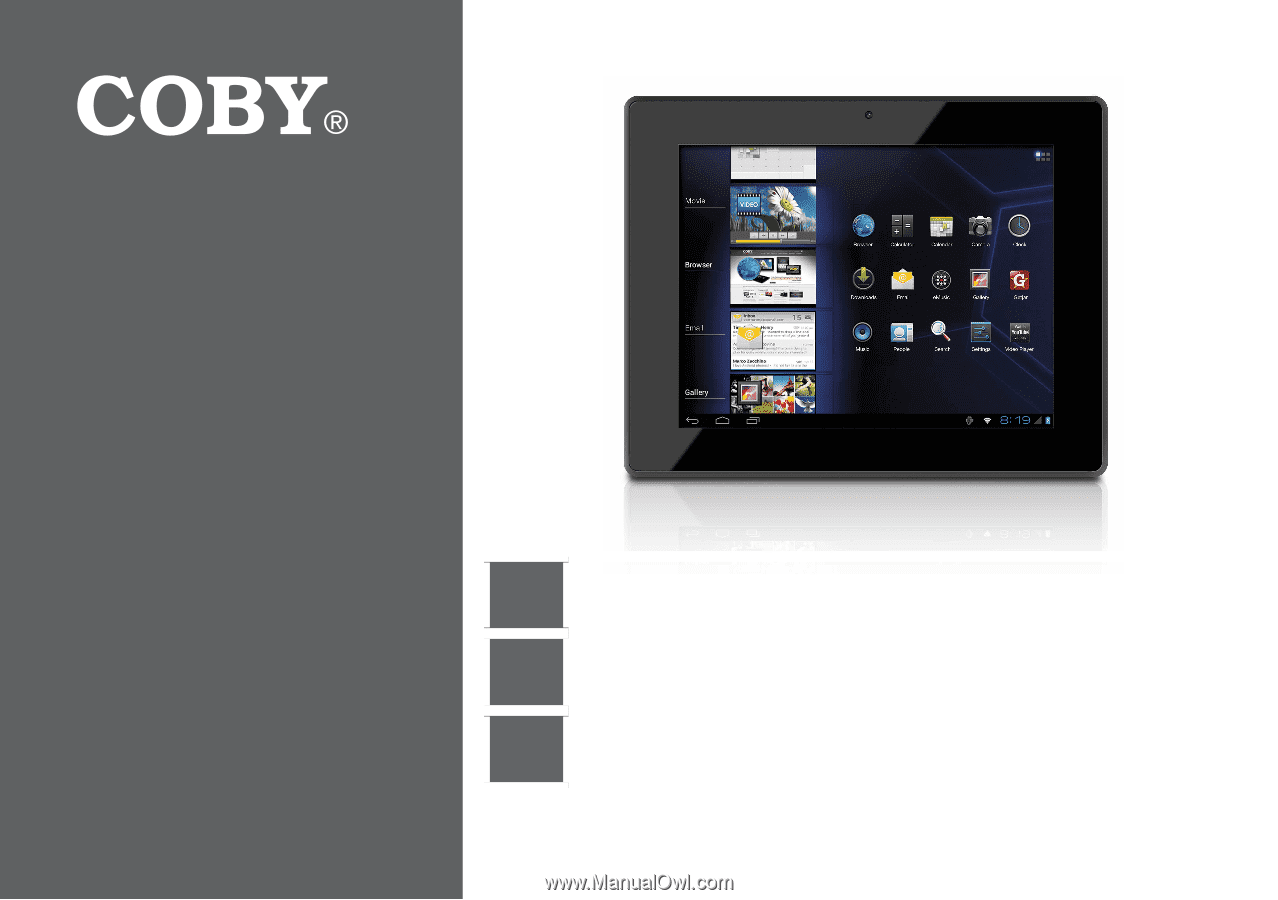
EN
Coby® Kyros® Internet Tablet
Quick Start Guide
................................................
Page 2
ES
Tableta Internet con Pantalla Táctil
Guía de Inicio Rápido
........................................
Pagina 41
FR
Tablette Internet à Ecran Tactile
Guide de Démarrage Rapide
................................
Page 82
Please read carefully before use • Léa el manual antes de usar • Veuillez lire ce livret avant utilisation
For series /
Para la serie /
Pour la série
MID8042